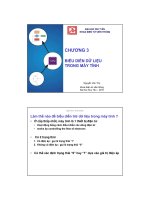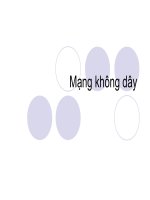Bài giảng Khám phá máy tính - Chương 8: Operating Systems and Utility Programs
Bạn đang xem bản rút gọn của tài liệu. Xem và tải ngay bản đầy đủ của tài liệu tại đây (6.15 MB, 51 trang )
Chapter 8
Operating
Systems and
Utility Programs
Chapter 8 Objectives
Nhận dạng: Loại Phần mềm Hệ thống
Tóm tắt: công cụ của OS độc lập
Tóm tắt: Tiến trình Khởi động trên PC
Nhận dạng: OS mạng
Mô tả: Chức năng của Hệ điều hành (Operating
system)
Nhận dạng: thiết bị dùng cho các OS nhúng
Thảo luận: Cách Hệ điều hành giúp Quản trị viên
kiểm soát mạng và Bảo mật
Giải thích: mục đích của các chương trình tiện ích
độc lập
Giải thích: Mục đích của các tiện ích trong các OS
Next
System Software
What is system software?
Chương trình
duy trì hoạt động
của máy tính
Hai loại:
operating systems
and utility programs
Operating system (OS)
(còn gọi cộng tác nền
tất cả các hoạt động giữa
các tài nguyên phần cứng
của máy tính
p. 398
Next
Operating Systems
Chức năng của operating system?
start the computer
provide a user interface
manage programs
administer
security
manage
memory
control a
network
provide file
management and
other utilities
p. 398 - 399 Fig. 8-1
monitor
performance
establish an
Internet connection
schedule jobs and
configure devices
Next
Operating Systems
Ứng dụng lẫn nền (cross-platform)?
Chạy như nhau trên nhiều OS
Operating system that computer uses is sometimes
called the platform
Application
Operating System/
Platform A
p. 399
Operating System/
Platform B
Operating System/
Platform C
Operating System/
Platform D
Next
Operating System Functions
Quá trình khởi động (booting)?
Process of starting or restarting a computer
p. 400 Fig. 8-2
Cold boot
Turning on
computer that has
been powered off
Warm boot
Restarting
computer that is
powered on
Next
Operating System Functions
How does a personal computer boot up?
Step 1. Power supply
Step 4. Results of POST are
sends signal to components in system unit
compared with data in CMOS chip
Step 2. Processor
in floppy disk drive or CD/DVD
drive, and then hard disk
accesses BIOS to start
computer
Step 3. BIOS runs tests,
called the POST, to
check components such
as mouse, keyboard,
and adapter cards
Step 5. BIOS looks for system files
Step 6. Kernel (core) of operating
system loads into RAM
Step 7. Operating system loads
configuration information and
displays desktop on screen
Click to view Web
Link, click Chapter 8, Click
Web Link from left
navigation, then click
BIOS below Chapter 8
p. 400 - 401 Fig. 8-3
Next
Operating System Functions
Đĩa khôi phục (recovery disk)?
Contains system files that will start computer when
computer cannot boot
Also called boot disk
Step 1. Click Start button on taskbar,
Step 2. Click Backup on Systems Tools
Step 3. Click Automated
point to All Programs on Start menu,
point to Accessories on All Programs
submenu, point to Systems Tools on
Accessories submenu, and then point
to Backup.
submenu to open the Backup Utility
window. (If Backup or Restore Wizard
displays, click Advanced Mode link.) Point
to Automated System Recovery Wizard
button.
System Recovery Wizard
button to create recovery disk.
Follow the on-screen
instructions and insert a
diskette when prompted.
p. 402
Next
Operating System Functions
What is a user interface?
Controls how you enter data and instructions and how
information displays on screen
command-line interface
p. 402 Fig. 8-4
menu-driven interface
Next
Operating System Functions
What is a graphical user
interface (GUI)?
User interacts with
menus and visual
images such as icons
and buttons
p. 402 Fig. 8-4
Next
Operating System Functions
What is single user/
multitasking?
Working on two or
more programs that
reside in memory at
same time
p. 403 - 404 Fig. 8-5
Foreground contains
program you are using
Background contains
programs that are
running but are not
in use
Next
Operating System Functions
What are other program management features of
operating systems?
multiprocessing
Can support two
or more processors
running programs
at same time
multiuser
fault-tolerant computer
p. 405
Continues to
operate when one
of its components
fails
Enables two or
more users to
run programs
simultaneously
Has duplicate
components such as
processors, memory,
and disk drives
Next
Operating System Functions
What is memory management?
Optimizing use of random access memory (RAM)
With virtual memory (VM), portion of hard disk is
allocated to function as RAM
Step 1. The
operating system
transfers the least
recently used data
and program
instructions to disk
because memory is
needed for other
functions.
p. 405 - 406 Fig. 8-7
Step 2. The
operating system
transfers data and
program instructions
from disk to
memory when they
are needed.
Next
Operating System Functions
How does an operating system schedule jobs?
Adjusts schedule
based on
job’s priority
A job is operation
the processor manages
p. 406 - 407
Receiving data
from input device
Sending
information
to output device
Processing
instructions
Transferring items
between storage
and memory
Next
Operating System Functions
What is spooling?
Sending print jobs to buffer instead of
directly to printer
Print jobs line up in queue
p. 407 Fig. 8-8
Next
Operating System Functions
What is a device driver?
Program that
tells operating system
how to communicate
with device
Also called driver
Device
Driver
With Plug and Play,
operating system
automatically configures
new devices as you
install them
Click to view Web
Link, click Chapter 8, Click
Web Link from left
navigation, then click
Plug and Play below Chapter 8
p. 407
Next
Operating System Functions
How do you install a device driver?
Step 1. Open Control
Step 2. Click Printers and
Panel window. Point to
Printers and Other
Hardware link.
Other Hardware link. Point
to Add a printer link.
Step 3. Click Add a
Step 4. Add Printer
printer link. Follow
on-screen instructions.
Wizard searches for
Plug and Play printers
on your computer. If it
finds any such printers,
it installs them.
Step 5. If Add Printer Wizard cannot find any Plug and
Play printers, you can select type of printer you want to
install. An on-screen prompt may ask you to insert floppy
disk, CD-ROM or DVD-ROM that contains necessary
driver files to complete the installation of printer.
p. 408 Fig. 8-9
Next
Operating System Functions
How do you establish an Internet connection?
Windows XP includes New
Connection Wizard
p. 409 Fig. 8-10
Guides user through setting
up connection between
computer and Internet
Next
Operating System Functions
How does an operating system monitor performance?
Provides program, called performance monitor,
that assesses and reports information about
system resources
and devices
p. 409 Fig. 8-11
Next
Operating System Functions
What is a network operating system?
Allows users to share printer, Internet
access, files, and programs on a network
Administers security
by establishing user
name and password for
each user
p. 410 Fig. 8-12
Next
Operating System Utility Programs
What is a utility program?
System software that performs
maintenance-type tasks
p. 411 Fig. 8-13
Also called
utility
Next
Operating System Utility Programs
What is a file manager?
Performs functions such as copying, renaming,
deleting, and moving files
Image viewer
displays contents
of graphics file
when you double
click on it
p. 412 Figs. 8-14–8-15
Next
Operating System Utility Programs
What is a personal firewall?
Detects and protects a personal computer from
unauthorized intrusions
The latest update
to Windows XP
automatically
enables the builtin personal
firewall upon
installation
Click to view Web
Link, click Chapter 8, Click
Web Link from left
navigation, then click
Personal Firewalls below
Chapter 8
p. 413 Figs. 8-16
Next
Operating System Utility Programs
What is an uninstaller?
Removes a
program and
all associated files
p. 413
In Windows XP,
uninstaller is in Add/Remove
Programs in Control Panel
Next
Operating System Utility Programs
What is a disk scanner?
Detects and corrects problems on
hard disk or floppy disk
Searches for and removes
unnecessary files
p. 414 Fig. 8-17
Next