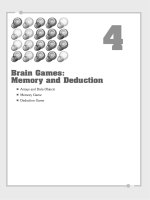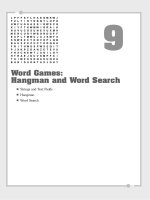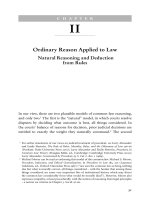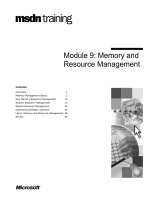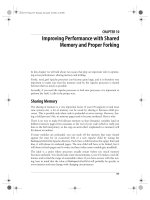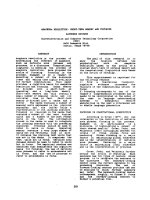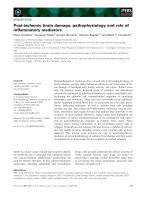Brain Games Memory and Deduction
Bạn đang xem bản rút gọn của tài liệu. Xem và tải ngay bản đầy đủ của tài liệu tại đây (7.76 MB, 34 trang )
4
Brain Games:
Memory and Deduction
■
Arrays and Data Objects
■
Memory Game
■
Deduction Game
In the preceding chapter, we looked at a game that had a single setup of a game board,
and you played until you cleared the board. However, many games have more than one
setup. These games create a situation for the player to deal with, then the player gets
to take action, and then the next situation is set up. You can think of these as turn-
based games.
In this chapter, we look at two such games: memory and deduction. The first game asks
the player to watch and repeat a sequence. Each turn, the sequence gets longer, until
the player eventually can’t keep up. The second game asks the player to guess a
sequence, taking turns and using feedback to try to do better next turn.
The simple setup used in the previous chapter won’t work for these games. We need to
use arrays and data objects to store information about the game and use these data
objects to determine the outcome of each turn the player makes.
Arrays and Data Objects
The games we create in this chapter require that we store information about the game
and the player’s moves. We use what computer scientists call data structures to do this.
Data structures are simply methods for storing groups of information. The simplest data
structure is an array. It stores a list of information. ActionScript also has data objects,
which store labeled information. In addition, you can nest one inside the other. You can
have an array of data objects.
Arrays
An array is a list of values. For instance, if we want to have a list of characters that a
player could choose at the start of a game, we could store that list as such:
var characterTypes:Array = new Array();
characterTypes = [“Warrior”, “Rogue”, “Wizard”, “Cleric”];
We could also use the
push
command to add items to the array. This will produce the
same result as the previous code:
var characterTypes:Array = new Array();
characterTypes.push(“Warrior”);
characterTypes.push(“Rogue”);
characterTypes.push(“Wizard”);
characterTypes.push(“Cleric”);
In these examples, we are making an array of strings. However, arrays can hold any
sort of value, such as numbers or even display objects, such as sprites and movie clips.
Chapter 4: Brain Games: Memory and Deduction
122
Arrays and Data Objects
123
NOTE
Not only can arrays store values of any type, but they can mix types. You can have an
array like this:
[7, “Hello”]
.
A common use for arrays in games is to store the movie clips and sprites that we
create. For instance, in Chapter 3, “Basic Game Framework: A Matching Game,” we
created a grid of matching cards. For easy access, we could have stored a reference to
each
Card
in an array.
Creating the array might have gone something like this, if we want to create ten cards:
var cards:Array = new Array();
for(var i:uint=0;i<10;i++) {
var thisCard:Card = new Card();
cards.push(thisCard);
}
There are many advantages to having your game pieces in an array. For instance, it is
easy to loop through them and check each piece for matches or collisions.
NOTE
You can also nest arrays. So, you can have an array of arrays. This is especially useful
for grids of game pieces like in Chapter 3. For instance, a tic-tac-toe board could be
represented as
[[“X”,”O”,”O”], [“O”,”X”,”O”], [“X”,”O”,”X”]]
.
You can add new items to arrays, take items out of arrays, sort them, and search
through them. Table 4.1 lists some of the most common array functions.
Table 4.1 Common Array Functions
Function Example Description
push myArray.push(“Wizard”)
Adds a value to the end of an array
pop myArray.pop()
Removes the last value of an array and
returns it
unshift myArray.unshift(“Wizard”)
Adds a value to the beginning of an
array
shift myArray.shift(“Wizard”)
Removes the first value in an array and
returns it
splice myArray.splice(7,2,
Removes items from a location in
”Wizard”,”Bard”)
the array and inserts new items there
indexOf myArray.indexOf(“Rogue”)
Returns the location of an item, or –1 if
it is not found
sort myArray.sort()
Sorts an array
Arrays are a common and indispensable data structure used in games. In fact, the rest
of the data structures in this section use arrays to turn a single data item into a list if
data items.
Data Objects
Arrays are great for storing lists of single values. But what if you want to group some
values together? Suppose in an adventure game you want to keep character types, lev-
els, and health together in a group. Say, for instance, a character on the screen would
be a “Warrior” at level 15 with a health between 0.0 and 1.0. You could use a data
object to store these three pieces of information together.
NOTE
In other programming languages, data objects are the equivalent to associative arrays.
Like data objects, associative arrays are a list of items that include a label (a key) and a
value. In fact, you can use regular arrays in ActionScript this way, but they aren’t as
versatile as data objects.
To create a data object, you can define it as a type
Object
. Then, you can add proper-
ties to it with dot syntax.
var theCharacter:Object = new Object();
theCharacter.charType = “Warrior”;
theCharacter.charLevel = 15;
theCharacter.charHealth = 0.8;
You could also create this variable the following way:
var theCharacter:Object = {charType: “Warrior”, charLevel: 15, charHealth: 0.8};
Objects are dynamic, meaning that you can add new properties to them whenever you
want, and also these properties can be of any variable type. You don’t need to declare
variables inside an
Object
; you just need to assign a value to them as in the preceding
example.
NOTE
Data objects in ActionScript are really not any different from normal objects. In fact,
you can even assign a function to a data object. For instance, if you have an object
with the properties
firstname
and
lastname
, you could create a function
fullname()
that would return
firstname+” “+lastname
.
Data objects and arrays work very well together. For instance, you could create an array
of characters like the one above.
Chapter 4: Brain Games: Memory and Deduction
124
Arrays of Data Objects
We’ll be using arrays of data objects to keep track of game elements in almost every
game from now on. This will allow us to store the sprites or movie clips themselves, as
well as data about them.
For instance, a data object could look like this:
var thisCard:Object = new Object();
thisCard.cardobject = new Card();
thisCard.cardface = 7;
thisCard.cardrow = 4;
thisCard.cardcolumn = 2;
Now, imagine a whole array of these objects. In the matching game in Chapter 3, we
could have put all the cards in objects like this.
Or, imagine a whole set of items on the screen, like in an arcade game. An array of
objects would store information about each item, such as speed, behavior, location, and
so on.
NOTE
There is another type of object, called a
Dictionary
. Dictionaries can be used just like
Objects
, except you can use any value as a key, such as sprites, movie clips, other
objects, and just about anything.
Data structures like arrays and data objects are important in all but the simplest games.
Now let’s use them in two complete game examples.
Memory Game
SOURCE FILES
A3GPU04_MemoryGame.zip
A memory game is another simple game played by adults and children alike. It is a
rather new game compared to the matching game, which can be played in the absence
of technology.
A memory game is where a sequence of images or sounds is presented, and the player
tries to repeat the sequence. Usually, the sequence starts with one piece and then adds
another with each turn. So, the player first repeats a single item, then two, then three,
and so on. For instance: A, then AD, then ADC, then ADCB, then ADCBD, and so
on. Eventually, the sequence is long enough that the player makes a mistake and the
game is over.
Memory Game
125
Chapter 4: Brain Games: Memory and Deduction
126
Figure 4.1
The timeline of the
Lights
movie clip
has two frames: off
and on. The clip
here is shown in
Preview mode,
which you can
access with the
pull-down menu on
the right side of the
timeline.
The
Lights
movie clip itself, as seen in Figure 4.1, has two frames that both contain
another movie clip,
LightColors
. In the first frame of
Lights
, there is a cover over the
LightColors
movie clip that dims its color in the Shade layer. It is a black cover set to 75
percent alpha, which means only 25 percent of the color underneath shows through.
So, the first frame is a dim color, which represents the off state of the lights. The second
frame is missing the dark cover, so it is the on state.
NOTE
Perhaps the most well-known version of the memory game is the 1978 handheld elec-
tronic toy Simon. It was created by Ralph Baer, who is considered to be one of the
fathers of computer gaming. He created the original Magnavox Odyssey, the first
home gaming console. In 2005, he was awarded the National Medal of Technology his
role in creating the video game industry.
Preparing the Movie
In ActionScript 3.0 style, we’ll create all the game elements in our code. This means
starting with a blank main timeline, but not a blank library. The library needs to contain
at least the movie clip for the playing pieces, which will be Lights in this case.
We’ll have five lights, but all five will be contained in one movie clip. In addition, there
needs to two versions of each light: on and off.
NOTE
There is no right or wrong way to create game pieces like the memory lights. You
could have a movie clip for every light, or every light’s state. Or you could have placed
all ten variations (five lights times two states) in one ten-frame timeline. Sometimes, it
is just a matter of taste. If you are a programmer working with an artist on a game, it
might be a matter of accommodating the way the artist wants to create the graphics.
The
LightColors
movie clip contains five frames, each showing a different color.
Figure 4.2 shows
LightColors
.
Memory Game
127
Figure 4.2
The timeline of the
LightColors
movie
clip has one color
per frame.
The
LightColors
movie clip is named lightColors with a lower case l. So, to change the
color of a Light, we just need to use
lightColors.gotoAndStop
with the frame number.
We’ll name the movie MemoryGame.fla and the ActionScript file MemoryGame.as.
So, that means the Document Class needs to be set to MemoryGame in the Property
Inspector panel like we did with the Matching Game in Chapter 3.
Programming Strategy
The movie starts with nothing, and then ActionScript creates all the screen elements.
Therefore, we need to create the five lights and set each to a color. Then, we need to
create two text fields: one to instruct players whether they should be watching the
sequence or trying to repeat it, the other letting them know how many lights are in the
sequence at the moment.
NOTE
There are plenty of alternatives to using two text fields to display information to the
user. For instance, the number of items in the sequence could appear in a circle or box
off to one side. The “Watch and listen” and “Repeat” text could instead be symbols
that light up like green and red lights on a traffic light. Using text fields is simply a con-
venient way to not worry about these design elements and focus here on the game
logic code.
The
Lights
movie clips will be stored in an array. There are five lights, so that means
five elements in the array. This array will make it easy for us to refer to the movie clips
when we need to turn them on or off.
We’ll also store the sequence in an array. The sequence will start as an empty array,
and we’ll add one random light to it with each turn.
After a sequence is done playing, we’ll duplicate the sequence array. Then, as the
player clicks the lights to reproduce the sequence, we’ll remove one element from the
front of the array with each click. If this element of the sequence matches the click, the
player has chosen correctly.
We’ll also use
Timer
objects in this game. To play the sequence, a timer will call a func-
tion each second to light up a light. Then, a second timer will trigger a function to turn
the light off after another half a second passes.
Class Definition
The MemoryGame.as will contain the code for this game. Remember to link it to the
MemoryGame.fla by setting the movie’s Document class in the Property Inspector.
To start off the code, we’ll declare the package and the class. We need to
import
a few
Flash classes. Along with the
flash.display.*
class for showing movie clips, we need
the
flash.events.*
class for mouse clicks, the
flash.text.*
class for displaying text,
and the
flash.utils.Timer
for using timers. The
flash.media.Sound
and
flash.media.SoundChannel
are needed to play the sounds that accompany the lights.
The
flash.net.URLRequest
class is needed to load the sounds from external files:
package {
import flash.display.*;
import flash.events.*;
import flash.text.*;
import flash.utils.Timer;
import flash.media.Sound;
import flash.media.SoundChannel;
import flash.net.URLRequest;
Chapter 4: Brain Games: Memory and Deduction
128
NOTE
So, how did I know the names of the classes to import at the start of the code?
Simple: I looked them up in the Flash help pages. For instance, to find out what I
needed for a text field, I looked up TextField and the definition told me right there that
it needed
flash.text.*
. Actually, rather than looking for that in the documentation
page, I usually skip right to the bottom of the page and look at a code example. The
import
command is easy to find this way.
The class definition includes many variable declarations. The only constant we’ll use is
the number of lights in the game (in this case, five):
public class MemoryGame extends Sprite {
static const numLights:uint = 5;
We’ll have three main arrays: one to hold references to the five light movie clips. Then
two will hold the sequence of lights. The
playOrder
array will grow with each turn. The
repeatOrder
array will hold a duplicate of the
playOrder
array when the player repeats
the sequence. It will shrink as the player clicks lights and comparisons are made with
each light in the sequence:
private var lights:Array; // list of light objects
private var playOrder:Array; // growing sequence
private var repeatOrder:Array;
We need two text fields, one to hold a message to the player at the top of the screen,
and one to hold the current sequence length at the bottom of the screen:
// text message
private var textMessage:TextField;
private var textScore:TextField;
We’ll be using two timers in the game. The first will turn on each light in the sequence
while it is playing. The second will be used to turn off the lights a half second later:
// timers
private var lightTimer:Timer;
private var offTimer:Timer;
Other variables needed include
gameMode
, which will store either “play” or “replay”
depending on whether the player is watching the sequence, or trying to repeat it. The
currentSelection
variable will hold a reference to the
Lights
movie clips. The
soundList
array will hold references to the five sounds that will play with the lights:
var gameMode:String; // play or replay
var currentSelection:MovieClip = null;
var soundList:Array = new Array(); // hold sounds
Memory Game
129
Those are all the variables we need to keep track of. We could have also included con-
stants for the positioning of the text and lights, but we’ll hard code them in for the pur-
poses of learning how the code works.
Setting the Text, Lights, and Sounds
The
MemoryGame
constructor function runs as soon as the class is initialized. We’ll use it
to set up the game screen and load the sounds. Figure 4.3 shows the screen at the very
start of the game.
Chapter 4: Brain Games: Memory and Deduction
130
Figure 4.3
The Memory Game
screen shows two
text fields and five
lights.
Adding the Text
Before we set up either text field, we’ll create a temporary
TextFormat
object and define
how we want the text to look. We’ll use this temporary variable when creating both text
fields, and then we’ll no longer need it. For that reason, we don’t need to define the
textFormat
(note the lowercase t) variable in the main class, only in this function:
public function MemoryGame() {
// text formating
var textFormat = new TextFormat();
textFormat.font = “Arial”;
textFormat.size = 24;
textFormat.align = “center”;
The upper text field, to be named
textMessage
, will hold a message to the players to tell
them whether they should be watching and listening to the sequence, or whether they
need to be clicking lights to repeat the sequence.
We’ll place it near the top of the screen. It will be 550 pixels wide, the complete width
of the screen. Because
textFormat.align
is set to
“center”
, and the text field is the
width of the screen, the text should be centered on the screen.
We also need to set the
selectable
property of the field to
false
; otherwise, the cursor
will change to a text selection cursor when the player moves the mouse over the field.
NOTE
Forgetting to set the
selectable
property of a text field to
false
is a common mis-
take. By default, the
selectable
property is
true
, which means the cursor turns to an
editing cursor when the player mouses over it. They can select text; but more impor-
tant, they cannot easily click objects below the text.
Finally, we set the
defaultTextFormat
to our
textFormat
object to define the font, size
and alignment for the field:
// create the upper text field
textMessage = new TextField();
textMessage.width = 550;
textMessage.y = 110;
textMessage.selectable = false;
textMessage.defaultTextFormat = textFormat;
addChild(textMessage);
The second text field displays the length of the current sequence so that the player can
gauge his or her progress. It will be toward the bottom of the screen:
// create the lower text field
textScore = new TextField();
textScore.width = 550;
textScore.y = 250;
textMessage.selectable = false;
textScore.defaultTextFormat = textFormat;
addChild(textScore);
Loading the Sounds
Next, we’ll load the sounds. In Chapter 3, we used sounds that were in the movie’s
library. ActionScript 3.0 doesn’t make this a very versatile way to use sound because
each sound in the library needs to be referenced as its own object. Therefore, using five
sounds,
“note1”
to
“note5”
, would require five separate objects, and separate lines of
code for each.
However, ActionScript 3.0 has a much more robust set of commands for playing exter-
nal sound files. We’ll use those for this game. To set this up, we’ll load five sound files,
“note1.mp3”
to
“note5.mp3”
, into an array of sounds.
Memory Game
131
NOTE
Flash insists that external sounds be in MP3 format. The great thing about MP3 is that
you can really control the size and quality of a file with your audio editing software. So,
you can create small, low-quality sounds when it is appropriate to cut down download
time, or large, high-quality sounds when it is needed.
// load the sounds
soundList = new Array();
for(var i:uint=1;i<=5;i++) {
var thisSound:Sound = new Sound();
var req:URLRequest = new URLRequest(“note”+i+”.mp3”);
thisSound.load(req);
soundList.push(thisSound);
}
NOTE
The “note”+i+”.mp3” inside the URLRequest function constructs a string like
“note1.mp3”. The + symbol concatenates strings and other items into a longer string.
So, the result is the concatenation of “note” plus the value of the variable i, plus
“.mp3”.
Adding the Light Movie Clips
Now that we have text fields and sounds, the last main thing we need to add to the
screen is the lights. We’ll create five
Light
movie clips and space them so that they are
centered. For each
Light
object, we’ll send the interior
lightColors
movie clip to a dif-
ferent frame so that each movie clip has a different color.
As well as adding the movie clips to the stage with
addChild
, we’ll also add them to the
lights
array for future reference. The
addEventListener
enables the movie clips to
react to mouse clicks by calling the
clickLight
function. We’ll also set the
buttonMode
property so that the cursor changes to a finger when the user rolls over the light:
// make lights
lights = new Array();
for(i=0;i<numLights;i++) {
var thisLight:Light = new Light();
thisLight.lightColors.gotoAndStop(i+1); // show proper frame
thisLight.x = i*75+100; // position
thisLight.y = 175;
thisLight.lightNum = i; // remember light number
lights.push(thisLight); // add to array of lights
addChild(thisLight); // add to screen
thisLight.addEventListener(MouseEvent.CLICK,clickLight);
thisLight.buttonMode = true;
}
Chapter 4: Brain Games: Memory and Deduction
132
All of the screen elements have been created. Now it is time to start the game. We’ll set
the
playOrder
to a fresh empty array,
gameMode
, to
“play”
and then call
nextTurn
to
start the first light in the sequence:
// reset sequence, do first turn
playOrder = new Array();
gameMode = “play”;
nextTurn();
}
Playing the Sequence
The
nextTurn
function is what kicks off each playback sequence. It adds one random
light to the sequence, sets the message text at the top of the screen to “Watch and
Listen,” and kicks off the
lightTimer
that will display the sequence:
// add one to the sequence and start
public function nextTurn() {
// add new light to sequence
var r:uint = Math.floor(Math.random()*numLights);
playOrder.push(r);
// show text
textMessage.text = “Watch and Listen.”;
textScore.text = “Sequence Length: “+playOrder.length;
// set up timers to show sequence
lightTimer = new Timer(1000,playOrder.length+1);
lightTimer.addEventListener(TimerEvent.TIMER,lightSequence);
// start timer
lightTimer.start();
}
So, when a sequence starts playing, the
lightSequence
function gets called each sec-
ond. The
event
gets passed in as a parameter. The
currentTarget
of this
event
is the
equivalent to the
Timer
. The
Timer
object has a property named
currentCount
that
returns the number of times the timer has gone off. We’ll put that in
playStep
. We can
use that to determine which light in the sequence to show.
The function checks the
playStep
to determine whether this is the last time the timer
will go off. If so, instead of showing a light, it will start the second half of a turn, where
the player needs to repeat the sequence:
// play next in sequence
public function lightSequence(event:TimerEvent) {
// where are we in the sequence
var playStep:uint = event.currentTarget.currentCount-1;
Memory Game
133