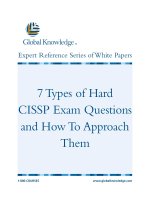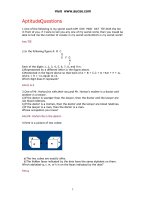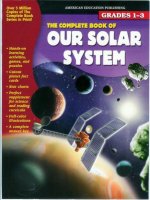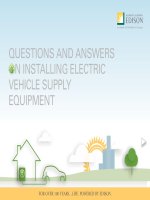Questions and Answers Trivia and Quiz Games
Bạn đang xem bản rút gọn của tài liệu. Xem và tải ngay bản đầy đủ của tài liệu tại đây (7.77 MB, 34 trang )
10
Questions and Answers:
Trivia and Quiz Games
■
Storing and Retrieving Game Data
■
Trivia Quiz
■
Deluxe Trivia Quiz
■
Picture Quiz
Different games can be used for different purposes. However, few games can be used
for as diverse purposes as quiz games. You can have a quiz about almost any subject
and at any difficulty level. The most difficult part about making quiz games is making
them interesting. After all, a few multiple-choice questions is nothing more than a test.
And few people like taking tests.
Quiz and trivia games are data driven. They rely on the questions and answers as pri-
mary game elements. This text data is best stored in external files and imported into the
game dynamically. We’ll look at strategies for doing this before starting on the games.
After that, we’ll build a quiz game that takes an external text file and uses the questions
and answers within for the game data. Then we’ll go a step further and use external
images in a picture quiz game.
Storing and Retrieving Game Data
SOURCE FILES
A3GPU10_XMLExamples.zip
A trivia game needs a list of questions and answers. The best way to bring in this data
at the start of a game is by reading in an XML file.
NOTE
Flash prefers XML over other types of external data files. Flash can only read two
types of files: XML and a list of variable assignments. The second is only really useful
for small tasks. XML can be used for huge databases if need be.
Understanding XML Data
XML stands for eXtensible Markup Language. Its purpose is to have a simple format to
be used to exchange information between systems.
If you’ve never seen an XML file before, but you have worked with HTML, you’ll notice
a similarity. Less than and greater than symbols are used in XML to enclose key defin-
ing words called tags. Take a look at this example:
<trivia>
<item category=”Entertainment”>
<question>Who is known as the original drummer of
the Beatles?</question>
<answers>
<answer>Pete Best</answer>
<answer>Ringo Starr</answer>
<answer>Stu Sutcliffe</answer>
Chapter 10: Questions and Answers: Trivia and Quiz Games
328
<answer>George Harrison</answer>
</answers>
<hint>Was fired before the Beatles hit it big.</hint>
<fact>Pete stayed until shortly after their first
audition for EMI in 1962, but was fired on
August 16th of that year, to be replaced by
Ringo Starr.</fact>
</item>
</trivia>
This XML file represents a one-item trivia quiz. The data is in a nested format—tags
inside of other tags. For instance, the entire document is one <trivia> object. Inside of
that, is one
<item>
. In this
<item>
is one
<question>
, an
<answers>
object with four
<answer>
objects, and a
<hint>
and
<fact>
object.
NOTE
The individual objects in XML documents are also called nodes. A node can simply
hold some data or it can have several child nodes. Some nodes have extra data
associated with them, like the
item
node in the example has
category
. These are
called attributes.
You can place an XML document right inside your ActionScript 3.0 code. For instance,
the example movie
xmlExample.fla
has this in the frame 1 script:
var myXML:XML =
<trivia>
<item category=”Entertainment”>
<question>Who is known as the original drummer of
the Beatles?</question>
<answers>
<answer>Pete Best</answer>
<answer>Ringo Starr</answer>
<answer>Stu Sutcliffe</answer>
<answer>George Harrison</answer>
</answers>
<hint>Was fired before the Beatles hit it big.</hint>
<fact>Pete stayed until shortly after their first
audition for EMI in 1962, but was fired on
August 16th of that year, to be replaced by
Ringo Starr.</fact>
</item>
</trivia>
Notice how no quotes or parenthesis were needed around the XML data. It can simply
exist within ActionScript 3.0 code (although you can see how this might get unwieldy if
the data were longer).
Storing and Retrieving Game Data
329
But now that we have some XML data in an
XML
object, we can play with how to
extract information from it.
NOTE
XML data handling was vastly improved with ActionScript 3.0. Previously, you had to
use more complex statements to find a specific node in the data. The new
XML
object
in ActionScript 3.0 is different from the
XML
object in ActionScript 2.0, meaning that
you can’t directly convert from one to the other. So, beware of old code examples that
might be in ActionScript 2.0 format.
To get the question node from the data, we would simply do this:
trace(myXML.item.question);
That’s pretty straightforward. To get an attribute, you would use the
attribute
function:
trace(myXML.item.attribute(“category”));
NOTE
A shortcut to getting the attribute is to use the
@
symbol. So, instead of
myXML.item.attribute(“category”)
, you can also write
myXML.item.@category
.
In the case of the
<answers>
node, we’ve got four answers. These can be treated like an
array and accessed with brackets:
trace(myXML.item.answers.answer[1]);
Getting the number of nodes inside another node, like the
<answer>
nodes, is a little
more obscure. But, it can be done like this:
trace(myXML.item.answers.child(“*”).length());
The
child
function returns a child of a node specified by a string or number. But using
“*”
returns all the child nodes. Then, using
length()
returns the number of child
nodes. If you simply try to get the
length()
of a node, you’ll only get 1 as a result
because one node is always one node long.
Now that you know how to find your way around XML data, let’s start dealing with
larger XML documents imported from external files.
Importing External XML Files
When XML is saved as a file, it is similar to a plain-text file. In fact, you can open an
XML file with most text editors. The file trivia1.xml is a short file with just ten trivia
quiz items in it.
To open and read an external file, we’ll use the
URLRequest
and
URLLoader
objects.
Then, we’ll set an event to trigger when the file has been loaded.
Chapter 10: Questions and Answers: Trivia and Quiz Games
330
The following code sample shows XML loading code from xmlimport.as. The con-
structor function will create a
URLRequest
with the name of the XML file. Then, the
URLLoader
will start the download.
NOTE
You can pass any valid URL to
URLRequest
. Using just a filename, as we are here,
means that the file should be next to the SWF Flash movie, in the same folder.
However, you can specify a subfolder, or even use
../
and other path functions to give
it a relative URL. You can also use absolute URLs. This works both on the server, and
while testing locally on your machine.
We’ll attach a listener to the
URLLoader
. This listener will call
xmlLoaded
when the file
has been completely downloaded:
package {
import flash.display.*;
import flash.events.*;
import flash.net.URLLoader;
import flash.net.URLRequest;
public class xmlimport extends MovieClip {
private var xmldata:XML;
public function xmlimport() {
xmldata = new XML();
var xmlURL:URLRequest = new URLRequest(“xmltestdata.xml”);
var xmlLoader:URLLoader = new URLLoader(xmlURL);
xmlLoader.addEventListener(Event.COMPLETE,xmlLoaded);
}
The
xmlLoaded
function takes the data loaded from
event.target.data
and converts it
to XML for storage in
xmldata
. As a test, it will put the second answer of the first ques-
tion to the Output window:
function xmlLoaded(event:Event) {
xmldata = XML(event.target.data);
trace(xmldata.item.answers.answer[1]);
trace(“Data loaded.”);
}
}
}
NOTE
XML objects are like arrays in that they are zero-based. So the first answer in the pre-
vious example is at position 0, and the second answer is at position 1.
Storing and Retrieving Game Data
331
Trapping Load Errors
Errors happen, and it is definitely useful to have some error checking. You can do this
by adding another event to
URLLoader
:
xmlLoader.addEventListener(IOErrorEvent.IO_ERROR,xmlLoadError);
And then, you can get the error message from the
event
returned to
xmlLoadError
:
function xmlLoadError(event:IOErrorEvent) {
trace(event.text);
}
However, I would not tell the end user the error message verbatim. For instance, if you
just remove the file and try to run the movie, you get this error, followed by the file-
name:
Error #2032: Stream Error. URL: file:
Not an error message you want to show a player. Probably “Unable to load game file”
is a better option.
Now you know how to retrieve larger XML documents, like the kind you will need to
build trivia games.
Trivia Quiz
SOURCE FILES
A3GPU10_TriviaGame.zip
Trivia first became a form of entertainment in the 1950s with the advent of television.
Quiz shows became popular and, if anything, have grown more popular over the years.
In the 1980s, board games like Trivial Pursuit became popular, allowing people to play
trivia games, as well as watch them. Soon they became available on computers and the
Internet.
Trivia games are a good way to address any subject in game form. Have a website
about pirates? Make a pirate trivia game. Building a CD-ROM for a conference in
Cleveland? Add a trivia game with interesting facts about the city.
Let’s build a simple quiz game first, and then go on to make a game with more bells
and whistles later.
Chapter 10: Questions and Answers: Trivia and Quiz Games
332
Designing a Simple Quiz Game
A basic trivia game is just a series of questions. The player reads one question, and then
chooses an answer from several selections. Players get a point, or some sort of credit, if
they get it right. Then, the game moves on to the next question.
We’ll build this game like all of the rest: with three frames, the action taking placing in
the middle frame.
The action, in this case, is a series of text and buttons. We’ll start off by asking players
if they are ready to go. They’ll click a button to start (see Figure 10.1).
Trivia Quiz
333
Figure 10.1
At the start of the
game, players are
presented with a
button they must
click before the
first question.
Next, they’ll be presented with a question and four answers. The player must choose
one answer. If the player gets it right, she will be told “You Got It!” If she is wrong, she
will be told “Incorrect.”
Either way, players get another button that they must press to advance to the next
question.
Check out TriviaGame.fla and try playing to get a feel for how it goes. Now, let’s
build the game.
Setting Up the Movie
The movie file uses only two frames rather than the three we’ve been using. We’ll need
one new element in our movie library to make the quiz game. This will be a circle with
a letter in it, which will display next to an answer. Figure 10.2 shows the movie clip.
The text field in the
Circle
movie clip is named
letter
. We’ll be creating four of these,
one for each answer, and placing it next to the answer text. The
letter
in each will be
different: A, B, C, or D.
NOTE
If you look closely at Figure 10.2, you can see the registration point for the movie clip
off to the upper right. This will match the 0,0 location of the text field that will go next
to it. This way, we can set the
Circle
and the answer text field to the same location,
and they will appear next to each other rather than on top of one another.
The same technique of a background graphic and a text field will be used in the
GameButton
movie clip. This will allow us to use the same button movie clip for various
buttons throughout the game.
The movie also contains some background graphics, notably a title and some horizontal
lines (shown previously in Figure 10.1).
Setting Up the Class
Because this game loads the quiz data from an external file, we need some parts of the
flash.net
library to use the
URLLoader
and
URLRequest
functions:
package {
import flash.display.*;
import flash.text.*;
import flash.events.*;
import flash.net.URLLoader;
import flash.net.URLRequest;
Chapter 10: Questions and Answers: Trivia and Quiz Games
334
Figure 10.2
The
Circle
movie
clip contains a
dynamic text field
and a background
circle.
The game will use a variety of variables. We’ll be putting the data loaded from the file
into
dataXML
. We’ve also got several different text formats and some references to
dynamic text fields that we’ll be creating:
public class TriviaGame extends MovieClip {
// question data
private var dataXML:XML;
// text formats
private var questionFormat:TextFormat;
private var answerFormat:TextFormat;
private var scoreFormat:TextFormat;
// text fields
private var messageField:TextField;
private var questionField:TextField;
private var scoreField:TextField;
The plan for sprites is to have one
gameSprite
that contains everything. Inside of that,
we’ll have a
questionSprite
that holds all the elements of a single quiz question: a text
field for the question and other sprites for the answers. The
answerSprites
will contain
the text fields and
Circle
movie clips for each answer, which will be stored in their own
sprites. We don’t need a class variable to reference those, however, because they will be
neatly stored in the
answerSprites
sprite.
There is also a reference for the
GameButton
, so that when we create a button, we can
use this reference to remove it:
// sprites and objects
private var gameSprite:Sprite;
private var questionSprite:Sprite;
private var answerSprites:Sprite;
private var gameButton:GameButton;
To keep track of game state, we need
questionNum
, which tracks the question we are
on;
numCorrect
, which is essentially the player’s score; and
numQuestionsAsked
, which is
another aspect of the player’s score.
To keep track of the question being asked, we’ll put all four answers in random order
into the
answers
array. Before we shuffle them, however, we’ll take note of the original
first answer, which should be the correct one, in the
correctAnswer
variable:
// game state variables
private var questionNum:int;
private var correctAnswer:String;
private var numQuestionsAsked:int;
private var numCorrect:int;
private var answers:Array;
Trivia Quiz
335
The constructor function will create the
gameSprite
and then set all three
TextFormat
objects up:
public function startTriviaGame() {
// create game sprite
gameSprite = new Sprite();
addChild(gameSprite);
// set text formats
questionFormat = new TextFormat(“Arial”,24,0x330000,
true,false,false,null,null,”center”);
answerFormat = new TextFormat(“Arial”,18,0x330000,
true,false,false,null,null,”left”);
scoreFormat = new TextFormat(“Arial”,18,0x330000,
true,false,false,null,null,”center”);
NOTE
There is no way to duplicate a
TextFormat
object. If you simply set
answerFormat =
questionFormat
and then make a change to one, it changes them both. So, it is
important to make new
TextFormat
objects for each variable.
However, you can set a temporary variable, like
myFont
to a value like
“Arial”
, and
then use
myFont
in place of
“Arial”
in every
TextFormat
declaration. Then, you can
alter the font used in the game with a single change in one place.
When the game starts, the
scoreField
and
messageField
are created. Instead of creat-
ing a
TextField
, adding it with
addChild
, and setting each of its properties for every
piece of text we need, we’ll make a utility function called
createText
that does this all
for us in one line of code. For instance, the
messageField
will contain the text “Loading
Questions …” using the format
questionFormat
. It places it in the
gameSprite
at 0,50
with a width of 550. We’ll look at
createText
later on:
// create score field and starting message text
scoreField = createText(“”,questionFormat,gameSprite,0,360,550);
messageField = createText(“Loading Questions...”,questionFormat,
gameSprite,0,50,550);
After the game state is set,
showScore
is called to place the score text at the bottom of
the screen. We’ll look at that later, too.
Then
xmlImport
is called to retrieve the quiz data:
// set up game state and load questions
questionNum = 0;
numQuestionsAsked = 0;
Chapter 10: Questions and Answers: Trivia and Quiz Games
336
numCorrect = 0;
showScore();
xmlImport();
}
The text “Loading Questions …” will appear on the screen and remain there until the
XML document has been read. While testing, this might be less than a second. After
the game is on a server, it should appear for a little longer, depending on the respon-
siveness of the player’s connection.
Loading the Quiz Data
Questions are loaded using functions similar to the example at the beginning of this
chapter. No error checking is done, to keep things simple. The file trivia1.xml con-
tains ten items:
// start loading of questions
public function xmlImport() {
var xmlURL:URLRequest = new URLRequest(“trivia1.xml”);
var xmlLoader:URLLoader = new URLLoader(xmlURL);
xmlLoader.addEventListener(Event.COMPLETE, xmlLoaded);
}
After the loading is complete, the data is placed in
dataXML
. Then, the text message,
which had been showing “Loading Questions …,” is removed. It is replaced with a new
message that says “Get ready for the first question!”
Another utility function is called to create a
GameButton
. In this case, the button label “GO!”
is placed inside the button. We’ll look at
showGameButton
a little later in this chapter:
// questions loaded
public function xmlLoaded(event:Event) {
dataXML = XML(event.target.data);
gameSprite.removeChild(messageField);
messageField = createText(“Get ready for the first
question!”,questionFormat,gameSprite,0,60,550);
showGameButton(“GO!”);
}
The game now waits for the player to click the button.
Message Text and Game Button
Several utility functions are needed in this game to create text fields and buttons. These
cut down the amount of code needed quite a bit. We don’t have to repeat the same
new
TextField
,
addChild
, and
x
and
y
settings every time we create a text field.
Trivia Quiz
337
What
createText
does is take a series of parameters and make a new
TextField
. It sets
the
x
,
y
,
width
, and
TextFormat
values to the values passed in as parameters. It also sets
some constant parameters, such as
multiline
and
wordWrap
, which will be the same for
everything created in the game.
The alignment of the text in the field will vary between centered and left justified. This is
included in the
TextFormat
. However, we want to set the
autoSize
property of the field
to the appropriate value, so a test is performed, and
autoSize
is set to either
TextFieldAutoSize.LEFT
or
TextFieldAutoSize.RIGHT
.
Finally, the
text
of the field is set, and the field is added to the sprite passed in as
another parameter. The
TextField
is returned by the function, so we can set a variable
to reference it for later removal:
// creates a text field
public function createText(text:String, tf:TextFormat,
s:Sprite, x,y: Number, width:Number): TextField {
var tField:TextField = new TextField();
tField.x = x;
tField.y = y;
tField.width = width;
tField.defaultTextFormat = tf;
tField.selectable = false;
tField.multiline = true;
tField.wordWrap = true;
if (tf.align == “left”) {
tField.autoSize = TextFieldAutoSize.LEFT;
} else {
tField.autoSize = TextFieldAutoSize.CENTER;
}
tField.text = text;
s.addChild(tField);
return tField;
}
One field that won’t be created, destroyed, and then created again during the game is
the
scoreField
. This field is created once and placed at the bottom of the screen. Then,
we’ll use
showScore
to update the
text
in the field:
// updates the score
public function showScore() {
scoreField.text = “Number of Questions: “+numQuestionsAsked+
” Number Correct: “+numCorrect;
}
In the same way that
createText
enables us to create different types of text fields with
one function,
showGameButton
allows us to create different buttons. It takes
buttonLabel
as a parameter and sets the
text
of the label inside the button to match. Then, it places
the button on the screen.
Chapter 10: Questions and Answers: Trivia and Quiz Games
338
The
gameButton
variable is already a class property, so it will be available for
removeChild
later on. We’ll add an event listener to this button so that it calls
pressGameButton
when pressed. This will be used to advance the game:
// ask players if they are ready for next question
public function showGameButton(buttonLabel:String) {
gameButton = new GameButton();
gameButton.label.text = buttonLabel;
gameButton.x = 220;
gameButton.y = 300;
gameSprite.addChild(gameButton);
gameButton.addEventListener(MouseEvent.CLICK,pressedGameButton);
}
NOTE
With top-down programming, you want to test each bit of code as you write it.
Unfortunately, the preceding code sample generates an error because
pressedGameButton
does not yet exist. At this point, I usually create a dummy
pressedGameButton
function that contains no code. That way I can test the placement
of the button first, before needing to program what happens when the player clicks the
button.
Moving the Game Forward
When the player clicks a button, the game should move forward one step. Most of the
time, this means presenting the new question. However, if there are no more questions,
the game ends.
First, we’ll remove the previous question. If this is the first question,
questionSprite
has
not yet been created. So, we’ll check for the existence of
questionSprite
and only
remove it if it is there:
// player is ready
public function pressedGameButton(event:MouseEvent) {
// clean up question
if (questionSprite != null) {
gameSprite.removeChild(questionSprite);
}
Other things must be removed, too. The message and button left over from the pause
before or between questions is removed:
// remove button and message
gameSprite.removeChild(gameButton);
gameSprite.removeChild(messageField);
Now we must determine whether all the questions have been exhausted. If so, jump to
the “gameover” frame at this point. The screen is already blank, from having the previ-
ous question, message, and button removed.
Trivia Quiz
339