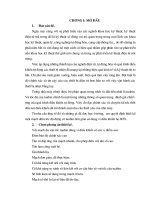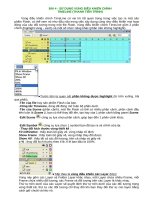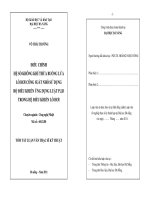Sử dụng các điều khiển khác
Bạn đang xem bản rút gọn của tài liệu. Xem và tải ngay bản đầy đủ của tài liệu tại đây (397.83 KB, 27 trang )
97
I.
File Upload.
Điều khiển FileUpload cho phép người sử dụng Upload file từ chính ứng dụng Web của
mình.
File sau khi Upload có thể lưu trữ ở 1 nơi nào đó có thể là trên ổ cứng hay trong
Database.
Điều khiển FileUpload hỗ trợ các thuộc tính sau:
Thuộc tính
Ý nghĩa
Enable
Cho phép bạn vô hiệu hoá điều khiển FileUpload.
FileBytes
Cho phép lấy nội dung file đã được upload như một mảng Byte.
FileContent
Cho phép lấy nội dung của file đã được upload theo dòng dữ liệu
FileName
Lấy tên file được Upload
HasFile
Trả về giá trị đúng khi File được Upload
PostedFile
Enables you to get the uploaded file wrapped in the HttpPostedFile object.
Điều khiển FileUpload hỗ trợ các phương thức
• Focus: Enables you to shift the form focus to the FileUpload control.
• SaveAs: Cho phép bạn lưu file được upload lên hệ thống.
Thuộc tính PostedFile của điều khiển FileUpload cho phép lấy thông tin từ File upload
được bao bọc trong đối tượng HttpPostedFile. đối tượng này sẽ đưa thêm thông tin về Upload
file.
Lớp HttpPostedFile gồm các thuộc tính sau:
• ContentLength: Lấy về kích thước của File Upload tính theo byte
• ContentType: lấy kiểu MIME của File Upload
• FileName: cho phép lấy tên của file được upload.
• InputStream: Enables you to retrieve the uploaded file as a stream.
Lớp HttpPostedFile chỉ hỗ trợ phương thức
• SaveAs: Cho phép bạn lưu file được upload lên hệ thống.
Upload 1 file lên server
Trong ví dụ sau bạn sẽ được học cách Upload 1 file ảnh lên đĩa cứng của Server.
98
Code 1a. Fileupload.aspx
<%@ Page Language="C#" Debug="true" AutoEventWireup="true"
CodeFile="Fileupload.aspx.cs" Inherits="_Default" %>
<!DOCTYPE html PUBLIC "-//W3C//DTD XHTML 1.0 Transitional//EN"
" />
<html xmlns=" />
<head runat="server">
<title>FileUpload</title>
</head>
<body>
<form id="form1" runat="server">
<div>
<asp:Label ID="Label1" runat="server" Text="Chọn File"></asp:Label>
<asp:FileUpload ID="FileUpload1" runat="server" Width="286px" />
<br />
<asp:Button ID="Button1" runat="server" Text="Add image" Width="92px"
onclick="Button1_Click" />
<hr />
<br />
<asp:DataList ID="listImage" RepeatColumns="3" runat="server">
<ItemTemplate>
<asp:Image ID="Image1" ImageUrl='<%# Eval("Name", "~/Upload/{0}")
%>' style="width:200px" Runat="server" />
<br />
<%# Eval("Name") %>
</ItemTemplate>
</asp:DataList>
</div>
99
</form>
</body>
</html>
Code 1b.Fileupload.aspx.cs
using System;
using System.Data;
using System.IO;
public partial class _Default : System.Web.UI.Page
{
protected void Page_Load(object sender, EventArgs e)
{
}
protected void Page_PreRender()
{
string upload_folder = MapPath("~/Upload/");
DirectoryInfo dir = new DirectoryInfo(upload_folder);
listImage.DataSource = dir.GetFiles();
listImage.DataBind();
}
bool CheckFileType(string fileName)
{
string ext = Path.GetExtension(fileName);
switch (ext.ToLower())
{
case ".gif":
return true;
case ".png":
return true;
100
case ".jpg":
return true;
case ".jpeg":
return true;
default:
return false;
}
}
protected void Button1_Click(object sender, EventArgs e)
{
if (FileUpload1.HasFile)
{
if(CheckFileType(FileUpload1.FileName))
{
string filepath = "~/Upload/" + FileUpload1.FileName;
FileUpload1.SaveAs(MapPath(filepath));
}
}
}
}
Giải thích ví dụ trên: Trong sự kiện Button1_Click Kiểm tra có tồn tại File để Upload?
Nếu đúng thì kiểm tra kiểm tra file upload có phải đúng định dạng của ảnh không bằng hàm
CheckFileType nếu đúng thì sẽ thực hiện việc ghi file lên server với phương thức SaveAs của
điều khiển FileUpload.
II.
Điều khiển Calendar
Bạn có thể hiển thị một lịch trên trang web của mình với điều khiển Calendar
Ví dụ sau sẽ trình bày một Calendar đơn giản
Code 2.
101
<%@ Page Language="C#"%>
<!DOCTYPE html PUBLIC "-//W3C//DTD XHTML 1.0 Transitional//EN"
" />
<html xmlns=" />
<head runat="server">
<title>Calendar</title>
</head>
<body>
<form id="form1" runat="server">
<div>
<asp:Calendar ID="Calendar1" runat="server"></asp:Calendar>
</div>
</form>
</body>
</html>
Kết xuât của nó sẽ như sau:
Các thuộc tính:
Thuộc tính
Ý nghĩa
DayNameFormat
Cho phép bạn chỉ rõ sự xuất hiện các ngày của tuần, có thể là các giá
trị: FirstLetter, FirstTwoLetters, Full, Short, và Shortest.
NextMonthText
Chỉ định Text xuất hiện cho liên kết tháng tiếp theo
102
NextPrevFormat
Cho phép bạn chỉ rõ định dạng tháng tiếp theo và tháng trước đó, nó
có thể là các giá trị: CustomText, FullMonth, và ShortMonth.
PreMonthText
Cho phép bạn chỉ định hiển thị text cho liên kế tháng trước đó
SelectedDate
Cho phép bạn lấy về hoặc thiết đặt cho ngày lựa chọn
SelectedDates
Cho phép bạn gán hoặc lấy về một tập các ngày được lựa chọn
SelectionMode
Cho phép chỉ định các ngày được lựa chọn có giá trị như thế nào, nó
có thể là các giá trị sau: Day, DayWeek, DayWeekMonth, và none.
SelectMonthText
Cho phép hiển thị Text cho 1 tháng được chọn
SelectWeekText
Cho phép hiển thị Text cho 1 tuần được chọn
ShowdayHeader
Cho phép hiển thị tên ngày hay không trên đỉnh của điều khiển.
ShowNextPrevMonth
Cho phép hiển thị hay không liên kết đến tháng tiếp theo hoặc tháng
trước đó.
ShowTitle
Cho phép bạn ẩn hay hiện Text trên thanh tiêu đề của điều khiển
Calendar.
TitleFormat
Cho phép định dang text trên thanh tiêu đề, các giá trị của nó có thể
là Month và MonthYear.
TodaysDate
Cho phép bạn chỉ rõ ngày hiện tại mặc định lấy ngày hiện tại trên
Server.
Các Sự kiện.
• DayRender: Raised as each day is rendered.
• SelectionChanged: Xảy ra khi một ngày mới, tuần mới hay tháng mới được lựa chọn.
• VisibleMonthChanged: xảy ra khi liên kết đến tháng tiếp theo hoặc tháng trước đó
được nhấn.
Ví dụ sau sẽ trình bày cách lấy thông tin khi chúng ta lựa chọn nhiều ngày trên đối
tượng Calendar.
Code 3a. Calendarmultiselect.aspx
<%@ Page Language="C#" AutoEventWireup="true"
CodeFile="Calendarmultiselect.aspx.cs" Inherits="Calendarmultiselect" %>
103
<!DOCTYPE html PUBLIC "-//W3C//DTD XHTML 1.0 Transitional//EN"
" />
<html xmlns=" >
<head runat="server">
<title>Multi select date</title>
</head>
<body>
<form id="form1" runat="server">
<div>
<asp:Calendar ID="calendar1" SelectionMode="DayWeekMonth"
runat="server" SelectedDate="2008-04-18" TitleFormat="Month"></asp:Calendar>
<br />
<asp:Button ID="btnSubmit" runat="server"
OnClick="btnSubmit_Click" Text="Submit"
Width="83px" /><br />
<hr />
</div>
<asp:BulletedList ID="bllresult" runat="server"
DataTextFormatString="{0:d}">
</asp:BulletedList>
</form>
</body>
</html>
Code 3b. Calendarmultiselect.aspx.cs
using System;
public partial class Calendarmultiselect : System.Web.UI.Page
{
protected void Page_Load(object sender, EventArgs e)
{
104
}
protected void btnSubmit_Click(object sender, EventArgs e)
{
bllresult.DataSource = calendar1.SelectedDates;
bllresult.DataBind();
}
}
Kết xuất của ví dụ 3
Tạo một Popup Datepicker
Trong phần này bạn sẽ học cách sử dụng điều khiển Calendar kết hợp với Javacript để
tạo một Pop-up Date picker như trong hình dưới đây:
105
Code 4. popupdatepicker.aspx
<%@ Page Language="C#" %>
<script runat="server">
protected void calEventDate_SelectionChanged(object sender, EventArgs e)
{
txtEventDate.Text = calEventDate.SelectedDate.ToString("d");
}
protected void btnSubmit_Click(object sender, EventArgs e)
{
lblResult.Text = "Bạn chọn: " + txtEventDate.Text;
}
</script>
<!DOCTYPE html PUBLIC "-//W3C//DTD XHTML 1.0 Transitional//EN"
" />
<html xmlns=" >
<head runat="server">
<title>Pop-up Date Picker</title>
<script type="text/javascript">
106
function displayCalendar()
{
var datePicker = document.getElementById('datePicker');
datePicker.style.display = 'block';
}
</script>
<style type="text/css">
#datePicker
{
display:none;
position:absolute;
border:solid 2px black;
background-color:white;
}
.content
{
width:400px;
background-color:white;
margin:auto;
padding:10px;
}
html
{
background-color:silver;
}
</style>
</head>
<body>