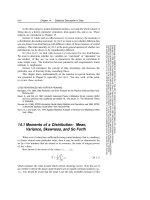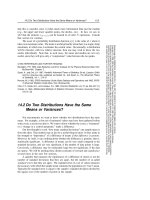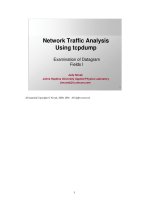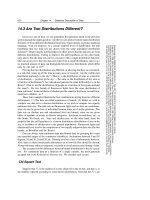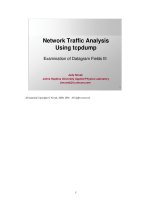Bullding tables of data
Bạn đang xem bản rút gọn của tài liệu. Xem và tải ngay bản đầy đủ của tài liệu tại đây (561.23 KB, 20 trang )
Chapter 2
Building Tables of Data
After completing this chapter, you will be able to:
Understand the ADO.NET classes used to create tables
Create strongly typed columns within a table
Indicate the primary key for a table
Design a table graphically or in code
The focus of all data in ADO.NET is the table—or more correctly, the DataTable. This class,
located at System.Data.DataTable, defines a single table in which strongly typed column
definitions and runtime data rows appear. By itself, a DataTable isn’t very interesting; it’s just
a memory-based repository for data. It becomes useful only when you start employing
ADO.NET and standard .NET Framework methods and tools to process the data stored in
each table and data row.
Note
Some of the exercises in this chapter use the same sample project, a tool that exposes the
structure of a DataTable. Although you can run the application after each exercise, the expected
results for the full application might not appear until you complete all related exercises in the
chapter.
Implementing Tables
As with everything else in .NET, tables in ADO.NET exist as instantiated objects. Whether
hand-written by you, produced by dragging and dropping items in the development envi-
ronment, or generated by one of the Visual Studio tools, the ADO.NET code you include in
your application exists to create and manage DataTable objects and other related objects.
Logical and Physical Table Implementations
ADO.NET’s DataTable object represents a logical implementation of a table of data. When
you visualize the data values within the table, you have an image of a spreadsheet-like table,
with distinct cells for each text, numeric, date/time, or other type of value.
Dwonloaded from: iDATA.ws
18
The physical implementation of a DataTable object is somewhat different. Instead of one
large grid layout, ADO.NET maintains tabular data as a collection of collections. Each
DataTable object contains a collection of ordered rows, each existing as an instance of a
DataRow object. Each row contains its own collection of items that holds the row’s (and ulti-
mately the table’s) actual data values. A set of column definitions exists separately from the
actual column values, although the definitions influence the values. Figure 2-1 shows the
difference between the logical and physical structures of a data table.
Logical Implementation
Physical Implementation
ID First Name Birth Date
0 11 George 8/3/1985
1 96 Annette 2/12/2003
Row
0
1
2
ID
11
96
27
First Name
George
Annette
Toru
Birth Date
8/3/1985
2/12/2003
12/30/1948
2 27 Toru 12/30/1948
FIGURE 2-1 Logical and physical table layouts.
The
DataTable
Class
The three main classes that make up a data table are DataTable, DataColumn, and DataRow.
As expected, these classes define a table, its columns, and its data rows, respectively. The main
discussion for the DataRow class appears in Chapter 3, “Storing Data in Memory.”
To define a table, create a new DataTable object, optionally supplying a table name.
C#
System.Data.DataTable unnamedTable = new System.Data.DataTable();
System.Data.DataTable namedTable = new System.Data.DataTable("Customer");
Visual Basic
Dim unnamedTable As New System.Data.DataTable()
Dim namedTable As New System.Data.DataTable("Customer")
Dwonloaded from: iDATA.ws
Chapter 2 Building Tables of Data
19
After you create a DataTable, you can modify its TableName property and other relevant
properties as needed.
Note
Both Visual Basic and C# include features that let you use namespace elements as if
they were globally named elements. Visual Basic accomplishes this on a file-by-file basis with
the Imports keyword; C# includes the Using keyword for the same purpose. Visual Basic also
includes a project-specific setting that automatically applies an Imports-like rule to each indi-
cated namespace. (To use this feature, modify the items in the Imported Namespaces list on the
References panel of Project Properties.) From this point forward, all code will assume that
the System.Data and System.Data.SqlClient namespaces have been globalized in this way.
The DataTable class implements several useful events that it fires whenever data is added
to, removed from, or modified in the table. Table 2-1 shows the data-related events you can
plug into your code.
TABLE 2-1
Data-Related Events in the DataTable Class
Event Name Triggering Action
ColumnChanging, ColumnChanged During and after a single data value change within a row’s
collection of data.
RowChanging, RowChanged During and after any data change within a row of data.
RowDeleting, RowDeleted During and after a row is being deleted from a table.
TableClearing, TableCleared During and after all rows are being deleted from a table
at once.
TableNewRow When a new row is inserted into a table’s collection of rows. This
event is not raised when calling the table’s NewRow method,
but instead when that new row is added to the table.
Creating a
DataTable
: C#
1. Open the “Chapter 2 CSharp” project from the installed samples folder. The project
includes two Windows.Forms classes: Switchboard and TableDetails.
2. Open the source code view for the Switchboard form. Locate the GetNoColumnTable
function. Add the following statement to that function to create a new DataTable:
return new DataTable("BoringTable");
3. Open the source code view for the TableDetails form. Locate the TableDetails_Load
routine. Just below the comment, “Show the table name,” add the following statement
to access the TableName property of the DataTable:
this.TableName.Text = ActiveTable.TableName;
Dwonloaded from: iDATA.ws
20
Microsoft ADO.NET 4 Step by Step
4. Run the application. When the switchboard appears, click the Show Table with No
Columns button. The TableDetails form opens with a structural view of the columnless
table.
Creating a
DataTable
: Visual Basic
1. Open the “Chapter 2 VB” project from the installed samples folder. The project includes
two Windows.Forms classes: Switchboard and TableDetails.
2. Open the source code view for the Switchboard form. Locate the GetNoColumnTable
function. Add the following statement to that function to create a new DataTable:
Return New DataTable("BoringTable")
3. Open the source code view for the TableDetails form. Locate the TableDetails_Load
routine. Just below the comment, “Show the table name,” add the following statement
to access the TableName property of the DataTable:
Me.TableName.Text = ActiveTable.TableName
4. Run the application. When the switchboard appears, click the Show Table with No
Columns button. The TableDetails form opens with a structural view of the columnless
table.
Dwonloaded from: iDATA.ws
Chapter 2 Building Tables of Data
21
Adding Data Columns
Creating a DataTable instance is an essential first step in using ADO.NET, but a table that
contains no columns is rarely useful. The next task in table building is in populating the
DataTable object’s Columns collection with one or more DataColumn instances that represent
the table’s columnar values.
Database Normalization
Before rushing into the task of adding columns, it is important to think about the
nature of the columns being added. If you are creating a standalone table that won’t
interact with other DataTable objects or some of the more abstract data tools that work
with ADO.NET, it is fine to throw any columns you need into the table. However, if you
are trying to replicate the types of table interactions frequently found in traditional re-
lational databases, you should ensure that your tables are optimized to take advantage
of key ADO.NET features.
Normalization is the process of crafting tables that ensure data integrity and take
advantage of the processing power of relational database systems. E.F. Codd, inventor
of the relational database model, proposed normalization as a method of eliminating
data anomalies that infect data during certain types of insert, update, and delete op-
erations. A discussion of normalization is beyond the scope of this book. If you’re not
familiar with the normalization process or the various “normal forms,” a few moments
spent reading about this essential craft will help support your data management needs.
The DataColumn class, found in the same System.Data namespace as the DataTable class,
defines a single column in your table’s schema. DataColumn objects can be created as
independent instances for inclusion in a DataTable object’s Columns collection, one for each
column in the table. At a useful minimum, you must provide at least the name and data type
of each column. The following code block creates a table with a single long-integer field:
C#
DataTable customer = new DataTable("Customer");
DataColumn keyField = new DataColumn("ID", typeof(long));
customer.Columns.Add(keyField);
Visual Basic
Dim customer As New DataTable("Customer")
Dim keyField As New DataColumn("ID", GetType(Long))
customer.Columns.Add(keyField)
Dwonloaded from: iDATA.ws
22
Microsoft ADO.NET 4 Step by Step
The following System types are officially supported by DataColumn instances:
Boolean
Byte
Char
DateTime
Decimal
Double
Int16
Int32
Int64
SByte
Single
String
TimeSpan
UInt16
UInt32
UInt64
Arrays of Byte (although there are some limitations)
You can also use the equivalent Visual Basic and C# data types.
Note
You can use any other data types as the column type, but ADO.NET will place limita-
tions—sometimes significant limitations—on a column if you don’t use one of the supported
types. Also, nonsupported types are likely to be incompatible with the available data types
found in any connected database. See the Visual Studio 2010 online documentation entry for
“DataColumn.DataType Property” for full details on these and other limitations.
The DataTable object’s Columns collection includes an Add overload that simplifies the cre-
ation of columns. In this syntax, you pass the standard DataColumn arguments directly to the
Add method.
Dwonloaded from: iDATA.ws
Chapter 2 Building Tables of Data
23
C#
DataTable customer = new DataTable("Customer");
customer.Columns.Add("ID", typeof(long));
customer.Columns.Add("FullName", typeof(string));
customer.Columns.Add("LastOrderDate", typeof(DateTime));
Visual Basic
Dim customer As New DataTable("Customer")
customer.Columns.Add("ID", GetType(Long))
customer.Columns.Add("FullName", GetType(String))
customer.Columns.Add("LastOrderDate", GetType(Date))
The DataColumn class includes several useful properties that let you customize each column
to suit your processing needs. Many of these properties enable features that parallel those
common in relational database tables. Table 2-2 documents these helpful properties.
TABLE 2-2
Useful Properties in the DataColumn Class
Property Description
AllowDBNull A Boolean value that indicates whether database-style NULL values
are permitted in this column in the actual data rows.
A database-style NULL value is not the same as the Visual Basic
Nothing value, nor is it equal to the null value in C#. Instead, they are
more akin to the nullable data types available in both languages—
but still not exactly the same.
The .NET Framework includes a System.DBNull class that you can use
to test for NULL values in ADO.NET fields. Use this object’s Value.
Equals method to test a value for equivalence to DBNull.
C#
if (DBNull.Value.Equals(fieldValue))...
Visual Basic
If (DBNull.Value.Equals(fieldValue)) Then...
Visual Basic also includes an intrinsic function, IsDBNull, that pro-
vides similar functionality.
Visual Basic
If (IsDBNull(fieldValue)) Then...
By default, all ADO.NET fields allow NULL values.
AutoIncrement,
AutoIncrementSeed,
AutoIncrementStep
These three properties control the auto-increment functionality of a
column. When enabled, new rows added to a DataTable automati-
cally generate new values for auto-increment columns, with these
new values based on the rules established by the AutoIncrementSeed
and AutoIncrementStep properties. By default, the AutoIncrement
property is set to False, which disables the functionality.
Dwonloaded from: iDATA.ws
24
Microsoft ADO.NET 4 Step by Step
Property Description
Caption Provides a place to store a user-friendly title or description for
the column. If unassigned, this property returns the value of the
ColumnName property. Not all database platforms support the idea
of a column caption. When connecting an ADO.NET DataTable in-
stance to a database, this property might or might not be supported.
ColumnName This is the name of the column, which is typically assigned through
the DataColumn class’s constructor.
DataType This property identifies the data type of the column, which is also
normally assigned through the DataColumn class’s constructor.
After data has been added to a DataTable, the data type for each
column is set and can’t be modified.
DateTimeMode For columns that track date and time information, this property
defines the rules for storing the time and its related time-zone
information.
DefaultValue Any column in a DataTable can include a default value. This value is
assigned to the relevant column any time a new row is created. You
can replace the default value in a specific data row as needed.
MaxLength For columns that store text data, this property indicates the maxi-
mum length of the text. By default, the maximum length is set to
-1, which indicates no maximum length.
ReadOnly Read-only columns cannot be modified in any data row that has
already been added to a table. By default, columns can be updated
as needed.
Unique This Boolean property, when set to True, establishes a “unique
value” constraint on the field. No two rows within the table will be
allowed to have the same value. Also, NULL values aren’t allowed in
columns marked as unique.
In addition to these column-level properties, the containing DataTable class includes a
PrimaryKey property that lets you indicate the column (or multiple columns) that make up
the table’s primary key. This property hosts an array of DataColumn objects taken directly
from the Columns collection of the same DataTable.
C#
DataTable customer = new DataTable("Customer");
customer.Columns.Add("ID", typeof(long));
customer.Columns.Add("FullName", typeof(string));
// ----- Use ID for the primary key.
customer.PrimaryKey = new DataColumn[] {customer.Columns["ID"]};
Dwonloaded from: iDATA.ws