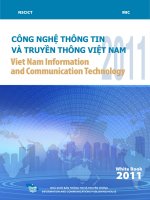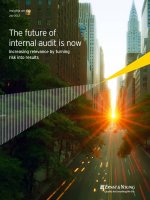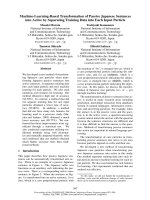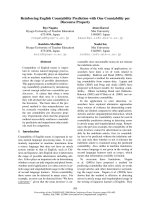Turning Data into Information
Bạn đang xem bản rút gọn của tài liệu. Xem và tải ngay bản đầy đủ của tài liệu tại đây (443.38 KB, 18 trang )
89
Chapter 6
Turning Data into Information
After completing this chapter, you will be able to:
Return a value that aggregates data from a table column
Add a column that aggregates data from a table, or from its parent or child table
Build an index-based view of a table
Generate a new table based on a projected view of the original table
After you have joined DataTable instances together in a DataSet, ADO.NET enables a few
more features that let you use those table relationships to analyze and select data. These
features build upon some of the single-table functions covered in earlier chapters.
This chapter introduces the data-aggregation features included in the ADO.NET Framework,
expressions that summarize data across multiple table rows. Although not as powerful as
the aggregation features found in relational database systems, the DataTable variations still
provide quick access to multirow data summaries. The chapter ends with an introduction to
the DataView class, which lets you establish row selection, filtering, and sorting standards for
a DataTable.
Note
The exercises in this chapter all use the same sample project, a tool that demonstrates
aggregate and data view features. Although you will be able to run the application after each
exercise, the expected results for the full application might not appear until you complete all
exercises in the chapter.
Aggregating Data
An aggregation function returns a single calculated value from a set of related values.
Averages are one type of data aggregation; they calculate a single averaged value from an
input of multiple source values. ADO.NET includes seven aggregation functions for use in
expression columns and other DataTable features.
Sum Calculates the total of a set of column values. The column being summed must
be numeric, either integral or decimal.
Avg Returns the average for a set of numbers in a column. This function also requires
a numeric column.
Dwonloaded from: iDATA.ws
90
Min Indicates the minimum value found within a set of column values. Numbers,
strings, dates, and other types of data that can be placed in order are all valid for the
target column.
Max Like Min, but returns the largest value from the available column values. As with
the Min function, most column types will work.
Count Simply counts the number of rows included in the aggregation. You can pass
any type of column to this function. As long as a row includes a non-NULL value in that
column, it will be counted as 1.
StDev Determines the statistical standard deviation for a set of values, a common
measure of variability within such a set. The indicated column must be numeric.
Var Calculates the statistical variance for a set of numbers, another measurement re-
lated to the standard deviation. Only numeric columns are supported.
These seven data aggregation features appear as functions within ADO.NET expressions.
Expressions were introduced in the “Using Expression Columns” section of Chapter 4,
“Accessing the Right Data Values.” String expressions form the basis of custom expression col-
umns and are also used in selecting subsets of DataTable rows. To aggregate data, use one of
the following function formats as the expression string:
Sum(column-name)
Avg(column-name)
Min(column-name)
Max(column-name)
Count(column-name)
StDev(column-name)
Var(column-name)
In ADO.NET, aggregates always summarize a single DataTable column. Each aggregate func-
tion considers only non-NULL column values. Rows that contain NULL values in the specified
column are excluded from the aggregation. For example, if you take the average of a table
column with 10 rows, but 3 of those rows contain NULL values in the column being averaged,
the function will average only the 7 non-NULL values. This is especially useful with the Count
function; it counts only the number of rows that have a non-NULL value for the passed column
name. If all the column values are NULL, or if there are no rows to apply to the aggregation
function, the result is NULL (System.DBNull).
Dwonloaded from: iDATA.ws
Chapter 6 Turning Data into Information
91
Generating a Single Aggregate
To calculate the aggregate of a single table column, use the DataTable object’s Compute
method. Pass it an expression string that contains an aggregate function with a column-
name argument.
C#
DataTable employees = new DataTable("Employee");
employees.Columns.Add("ID", typeof(int));
employees.Columns.Add("Gender", typeof(string));
employees.Columns.Add("FullName", typeof(string));
employees.Columns.Add("Salary", typeof(decimal));
// ----- Add employee data to table, then...
decimal averageSalary = (decimal)employees.Compute("Avg(Salary)", "");
Visual Basic
Dim employees As New DataTable("Employee")
employees.Columns.Add("ID", GetType(Integer))
employees.Columns.Add("Gender", GetType(string))
employees.Columns.Add("FullName", GetType(String))
employees.Columns.Add("Salary", GetType(Decimal))
' ----- Add employee data to table, then...
Dim averageSalary As Decimal = CDec(employees.Compute("Avg(Salary)", ""))
In the preceding code, the Compute method calculates the average of the values in the
Salary column. The second argument to Compute is a filter that limits the rows included in
the calculation. It accepts a Boolean criteria expression similar to those used in the DataTable.
Select method call.
C#
int femalesInCompany = (int)employees.Compute("Count(ID)",
"Gender = 'F'");
Visual Basic
Dim femalesInCompany As Integer = CInt(employees.Compute("Count(ID)",
"Gender = 'F'"))
Dwonloaded from: iDATA.ws
92
Microsoft ADO.NET 4 Step by Step
Computing an Aggregate Value: C#
1. Open the “Chapter 6 CSharp” project from the installed samples folder. The project in-
cludes three Windows.Forms classes: Switchboard, Aggregates, and DataViews.
2. Open the source code view for the Aggregates form. Locate the ActCompute_Click func-
tion. This routine computes an aggregate value for a single table column.
3. Just after the “Build the expression” comment, add the following statement:
expression = ComputeFunction.SelectedItem.ToString() + "(" +
columnName + ")";
This code builds an expression string that combines one of the seven aggregate func-
tions and a column name from the sample table.
4. Just after the “Process the expression” comment, add the following code:
try
{
result = whichTable.Compute(expression, "");
}
catch (Exception ex)
{
MessageBox.Show("Could not compute the column: " + ex.Message);
return;
}
The code performs the calculation in a try block because the code that built the ex-
pression didn’t bother to verify things such as allowing only numeric columns to be
used with the Sum aggregate function. The catch block will capture such problems at
runtime.
5. Just after the “Display the results” comment, add the following statements:
if (DBNull.Value.Equals(result))
MessageBox.Show("NULL");
else
MessageBox.Show(result.ToString());
Some aggregates may return a NULL result depending on the contents of the column.
This code makes that distinction.
6. Run the program. When the Switchboard form appears, click Aggregate Functions.
When the Aggregates form appears, use the fields to the right of the Compute label to
generate the aggregate. For example, select Sum from the Aggregate Function field
(the one just to the right of the Compute label), and choose Child.Population2009
from the Column Name field (the one in parentheses). Then click Compute. The
response of “307006550” comes from adding up all values in the child table’s
Population2009 column.
Dwonloaded from: iDATA.ws
Chapter 6 Turning Data into Information
93
Note
The “Child.” prefix shown in the Column Name field is stripped out before the column
name is inserted into the expression. The Compute method does not support the Parent and
Child prefixes before column names.
Computing an Aggregate Value: Visual Basic
1. Open the “Chapter 6 VB” project from the installed samples folder. The project includes
three Windows.Forms classes: Switchboard, Aggregates, and DataViews.
2. Open the source code view for the Aggregates form. Locate the ActCompute_Click func-
tion. This routine computes an aggregate value for a single table column.
3. Just after the “Build the expression” comment, add the following statement:
expression = ComputeFunction.SelectedItem.ToString() & "(" &
columnName & ")"
This code builds an expression string that combines one of the seven aggregate func-
tions and a column name from the sample table.
4. Just after the “Process the expression” comment, add the following code:
Try
result = whichTable.Compute(expression, "")
Catch ex As Exception
MessageBox.Show("Could not compute the column: " & ex.Message)
Return
End Try
Dwonloaded from: iDATA.ws
94
Microsoft ADO.NET 4 Step by Step
The code performs the calculation in a Try block because the code that built the ex-
pression didn’t bother to verify things such as allowing only numeric columns to be
used with the Sum aggregate function. The Catch block will capture such problems at
runtime.
5. Just after the “Display the results” comment, add the following statements:
If (IsDBNull(result) = True) Then
MessageBox.Show("NULL")
Else
MessageBox.Show(result.ToString())
End If
Some aggregates may return a NULL result depending on the contents of the column.
This code makes that distinction.
6. Run the program. When the Switchboard form appears, click Aggregate Functions.
When the Aggregates form appears, use the fields to the right of the Compute label to
generate the aggregate. For example, select Sum from the Aggregate Function field
(the one just to the right of the Compute label), and choose Child.Population2009
from the Column Name field (the one in parentheses). Then click Compute. The
response of “307006550” comes from adding up all values in the child table’s
Population2009 column.
Note
In the example, the “Child.” prefix shown in the Column Name field is stripped out before
the column name is inserted into the expression. The Compute method does not support the
Parent and Child prefixes before column names.
Adding an Aggregate Column
Expression columns typically compute a value based on other columns in the same row.
You can also add an expression column to a table that generates an aggregate value. In the
absence of a filtering expression, aggregates always compute their totals using all rows in a
table. This is also true of aggregate expression columns. When you add such a column to a
table, that column will contain the same value in every row, and that value will reflect the ag-
gregation of all rows in the table.
Dwonloaded from: iDATA.ws
Chapter 6 Turning Data into Information
95
C#
DataTable sports = new DataTable("Sports");
sports.Columns.Add("SportName", typeof(string));
sports.Columns.Add("TeamPlayers", typeof(decimal));
sports.Columns.Add("AveragePlayers", typeof(decimal),
"Avg(TeamPlayers)");
sports.Rows.Add(new Object[] {"Baseball", 9});
sports.Rows.Add(new Object[] {"Basketball", 5});
sports.Rows.Add(new Object[] {"Cricket", 11});
MessageBox.Show((string)sports.Rows[0]["AveragePlayers"]); // Displays 8.3...
MessageBox.Show((string)sports.Rows[1]["AveragePlayers"]); // Also 8.3...
Visual Basic
Dim sports As New DataTable("Sports")
sports.Columns.Add("SportName", GetType(String))
sports.Columns.Add("TeamPlayers", GetType(Decimal))
sports.Columns.Add("AveragePlayers", GetType(Decimal),
"Avg(TeamPlayers)")
sports.Rows.Add({"Baseball", 9})
sports.Rows.Add({"Basketball", 5})
sports.Rows.Add({"Cricket", 11})
MessageBox.Show(CStr(sports.Rows(0)!AveragePlayers)) ' Displays 8.3...
MessageBox.Show(CStr(sports.Rows(1)!AveragePlayers)) ' Also 8.3...
Aggregating Data Across Related Tables
Adding aggregate functions to an expression column certainly gives you more data options,
but as a calculation method it doesn’t provide any benefit beyond the DataTable.Compute
method. The real power of aggregate expression columns appears when working with relat-
ed tables. By adding an aggregate function to a parent table that references the child table,
you can generate summaries that are grouped by each parent row. This functionality is simi-
lar in purpose to the GROUP BY clause found in the SQL language.
To apply an aggregate to a table relationship, you first add both tables to a DataSet and then
add the relevant DataRelation between the linked fields. After the tables are linked, you in-
clude the Child keyword with the aggregate function’s column name reference.
function-name(Child.column-name)
Dwonloaded from: iDATA.ws