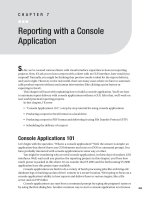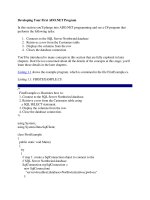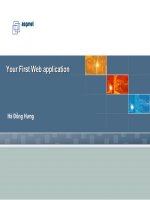Creating Your First C# Console Application
Bạn đang xem bản rút gọn của tài liệu. Xem và tải ngay bản đầy đủ của tài liệu tại đây (251.39 KB, 8 trang )
Chapter 2
Creating Your First C#
Console Application
In This Chapter
ᮣ
Creating a simple console application template
ᮣ
Reviewing the console application template
ᮣ
Exploring the parts of the template
E
ven the most basic Windows programs can be daunting to the beginning
C# programmer. Just check out Chapter 1 if you don’t believe me. A so-
called console application program — or console app (all of us in-the-know
types drop off unnecessary syllables when poss) — generates significantly
less C# code and is much easier to understand.
In this chapter, you use Visual Studio to create a template console app. Then,
you manually simplify that template just a little more. You can use the result
as a template for many of the programs I describe in this book.
The primary purpose of this book is to help you understand C#. You can’t
create the next Starship graphics game in C# until you know the C# language.
Creating a Console Application Template
The following instructions are for Visual Studio. If you use anything other
than Visual Studio, you have to refer to the documentation that came with
your environment. Alternatively, you can just type the source code directly
into your C# environment. See Bonus Chapter 5 for some alternatives to
Visual Studio.
06_597043 ch02.qxd 9/20/05 1:12 PM Page 29
Creating the source program
Complete these steps to create your C# console app template:
1. Choose File➪New➪Project to create a new project.
Visual Studio presents you with a window of icons representing the dif-
ferent types of applications that you can create.
2. From this New Project window, click the Console Application icon.
Make sure that you select Visual C# and under it, Windows, in the
Project Types pane; otherwise, Visual Studio may create something
awful like a Visual Basic or Visual C++ application. Then click the
Console Application icon in the Templates pane.
Visual Studio requires you to create a project before you can start to
enter your C# program. A project is like a bucket in which you throw all
the files that go into making your program. When you tell your compiler
to build the program, it sorts through the project to find the files it
needs to re-create the program.
The default name for your first application is
ConsoleApplication1
,
but change it this time to
ConsoleAppTemplate
. In future chapters, you
can open the template, save it as a new name, and already have the
essentials in place.
The default place to store this file is somewhere deep in
My Documents
.
Maybe because I’m difficult (or maybe because I’m writing a book), I like
to put my programs where I want them, not necessarily where Visual
Studio wants them. In Chapter 1, I show you how to change the default
project location to
C:\C#Programs
(if you want to simplify working with
this book).
3. Click the OK button.
After a bit of disk whirring and chattering, Visual Studio generates a file
called
Program.cs
. (If you look in the window labeled Solution Explorer,
you see some other files; ignore them for now. If Solution Explorer isn’t
visible, choose View➪Solution Explorer.) C# source files carry the exten-
sion
.CS
. The name
Program
is the default name assigned for the pro-
gram file.
The contents of your first console app appear as follows:
using ...
namespace ConsoleAppTemplate
{
class Program
{
static void Main(string[] args)
30
Part I: Creating Your First C# Programs
06_597043 ch02.qxd 9/20/05 1:12 PM Page 30
{
}
}
}
Along the left edge of the code window, you see several small plus (+) and
minus (–) signs in boxes. Click the + sign next to
using...
. This expands a
code region, a handy Visual Studio feature that keeps down the clutter. Here
are the directives when you expand the region in the default console app:
using System;
using System.Collections.Generic;
using System.Text;
Regions help you focus on the code you’re working on by hiding code that
you aren’t. Certain blocks of code — such as the namespace block, class
block, methods, and other code items — get a +/– automatically without a
#region
directive. You can add your own collapsible regions, if you like, by
typing #region above a code section and #endregion after it. It helps to
supply a name for the region, such as
Public methods
. Note that this name
can include spaces. Also, you can nest one region inside another (an advan-
tage over Visual Basic), but regions can’t overlap.
For now,
using System;
is the only
using
directive you really need. You can
delete the others; the compiler lets you know whether you’re missing one.
Taking it out for a test drive
To convert your C# program into an executable program, choose Build➪Build
ConsoleAppTemplate. Visual Studio responds with the following message:
- Build started: Project: ConsoleAppTemplate, Configuration: Debug Any CPU -
Csc.exe /noconfig /nowarn ... (and much more)
Compile complete -- 0 errors, 0 warnings
ConsoleAppTemplate -> C:\C#Programs\ ... (and more)==Build: 1 succeeded or up-
to-date, 0 failed, 0 skipped==
The key point here is the
1 succeeded
part on the last line.
As a general rule of programming, “succeeded” is good; “failed” is bad.
To execute the program, choose Debug➪Start Without Debugging. The pro-
gram brings up a black console window and terminates immediately. The
program has seemingly done nothing. In fact, this is the case. The template
is nothing but an empty shell.
31
Chapter 2: Creating Your First C# Console Application
06_597043 ch02.qxd 9/20/05 1:12 PM Page 31
Creating Your First Real Console App
Edit the
Program.cs
template file until it appears as follows:
using System;
namespace ConsoleAppTemplate
{ // these are curly braces
// class Program is the “object” containing our code
public class Program
{
// This is where our program starts
// Every program has a Main() method somewhere
static void Main(string[] args)
{
// here’s our code to make it do something
// prompt user to enter a name
Console.WriteLine(“Enter your name, please:”);
// now read the name entered
string sName = Console.ReadLine();
// greet the user with the name that was entered
Console.WriteLine(“Hello, “ + sName);
// wait for user to acknowledge the results
Console.WriteLine(“Press Enter to terminate...”);
Console.Read();
// our code in Main() ends here
} // Main() ends here
} // class Program ends here
} // namespace ConsoleAppTemplate ends here
Don’t sweat the stuff following the double or triple slashes (
//
or
///
), and
don’t worry about whether to enter one or two spaces or one or two new
lines. However, do pay attention to capitalization.
Choose Build➪Build ConsoleAppTemplate to convert this new version of
Program.cs
into the
ConsoleAppTemplate.exe
program.
From within Visual Studio 2005, choose Debug➪Start Without Debugging.
The black console window appears and prompts you for your name. (You
may need to activate the console window by clicking it.) Then the window
shows
Hello
, followed by the name entered, and displays
Press Enter to
terminate...
. Pressing Enter closes the window.
You can also execute the program from the DOS command line. To do so,
open a DOS window and enter the following:
CD \C#Programs\ConsoleAppTemplate\bin\Debug
32
Part I: Creating Your First C# Programs
06_597043 ch02.qxd 9/20/05 1:12 PM Page 32
Now enter ConsoleAppTemplate to execute the program. The output should be
identical. You can also navigate to the
\C#Programs\ConsoleAppTemplate\
bin\Debug
folder in Windows Explorer and then double-click the
ConsoleAppTemplate.exe
file.
To open a DOS window, try choosing Tools➪Command Window. If that com-
mand isn’t available on your Visual Studio Tools menu, choose Start➪All
Programs➪Microsoft Visual Studio 2005➪Visual Studio Tools➪Visual Studio
2005 Command Prompt.
Reviewing the Console
Application Template
In the following sections, you take this first C# console app apart one section
at a time to understand how it works.
The program framework
The basic framework for all console applications starts with the following code:
using System;
using System.Collections.Generic;
using System.Text;
namespace ConsoleAppTemplate
{
public class Program
{
// This is where our program starts
public static void Main(string[] args)
{
// your code goes here
}
}
}
The program starts executing right after the statement containing
Main()
and ends at the closed brace following
Main()
. I explain the meaning of these
statements in due course. More than that I cannot say for now.
The list of
using directives
can come immediately before or immediately
after the phrase
namespace HelloWorld {
. The order doesn’t matter. You
can apply
using
to lots of things in .NET. The whole business of namespaces
and
using
is explained in Bonus Chapter 2 on the CD.
33
Chapter 2: Creating Your First C# Console Application
06_597043 ch02.qxd 9/20/05 1:12 PM Page 33