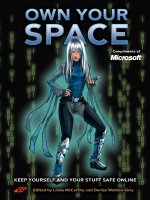Revision Control - Subverting Your Code
Bạn đang xem bản rút gọn của tài liệu. Xem và tải ngay bản đầy đủ của tài liệu tại đây (1.2 MB, 40 trang )
Revision Control: Subverting
Your Code
A
t one point or another in your days as a developer, chances are you’ve mistakenly deleted
an important file. It happens. Sometimes the problem is worse than you thought; for instance,
you might not even be sure what files you deleted. Or perhaps your brilliant idea for a new fea-
ture has horribly broken the code base. Making matters worse, your changes were spread
across multiple files, and now it’s unclear how to return to the previous state. Version control
can remedy all of these problems by coordinating the life cycle of all files in your project,
allowing you to not only recover mistakenly deleted code, but actually revert back to earlier
versions.
Version control can go well beyond simple file management and recovery, though; it also
plays a crucial role in managing changes made in environments where multiple developers
might be simultaneously working with the code. Sure, each of you could make copies of the
code base and yell over the cubicle wall, “Hey, I’m working on
tools.py right now, don’t touch
it.” But sooner or later, you’ll nonetheless overwrite each other’s changes. It gets worse when
you’re not within earshot, or even the same time zone.
Revision control helps this situation by acting as a moderator and a single source of truth.
Either by gating access or merging changes, it prevents you from stepping on each other’s toes.
Revision control keeps track of what changes were made, and further, it keeps track of who
made them.
Revision control also lets you work on multiple versions of the code at the same time,
allowing you to test out that ambitious new feature without interfering with the stable version.
This encour
ages all sorts of efficiencies, allowing one developer to add new features for an
upcoming release while another developer works on security fixes for the current release.
When you are ready, the changes can be merged back together.
The benefits of coor
dination aren’t limited to humans, though. You can configure your
build process to execute against the source repository and cause the build to begin anew any
time somebody checks in new code.
Y
ou can also use revision control to enforce policy. For instance, you can prevent users
from checking in changes to certain branches of the tree, analyze code before allowing it to be
submitted, ensure that all Python code has proper whitespacing, or require that all Python
files are syntactically correct. All of this is made possible by revision control.
Subversion is one of the most widely used revision control systems available. In this chap-
ter, I’ll show you how to use Subversion to manage your code on your local machine, both
from the command line and from within Eclipse via the Subversive plug-in. The examples
41
CHAPTER 3
9810ch03.qxd 5/15/08 11:09 AM Page 41
include such common operations as adding, editing, and removing files, but they also include
operations that don’t immediately spring to mind. Among these are comparing your local
changes with those in the revision system, retrieving others’ work from the repository, and
resolving conflicts between changes you have made and changes that others have made.
Revision Control Phylum
We can look at revision control systems in a couple of broad aspects. The most significant of
these is distributed vs. centralized. Another is availability. Is the repository available locally or
remotely? I’m not even going to mention revision control systems that are local. Many of the
practices in this book are intended to scale up to multiple machines, so a local repository just
doesn’t work for us.
Centralized revision control systems have been around forever. They access a single logi-
cal repository that is physically stored on one or more systems. Most commercial systems are
centralized, and centralized systems seem to be the most mature. Examples of centralized
revision control systems are CVS, Visual SourceSafe, Subversion, Perforce, and ClearCase.
Distributed revision control systems are the new kid on the block. To date, their most
highly visible implementations have been related to operating system kernel development.
Both Linux and Solaris use the distributed repository Git, which was created to support devel-
opment of Linux. Examples of distributed revision control systems are Darcs (
darcs.net/),
BitKeeper (
www.bitkeeper.com/), Mercurial (www.selenic.com/mercurial/wiki/), Git (git.or.
cz/
), and Bazaar (bazaar-vcs.org/). They’re pretty cool in some conceptual ways, but many
release engineering professionals look on them warily. Despite their complexities, kernels are
still simple and well-understood entities compared to many enterprise systems, and distrib-
uted version control systems have yet to prove themselves in the more complicated enterprise
environments.
If you look on the Web, you’ll see vociferous arguments about which kind of revision
control system is better. Much of this seems to be driven by people’s experience with CVS.
Advantages are touted for distributed revision control that when examined closely boil down
to “Our software doesn’t suck like CVS.” Claims are made about branch creation, labeling, or
merging that boil down to “CVS did it like this. CVS is a centralized revision control system.
Therefore, all centralized revision control systems do it like this.” Examples of where this logic
is applied include br
anching and merging. Almost never are the free systems compared to the
commercial systems.
The commercial systems are impressive. In general, they’re more mature and feature rich
than the free systems. They offer administrative controls and reporting that is missing from
the free systems. They do branching and merging well, too. Perforce particularly shines in this
area, and its integration tools are impressive. However, we’re not going to be using Perforce in
this book.
W
e’ll be using Subversion. The choice is driven by a number of factors. First, Subversion is
widely used. As with Eclipse, there is a large ecology of tools associated with it. The tools we’ve
worked with and will be working with later easily integrate with it. And it’s free.
Subversion supports atomic commits of multiple files. There is a global revision counter
allowing you step back to any specific point in the repository’s history. It supports labeling and
branching. If some of these terms don’t make sense to you right now, they will shortly.
CHAPTER 3
■
REVISION CONTROL: SUBVERTING YOUR CODE42
9810ch03.qxd 5/15/08 11:09 AM Page 42
What Subversion Does for You
Subversion stores your code on a central server in a repository. The repository acts much like a
filesystem. Clients can connect to the filesystem and read and write files. What makes the
repository special is that every change ever made to any file in the repository is available. Even
information such as renaming files or directories is tracked.
Clients aren’t limited to looking at the most recent changes. They can ask for specific revi-
sions of a file, or information like, “who made the third change last Thursday?” This is where
the real utility of a revision control system comes from.
A user checks out code from the repository, makes changes of one sort or another, and
then submits those changes back to the repository. Multiple users can be doing this at the
same time. Two or more users can check out the same file and edit it, and when the file
changes are submitted, they’ll have to resolve any conflicts. This resolution is called
merging.
The overall process is called
edit-and-merge. Contrast this with the other approach, called
exclusive locking. In this scheme, only one person gets to have a file open for edit at any time.
While it saves the possible work of merging changes, it can bring development to a halt. It
turns out that in practice, edit-and-merge is the least disruptive.
What happens if two users try to submit changes at the same time? One goes first. In Sub-
version, groups of files are submitted together. The submissions are a single atomic action.
While CVS has interfaces that allow you to submit multiple files at once, each file is an individ-
ual submit. Two users can submit sets of files, and their changes will be interleaved. This can
never happen with Subversion.
Subversion maintains a global revision counter that is incremented with every submis-
sion. It increases monotonically, and it can be thought of as describing the state of the
repository at any point in time. While it may not seem like much, having this counter is
remarkably useful for labeling builds and releases.
Subversion stores working copies of the files on your disk. It stores the the information
describing these working copies on your local system too. This contrasts with other systems
that store this state on a server. Subversion doesn’t need to contact the server to find out the
current state of your files, allowing you to work remotely without a network connection. The
bad news is that you must be connected to rename or copy files, which takes away from
the joy.
The local state is stored in directories named
.svn (just like CVS uses .cvs directories).
There is one in every directory checked out from Subversion. Many refer to these directories
as
“droppings.” The
.svn dir
ectories carry virgin copies of all files in your working copy. This
way, the more frequently invoked commands, such as diff and revert, can be run without
accessing the central repository.
F
r
equently
, ther
e is a need to work on multiple differing copies of a project. Consider a
software product that has an installed base of users. At most points in a software product’s life,
there will be multiple activities going on. Some developers will be working on new features for
upcoming r
eleases
. O
ther developers will be working on high-priority repairs for customers
who have already installed the product. The new features will destabilize the codeline and
often mask the bugs that are reported by customers. They’ll also introduce many new bugs,
par
ticularly early in the dev
elopment cy
cle. High-priority bug fixes must be made to code that
mirr
ors the r
elease code as closely as possible so that the customer doesn
’
t r
eceiv
e a v
ersion of
the product that is broken in yet more new and interesting ways.
CHAPTER 3
■
REVISION CONTROL: SUBVERTING YOUR CODE 43
9810ch03.qxd 5/15/08 11:09 AM Page 43
Sadly, both the new development and bug fixes must be performed simultaneously. This
is done by creating copies of the program. One copy is used for the new work, and the other is
used only for the bug fixes. These copies are referred to as
branches. Branches are independent
but related copies of a program. A new branch can be made whenever simultaneous but con-
flicting changes must be made to a program.
In practice, managing branching is one of the primary jobs of a revision control system.
As branches proliferate, it is necessary to have some way of referring to them. This is done
with
labels. Labels are names attached to branches at a particular point in time. They let you
precisely and concisely specify a version of a program.
The new release will require the bug fixes from the maintenance branch, so the branches
will need to be recombined. This process is called merging. This is an important part of branch
management. Merging takes the changes from one branch and combines them with another
branch. A surprisingly large part of the process can be automated, and the results work a sur-
prisingly large percentage of the time, but ensuring that they work requires good tests, and the
process almost always requires some developer intervention.
Subversion supports branching—that’s the good news. The bad news is that merging sup-
port is very new. It was just added in version 1.5, and it has yet to be widely deployed.
That brings us to labeling. Subversion supports labeling. Kinda. Labeling is just branching
to a different place. The good news is that we have the global revision counter, which allows us
to bypass labeling to some degree.
Getting Subverted
The first step is installing Subversion. Subversion is available from ris.
org/
. If you’re running on Linux and you installed your system with development tools
included, then the odds are good that you’ve already got Subversion installed. If Subversion
is not installed, chances are that packaged binaries can be located for your system at
and if worse comes to worst, the
source code is also available there.
Once Subversion is installed, the first step in creating your repository is initializing the
database on your Subversion server:
phytoplankton:~ jeff$ svnadmin create /usr/local/svn/repos
This creates the Subversion database in the directory /usr/local/svn/repos. There are
two ways of storing this information. One is on the filesystem, and the other is in Berkeley DB
database files
.
The default is within the filesystem, and unless y
ou hav
e good reason to do
otherwise, I suggest taking the default. You can find more information in
Practical Subversion,
Second Edition
, by Daniel Berlin and Garret Rooney (Apress, 2006). The directory structure
that will be cr
eated looks something the follo
wing:
$ ls -F /usr/local/svn/repos
README.txt dav/ format locks/
conf/ db/ hooks/
CHAPTER 3
■
REVISION CONTROL: SUBVERTING YOUR CODE44
9810ch03.qxd 5/15/08 11:09 AM Page 44
■
Note
You may need to create the directory
/usr/local/svn
before you can run this command, and you
may also need to set your permissions appropriately. I had to change ownership to my own account. If I were
running this in production, it would be owned by the
svn
user.
Subversion repositories can be accessed in multiple ways. The path to and within the
repository is specified using a URL (see Figure 3-1). The URL scheme (the part before the first
colon) specifies the access protocol. This can be through the local filesystem, HTTP or HTTPS,
SSH, or Subversion’s own protocol.
The scheme you use will depend on the server that you’re accessing. The easiest is the file
protocol. It can only be used when you’re on the same machine as the Subversion server. The
HTTP and HTTPS protocols require the use of Apache. You gain a huge amount of flexibility in
access control by using Apache, but the setup is more complex. The Subversion protocol is
somewhere in between. It uses a dedicated server that is very easy to set up, and it offers some
level of access control. The protocol is faster than using HTTP or HTTPS for large projects.
We’re going to be using the file protocol for the examples in this section of the book.
Figure 3-1. Parts of a Subversion URL
The process of loading a project into Subversion involves several steps. The first is the
creation of a repository, which you’ve already done. A repository can hold any number of proj-
ects, and these projects can be organized in any number of ways. You have to decide how
y
ou’re going to do that. Then you have to create those directories, and finally you’ll be able to
import the project into Subversion.
In most working environments, there are multiple projects within a single repository. This
r
equires some level of organization. Generally, these projects have a mainline containing the
gold version of the code. They have a number of branches where conflicting work is performed,
and they have a place for tags. (
Tag is Subversion’s term for a label.) By convention, the main
codeline is stor
ed in a dir
ectory called
trunk, br
anches ar
e stored in a directory named
branches, and tags are stored in a directory named tags. We’ll stick with that convention.
There are two common conventions for organizing projects. One is
project major, and the
other is
project minor. In project major, each project has its own trunk, branches, and tags
directories. In project minor, the repository has top-level trunk, branches, and tags directories.
Beneath each of these is a directory for each project, as shown in Figure 3-2.
CHAPTER 3
■
REVISION CONTROL: SUBVERTING YOUR CODE 45
9810ch03.qxd 5/15/08 11:09 AM Page 45
Figure 3-2. Project major and project minor organization
I prefer project major organization. It makes it easy to identify what belongs to a project,
it makes access control easier to manage, and it allows you to move your project about with
very few commands. Our project is named agile. With project major organization, our directo-
ries structure will look like this:
/usr/local/svn/repos/agile
/usr/local/svn/repos/agile/trunk
/usr/local/svn/repos/agile/branches
/usr/local/svn/repos/agile/tags
You create this with the command svn mkdir. Once you’ve created the directories, you
can look at them with the
svn list command:
phytoplankton:~ jeff$ svn mkdir file:///usr/local/svn/repos/agile \
-m "creating the internal organization for the project 'agile'"
Committed revision 1.
phytoplankton:~ jeff$ svn list file:///usr/local/svn/repos/agile
phytoplankton:~ jeff$ svn mkdir \ file:///usr/local/svn/repos/agile/trunk
➥
file:///usr/local/svn/repos/agile/branches \ file:///usr/local/svn/repos/agile
➥
/tags -m "creating the internal organization for the project 'agile'"
Committed revision 2.
phytoplankton:~ jeff$ svn list file:///usr/local/svn/repos/agile
branches/
tags/
trunk/
Now you can import the mainline into the depot. This is done with the import command.
The
import command takes thr
ee arguments:
CHAPTER 3
■
REVISION CONTROL: SUBVERTING YOUR CODE46
9810ch03.qxd 5/15/08 11:09 AM Page 46
• Agile is the imported directory.
• The
file: URL is the destination in trunk.
• The
-m option is the commit comment.
The contents of the directory
agile will be loaded into the Subversion trunk. The direc-
tory
agile itself will be omitted:
phytoplankton:~ jeff$ cd ~/ws
phytoplankton:~/ws jeff$ svn import agile \
file:///usr/local/svn/repos/agile/trunk \
-m "Initial import of our the 'agile' trunk"
Adding agile/.project
Adding agile/src
Adding agile/src/examples
Adding agile/src/examples/__init__.py
Adding agile/src/examples/greetings
Adding agile/src/examples/greetings/__init__.py
Adding agile/src/examples/greetings/standard.py
Adding agile/.pydevproject
Committed revision 3.
phytoplankton:~/ws jeff$ svn list \ file:///usr/local/svn/repos/agile/trunk
.project
.pydevproject
src/
You have imported the .project and .pydevproject files that Eclipse created. These files
are as important as any other source files. As you create larger and more complicated projects,
these files will contain more and more information that you don’t want to lose. When a devel-
oper checks out a file fr
om S
ub
v
ersion the first time, they will be able to import it directly into
Eclipse. They’ll be working on the code rather than figuring out how get the code to build
under Eclipse.
Working with Your Subverted Code
A
t this
point, y
ou
’
v
e imported your code into Subversion, but you don’t have a working version
on your local machine. You can’t add new files, edit files, delete files, or update from the repos-
itor
y until y
ou get a local copy.
Y
our local cop
y can
’
t be pulled dir
ectly into y
our workspace directory. Subversion will
detect that the files alr
eady exist.
Y
ou need to do one of two things: either mo
v
e aside y
our
curr
ent project directory or pull the code down into your existing directory. In this case,
choosing a new pr
oject is
what y
ou
’
ll do next:
CHAPTER 3
■
REVISION CONTROL: SUBVERTING YOUR CODE 47
9810ch03.qxd 5/15/08 11:09 AM Page 47
phytoplankton:~/ws jeff$ svn checkout \ file:///usr/local/svn/repos/agile/trunk
➥
hello
A hello/.project
A hello/src
A hello/src/examples
A hello/src/examples/__init__.py
A hello/src/examples/greetings
A hello/src/examples/greetings/__init__.py
A hello/src/examples/greetings/standard.py
A hello/.pydevproject
Checked out revision 3.
phytoplankton:~/ws jeff$ ls -la hello
total 16
drwxr-xr-x 6 jeff jeff 204 Oct 2 18:51 .
drwxr-xr-x 5 jeff jeff 170 Oct 2 18:51 ..
-rw-r--r-- 1 jeff jeff 359 Oct 2 18:51 .project
-rw-r--r-- 1 jeff jeff 307 Oct 2 18:51 .pydevproject
drwxr-xr-x 8 jeff jeff 272 Oct 2 18:51 .svn
drwxr-xr-x 4 jeff jeff 136 Oct 2 18:51 src
The first thing to notice is the .svn directory. Each directory checked out from Subversion
will contain one. This is where Subversion stores information describing the state of your local
system. It contains a record of each file that has been checked out and a copy of that file.
You’ve already seen how to perform a few common operations. You’ve made directories in
the repository; you’ve listed the contents of a directory; and you’ve looked at the contents of a
file. I’ll run through the rest of the operations you’ll routinely perform with Subversion. These
are the operations that every user needs. They include the following:
• Examining your working copy
• Adding a file
•
D
eleting a file
•
Reverting a file
•
C
ommitting changes
• Editing a file
• Comparing a file against the repository
•
U
pdating your working copy
• Resolving conflicts during a submission
CHAPTER 3
■
REVISION CONTROL: SUBVERTING YOUR CODE48
9810ch03.qxd 5/15/08 11:09 AM Page 48
These operations form the core of what you’ll be doing from day to day. They will carry
over almost directly to the Eclipse interface. We’ll start by examining the files.
Examining Files
There are two commands that are used to examine the state of your workspace. They are svn
info
and svn status. svn info works on individual files and directories. svn status works on
your workspace as a whole.
svn status is used more frequently than svn info, but there are
times when you need information that is only available through
svn info, so we’ll start there.
phytoplankton:~/ws jeff$ cd hello
phytoplankton:~/ws/hello jeff$ svn info
Path: .
URL: file:///usr/local/svn/repos/agile/hello
Repository Root: file:///usr/local/svn/repos
Repository UUID: 74a71bd7-8c3b-0410-b727-f8ad94e0a8f0
Revision: 3
Node Kind: directory
Schedule: normal
Last Changed Author: jeff
Last Changed Rev: 3
Last Changed Date: 2007-10-02 18:46:37 -0700 (Tue, 02 Oct 2007)
phytoplankton:~/ws/hello jeff$ svn info .project
Path: .project
Name: .project
URL: file:///usr/local/svn/repos/agile/hello/.project
Repository Root: file:///usr/local/svn/repos
Repository UUID: 74a71bd7-8c3b-0410-b727-f8ad94e0a8f0
Revision: 3
Node Kind: file
Schedule: normal
Last Changed Author: jeff
Last Changed Rev: 3
Last Changed Date: 2007-10-02 18:46:37 -0700 (Tue, 02 Oct 2007)
Text Last Updated: 2007-10-02 18:51:35 -0700 (Tue, 02 Oct 2007)
Checksum: 97703150e87f434355444a9f07b6750b
Notice that Subversion tracks the directory itself. This is reported in the Node Kind field.
This differs fr
om some other v
ersion control systems that only track files. The really important
field her
e is
Revision. I
t lets y
ou kno
w what edition of a file the system thinks y
ou hav
e
. You
can get this information for all files using the
svn status command.
R
un without arguments,
svn status r
eports changed files that have not been committed.
Y
ou hav
e no changed files at this moment, so it would r
epor
t nothing.
You’re interested in
seeing the verbose output, which shows all files. You turn this on with the
-v flag:
CHAPTER 3
■
REVISION CONTROL: SUBVERTING YOUR CODE 49
9810ch03.qxd 5/15/08 11:09 AM Page 49
phytoplankton:~/ws/hello jeff$ svn status -v
3 3 jeff .
3 3 jeff .project
3 3 jeff src
3 3 jeff src/examples
3 3 jeff src/examples/__init__.py
3 3 jeff src/examples/greetings
3 3 jeff src/examples/.../__init__.py
3 3 jeff src/examples/.../standard.py
3 3 jeff .pydevproject
You can’t tell easily, but there are a number of blank fields ahead of the first numbers. The
four remaining fields are the working revision, the head revision, the author committing that
head revision, and finally the path to the file. This information will become more interesting
as you work. Now that you know how to look at your workspace, you can move on to making
changes.
Adding Files
Suppose that you’ve created a new file named src/examples/common.py, and you want to add
this file to the repository. You do this with the
svn add command. It works pretty much as
you’d expect. We’ll look at its effects using the
svn status command:
phytoplankton:~/ws/hello jeff$ svn add src/examples/common.py
A src/examples/common.py
phytoplankton:~/ws/hello jeff$ svn status
A src/examples/common.py
phytoplankton:~/ws/hello jeff$ svn status -v
...
3 3 jeff src/examples
A 0 ? ? src/examples/common.py
3 3 jeff src/examples/__init__.py
...
N
otice that
status -v sho
ws an
A, which denotes a file to be added. I
t sho
ws that the
current revision is
0, which denotes that there’s no revision on the client and that the head
r
evision and head author don
’t exist. This demonstrates something important about Subver-
sion. A
dding a file doesn
’
t immediately add the file to the r
epositor
y. It adds it to the list of
pending changes
. I
n SVN parlance
, this is kno
wn as
scheduling an add for commit.
Y
ou hav
e to
use
svn commit to
complete the addition.
CHAPTER 3
■
REVISION CONTROL: SUBVERTING YOUR CODE50
9810ch03.qxd 5/15/08 11:09 AM Page 50
phytoplankton:~/ws/hello jeff$ svn commit -m "Adding common code for all greetings"
Adding src/examples/common.py
Transmitting file data .
Committed revision 4.
phytoplankton:~/ws/hello jeff$ svn status -v
...
3 3 jeff src/examples
4 4 jeff src/examples/common.py
3 3 jeff src/examples/__init__.py
...
Now that the change is committed, you can see that the file has been added to the reposi-
tory. The file was committed in revision 4, and you have that revision in your working copy.
Copying and Moving Files
Unlike several other revision control systems, Subversion has simple commands for copying
and moving files. These commands maintain revision history and ancestry between the
source and destinations. We’ll copy
common.py to shared.py:
$ cd src/examples
$ svn copy common.py shared.py
A shared.py
$ svn status
A + shared.py
$ svn commit -m "Copying common.py to shared.py"
Adding examples/shared.py
Committed revision 5.
Y
ou
’
ll notice that
svn status r
etur
ns
A +.
The
+ indicates that r
evision histor
y is being
maintained from the original to the copy. A similar process happens with a move:
$ svn move shared.py unshared.py
A unshared.py
D shared.py
CHAPTER 3
■
REVISION CONTROL: SUBVERTING YOUR CODE 51
9810ch03.qxd 5/15/08 11:09 AM Page 51
$ svn status
A + unshared.py
D shared.py
$ svn commit -m "Moving shared.py to unshared.py"
Deleting examples/shared.py
Adding examples/unshared.py
Committed revision 6.
In this case, there are two changes that are performed. The line beginning with A + indi-
cates that
unshared.py was added while maintaining history, and the line beginning with D
indicates that the original file shared.py was deleted.
This is also the first time you’ve seen multiple changes at once. Unlike CVS, both of these
changes are performed in a single atomic transaction. At no point is there a moment where
both files exist. To the outside world, it is as if the copy and delete happened simultaneously.
Deleting Files
The svn delete command schedules files for removal. The svn status command shows these
prefixed with
D. These changes become permanent when they are committed.
$ svn delete common.py unshared.py
D common.py
D unshared.py
$ svn status
D common.py
D unshared.py
$ svn commit -m "Removing common.py and unshared.py"
Deleting examples/common.py
Deleting examples/unshared.py
Committed revision 7.
CHAPTER 3
■
REVISION CONTROL: SUBVERTING YOUR CODE52
9810ch03.qxd 5/15/08 11:09 AM Page 52
Reverting Changes
Now is a good moment to examine what is happening on the file system when we delete a file.
We’re going to delete
__init__.py. Don’t worry too much, though—we’re going to resurrect it.
$ ls
__init__.py greetings
$ svn delete __init__.py
D __init__.py
$ svn status
D __init__.py
$ ls
greetings.py
The important thing to notice at this point is that the operation has already taken place
on the filesystem. Subversion makes the changes to the working copy before they are commit-
ted to the repository. Your working copy is what the repository will look like after you commit
your changes. Now we’re going to undo those changes:
$ svn revert __init__.py
Reverted '__init__.py'
$ svn status
$ ls
__init__.py greetings
As you can see, __init__.py has been restored to the working copy. This resurrected copy
was pulled fr
om the
.svn dir
ector
y contained within the working directory. The delete was
also r
emo
v
ed fr
om the pending changes listed b
y
svn status. revert wor
ks for all kinds of
local changes, including adds, copies, moves, deletes, and modifications.
Modifying a File
Making changes to existing files is the real meat of daily work. It is not necessary to explicitly
open a file in Subversion. All files are considered to be fair game for editing. We’ve made some
changes to the file
src/examples/greetings/standard.py. svn status shows that we’ve modi-
fied the file:
CHAPTER 3
■
REVISION CONTROL: SUBVERTING YOUR CODE 53
9810ch03.qxd 5/15/08 11:09 AM Page 53
$ svn status
M greetings/standard.py
The M indicates that the file has been modified. This is determined by comparing the
working copy with the stored revision in one of the
.svn directories. Because it is performed
against a locally stored copy, you can run this even if you’re disconnected from the server. You
can find out what changes were made by using the
svn diff command:
$ svn diff greetings/standard.py
Index: greetings/standard.py
--- greetings/standard.py (revision 7)
+++ greetings/standard.py (working copy)
@@ -1,6 +1,7 @@
#!/usr/bin/python
class HelloWorld(object):
"""Simple hello world example"""
def main(self):
print "Hello World!"
The diff shows that the comment """Simple hello world example""" was added. As with
the status request, the diff is done against the locally stored copy, and it can be performed
even when disconnected from the server. If you were dissatisfied with the changes, you could
revert them using
svn revert, but you’re satisfied, so you commit it:
$ svn commit -m "Adding doc string to HelloWorld"
Sending examples/greetings/standard.py
Transmitting file data .
Committed revision 8.
Updating Your Working Copy
Outside of your local development environment there will be multiple people working with
the repository. The code will be changing. The longer your project stays out of the trunk, the
fur
ther it will div
er
ge from the code in the repository. It is important to get these changes into
your working copy. It is best to do this before committing changes. This is done with the
svn
update
command.
N
o
w suppose that someone has edited the file
standard.py since y
ou did. Another dev
el
-
oper modified the file and it was committed as revision 9. You can find this out using the
command
svn status -u:
$ svn status -u
CHAPTER 3
■
REVISION CONTROL: SUBVERTING YOUR CODE54
9810ch03.qxd 5/15/08 11:09 AM Page 54
* 8 src/examples/greetings/standard.py
Status against revision: 9
This shows that your working copy of standard.py is out of date. This is indicated by the *
in the first column. The 8 indicates that you have revision 8, and the line Status against
revision: 9
indicates that revision 9 is the most recent revision.
You can look at the differences using
svn diff -r BASE:HEAD. This shows all the differing
files reported in
svn status -u.
$ svn diff -r BASE:HEAD
Index: src/examples/greetings/standard.py
===================================================================
--- src/examples/greetings/standard.py (working copy)
+++ src/examples/greetings/standard.py (revision 8)
@@ -4,6 +4,8 @@
"""Simple hello world example"""
def main(self):
+ """Someone else added a comment here"""
+
print "Hello World!"
if __name__ == '__main__':
You can pull down the most recent revision with the svn update command. With no argu-
ments, this pulls down all updates to your working copy.
$ svn update
U src/examples/greetings/standard.py
Updated to revision 9.
Conflicting Changes
Now I’ll make a change to standard.py. It will return an exit code upon completion. The new
lines ar
e display
ed in bold.
#!/usr/bin/python
import sys
class HelloWorld(object):
"""Simple hello world example"""
CHAPTER 3
■
REVISION CONTROL: SUBVERTING YOUR CODE 55
9810ch03.qxd 5/15/08 11:09 AM Page 55
def main(self):
"""Print message and terminate with exit code 0"""
print "Hello World!"
sys.exit(0)
if __name__ == '__main__':
HelloWorld().main()
While this change was made, another developer submitted revision 10. Revision 10
changes the doc string for
main().
$ svn commit -m "Exit codes are explicitly returned"
Sending src/examples/greetings/standard.py
svn: Commit failed (details follow):
svn: Out of date: '/agile2/trunk/src/examples/greetings/standard.py' in
➥
transaction '10-1'
This is the usual way that you’ll discover something has changed. You’ll try to submit and
it will fail. Nothing has changed on the filesystem, though. You’ve just been warned that the
commit couldn’t happen. You can use the commands
svn status -u and svn diff -r
BASE:HEAD
to see what has changed.
There is another command that lets you look at the changes to be committed. This com-
mand is
svn log -r BASE:HEAD. It shows the changes between the base revision (from your last
update) and the head revision in the repository:
phytoplankton:~/ws/agile jeff$ svn log -r BASE:HEAD
--------------------------------------------------------------------
r9 | doug | 2007-10-09 13:08:23 -0700 (Tue, 09 Oct 2007) | 1 line
Added doc string to HelloWorld.main()
--------------------------------------------------------------------
r10 | doug | 2007-10-09 13:08:25 -0700 (Tue, 09 Oct 2007) | 1 line
Updated doc string for HelloWorld.main()
--------------------------------------------------------------------
svn status will show that standard.py is the only file that changed, and svn diff will
show that the comment is correct. Now you have to merge the changes together. You do this
with the commands
svn update and svn merge:
phytoplankton:/tmp/am1/src/examples/greetings jeff$ svn update
C standard.py
Updated to revision 10.
CHAPTER 3
■
REVISION CONTROL: SUBVERTING YOUR CODE56
9810ch03.qxd 5/15/08 11:09 AM Page 56