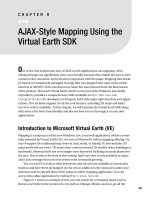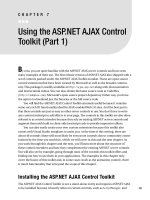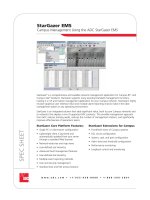AJAX-Style Mapping Using the Virtual Earth SDK
Bạn đang xem bản rút gọn của tài liệu. Xem và tải ngay bản đầy đủ của tài liệu tại đây (1.07 MB, 20 trang )
AJAX-Style Mapping Using the
Virtual Earth SDK
O
ne of the first mainstream uses of AJAX in web applications was mapping. AJAX-
enhanced maps are significantly more user friendly because they enable the user to have
a much richer, smoother, and interactive experience with the maps. Mapping functional-
ity based on Virtual Earth packaged in script files was shipped with some of the earlier
beta bits of ASP.NET AJAX (also known as Atlas) but was removed from the final release
of the product. Microsoft Virtual Earth, which is now part of the Windows Live family
of products, provides a comprehensive SDK (available at
/>virtualearth/sdk/
) for developers to integrate AJAX style maps right into their web appli-
cations. This includes support for all the cool features, including 3D maps and bird’s
eye view (where available). In this chapter, we will examine the Virtual Earth SDK along
with some of its basic functionality and discuss how you can leverage it in your own
applications.
Introduction to Microsoft Virtual Earth (VE)
Mapping is a major part of the new Windows Live Local web application, which is essen-
tially powered by Virtual Earth (VE), the core of Microsoft’s online mapping offering. On
top of support for traditional map views in road, aerial, or hybrid, VE also includes 3D
maps and bird’s eye views. 3D maps often contain textured 3D models of key buildings or
landmarks, whereas bird’s eye view images were harvested by flying an actual plane over
the area. This is why at the time of this writing, bird’s eye view is only available in major
cities, but coverage for more cities seems to be constantly growing.
You can use VE to look at what businesses and services are available at a particular
location and have them all mapped out for you in addition to the classical location and
direction search typically done when using an online mapping application. You can
access this online application by visiting
.
Figure 9-1 shows an example of this; you can search for a company name such as
Barnes and Noble in the context of a city such as Chicago, Illinois, and you get all the
205
CHAPTER 9
828-8 CH09.qxd 10/8/07 10:02 PM Page 205
206 CHAPTER 9
■
AJAX-STYLE MAPPING USING THE VIRTUAL EARTH SDK
Barnes and Noble locations in the Chicago area along with their addresses, phone num-
bers, and other information.
The search results appear in the left pane, and their numbered icons appear on the
map. These icons are called pushpins, and they simply enumerate the search results
while showing their location on the map. You’ll see how to implement them in the
“Using Pushpins” section a bit later in this chapter, as well as how to use the same map-
ping libraries for your own applications.
Figure 9-1. Using Microsoft Live Local
Programming the VEMap Control
VE is an entirely hosted online application and as such doesn’t require any extra compo-
nent on the client to function properly. External script inclusion on top of your page is all
that is needed to open the doors to the rich functionality of VE. One exception to this fact
is the use of 3D maps. 3D maps are implemented via an ActiveX plug-in that needs to be
828-8 CH09.qxd 10/8/07 10:02 PM Page 206
207CHAPTER 9
■
AJAX-STYLE MAPPING USING THE VIRTUAL EARTH SDK
installed on Internet Explorer before you can view any of the 3D maps/landscapes. If the
plug-in is not installed when the user attempts to switch the map mode to 3D, the user
will be prompted to download it. With that in mind, let’s take a look at what is involved in
incorporating a basic map in your page and explore some of the key API features of the
VE SDK.
Creating a Simple Map
As mentioned earlier, all that’s needed to include support for VE maps in your page is the
inclusion of an external script file that is hosted on Microsoft servers. VE maps are intrin-
sically AJAX enabled, meaning that no extra effort is required at your end. By simply
including the
VEMap
control in your page, users get the full AJAX experience and are able
to view and move the map around and change various viewing options without any page
refresh. At the time of this writing, the current version of the VE SDK is 5.0 and can be ref-
erenced in your page by adding the following line to the top of the page:
<script src=" />With that, we can now use the VE API. One of the first things to do when adding a
map to your page is to create a host container for the map. For our purposes a simple
<div>
tag will suffice as shown here:
<div id='MapPane' style="position:relative; width:800px; height:600px;"></div>
Here, the width and height of the
<div>
tag have been set to 800 by 600 pixels but can
certainly be any size you need. Now, the VE control itself should be instantiated with the
ID of the
<div>
tag, and the map should be initialized with the right parameters as shown
in this code snippet:
<script language=javascript type="text/javascript">
function DisplayMap()
{
var newMap;
newMap = new VEMap('MapPane');
newMap.LoadMap(new VELatLong(48, -122), 9 ,'r' ,false,VEMapMode.Mode2D,
true);
}
</script>
The
VEMap
control takes in the ID of the
<div>
tag as the host container in its construc-
tor.
VEMap
is at the heart of the VE API, and as the core component, it handles most of the
functionality. Take a moment to look at some of the methods in the
VEMap
control shown
in Table 9-1.
828-8 CH09.qxd 10/8/07 10:02 PM Page 207
Table 9-1. Methods of the
VEMap
Control
Method Name Description
AddControl Adds a custom control to the map.
AddPolygon Renders a Polygon object (VEPolygon) on the map.
AddPolyline Renders a Polyline object (VEPolyline) on the map.
AddPushpin Adds a pushpin to the map.
AddShape Adds a shape object (VEShape) object to the map.
AttachEvent Wires up an event of the map control with a client-side event
handler.
Clear Clears all added layers such as pushpins and other search results
from the map.
ClearInfoBoxStyles Clears out all default VE info box CSS styles.
DeleteRoute Clears the current route (VERoute object) from the map.
DeleteTileLayer Deletes a tile layer from the map.
DetachEvent Removes an event handler from an event of the VEMap control.
EndContinuousPan Stops continuous map panning on the VEMap control.
Find Returns an array of found search results.
GetAltitude Returns the altitude (in meters) above a specified location (only
available in 3D mode).
GetBirdseyeScene Returns the current VEBirdseyeScene object (only available in
bird’s eye view mode).
GetCenter/SetCenter Gets or sets the location of the center of the current map
(VELatLong object).
GetHeading/SetHeading Gets or sets the compass heading of the current map (only
available in 3D mode).
GetLeft Returns the pixel value of the left edge of the map.
GetMapMode/SetMapMode Gets or sets the current map mode (Mode2D, Mode3D).
GetMapStyle/SetMapStyle Gets or sets the current map style (Road, Aerial, Hybrid,
Birdseye).
GetMapView/SetMapView Gets or sets the current map view object as a VELatLongRectangle
object.
GetPitch/SetPitch Gets or sets the pitch of the current map view with values
ranging from 0 for level to -90 (only available in 3D mode).
GetRoute Returns the specified VERoute object and draws the route on the
map.
GetTop Returns the pixel value of the top edge of the map control.
GetVersion Returns the current version of the map control.
CHAPTER 9
■
AJAX-STYLE MAPPING USING THE VIRTUAL EARTH SDK208
828-8 CH09.qxd 10/8/07 10:02 PM Page 208
GetZoomLevel/SetZoomLevel Gets or sets the zoom level of the map.
HideAllShapeLayers Hides all of the shape layers on the map.
Hide3DNavigationControl Hides the default user interface for controlling the map in 3D
mode (only available in 3D mode).
HideDashboard Hides the compass and the zoom control from the current map.
HideFindControl Hides the find control from the map.
HideMiniMap Hides the mini map from view.
HideTileLayer Hides a tile layer from view.
ImportShapeLayerData Imports data from Live Search Maps or a GeoRSS feed collection.
IncludePointInView Changes the map view so that it includes both the specified
VELatLong point and the center point of the current map.
IsBirdseyeAvailable Boolean value indicating whether or not the bird’s eye map style
is available in the current map.
LatLongToPixel Converts a VELatLong object (latitude/longitude pair) to the
corresponding pixel on the map.
LoadMap Loads the specified map. All parameters are optional as
explained later in this chapter.
Pan Moves the map the specified amount (only available in 2D
mode).
PanToLatLong Pans the map to a specific latitude and longitude.
PixelToLatLong Converts a pixel to a VELatLong object (latitude/longitude ) on
the map.
Resize Resizes the map based on the specified width and height.
SetAltitude Sets the altitude (in meters) above the current position on the
map (only available in 3D mode).
SetBirdseyeOrientation Sets the orientation of the existing bird’s eye image
(VEBirdseyeScene object) to the specified orientation.
SetBirdseyeScene Sets the bird’s eye image specified by the VEBirdseyeScene ID.
SetCenterAndZoom Centers the map to a specific latitude and longitude and sets the
zoom level.
SetDashboardSize Sets the dashboard size.
SetDefaultInfoBoxStyles Sets the info box CSS styles back to their default classes.
SetScaleBarDistanceUnit Sets the distance unit (kilometers or miles) for the map scale.
SetTileBuffer Sets the number of map tiles that are loaded outside of the
visible map view area.
Show3DNavigationControl In 3D mode, shows the default user interface for controlling the
map in 3D mode. By default, this control is shown.
CHAPTER 9
■
AJAX-STYLE MAPPING USING THE VIRTUAL EARTH SDK 209
Method Name Description
Continued
828-8 CH09.qxd 10/8/07 10:02 PM Page 209
ShowDashboard Shows the default user interface for controlling the map (the
compass-and-zoom control). By default, this control is shown.
ShowDisambiguationDialog Specifies whether the default disambiguation dialog box is
displayed when multiple results are returned from a location
query.
ShowFindControl Shows the find control, which enables users to enter search
queries.
ShowInfoBox Shows a shape’s custom or default info box.
ShowMessage Displays the specified message in a dialog box on the map.
ShowMiniMap Displays the mini map at the specified offset from the top-left
corner of the screen.
ShowTileLayer Shows a tile layer from view.
StartContinuousPan Moves the map in the specified direction until the
EndContinuousPan is called.
ZoomIn Increases the map zoom level by 1.
ZoomOut Decreases the map zoom level by 1.
The
LoadMap
method is responsible for actually initiating the rendering of the map
onto the page. Basically, the latitude and longitude (which will be discussed in greater
detail in the next section) of the Seattle, Washington area (used here as an arbitrary loca-
tion) is passed into the method along with a few other display properties such as zoom
level and map view mode. It has six optional parameters without which the default map
of the United States would be rendered. Therefore, the map is loaded with latitude of 48
and longitude of -122 with zoom level 9 in road view. To see a complete list of the
LoadMap
method’s parameters with descriptions, refer to Table 9-2.
Table 9-2. Parameters of the
LoadMap
Method
Property Name Description
VELatLong The latitude/longitude value pair (VELatLong object) representing the
center of the map.
zoom Zoom level used to display the map (ranges from 1-19). The default
zoom level is 4.
style The map rendering style. Possible values are a for aerial, h for hybrid, o
for oblique (bird’s eye), and r for road. The default style is r.
fixed A boolean value indicating whether or not the map is fixed so that the
user cannot change the selected position of the map. By default, the
map is not fixed.
CHAPTER 9
■
AJAX-STYLE MAPPING USING THE VIRTUAL EARTH SDK210
Table 9-1. Continued
Method Name Description
828-8 CH09.qxd 10/8/07 10:02 PM Page 210
mode A VEMapMode enumeration value that indicates whether to load the map
in 2D or 3D mode. The default mode is 2D.
showSwitch (Optional) A boolean value indicating whether or not to show the map
mode switch on the dashboard control. By default, the map mode
switch is displayed.
The only thing left to do is to call the
DisplayMap
function somewhere on the page.
You could set this to an event handler for a button or some other control on the page. In
this case, you could simply set it to the
onload
event of the
<body>
tag:
<body onload='DisplayMap();'>
And when the page loads, the map is displayed as depicted in Figure 9-2.
Figure 9-2. Map of the Seattle,Washington area hosted in an ASP.NET page
CHAPTER 9
■
AJAX-STYLE MAPPING USING THE VIRTUAL EARTH SDK 211
Property Name Description
828-8 CH09.qxd 10/8/07 10:02 PM Page 211
The
VEMap
control contains all the code necessary to handle mouse interaction. If you
hold the mouse button down on the map, you can drag the map in any direction with the
map being updated in a completely AJAX manner. This is an excellent showcase of AJAX
and its importance in web applications, namely that asynchronous updates can signifi-
cantly improve the user experience. In this case, the map you are viewing consists of a
number of tiles. As you are viewing the map surface, the tiles for the surrounding areas
are downloaded and cached. If you drag the map around, another download for these
tiles isn’t necessary. However, if you drag really fast to see areas that are far away, you’ll
see that VE is working to catch up, caching the tiles as it goes. During this time, you often
notice blank tiles or sometimes tiles with an icon. See Figure 9-3 for an example of this.
Figure 9-3. Caching map tiles asynchronously
CHAPTER 9
■
AJAX-STYLE MAPPING USING THE VIRTUAL EARTH SDK212
828-8 CH09.qxd 10/8/07 10:02 PM Page 212