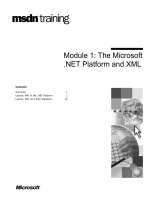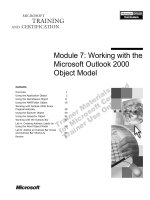The Microsoft AJAX Library - Making Client-Side JavaScript Easier
Bạn đang xem bản rút gọn của tài liệu. Xem và tải ngay bản đầy đủ của tài liệu tại đây (674.3 KB, 24 trang )
The Microsoft AJAX Library:
Making Client-Side JavaScript
Easier
I
n the first two chapters, you began to get a sense of the power of AJAX and Microsoft’s
implementation: ASP.NET AJAX. In addition, you were shown how asynchronous
JavaScript and XML can make ordinary web applications more interactive and respon-
sive. Chapter 2 provided an overview of ASP.NET 2.0 and, in particular, server controls,
which simplify web development by giving developers the ability to drag and drop rich
controls such as calendars or data grids into web pages. By integrating AJAX with
ASP.NET 2.0 and Visual Studio 2005, Microsoft has greatly simplified the process of
developing, deploying, and debugging AJAX web applications. The second chapter also
introduced the features of the client-side aspect of ASP.NET AJAX: the Microsoft AJAX
Library. This chapter delves more deeply into the AJAX Library, demonstrating the object-
oriented programming paradigm it overlays on JavaScript and then providing some
examples of the different namespaces it offers.
JavaScript with the Microsoft AJAX Library
In the following sections, you’ll learn how to program JavaScript using the Microsoft AJAX
Library by creating your first ASP.NET AJAX-enabled application.
31
CHAPTER 3
828-8 CH03.qxd 9/9/07 5:24 PM Page 31
Downloading and Installing ASP.NET 2.0 AJAX Extension 1.0
To use the Microsoft AJAX Library in your web applications, you must first download the
ASP.NET 2.0 AJAX framework from the ajax.asp.net web site. After clicking on the
Download
link, you can choose either the ASP.NET 2.0 AJAX Extension 1.0 or Microsoft AJAX Library
options. Choose the first option because the Microsoft AJAX Library option contains just
the client JavaScript components that are included in the full ASP.NET AJAX installation.
On the other hand, besides the client JavaScript components, the ASP.NET 2.0 AJAX
Extension 1.0 option also allows developers to use Visual Studio 2005 to create ASP.NET
AJAX web applications easily. Moreover, the libraries contained in the ASP.NET AJAX
Extension 1.0 are needed to use the ASP.NET AJAX Controls Kit.
After downloading the ASP.NET AJAX Extension 1.0 setup, you can simply run the
executable and follow the easy wizard’s steps. The installer will add all the necessary files
and Visual Studio 2005 templates to use ASP.NET AJAX in your web applications.
Creating Your First AJAX Application
To get started, fire up Visual Studio 2005, and create a new AJAX web site by selecting
File
➤
New Web Site and then selecting ASP.NET AJAX-Enabled Web Site from the New
Web Site dialog box (see Figure 3-1).
When you click OK, Visual Studio 2005 creates a new solution for you that contains
everything you need to get started with ASP.NET AJAX. You can see the structure it sets
up in Figure 3-2. The web site is very straightforward; there is a default web page named
Default.aspx, a Web.config file, and an empty App_Data folder that can be used to store
any databases or data files used by the web site.
So what makes this an ASP.NET AJAX-enabled web site? Well, the work is all done for
you behind the scenes. When ASP.NET AJAX is installed, the assembly that provides its
functionality—System.Web.Extensions—was stored in the Microsoft .NET Global Assembly
Cache (GAC). When you created your web site, a reference to this assembly was added to
the web site’s Web.config file. Several other additions were also made to the Web.config file,
including several sections that are commented out, which may optionally be used to pro-
vide additional functionality such as the Profile and Authentication services. All of this will
be covered in more detail in the next chapter when we dive into the ASP.NET 2.0 AJAX
Extensions.
CHAPTER 3
■
THE MICROSOFT AJAX LIBRARY: MAKING CLIENT-SIDE JAVASCRIPT EASIER32
828-8 CH03.qxd 9/9/07 5:24 PM Page 32
Figure 3-1. Creating a new ASP.NET AJAX-enabled web site
■
Note
The web sites are created on HTTP because I have IIS installed on my development computer. If you
don't have it, choose File System from the Location drop-down list, and specify a location somewhere on
your hard disk. (It doesn't affect the example whether you use HTTP or the file system.)
Figure 3-2. Default ASP.NET AJAX-enabled web site solution structure
CHAPTER 3
■
THE MICROSOFT AJAX LIBRARY: MAKING CLIENT-SIDE JAVASCRIPT EASIER 33
828-8 CH03.qxd 9/9/07 5:24 PM Page 33
The Microsoft AJAX Library contains three core JavaScript files that deliver client-
side functionality for your web pages. These three JavaScript files are stored as resources
in the
System.Web.Extensions
assembly. At runtime, the HTTP handler
ScriptResourceHan-
dler
loads the files, caches them for future use, compresses them, and sends them to the
web browser when they’re requested. The files contain the following functionality:
• The primary file, named MicrosoftAjax.js, contains 90% of the Microsoft AJAX
Library’s functionality. It includes, among other things, the browser compatibility
layer, the core JavaScript classes, and the Base Class Library.
• The second file, named MicrosoftAjaxTimer.js, contains classes needed to support
the
Timer
server control. This control enables you to update either part of or an
entire web page at regular intervals; for example, you might want to update the
current value of stock prices every 30 seconds. You’ll see how to use the
Timer
con-
trol in the next chapter.
• The third file, named MicrosoftAjaxWebForms.js, includes classes that support par-
tial-page rendering, that is, the functionality that allows portions of a page to be
updated asynchronously. Without that, the whole page is postbacked to the server.
Adding a Custom JavaScript Class
Now that you’ve created your AJAX-enabled web site, you will create your own JavaScript
file that defines a namespace, which contains the class definition for a car. As you will see
in the next few sections, the AJAX Library brings object-oriented programming (OOP) to
JavaScript by providing namespaces, inheritance, interfaces, and other features. If you
are familiar with the OO paradigm, then the advantages are obvious. If not, you will start
to see how namespaces and inheritance make code simpler to write, debug, and under-
stand.
To create the JavaScript file, right-click the project within Solution Explorer, and click
on Add New Item (see Figure 3-3).
CHAPTER 3
■
THE MICROSOFT AJAX LIBRARY: MAKING CLIENT-SIDE JAVASCRIPT EASIER34
828-8 CH03.qxd 9/9/07 5:24 PM Page 34
Figure 3-3. Adding a new file to your solution
In the dialog box that is displayed, select the JScript File template, and enter a name
for the file. In this example, the name AJAXBook.js was used, but you may call it anything
you like (see Figure 3-4).
CHAPTER 3
■
THE MICROSOFT AJAX LIBRARY: MAKING CLIENT-SIDE JAVASCRIPT EASIER 35
828-8 CH03.qxd 9/9/07 5:24 PM Page 35
Figure 3-4. Creating a new JavaScript file
You can now add the code that implements the namespace
AJAXBook
and the class
Car
. When you use Visual Studio 2005 to create and edit JavaScript code, it provides syn-
tax coloring to make the code easier to understand and maintain. Unfortunately, Visual
Studio 2005 doesn’t add Intellisense; in other words, when you say “Type,” it doesn't
bring up a list of members on the
Type
type.
Figure 3-5 shows the namespace
AJAXBook
and the class definition for
Car
in the editor.
CHAPTER 3
■
THE MICROSOFT AJAX LIBRARY: MAKING CLIENT-SIDE JAVASCRIPT EASIER36
828-8 CH03.qxd 9/9/07 5:24 PM Page 36
Figure 3-5. Implementing your namespace and class in JavaScript
You’ll learn what all this syntax means later in this chapter, but it will make more
sense if we run through the entire example first.
Using the AJAX Script Manager to Deliver Your Custom Class
To implement a web page that uses this class, add a new web form to the solution, and
call it TestAJAXBookNamespace.aspx (see Figure 3-6).
■
Note
The
Default.aspx
page already contains the
ScriptManager
server control, but we’ll use a new
page to show how to add the control to a new page.
To this web form, you will add an ASP.NET AJAX
ScriptManager
server control. This
server-side control manages the downloading of the Microsoft AJAX Library JavaScript
files to the client so that the support for your AJAX code will be available when the user
opens the web page. In addition, it will load any of your custom JavaScript files. The easi-
est way to add the server control to your web page is by simply dragging and dropping it
on the page designer.
CHAPTER 3
■
THE MICROSOFT AJAX LIBRARY: MAKING CLIENT-SIDE JAVASCRIPT EASIER 37
828-8 CH03.qxd 9/9/07 5:24 PM Page 37
Figure 3-6. Adding a web form to test your JavaScript
You’ll now see the suite of ASP.NET AJAX server controls in your Toolbox installed
into Visual Studio 2005 (see Figure 3-7). Drag and drop the
ScriptManager
control onto the
designer for TestAJAXBookNamespace.aspx (or whatever you called the web form). Also
drag and drop (from the HTML tab) an Input (Button) control to the web page. You can
see the result in Figure 3-8.
CHAPTER 3
■
THE MICROSOFT AJAX LIBRARY: MAKING CLIENT-SIDE JAVASCRIPT EASIER38
828-8 CH03.qxd 9/9/07 5:24 PM Page 38
Figure 3-7. The ASP.NET AJAX server control within the Toolbox
Figure 3-8. The
ScriptManager
server control and HTML button in the Visual Studio 2005
Designer
CHAPTER 3
■
THE MICROSOFT AJAX LIBRARY: MAKING CLIENT-SIDE JAVASCRIPT EASIER 39
828-8 CH03.qxd 9/9/07 5:24 PM Page 39