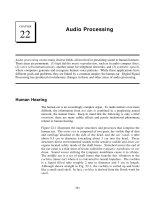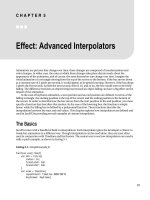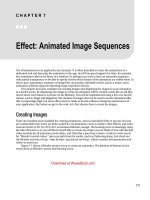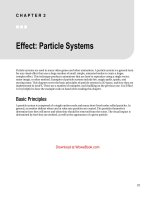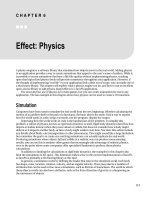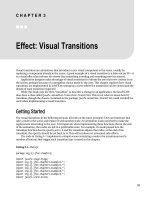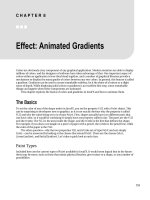Effect - Audio Visualizer
Bạn đang xem bản rút gọn của tài liệu. Xem và tải ngay bản đầy đủ của tài liệu tại đây (327.94 KB, 24 trang )
C H A P T E R 9
■ ■ ■
177
Effect: Audio Visualizer
I have always been amazed how the human mind is capable of connecting sounds we hear with
something that we see. When my cat meows, I hear the sound and see the motion of the cat, and
somehow these two different sensory experiences are combined into a single event. Computers have
been used for years to visualize audio data, and being able to see the data update as you hear the sound
being analyzed provides insight into sounds that would not be possible by just listening alone. JavaFX is
an excellent tool for graphics, and Java has passable media support; this chapter will show how to
combine these tools to create our own live graphical representations of audio.
We will explore how to create an audio visualization in JavaFX. We will discuss a little bit about what
digital audio is in the first place and what it means to visualize sound. We will take a quick look at media
support in JavaFX and see that it won’t give us access to the live raw data we need. We will then explore
the Java Sound API to learn how to create our own audio processing thread, which will enable us to
perform calculations on the raw audio data as it is being played.
Since we will be working with both Java and JavaFX, we will look at how these two environments can
work together to create a JavaFX-friendly audio API. The end of the chapter will then use our new JavaFX
audio API to make a simple player and three different examples of audio visualizations.
What Is an Audio Visualizer?
In the simplest terms, an audio visualizer is any graphic that is derived from audio data. To understand
what that means, it is worth starting from the beginning and describing a little bit about what sound is
and how digital audio works. In the most basic terms, sound is a change of air pressure on our eardrums.
When we speak, our throat and mouths rapidly change the air pressure around us, and this change in
pressure is propagated through the air and is eventually detected by our listener’s ears.
Understanding that a particular sound correlated to a pattern in air pressure allowed early inventors
to create ways of recording sounds and playing it back. If we consider the phonograph, we can see that the
cylinder that holds the recording has captured a particular pattern of changing air pressure in its grooves.
When the needle of a phonograph is vibrated by those grooves, it re-creates the original sound by moving a
speaker, which in turn re-creates the changes in air pressure, which comprised the original sound.
Digital audio works by measuring the change in pressure several thousand times a second and
saving those measurements in a digital file. So when digital audio is played back, a computer reads each
of those values in the file and creates a voltage in a speaker wire proportional to that value. The voltage
in the wire then moves the membrane of a speaker by a proportional amount. The movement of the
speaker moves the air around it, which eventually moves the air in our ears. So, in essence, each value
CHAPTER 9 ■ EFFECT: AUDIO VISUALIZER
178
stored in an audio file is proportional to the change in pressure on our eardrums when we are hearing
the same sound as was recorded.
Therefore, an audio visualization is simply any graphic that is in some way proportional to those
values in the digital file. When the visualization is created at the same time as the sound is played back, it
creates an opportunity for the eyes to see something that is synchronized with what we are hearing. In
general, this is a pretty compelling experience.
There are numerous examples of audio visualizations in the world. Some visualizations are useful to
audio engineers, allowing them get another perspective on the data on which they are working. Other
visualizations are more decorative and simply exist as another way of enjoying music. Many home-stereo
components include a display, which shows the sound levels of whatever is playing; this usually takes the
form a column of small LED lights. The more lights that are illuminated, the louder the sound. Sometimes
there are two columns of lights, one representing the left channel and the other representing the right
channel. Other times there are numerous columns, which break down the song into different pitches; these
are more complex since some computational work must be done to separate the different parts of the music.
Most applications for playing music on computers these days come with a view that shows the music
as a psychedelic composite of colors. This is the type of visualization we are going to focus on in this chapter.
In Figure 9-1 we can see the end result of this chapter. We have a scene with a control panel for
starting and stopping the audio. There are a number of buttons on the right to control which of our three
example visualizations are visible.
Figure 9-1. Audio visualizer in JavaFX
CHAPTER 9 ■ EFFECT: AUDIO VISUALIZER
179
Audio and the JVM
As mentioned earlier, the JavaFX media API will not work for our purposes because it does not provide
access to the raw audio data as it is being played. The JavaFX API focuses on simple playback, which I am
sure provides all of the functionality most people require. It is worth taking a look at the JavaFX media
API anyway, because it becomes useful in other cases and will provide context for what we will be
implementing later in the chapter.
There are other ways to work with media and audio, in particular with Java. We will take a look at the
Java Sound API, which we will use to implement our audio visualizations.
Audio and JavaFX
JavaFX comes with classes that allow the playing of several media types including audio files. The
following are the core classes:
javafx.scene.media.AudioTrack
javafx.scene.media.Media
javafx.scene.media.MediaError
javafx.scene.media.Media.Metadata
javafx.scene.media.MediaPlayer
javafx.scene.media.MediaTimer
javafx.scene.media.MediaView
javafx.scene.media.SubtitleTrack
javafx.scene.media.Track
javafx.scene.media.TrackType
javafx.scene.media.VideoTrack
As we can see, JavaFX provides us with a simple set of classes for playing back video and audio.
Using these classes, loading and playing media in a JavaFX application is straightforward. Listing 9-1
shows a simple example of doing this.
Listing 9-1. JavaFXMediaExample.fx
function run():Void{
var media = Media{
source: "file:///Users/lucasjordan/astroidE_32_0001_0031.avi"
}
var mediaPlayer = MediaPlayer{
media: media;
}
var mediaView = MediaView{
mediaPlayer: mediaPlayer;
}
Stage {
title: "Chapter 9 - JavaFX Media Support"
width: 640
height: 480
scene: Scene{
CHAPTER 9 ■ EFFECT: AUDIO VISUALIZER
180
content: [mediaView]
}
}
mediaPlayer.play();
}
As we can see in Listing 9-1, a Media object is created with a URI pointing to the media file. The Media
object is then used to create a MediaPlayer object. MediaPlayer is a class that provides functions for
playing media, such as play, pause, reset, and so on. If the media is a video, then a MediaView object must
be created to display the video in our scene. MediaView is a Node, so it can be used just like any other node
in the scene, meaning it can be translated, can be animated, or can even have an effect applied to it.
Keep in mind that for both audio and video JavaFX does not provide a widget for starting and stopping
media. It is up to the developer to create actual start and stop nodes, which the user can click.
The javafx.scene.media package includes a few other classes not used in this simple example.
These other classes allow the developer to get some additional details about a particular piece of media,
specifically, details about tracks.
You might have noticed in this simple example that the movie file was not read from the JAR file like
images often are. This is because of a bug in JavaFX; let’s hope this issue will be addressed in the next
release of JavaFX. If you are looking at the accompanying source code, you will notice that I included the
movie file in the source code. This is so you can run this example if you want; simply copy the movie file
to somewhere on you local hard drive, and change the URI accordingly.
So, the good news is that JavaFX has pretty good media support and the API is very easy to use.
Unfortunately, the JavaFX media API provides no way to get access to the content of the media
programmatically. The next section explores how we can use the Java Sound API to get the data we need
out of an audio file.
Java Sound
One of the strengths of the JavaFX platform is that it runs on top of the Java platform. This means that all
the functionality that comes with the JVM is available to your JavaFX application. This also means that
all the thousands of libraries written in Java are also available. Since we can’t use JavaFX’s media
package to create an audio visualization, we have to find another library to do our work. When it comes
to media support, Java is as capable as many other platforms and includes several ways of playing a
sound file. In fact, if you are developing a JavaFX application for the desktop, you have available at least
four APIs from which to choose:
• JavaFX media classes
• Java Media Framework (JMF) API
• AudioClip API
• Java Sound
I found it very interesting that these APIs seem to support different formats of music files. I do not
have a good explanation for this, but be warned that Java’s codec support is a wonderland of confusion.
For the examples in this chapter, we will be using an MP3 file. (I had some trouble getting all MP3 files to
work with Java Sound, but this one works.)
CHAPTER 9 ■ EFFECT: AUDIO VISUALIZER
181
There are other differences between these libraries as well. JMF, for example, is a powerful and
complex tool designed to process any sort of media. I am sure audio visualizations have been created
with the JMF library, but Java Sound has a more modern and simpler API, so it makes for better example
code. The AudioClip class is part of the Applet API; it provides only the most basic functionality, so it is
not suitable for our uses.
To use the Java Sound API, we have to do a couple of things in our code: we must prepare the audio
file for playback, buffer the song, create a thread that reads and writes the audio data, and write some
code that analyzes the audio data as it is being played.
Figure 9-2 is a graphical representation of all the classes and threads required to sample the audio as
it is playing as well as expose the audio stream to JavaFX. As we can see, there are three threads involved
in making this all work, but only the Audio thread and the Accumulate thread are defined by our code.
The JavaFX rendering thread is responsible for drawing the scene and is implicitly defined when any
JavaFX application is created.
Figure 9-2. Interaction between classes
The Audio Thread reads from the source of the audio and uses Java Sound to play it through the
speakers. The Accumulate Thread samples the sound data as it is being played and simplifies the data so
it is more useful to our application. It must be simplified because it is hard to create an interesting
visualization from what is effectively a stream of random bytes. The Accumulate Thread informs the
JavaFX thread that there are changes to the data through the Observable/Observer pattern. Lastly,
changes are made to the scene based on the simplified audio data. The following sections explain how
this is implemented in code.
CHAPTER 9 ■ EFFECT: AUDIO VISUALIZER
182
Preparing the Audio File
In the source code you will find that a WAV file is provided for use in this example. Before we get into
details of how the code works, I would like to thank J-San & The Analogue Sons for letting me use the
title track of their album One Sound in this example. If you like modern reggae, go check them out at
.
You can find the MP3 file used in the example in the folder org/lj/jfxe/chapter9/media of the
accompanying source code. Since it is in the source code, it will be put into the JAR that makes up this
NetBeans project. Since it is in the JAR file, it can be accessed by the running process. However, Java
Sound, like JavaFX, has an issue where sound files cannot be played directly from the JAR. To get around
this, we must read the file out of the JAR and write it to disk someplace. Once the file is written to disk,
we can get Java to play the sound file. Listing 9-2 shows some of the source code from the class
SoundHelper, which is a Java class that is responsible for preparing and playing the sound file.
Listing 9-2. SoundHelper.java (Partial)
public class SoundHelper extends Observable implements SignalProcessorListener {
private URL url = null;
private SourceDataLine line = null;
private AudioFormat decodedFormat = null;
private AudioDataConsumer audioConsumer = null;
private ByteArrayInputStream decodedAudio;
private int chunkCount;
private int currentChunk;
private boolean isPlaying = false;
private Thread thread = null;
private int bytesPerChunk = 4096;
private float volume = 1.0f;
public SoundHelper(String urlStr) {
try {
if (urlStr.startsWith("jar:")) {
this.url = createLocalFile(urlStr);
} else {
this.url = new URL(urlStr);
}
} catch (Exception ex) {
throw new RuntimeException(ex);
}
init();
}
private File getMusicDir() {
File userHomeDir = new File(System.getProperties().getProperty("user.home"));
File synethcDir = new File(userHomeDir, ".chapter9_music_cache");
File musicDir = new File(synethcDir, "music");
CHAPTER 9 ■ EFFECT: AUDIO VISUALIZER
183
if (!musicDir.exists()) {
musicDir.mkdirs();
}
return musicDir;
}
private URL createLocalFile(String urlStr) throws Exception {
File musicDir = getMusicDir();
String fileName = urlStr.substring(urlStr.lastIndexOf('/')).replace("%20", " ");
File musicFile = new File(musicDir, fileName);
if (!musicFile.exists()) {
InputStream is = new URL(urlStr).openStream();
FileOutputStream fos = new FileOutputStream(musicFile);
byte[] buffer = new byte[512];
int nBytesRead = 0;
while ((nBytesRead = is.read(buffer, 0, buffer.length)) != -1) {
fos.write(buffer, 0, nBytesRead);
}
fos.close();
}
return musicFile.toURL();
}
private void init() {
fft = new FFT(saFFTSampleSize);
old_FFT = new float[saFFTSampleSize];
saMultiplier = (saFFTSampleSize / 2) / saBands;
AudioInputStream in = null;
try {
in = AudioSystem.getAudioInputStream(url.openStream());
AudioFormat baseFormat = in.getFormat();
decodedFormat = new AudioFormat(AudioFormat.Encoding.PCM_SIGNED,
baseFormat.getSampleRate(), 16, baseFormat.getChannels(),
baseFormat.getChannels() * 2,
baseFormat.getSampleRate(), false);
AudioInputStream decodedInputStream =
AudioSystem.getAudioInputStream(decodedFormat, in);
ByteArrayOutputStream baos = new ByteArrayOutputStream();
CHAPTER 9 ■ EFFECT: AUDIO VISUALIZER
184
chunkCount = 0;
byte[] data = new byte[bytesPerChunk];
int bytesRead = 0;
while ((bytesRead = decodedInputStream.read(data, 0, data.length)) != -1) {
chunkCount++;
baos.write(data, 0, bytesRead);
}
decodedInputStream.close();
decodedAudio = new ByteArrayInputStream(baos.toByteArray());
DataLine.Info info = new DataLine.Info(SourceDataLine.class, decodedFormat);
line = (SourceDataLine) AudioSystem.getLine(info);
line.open(decodedFormat);
line.start();
audioConsumer = new AudioDataConsumer(bytesPerChunk, 10);
audioConsumer.start(line);
audioConsumer.add(this);
isPlaying = false;
thread = new Thread(new SoundRunnable());
thread.start();
} catch (Exception ex) {
throw new RuntimeException(ex);
}
}
In Listing 9-2 we can see that a SoundHelper class is created by calling a constructor and providing a
URL. If the provided URL starts with the word jar, we know we must copy the sound file out of the JAR
and into the local file system; the method createLocalFile is used to do this. Looking at the
implementation of createLocalFile, we can see that a suitable location is identified in a subdirectory
created in the user’s home directory. If this file exists, then the code assumes that this file was copied
over during a previous run, and the URL to this file is returned. If the file did not exist, then the
createLocalFile method opens an input stream from the copy in the JAR and also opens an output
stream to the new file. The contents of the input stream are then written to the output stream, creating a
copy of the sound file on the local disk.
Once the class SoundHelper has a URL pointing to valid sound file, it is then time to decode the sound
file so we can play it. The method init uses the static method getAudioInputStream from the Java Sound
class AudioSystem. The AudioInputStream returned by getAudioInputStream may or may not be in a format
we want to work with. Since we are going to do some digital signal processing (DSP) on the contents of
this stream, we want to normalize the format so we only have to write one class for doing the DSP.
Using the original format of the AudioInputStream as stored in the variable baseFormat, a new
AudioFormat is created called decodedFormat. The variable decodedFormat is set to be PCM_SIGNED, which is
how our DSP code expects it to be formatted.
So, now that we know what format we want our audio data in, it is time to actually get the audio
data. The audio data will ultimately be stored as a byte array inside the variable decodedAudio. The
variable decodedAudio is a ByteArrayInputStream and provides a convenient API for working with a byte
array as a stream.
CHAPTER 9 ■ EFFECT: AUDIO VISUALIZER
185
An AudioInputStream is an InputStream and works just like other InputStream objects, so we can just
read the content to an AudioInputStream like we would any other InputStream. In this case, we read the
content from decodedInputStream and write the data to the ByteArrayOutputStream object’s baos. The
variable baos is a temporary variable whose content is dumped into the variable decodedAudio. This is
our end goal—to have the entire song decoded and stored in memory. This not only allows us to play the
music but also give us the ability to stop and start playing the song form any point.
Working with the Audio Data
The last thing that the method init does is use the AudioSubsystem class again to create a DataLine. A
DataLine object allows us to actually make sound come out of the speakers; the class SoundRunnable, as
shown in Listing 9-3, does this in a separate thread.
Listing 9-3. SoundRunnable
private class SoundRunnable implements Runnable {
public void run() {
try {
byte[] data = new byte[bytesPerChunk];
byte[] dataToAudio = new byte[bytesPerChunk];
int nBytesRead;
while (true) {
if (isPlaying) {
while (isPlaying && (nBytesRead = decodedAudio.read(data, 0,
data.length)) != -1) {
for (int i = 0; i < nBytesRead; i++) {
dataToAudio[i] = (byte) (data[i] * volume);
}
line.write(dataToAudio, 0, nBytesRead);
audioConsumer.writeAudioData(data);
currentChunk++;
}
}
Thread.sleep(10);
}
} catch (Exception e) {
throw new RuntimeException(e);
}
}
}
In Listing 9-3 we can see that the class SoundRunnable implements Runnable, which requires the
method run to be implemented. In the run method there are two while loops. The outer loop is used to
toggle whether sound should be playing or not. The inner loop does the real work; it reads a chunk of