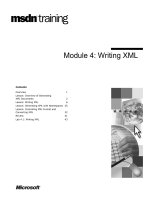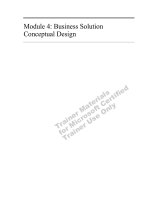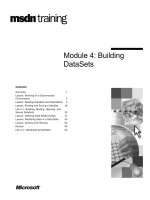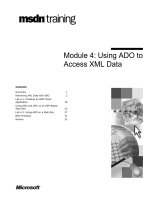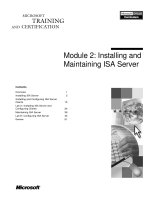Module 4: Installing Cluster Service
Bạn đang xem bản rút gọn của tài liệu. Xem và tải ngay bản đầy đủ của tài liệu tại đây (936.18 KB, 30 trang )
Contents
Overview 1
Installing Cluster Service 2
Post-Installation 10
Lab A: Installing Cluster Service 16
Review 23
Module 4: Installing
Cluster Service
Information in this document is subject to change without notice. The names of companies,
products, people, characters, and/or data mentioned herein are fictitious and are in no way intended
to represent any real individual, company, product, or event, unless otherwise noted. Complying
with all applicable copyright laws is the responsibility of the user. No part of this document may
be reproduced or transmitted in any form or by any means, electronic or mechanical, for any
purpose, without the express written permission of Microsoft Corporation. If, however, your only
means of access is electronic, permission to print one copy is hereby granted.
Microsoft may have patents, patent applications, trademarks, copyrights, or other intellectual
property rights covering subject matter in this document. Except as expressly provided in any
written license agreement from Microsoft, the furnishing of this document does not give you any
license to these patents, trademarks, copyrights, or other intellectual property.
2000 Microsoft Corporation. All rights reserved.
Microsoft, Active Directory, BackOffice, Jscript, PowerPoint, Visual Basic, Visual Studio, Win32,
Windows, Windows NT are either registered trademarks or trademarks of Microsoft Corporation
in the U.S.A. and/or other countries.
Other product and company names mentioned herein may be the trademarks of their respective
owners.
Program Manager: Don Thompson
Product Manager: Greg Bulette
Instructional Designers: April Andrien, Priscilla Johnston, Diana Jahrling
Subject Matter Experts: Jack Creasey, Jeff Johnson
Technical Contributor: James Cochran
Classroom Automation: Lorrin Smith-Bates
Graphic Designer: Andrea Heuston (Artitudes Layout & Design)
Editing Manager: Lynette Skinner
Editor: Elizabeth Reese
Copy Editor: Bill Jones (S&T Consulting)
Production Manager: Miracle Davis
Build Manager: Julie Challenger
Print Production: Irene Barnett (S&T Consulting)
CD Production: Eric Wagoner
Test Manager: Eric R. Myers
Test Lead: Robertson Lee (Volt Technical)
Creative Director: David Mahlmann
Media Consultation: Scott Serna
Illustration: Andrea Heuston (Artitudes Layout & Design)
Localization Manager: Rick Terek
Operations Coordinator: John Williams
Manufacturing Support: Laura King; Kathy Hershey
Lead Product Manager, Release Management: Bo Galford
Lead Technology Manager: Sid Benavente
Lead Product Manager, Content Development: Ken Rosen
Group Manager, Courseware Infrastructure: David Bramble
Group Product Manager, Content Development: Julie Truax
Director, Training & Certification Courseware Development: Dean Murray
General Manager: Robert Stewart
Module 4: Installing Cluster Service iii
Instructor Notes
This module is about installing Cluster service. The installation is a standard
install using the Cluster Configuration Wizard. The students need to have an
understanding of the choices that they are going to make during the install, such
as where to place the cluster configuration files and assigning the network
adapters for cluster communication. Students perform post-installation tasks to
verify that Cluster service is properly installed.
After completing this module, students will be able to:
Install Cluster service on one or more servers (single or multinode clusters).
Assign a Cluster service account.
Specify which disks Cluster service will manage.
Assign a location for the cluster file storage.
Configure network adapters for public, private, or mixed cluster
communications.
Verify that Cluster service has been installed as a Microsoft
®
Windows
®
2000 service, and that the correct changes have been made to the
registry, directories, and event log.
Materials and Preparation
This section provides the materials and preparation tasks that you need to teach
this module.
Required Materials
To teach this module, you need the following materials:
Microsoft PowerPoint
®
file 2087A_02.ppt
Windows 2000 Installation Files
Preparation Tasks
To prepare for this module, you should:
Read the materials for this module and anticipate questions students may
ask.
Install Cluster service several times before teaching the class.
Understand the concepts of the quorum, the service account, and cluster
network communications.
Practice the lab.
Study the review questions and prepare alternative answers for discussion.
Presentation:
30 Minutes
Lab:
30 Minutes
iv Module 4: Installing Cluster Service
Module Strategy
Use the following strategy to present this module:
This module follows the steps in the Cluster Service Installation Wizard for
installing Cluster service. At the end of the module, students need to understand
the choices that they will make when they install Cluster service on the job. The
lab reinforces the installation and verification procedures.
Installing Cluster Service
In this section you will step through the installation of Cluster service by
using the Cluster Service Configuration Wizard. The wizard prompts the
user for configuration choices.
• Create or Join a Cluster: The wizard first prompts you to either create a
new cluster or join an existing one. When creating a new cluster, you
will typically not use the cluster name for any resources other than
cluster administration.
• Cluster Service Account: The wizard does not create the Cluster service
account, and you must set up the account prior to installing Cluster
service.
• Shared Disks and Cluster File Storage: The wizard prompts you for
disks that the cluster will manage. The list of unmanaged disks contains
all of the disks that are associated with the node, but are not on the same
bus as the operating system. After selecting the disks that Cluster service
will manage, you need to decide which disk you will use for the cluster
configuration files. This disk will be the same disk that you will use for
the quorum.
• Configuring Cluster Communications: When creating a new cluster, you
need to decide whether you will use a network card for cluster
communication. If you will use a network card for cluster
communications, you then decide what type of communications will be
performed on that network interface card (NIC): private, public, or
mixed.
Module 4: Installing Cluster Service v
Post-Installation
After installing Cluster service, it is a best practice to go through the cluster
service properties, files, registry settings and event logs to verify that the
installation was successful.
• Cluster Service Properties: Cluster service runs as a single service on
each node of the cluster. You need to check the startup type, the service
status, and verify the log on account for the service account on each
node.
• Location of Cluster Files and Folders: After the installation, it is a best
practice to know what files and folders have been added to the node and
the shared disks. This information can be useful in the restoration of a
cluster after a failure.
• Registry Settings: The installation of Cluster service adds a cluster hive
to the registry. Remind the students that hives are backed up as part of
the system state. Cluster service replicates the cluster hive to the shared
disk and to the other node of the cluster.
• Event Log: Depending on whether you are creating or joining a cluster,
you will see different results in the event log. The event log is also the
first place to look if the service was not installed correctly.
vi Module 4: Installing Cluster Service
Instructor Setup for a Lab
Lab Strategy
In this lab, one student will create a cluster. When the cluster has been
successfully created, the other student will join the cluster. Students must work
in pairs to complete this lab. After installation, students view the changes that
were made to each node of the cluster.
Lab A: Installing Cluster Service
To conduct this lab:
Read though the lab carefully, paying close attention to the instructions and
details.
Students work in teams of two, grouped together by their shared bus.
Familiarize the students with the Reference Table and how to find their
computers in the table.
Make sure that the students understand that they are to begin the lab by
installing Cluster service on Node A, and then join Node B to the created
cluster.
Module 4: Installing Cluster Service 1
Overview
Installing Cluster Service
Post-Installation
*****************************
ILLEGAL FOR NON
-
TRAINER USE
******************************
After you have completed the pre-installation requirements, you install
Microsoft
®
Cluster service by following the steps in the configuration wizard. A
successful installation is dependent on having planned in advance. You will
need the names for the parts of the cluster, a decision about which disks the
cluster will manage, where you will locate the quorum disk, and how you will
configure the cluster communications.
After completing this module, you will be able to:
Install Cluster service on one or more servers (single or multinode clusters).
Assign a Cluster service account.
Specify which disks Cluster service will manage.
Assign a location for the cluster file storage.
Configure network adapters for public, private, or mixed cluster
communications.
Verify that you have installed Cluster service as a Microsoft
Windows
®
2000 service, and that the correct changes have been made to the
registry, directories, and event log.
Topic Objective
To provide an overview of
the module topics and
objectives.
Lead-in
In this module, you will learn
how to install Microsoft
Windows 2000 Cluster
service and how to verify
that all of the components
are installed correctly.
2 Module 4: Installing Cluster Service
Installing Cluster Service
Add/Remove Programs
Currently installed programs: Sort by: Name
Adobe Acrobat 4.0 Size 6.74MB
Click here for support information. Used rarely
Last Used On 8/15/2000
To change this program or remove it from your
computer, click Change or Remove.
Exploration Air
Microsoft Office
Microsoft Visual
MOC Courseware Tools
RichCopy
VisualKB Explorer
Windows 2000 Ad
Change or
Remove
Programs
Add New
Programs
Add/Remove
Windows
Components
Windows Components Wizard
Windows Components
You can add or remove components of Windows 2000.
< B
ack Cancel
N
ext >
N
ext >
I U
nderstand
To add or remove a component, click the checkbox. A shaded box means that only
part of the component will be installed. To see what’s included in a component, click
Details.
C
omponents:
Accessories and Utilities 12.1 MB
Certificate Services 1.4 MB
Cluster Service 2.4 MB
Indexing Service 0.0 MB
Internet Information Services (IIS) 22.0 MB
Description: Enables servers to work together as a cluster to keep server-based
applications highly available, regardless of individual component failures.
Total disk space required: 13.0 MB
Space available on disk: 145.3 MB
Cluster Service Configuration Wizard
Hardware Configuration
Your hardware configuration must be tested for compatibility with the Cluster service.
< B
ack Cancel
N
ext >
N
ext >
I U
nderstand
Microsoft does not support hardware configurations other than those listed in the Cluster
category of the Hardware Compatibility List (HCL) located at
/>To indicate that you understand that Microsoft does not support hardware configurat ions
that are not listed in the Cluster category of the HCL, click I Understand.
*****************************
ILLEGAL FOR NON
-
TRAINER USE
******************************
When you install Microsoft Windows 2000 Advanced Server or Microsoft
Windows 2000 Datacenter Server, Microsoft Cluster service is installed as a
Windows Component. To create a cluster, you run the Cluster Service
Configuration Wizard and enter the required information.
The installation steps for the first node of the cluster are:
1. Select Create a cluster.
2. Assign a cluster name.
3. Set up the cluster service account.
4. Assign shared disks that the cluster will manage.
5. Designate a location for the quorum resource.
6. Assign network adapters for specific types of cluster communications.
You install Cluster service as a Windows component from Add/Remove
Programs in the Control Panel. When you select the option to add Cluster
service, the program starts the Cluster Service Configuration Wizard.
The first two pages of the Setup Wizard are the Welcome and Hardware
Configuration pages. You do not have to enter any information on the
Welcome page, but before you continue you should close any open programs.
The Hardware Configuration page contains a warning that Cluster service is
only supported when installed on hardware configurations that have been tested
and are on the Cluster service Hardware Compatibility List (HCL). To continue
the setup process, click I Understand to accept the condition that Cluster
service is only supported on tested hardware. Clicking I Understand enables
the Next button.
Topic Objective
To introduce the steps for
installing Cluster service by
using the Cluster Service
Configuration Wizard.
Lead-in
You install Cluster service
from the Control Panel –
Add/Remove Programs.
Remember that Cluster
service has prerequisites,
and you must check the
hardware, software, and
network requirements
before installation.
Module 4: Installing Cluster Service 3
Before you install Cluster service, make sure that you have met all of the
prerequisite requirements. Refer to the Job Aid, Pre-installation Checklist, in
the Appendix.
The installation steps for the other nodes of the cluster are:
1. Select Joining a cluster.
2. Enter the network basic input/output system (NetBIOS) name of the cluster
to be joined.
3. Enter a Cluster service account password for the new node.
Note
4 Module 4: Installing Cluster Service
Creating or Joining a Cluster
Cluster Service Configuration Wizard
Create or Join a Cluster
You can create a new cluster, or you can join an existing one.
< B
ack Cancel
N
ext >
N
N
ext >
ext >
This server is:
The f
irst node in the cluster.
If this server is the first node in a cluster, you are creating a new cluster.
The s
econd or next node in the cluster.
If at least one other node already exists, you are joining an existing cluster.
Cluster Service Configuration Wizard
Cluster Name
You must name the new cluster.
< B
ack Cancel
N
ext >
N
N
ext >
ext >
T
ype a name for the new cluster:
CLUSTER1
*****************************
ILLEGAL FOR NON
-
TRAINER USE
******************************
The first action that you take in the installation process is to specify whether
you are creating a new cluster or adding nodes to an existing one. A multinode
cluster is installed in two phases. First, you install Cluster service on a single
server, which will become the first (or only) node in the new cluster. You
cannot complete the Cluster installation or add additional nodes until you have
completed all of the installation requirements that the wizard has requested. The
second phase is to install any additional nodes that will become part of the
cluster.
Create or Join a Cluster
Select The first node in the cluster option to install the first node of a cluster
and create the cluster. You will need to enter a unique network name (NetBIOS
name) for the cluster when you select this option. After you have entered the
name, click Next to continue the installation.
Select The second or next node in the cluster when you are adding nodes to a
cluster. You will need to know the NetBIOS name of the cluster when you
select this option.
Cluster Name
When you create a cluster, you must assign a cluster name, which you will use
for cluster management. The name is the first virtual server of the cluster. This
virtual server is installed by default in a group called Cluster Group. When you
have assigned the cluster name, click Next to continue the installation.
Topic Objective
To illustrate how to create
the first node and join the
second node in a server
cluster.
Lead-in
You can either create or join
a cluster. In creating a
cluster, you assign a cluster
name. You join a new node
to the cluster by using this
cluster name.
Module 4: Installing Cluster Service 5
Cluster Service Account
Cluster Service Configuration Wizard
Select an Account
For security purposes, the Cluster service must use a domain account.
< B
ack Cancel
N
ext >
N
N
ext >
ext >
Type the user name and password for the domain account you want the Cluster service
to use. This account is given special security privileges on each cluster node.
U
ser name: clusterservice
P
assword:
D
omain: NWTRADERS
*****************************
ILLEGAL FOR NON
-
TRAINER USE
******************************
The Cluster service account is an account that only the operating system and
integrated services use. Cluster service requires a Cluster service account to
stop and start or take over resources. The Cluster service account needs to have
administrator rights on each node of the cluster. The service account is
responsible for modifying the registry on both cluster nodes.
In Active Directory
™
Users and Computers:
1. Create or assign a service account.
2. Set up password and account options. Select User cannot change password
and Password never expires.
From the Cluster Service Installation Wizard:
1. When prompted by the Cluster Service Installation Wizard, enter the user
name, password, and domain name for the user account under which Cluster
service will run.
2. When you enter the information and click Next, the Setup Wizard validates
the user account and password.
The service account must have administrator rights and the log on as a service
privilege. If it does not, during the installation process, these rights and
privileges will be granted to it.
Topic Objective
To illustrate how to create
and validate the Cluster
service account.
Lead-in
It is recommended that you
create the Cluster service
account prior to installation.
The Cluster Service
Configuration Wizard will
assign the appropriate
permissions to the account.
6 Module 4: Installing Cluster Service
Cluster Disks and Cluster File Storage
Cluster Service Configuration Wizard
Add or Remove Managed Disks
The disks that Cluster service controls access to are known as managed disks.
< B
ack Cancel
N
ext >
N
N
ext >
ext >
Add the disks that you want the cluster to manage. Remove those disks that you do not
want the cluster to manage.
Unmanaged disks: Managed disks:
<-R
emove
A
dd ->
A
dd ->
Caution: the likelihood of corruption of unmanaged NTFS disks on a shared bus is very
high. It is recommended that you use Cluster service to manage these disks.
Disk 1
M: (sahredscsi)
N: (sharedscsi)
Cluster Service Configuration Wizard
Cluster File Storage
You store cluster checkpoint and log files on a cluster disk. These files help manage the
cluster.
< B
ack Cancel
N
ext >
N
N
ext >
ext >
Select a disk on which to store cluster checkpoint and log files.
Select a disk or partition with at least 5 MB of free space (100 MB recommended). It is
also recommended that you keep the cluster checkpoint and log files on a separate
partition from user applications.
D
isks:
M: (sharedscsi)
M: (sharedscsi)
N: (sharedscsi)
*****************************
ILLEGAL FOR NON
-
TRAINER USE
******************************
Cluster service uses managed (or shared) disks to enable nodes to access and
control shared data and services in case of a node failure. You will select a
location on one of the managed disks for the storage area where you will store
cluster checkpoint and log files. These files help manage the cluster.
Cluster Disk Selection (Managed Disks)
You will need to identify which disks will be a part of the cluster. These
managed disks will be available as a resource to Cluster service. Designating a
disk as a managed disk allows Cluster service to use the small computer system
interface (SCSI) reserve and the SCSI release command. The SCSI reserve
command allows one node to gain access to a disk resource and denies access to
other nodes that might try to use a reserved disk. The SCSI release command
makes that disk resource available so that another node can reserve it.
You must specify which disks Cluster service will manage. By default, all of
the disks on all of the buses other than the system bus will appear in the
Managed disks list. Therefore, you need to remove disks if you do not want
Cluster service to manage them.
Both servers can access data on any unmanaged disk on the shared bus.
Data corruption could occur if both servers access data on a shared disk at the
same time.
Cluster File Storage
At this point of the installation, the Cluster Service Configuration Wizard will
prompt you for the location of the Cluster service configuration files (\mscs).
The disk that you identify for these files will also be known as the quorum disk.
After installation, if you change the location of the quorum, Cluster service will
move the cluster configuration files to the new disk location.
Topic Objective
To illustrate how to specify
which disks Cluster service
will manage and identify a
disk resource where you will
locate cluster files.
Lead-in
Identify where you want to
place the quorum disk – the
/mscs directory.
Delivery Tip
Cluster service controls
managed disks (cluster
disks) on the shared bus.
Unmanaged disks are
shared disks that the Cluster
service does not control.
Note