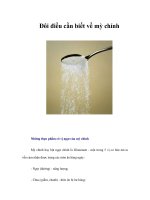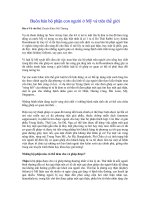My PACSL o5
Bạn đang xem bản rút gọn của tài liệu. Xem và tải ngay bản đầy đủ của tài liệu tại đây (2.89 MB, 56 trang )
The UW
MyPACS
Teaching File
Robert W. Dalley, M.D.
University of Washington
MyPACS Teaching File
• BENEFITS:
• Universal (centralized) teaching file data base
• Universal access by Residents, Fellows, Faculty,
Medical students, and on site Visitors
• Individual case & teaching file creation that can be
taken with upon leaving UW
• Allows capture of interesting case material that is
otherwise lost to teaching, learning & publication.
MyPACS STATUS 7/2005
• Currently at version 4.0
• Version 4 fully supported only with IE on PC’s
• Version 4 mostly supported with Mozilla FireFox
on Mac OS X
• Centricity PACS workstation issues
• Gray scale vs. color monitor
• Internet Exploder vs. Mozilla FireFox
• UW/Roos vs. SCCA vs. HMC fixes
MyPACS ACCESS
• MyPACS Univ. of Washington Home page:
http//:mypacs.medical.washington.edu
• All networked PC’s, Mac’s, PACS workstations, & 3D
workstations on the UW subnet with www access
• UWMC, Roos, SCCA, HMC, select VA radiologist office &
VA Neuro Reading room Mac’s/PC’s
• Home & remote office Mac’s or PC’s via VPN
connection
• MyPACS.net is the Public www teaching file
http//:www.mypacs.net
Dx
Dx
Dx
Dx
Dx
Dx
MyPACS in RESIDENT
EDUCATION
• Always on Teaching Resource at the
PACSside
• MyPACS Teaching File Creation
• Plan: 2 MyPACS TF’s/Res/Rotation
• Resident presentation of MyPACS TF’s in
biweekly or monthly interesting case
conference
MyPACS in RESIDENT
EDUCATION
• Create your case
• Save in “Resident Conference & Fellow
Cases” folder
• Select the subfolder name for the service
(organ system) upon which you are rotating
• Body Imaging
• Neuroradiology & Neuro IR
• Etc.
• Select this folder for Case Conference
Dx
Dx
Dx
MyPACS TRAINING
• MyPACS has excellent on line instructions
• Instructions for image transfer from GE
Centricity PACS to MyPACS in handout
• Various methods of image transfer to MyPACS:
• DICOM Send to MyPACS Server > Select images
with DICOM browser within MyPACS
• Save JPG to Local Disk > Upload to MyPACS
• Save JPG to Network SAN folder > Upload to
MyPACS
• Email to self > Upload to MyPACS from Mac/PC
?
DICOM
Send to
MyPACS
DICOM
Server
Select images in
DICOM Browser
Save to Disk
Upload
To MyPACS
Save to SAN
Upload
To MyPACS
3. Upload
To MyPACS
1. Email
JPG to Self
2. Save on
PC
DICOM BROWSER METHOD
• ADVANTAGES
• Automatically imports patients DICOM info into appropriate
fields
• MyPACS DICOM server allows easy selection of images to
import into case
• Best for studies with fewer than 10 total images!
• DISADVANTAGES
• Relatively slow DICOM transfer from Centricity PACS to the
MyPACS DICOM server partition (34 seconds per slice)
• MAJOR GE Centricity BUG! Cannot DICOM SEND the
“Significant Images” series. MUST send ENTIRE case!
• Delay in selecting images if large case
• Not practical for multislice CT or MR cases with more than
20 30 slices.
DICOM
Send to
MyPACS
DICOM
Server
Select images in
DICOM Browser
Dx
Dx