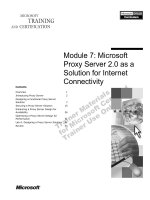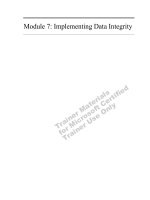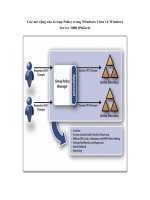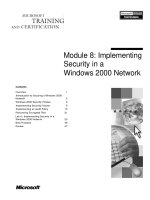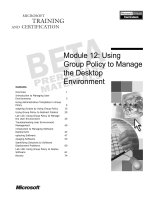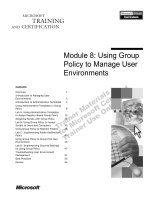Module 7: Implementing Group Policy
Bạn đang xem bản rút gọn của tài liệu. Xem và tải ngay bản đầy đủ của tài liệu tại đây (1.51 MB, 68 trang )
Contents
Overview 1
Introduction to Group Policy 2
Group Policy Structure 3
Working with Group Policy Objects 9
How Group Policy Settings Are Applied in
Active Directory 17
Modifying Group Policy Inheritance 28
Lab A: Implementing Group Policy 34
Delegating Administrative Control of
Group Policy 44
Lab B: Delegating Group Policy
Administration 47
Monitoring and Troubleshooting
Group Policy 52
Best Practices 59
Review 60
Module 7: Implementing
Group Policy
Information in this document is subject to change without notice. The names of companies,
products, people, characters, and/or data mentioned herein are fictitious and are in no way intended
to represent any real individual, company, product, or event, unless otherwise noted. Complying
with all applicable copyright laws is the responsibility of the user. No part of this document may
be reproduced or transmitted in any form or by any means, electronic or mechanical, for any
purpose, without the express written permission of Microsoft Corporation. If, however, your only
means of access is electronic, permission to print one copy is hereby granted.
Microsoft may have patents, patent applications, trademarks, copyrights, or other intellectual
property rights covering subject matter in this document. Except as expressly provided in any
written license agreement from Microsoft, the furnishing of this document does not give you any
license to these patents, trademarks, copyrights, or other intellectual property.
2000 Microsoft Corporation. All rights reserved.
Microsoft, Active Directory, BackOffice, FrontPage, IntelliMirror, PowerPoint, Visual Basic,
Visual Studio, Win32, Windows, Windows Media, and Windows NT are either registered
trademarks or trademarks of Microsoft Corporation in the U.S.A. and/or other countries.
The names of companies, products, people, characters, and/or data mentioned herein are fictitious
and are in no way intended to represent any real individual, company, product, or event, unless
otherwise noted.
Other product and company names mentioned herein may be the trademarks of their respective
owners.
Project Lead: Mark Johnson
Instructional Designers: Aneetinder Chowdhry (NIIT (USA) Inc.),
Bhaskar Sengupta (NIIT (USA) Inc.)
Lead Program Manager: Paul Adare (FYI TechKnowlogy Services)
Program Manager: Gregory Weber (Volt Computer Services)
Technical Contributors: Jeff Clark, Chris Slemp
Graphic Artist: Julie Stone (Independent Contractor)
Editing Manager: Lynette Skinner
Editor: Jeffrey Gilbert
Copy Editor: Kaarin Dolliver (S&T Consulting)
Testing Leads: Sid Benavente, Keith Cotton
Testing Developer: Greg Stemp (S&T OnSite)
Courseware Test Engineers: Jeff Clark, H. James Toland III
Online Program Manager: Debbi Conger
Online Publications Manager: Arlo Emerson (Aditi)
Online Support: David Myka (S&T Consulting)
Multimedia Development: Kelly Renner (Entex)
Courseware Testing: Data Dimensions, Inc.
Production Support: Irene Barnett (S&T Consulting)
Manufacturing Manager: Rick Terek
Manufacturing Support: Laura King (S&T OnSite)
Lead Product Manager, Development Services: Bo Galford
Lead Product Managers: Gerry Lang, Julie Truax
Group Product Manager: Robert Stewart
Module 7: Implementing Group Policy iii
Instructor Notes
This module provides students with an introduction to Group Policy in
Microsoft
®
Windows
®
2000 and the general knowledge and skills to implement
Group Policy settings. Students will learn about the structure of Group Policy,
and how to create and link Group Policy objects (GPOs). This module also
explains how Group Policy settings are applied to Active Directory
™
directory
service, and how to delegate control of GPOs. Students will also learn about
Group Policy inheritance, and monitoring and troubleshooting Group Policy.
At the end of this module, students will be able to:
!
Identify how Group Policy simplifies administering a Windows 2000
network.
!
Identify the structure of Group Policy in a Windows 2000 network.
!
Identify the options provided by Windows 2000 for creating Group Policy
objects and managing them.
!
Describe how Group Policy is applied in Active Directory.
!
Modify Group Policy inheritance.
!
Delegate administrative control of Group Policy objects.
!
Monitor and troubleshoot Group Policy.
!
Apply best practices for implementing Group Policy.
In the two hands-on labs in this module, students will have a chance to
implement Group Policy. In the first lab, students will create and link GPOs and
work with Group Policy inheritance. In the second lab, students will delegate
administrative control of a GPO.
Materials and Preparation
This section provides you with the required materials and preparation tasks that
are needed to teach this module.
Required Materials
To teach this module, you need the following materials:
• Microsoft PowerPoint
®
file 2154A_07.ppt
Preparation Tasks
To prepare for this module, you should:
!
Read all of the materials for this module.
!
Complete the labs.
!
Study the review questions and prepare alternative answers to discuss.
!
Anticipate questions that students may ask. Write out the questions and
provide the answers.
!
Read the white paper, Introduction to Windows 2000 Group Policy, on the
Student Materials compact disc.
!
Read the white paper, Using Group Policy Scenarios, on the Student
Materials compact disc.
Presentation:
150 Minutes
Labs:
75 Minutes
iv Module 7: Implementing Group Policy
Module Strategy
Use the following strategy to present this module:
!
Introduction to Group Policy
In this topic, you will introduce Group Policy and provide a high-level
overview of how Group Policy works. Mention the tasks that an
administrator can perform with Group Policy. Emphasize that by using
Group Policy, an administrator can configure settings once, and
Windows 2000 continually applies those settings to multiple users and
computers.
!
Group Policy Structure
In this topic, you will explain the structure of Group Policy in a network.
First, explain the different types of Group Policy settings. Next, present
information on GPOs. Emphasize that a GPO consists of a Group Policy
container (GPC) and a Group Policy template (GPT). Then mention that
there are Group Policy settings for computers and users, and present
information on the linking of GPOs to Active Directory containers.
Emphasize that settings in the GPO affect computers and users in the
containers to which the GPO is linked.
!
Working with Group Policy Objects
In this topic, you will explain how to create, link, and manage GPOs.
Demonstrate the process of creating linked and unlinked GPOs. Also,
explain how to link an existing GPO, and demonstrate the process. Finally,
explain the methods and options available for selecting a domain controller
for managing GPOs.
!
How Group Policy Settings Are Applied in Active Directory
In this topic, you will explain how Group Policy is applied in Active
Directory. First, explain the order in which Windows 2000 processes Group
Policy settings. Emphasize that Windows 2000 processes computer settings
before user settings. Then, present information on Group Policy inheritance.
Emphasize that the order in which Group Policy objects are applied is sites,
domains, and then organizational units (OUs). Next, explain how Group
Policy settings are processed and how the processing of Group Policy is
controlled. Describe how Group Policy determines a slow link and explain
how conflicts between multiple Group Policy settings are resolved. Finally,
lead the class discussion on how Group Policy is applied. There are two
slides. The first slide poses the question, and the second slide provides the
answer. Display the second slide after students have provided their answers.
!
Modifying Group Policy Inheritance
In this topic, you will explain how to modify Group Policy inheritance.
First, present information on how to block the inheritance of Group Policy
settings from parent containers. Demonstrate the process. Emphasize that a
block cannot stop a No Override setting. Then, present information about
the No Override option and demonstrate how to force Group Policy settings.
Next, present information on filtering the Group Policy settings by using
Group Policy permissions. Finally, lead the class discussion on how Group
Policy is applied. The first slide poses the question, and the second slide
provides the answer. Display the second slide after students have provided
their answers.
Module 7: Implementing Group Policy v
!
Lab A: Implementing Group Policy
Prepare students for the lab in which they will create and link GPOs and
modify Group Policy inheritance. Students will work alone. Make sure that
they run the command file for the lab. After students have completed the
lab, ask them whether they have any questions.
!
Delegating Administrative Control of Group Policy
In this topic, you will explain how to delegate administrative control of a
GPO. Emphasize that an administrator delegates control of a GPO only if
the user who needs control of the GPO settings does not have administrative
privileges for the container to which the GPO is linked.
!
Lab B: Delegating Group Policy Administration
Prepare students for the lab in which they will delegate control of GPOs.
Students will work alone. After students have completed the lab, ask them
whether they have any questions.
!
Monitoring and Troubleshooting Group Policy
In this topic, you will explain how to monitor and troubleshoot Group
Policy. First, explain the monitoring of Group Policy by diagnostic logging
and verbose logging. Next, present information about the various tools
provided by the Windows 2000 Support Tools package and the
Windows 2000 Resource Kit for troubleshooting problems associated with
Group Policy. Finally, identify the common problems encountered when
implementing Group Policy and explain the suggested strategies for
resolving the problems.
!
Best Practices
Present best practices for implementing Windows 2000 Group Policy.
Emphasize the reason for each best practice.
vi Module 7: Implementing Group Policy
Customization Information
This section identifies the lab setup requirements for the module and the
configuration changes that occur on student computers during the labs. This
information is provided to assist you in replicating or customizing Microsoft
Official Curriculum (MOC) courseware.
The labs in this module are also dependent on the classroom
configuration that is specified in the Customization Information section at the
end of the Classroom Setup Guide for course 2154A, Implementing and
Administering Microsoft Windows 2000 Directory Services.
Lab Setup
The labs in this module require that the student computers be configured as
domain controllers. To prepare student computers to meet this requirement,
perform one of the following actions:
!
Complete module 3, “Creating a Windows 2000 Domain,” in course 2154A,
Implementing and Administering Microsoft Windows 2000 Directory
Services.
!
Run Autodc.vbs from the C:\Moc\Win2154A\Labfiles\Custom\Autodc
folder.
!
Run Dcpromo.exe on the student computers using the following parameters:
• A domain controller for a new domain.
• A new domain tree.
• A new forest of domain trees.
• Full DNS domain name, which is computerdom.nwtraders.msft (where
computer is the assigned computer name).
• NetBIOS domain name, which is COMPUTERDOM.
• Default location for the database, log files, and SYSVOL.
• Permission compatible only with Windows 2000–based servers.
• Directory Services Restore Mode Administrator Password, which is
password.
Before you use module 3, “Creating a Windows 2000 Domain,” in
course 2154A, Implementing and Administering Microsoft Windows 2000
Directory Services, you must successfully complete module 2, “Implementing
DNS to Support Active Directory,” in course 2154A, Implementing and
Administering Microsoft Windows 2000 Directory Services.
Lab Results
There are no configuration changes on student computers that affect replication
or customization.
Importan
t
Note
Module 7: Implementing Group Policy 1
Overview
!
Introduction to Group Policy
!
Group Policy Structure
!
Working with Group Policy Objects
!
How Group Policy Settings Are Applied in Active
Directory
!
Modifying Group Policy Inheritance
!
Delegating Administrative Control of Group Policy
!
Monitoring and Troubleshooting Group Policy
!
Best Practices
Group Policy in Microsoft
®
Windows
®
2000 provides you with greater
administrative control over users and computers in your network. By using
Group Policy, you can define the state of a user’s work environment once, and
then rely on Windows 2000 to continually enforce the Group Policy settings
that you defined. You can apply Group Policy settings across a network or you
can apply Group Policy that pertains only to specific groups of users and
computers.
Lost productivity is frequently attributed to user error. By using Group Policy
to reduce the complexity of user environments and remove the possibility of
users incorrectly configuring these environments, productivity increases, and
the network requires less technical support. Consequently, you lower your total
cost of ownership (TCO).
At the end of this module, you will be able to:
!
Identify how Group Policy simplifies administering a Windows 2000
network.
!
Identify the structure of Group Policy in a Windows 2000 network.
!
Identify the options provided by Windows 2000 for creating Group Policy
objects and managing them.
!
Describe how Group Policy is applied in Active Directory
™
directory
service.
!
Modify Group Policy inheritance.
!
Delegate administrative control of Group Policy objects.
!
Monitor and troubleshoot Group Policy.
!
Apply best practices for implementing Group Policy.
Slide Objective
To provide an overview of
the module topics and
objectives.
Lead-in
In this module, you will learn
about using Group Policy to
manage desktop
environments in a
Windows 2000 network.
Briefly present the course
objectives. Do not go into
details in this topic.
2 Module 7: Implementing Group Policy
Introduction to Group Policy
Group Policy Enables You to:
#
Set centralized and decentralized policies
#
Ensure users have their required environments
#
Lower total cost of ownership by controlling user and computer
environments
#
Enforce corporate policies
Site
Site
Domain
Domain
OU
OU
Windows 2000 Applies Continually
Windows 2000 Applies Continually
Users
Users
Computers
Computers
Administrator Sets Group Policy Once
Administrator Sets Group Policy Once
Group Policy
Group Policy
Group Policy is the technology that allows you to define user desktop
environments once, with user and computer settings, and then rely on
Windows 2000 to continually enforce throughout the network the Group Policy
that you defined. You can associate Group Policy settings with the following
Active Directory containers, sites, domains, and organizational units (OUs).
Group Policy then affects all users and computers in those containers.
By using Group Policy, you can:
!
Centralize policies by setting Group Policy for an entire organization at the
site or domain level, or decentralize Group Policy settings by setting Group
Policy for each department at an OU level.
!
Ensure that users have the user environments that they need to perform their
jobs. You can make sure users have Group Policy settings that control the
application and system configuration settings in the registry, scripts to
modify the computer and user environments, automated software
installations, and security settings for local computers, domains, and
networks. You can also control where users’ data folders are stored.
!
Lower the total cost of ownership by controlling user and computer
environments, thereby reducing the level of technical support that users
require and the lost user productivity due to user error. For example, by
using Group Policy, you can prevent users from making changes to system
configurations that can make a computer inoperable, or you can prevent
them from installing applications that they do not require.
!
Enforce a corporation’s policies, including business rules, goals, and
security needs. For example, you can ensure that security requirements for
all users match the security required by the corporation, or that all users
have a particular set of applications installed.
Group Policy applies only to Windows 2000 and not earlier versions of
the Windows operating system family.
Slide Objective
To introduce Group Policy
and present the advantages
of using Group Policy when
administering a
Windows 2000 network.
Lead-in
Group Policy provides you
with tremendous capabilities
to administer your network.
After defining what Group
Policy can do, briefly
discuss the bullets on the
slide.
Key Points
Administrators can use
Group Policy to configure
settings once and have
Windows 2000 continually
apply those settings.
You can associate Group
Policy with specific Active
Directory containers (sites,
domains, and OUs).
Note
Module 7: Implementing Group Policy 3
$
$$
$
Group Policy Structure
!
Types of Group Policy Settings
!
Group Policy Objects
!
Group Policy Settings for Computers and Users
!
Group Policy Objects and Active Directory Containers
The structure of Group Policy provides flexibility in managing users and
computers. The detailed settings contained in a Group Policy object (GPO)
allow you to control specific user and computer configurations. You can
associate GPOs with specific Active Directory containers—sites, domains, or
OUs.
Slide Objective
To introduce how Group
Policy is structured in
Windows 2000.
Lead-in
You need to understand the
structure of Group Policy to
apply it efficiently and
correctly.
Briefly mention the Group
Policy structure topics that
are covered here. Do not go
into details in this topic.
4 Module 7: Implementing Group Policy
Types of Group Policy Settings
Types of Group Policy Settings
Types of Group Policy Settings
Types of Group Policy Settings
Administrative
Templates
Administrative
Templates
Registry-based Group Policy settings
Registry-based Group Policy settings
Security
Security
Settings for local, domain, and network security
Settings for local, domain, and network security
Software Installation
Software Installation
Settings for central management of software installation
Settings for central management of software installation
Scripts
Scripts
Startup, shutdown, logon, and logoff scripts
Startup, shutdown, logon, and logoff scripts
Remote Installation
Services
Remote Installation
Services
Settings that control the options available to users when
running the Client Installation wizard used by RIS
Settings that control the options available to users when
running the Client Installation wizard used by RIS
Internet Explorer
Maintenance
Internet Explorer
Maintenance
Settings to administer and customize Microsoft Internet
Explorer on Windows 2000–based computers
Settings to administer and customize Microsoft Internet
Explorer on Windows 2000–based computers
Folder Redirection
Folder Redirection
Settings for storing of users’ folders on a network server
Settings for storing of users’ folders on a network server
You can configure Group Policy settings to define the policies that affect users
and computers. The types of settings that you can configure are:
!
Administrative Templates. Registry-based settings for configuring
application settings and user desktop environments. These settings include
the operating system components and applications to which users can gain
access, the degree of access to Control Panel options, and control of users’
offline files.
!
Security. Settings for configuring local computer, domain, and network
security settings. These settings include controlling user access to the
network, setting up account and audit policies, and controlling user rights.
For example, you can set the maximum number of failed logon attempts that
a user account can have before it is locked out.
!
Software Installation. Settings for centralizing the management of software
installations, updates, and removals. You can cause applications to
automatically install on client computers, to be automatically upgraded, or
to be automatically removed. You can also publish applications so that they
appear in Add/Remove Programs in Control Panel, which provides users
with a central location to obtain applications for installation.
!
Scripts. Settings for specifying when Windows 2000 runs specific scripts.
You can specify scripts to run when a computer starts and shuts down, and
when a user logs on and logs off. You can specify scripts to perform batch
operations, control multiple scripts, and determine the order in which they
run.
Slide Objective
To describe the types of
Group Policy settings that
an administrator can
configure.
Lead-in
To set up Group Policy, you
must configure the Group
Policy settings that you want
to apply. Windows 2000
organizes these settings into
different types to make this
easier.
Show the different Group
Policy settings to students
by opening Group Policy
and expanding Computer
Configuration or User
Configuration.
Tell students that they
should review the settings in
detail when planning their
Group Policy strategies.
Mention to students that
there are a large number of
administrative template
settings.
Key Point
Because of the different
types of Group Policy
settings, administrators
have flexibility in how they
use Group Policy.
Module 7: Implementing Group Policy 5
!
Remote Installation Services. Settings that control the options available to
users when running the Client Installation wizard used by Remote
Installation Services (RIS).
!
Internet Explorer Maintenance. Settings to administer and customize
Microsoft Internet Explorer on Windows 2000–based computers.
!
Folder Redirection. Settings for storing specific user profile folders on a
network server. The settings create a link in the profile to the network
shared folder, but the folders appear locally. The user can gain access to the
folder on any computer on the network. For example, you can redirect a
user’s My Documents folder to a network shared folder.
6 Module 7: Implementing Group Policy
Group Policy Objects
Group Policy Object
!
Contains Group Policy settings
!
Content stored in two
locations
!
Located in domain controller
shared Sysvol folder
!
Provides Group Policy settings
that computers running
Windows 2000 obtain and apply
!
Located in Active Directory
!
Provides version information used
by domain controllers
Group Policy Template (GPT)
Group Policy Container (GPC)
You can implement Group Policy by using the Group Policy object (GPO).
Windows 2000 applies the Group Policy settings contained in the GPO to the
user and computer objects in the site, domain, or OU with which the GPO is
associated.
The content of a GPO is stored in two different locations. Those locations are:
!
The Group Policy container (GPC). The GPC is an Active Directory object
that contains GPO attributes and version information. Because the GPC is in
Active Directory, computers can access it to locate Group Policy templates,
and domain controllers can access it to obtain version information.
A domain controller uses the version information to verify that it has the
most recent version of the GPO. If the domain controller does not have the
most recent version, replication occurs with the domain controller that has
the latest version of the GPO.
To view the GPC in Active Directory, enable Advanced Features in
Active Directory Users and Computers, expand the domain, expand the System
container, and then expand the Policies container.
!
The Group Policy template (GPT). The GPT is a folder hierarchy in the
shared sysvol folder on domain controllers. When you create a GPO,
Windows 2000 creates the corresponding GPT folder hierarchy. The GPT
contains all Group Policy settings and information, including administrative
templates, security, software installation, scripts, and folder redirection
settings. Computers connect to the SYSVOL folder to obtain the settings.
The name of the GPT folder is the globally unique identifier (GUID) of the
GPO that you created. It is identical to the GUID used to identify the GPO
in the GPC. The path to the GPT on a domain controller is
systemroot\SYSVOL\sysvol.
Slide Objective
To explain the GPO and its
components.
Lead-in
The mechanism for
implementing Group Policy
settings is the Group Policy
object. It contains the
settings that you configure.
If students ask about the
globally unique identifier
(GUID), mention that it is a
unique 128-bit number that
a domain controller assigns
to an object when it is
created. The GUID is stored
as an attribute of the object
and is used to identify the
object in the domain,
domain tree, and forest.
Users cannot change or
remove the GUID.
Delivery Tip
Open Active Directory Users
and Computers and show
students where the GPC is
stored. Then open the
systemroot/SYSVOL/sysvol
folder in Windows Explorer
and show students where a
GPT is stored.
Key Points
The GPO is the mechanism
for implementing Group
Policy. Its content is stored
in the GPC and the GPT.
The GPC is stored in Active
Directory and provides the
version information.
The GPT contains the
settings and is stored in the
SYSVOL folder on domain
controllers.
Note
Module 7: Implementing Group Policy 7
Group Policy Settings for Computers and Users
!
Group Policy Settings for Computers:
#
Specify operating system behavior, desktop behavior,
security settings, computer startup and shutdown
scripts, computer-assigned application options, and
application settings
#
Apply when the operating system initializes and during
the periodic refresh cycle
!
Group Policy Settings for Users:
#
Specify operating system behavior, desktop settings,
security settings, assigned and published application
options, application settings, folder redirection options,
and user logon and logoff scripts
#
Apply when users log on to the computer and during
the periodic refresh cycle
Users
Users
Computers
Computers
You can enforce Group Policy settings for computers and users on the network
by using the Computer Configuration and User Configuration nodes in Group
Policy, respectively.
Group Policy Settings for Computers
Group Policy settings for computers specify operating system behavior, desktop
behavior, security settings, computer startup and shutdown scripts, computer-
assigned application options, and application settings. Computer-related Group
Policy is applied when the operating system initializes and during the periodic
refresh cycle. In general, computer Group Policy takes precedence over
conflicting user Group Policy.
Group Policy Settings for Users
Group Policy settings for users specify operating system behavior, desktop
settings, security settings, assigned and published application options,
application settings, folder redirection options, and user logon and logoff
scripts. User-related Group Policy is applied when users log on to the computer
and during the periodic refresh cycle.
For more information about Group Policy settings for computers and
users, see Introduction to Windows 2000 Group Policy under Additional
Reading on the Web page on the Student Materials compact disc.
Slide Objective
To introduce the Group
Policy settings for
computers and users.
Lead-in
You can enforce Group
Policy settings for
computers and users on the
network by using the
Computer Configuration and
User Configuration nodes in
Group Policy, respectively.
Note
8 Module 7: Implementing Group Policy
Group Policy Objects and Active Directory Containers
!
GPO Settings Affect User and Computer Objects Within Sites,
Domains, and OUs to Which a GPO Is Linked
#
You can link one GPO to multiple sites, domains, or OUs
#
You can link multiple GPOs to one site, domain, or OU
!
You Cannot Link GPOs to Default Active Directory Containers
Site
Site
Domain
Domain
OU
OU
OU
OU
OU
OU
OU GPO
OU GPO
OU GPO
OU GPO
Site GPO
Site GPO
Domain GPO
Domain GPO
GPOs are associated with, or linked to, sites, domains, and OUs to allow you to
set centralized policies that affect the entire organization and decentralized
policies that are localized by department. The linking of a GPO to a site,
domain, or OU causes the Group Policy settings to affect user and computer
objects in that site, domain, or OU. The information that describes which GPOs
are linked to an Active Directory container is stored in two attributes of that
container—gPLink and gPOptions. The gPLink attribute contains the
prioritized list of GPOs linked to a container and the gPOptions attribute
contains the container setting that prevents the inheritance of any GPO.
The ability to link existing GPOs provides flexibility when implementing
Group Policy settings. You can link GPOs in the following ways:
!
Link one GPO to multiple sites, domains, or OUs in your network. This
provides you with the ability to configure Group Policy settings that apply
to users and computers in different sites, domains, or OUs. For example,
you can create a GPO that runs a logon script and then link it to OUs that
have users for whom you want the script to run.
!
Link multiple GPOs to one site, domain, or OU. Rather than have all of the
types of Group Policy settings for a site, domain, or OU in one GPO, you
can create several GPOs for different types of Group Policy settings and
then link them to the appropriate sites, domains, or OUs. For example, you
can link a GPO that contains network security settings, and another GPO
that contains software installation, to the same OU. These multiple GPOs
can also be linked to other OUs.
You cannot link GPOs to the default Active Directory containers—
Users, Computers, and Builtin. Although these containers exist within Active
Directory, they are not OUs.
Slide Objective
To show how GPOs are
linked in Windows 2000.
Lead-in
GPOs are linked to or
associated with sites,
domains, and OUs. After
you link a GPO to a site,
domain, or OU, the settings
in that GPO apply to the
users and computers in the
site, domain, or OU.
Key Points
GPOs are linked to sites,
domains, and OUs. This
linking makes the GPO
settings affect computers
and users in the sites,
domains, and OUs to which
the GPO is linked.
An administrator can link
one GPO to multiple sites,
domains, or OUs, and
multiple GPOs to one site,
domain, or OU.
An administrator cannot link
GPOs to the default Active
Directory containers—
Computers, Users, and
Builtin—because they are
not OUs.
Important
Module 7: Implementing Group Policy 9
$
$$
$
Working with Group Policy Objects
!
Creating Linked Group Policy Objects
!
Creating Unlinked Group Policy Objects
!
Linking an Existing Group Policy Object
!
Specifying a Domain Controller for Managing Group
Policy Objects
Windows 2000 provides you with various options to create a new Group Policy
object (GPO) if any of the existing GPOs do not have the settings that you
want. When creating a GPO, you can either create a linked GPO or an unlinked
GPO. However, if the Group Policy settings that you want to apply to
computers and users in an OU are in an existing GPO, you can link the GPO to
the container.
When you create a new GPO, or open Group Policy to edit an existing GPO,
the default behavior is to manage GPOs on the domain controller that holds the
PDC emulator role.
Slide Objective
To introduce the options
available for creating and
managing Group Policy
objects.
Lead-in
Windows 2000 provides you
with various options to
create and manage Group
Policy objects.
Briefly present the topics for
this section.
10 Module 7: Implementing Group Policy
Creating Linked Group Policy Objects
To Apply Group Policy to
a Container, Create a GPO
Linked to the Container:
#
Create GPOs linked to
domains and OUs by
using Active Directory
Users and Computers
#
Create GPOs linked to
sites by using Active
Directory Sites and
Services
contoso.msft Properties
General Managed By Object Security Group Policy
Current Group Policy Object Links for contoso.msft
Group Policy Object Links No Override Disabled
Default Domain Policy
Account Lockout Policy
Passwords Policy
Group Policy Objects higher in the list have the highest priority.
This list obtained from: London.contoso.msft
New
Options...
Add...
Delete...
Edit
Properties
Up
Down
Down
Block Policy inheritance
Close
Cancel
Cancel
Apply
Apply
To create a GPO
To create a GPO
Name of linked
GPO
Name of linked
GPO
When you create a GPO, it is linked to the container for which you create it.
However, there is no Group Policy setting defined in a new GPO.
Creating GPOs Linked to Domains and OUs
You create a GPO for domains and OUs by using Active Directory Users and
Computers. To create a new GPO for a domain or OU, perform the following
steps:
1. Open Active Directory Users and Computers.
2. Right-click the domain or OU for which you want to create a GPO, and then
click Properties.
3. On the Group Policy tab, click New, type a name for the new GPO, and
then press ENTER. The GPO that you create appears in the list of GPOs
associated with the OU or domain on the Group Policy tab for the OU or
domain.
Slide Objective
To explain how to create a
new GPO.
Lead-in
Create a new GPO when
the existing ones do not
have the settings that you
want. Otherwise, link an
existing GPO to the site,
domain, or OU for which you
want to set a Group Policy.
Delivery Tip
Demonstrate how to create
a GPO for an OU by using
Active Directory Users and
Computers.
Key Point
When an administrator
creates a GPO, there are no
settings configured.
Module 7: Implementing Group Policy 11
Creating GPOs Linked to Sites
Creating a GPO for a site is different from creating a GPO for a domain or OU
because you use Active Directory Sites and Services to administer sites. To
create a new GPO for a site, perform the following steps:
1. Open Active Directory Sites and Services.
2. Right-click the site for which you want to create a GPO, and then click
Properties.
3. On the Group Policy tab, click New, type a name for the new GPO, and
then press ENTER. The GPO that you create appears in the list of GPOs
associated with the site on the Group Policy tab for the site.
You must be a member of the Enterprise Admins group to create GPOs
linked to sites.
Note
12 Module 7: Implementing Group Policy
Creating Unlinked Group Policy Objects
Select Group Policy Object
Local Computer
B
rowse…
Allow the focus of the Group Policy Snap-in
to be changed when launching from the
command line. This only applies if you
save the console.
View
Arrange I
cons
Line
up Icons
R
efresh
New
To create an
unlinked GPO
To create an
unlinked GPO
Browse for a Group Policy Object
Domains/OUs Sites Computers All
Look i
n: contoso.msft
All Group Policy Objects stored in this domain:
Name
Application Deployment
Default Domain Controllers Policy
Default Domain Policy
New Group Policy Object
New Group Policy Object
New Group Policy Object
New Group Policy Object
Test
When you create a GPO linked to a site, domain, or OU, you actually perform
two separate operations: creating a new GPO, and then linking it to the site,
domain, or OU. To link a GPO to a site, domain, or OU, you must have read
and write permissions on the gPLink and gPOptions attributes of the container
to which the GPO is being linked. By default, only members of the Domain
Admins and Enterprise Admins groups have the necessary permissions to link
GPOs to domains and OUs, whereas only members of the Enterprise Admins
group have the permissions to link GPOs to sites. Members of the Group Policy
Creator Owners group can create GPOs, but cannot link them. You can create
an unlinked GPO by adding a Group Policy snap-in to the MMC console.
To create an unlinked GPO, perform the following steps:
1. Run Mmc.exe and add the Group Policy snap-in.
2. In the Select Group Policy Object dialog box, click Browse.
3. In the Browse for a Group Policy Object dialog box, on the All tab, right-
click anywhere in the All Group Policy Objects stored in this domain list,
and then click New.
4. Type a name for the new GPO, and then click OK to close the Browse for a
Group Policy Object dialog box.
5. If you want to edit the new GPO, in the Select Group Policy Object dialog
box, click Finish, otherwise click Cancel.
Unlinked GPOs may be created in big organizations where one group is
responsible for creating GPOs while another group links the GPOs to the
required site, domain, or OU.
Slide Objective
To explain how to create a
new unlinked Group Policy
object.
Lead-in
You can create new GPOs
that are not linked to sites,
domains, or OUs.
Explain the functions of the
buttons on the dialog box
displayed on the slide.
Delivery Tip
Demonstrate adding the
Group Policy snap-in to an
MMC console to open the
Select Group Policy
Object dialog box. Create a
new unlinked GPO.
Module 7: Implementing Group Policy 13
Linking an Existing Group Policy Object
contoso.msft Properties
General Managed By Object Security Group Policy
Current Group Policy Object Links for contoso.msft
Group Policy Object Links No Override Disabled
Default Domain Policy
Account Lockout Policy
Passwords Policy
Group Policy Objects higher in the list have the highest priority.
This list obtained from: London.contoso.msft
New
Options...
Add...
Delete...
Edit
Properties
Up
Down
Down
To link an
existing GPO
To link an
existing GPO
Add a Group Policy Object Link
Domains/OUs
Sites All
Look in:
Group Policy Objects linked to this container:
Name Domain
Domain Controllers.nwtraders.msft
Accounting.nwtraders.msft
Human Resources.nwtraders.msft
Default Domain Policy
Redirect My Document Policy
Logon Attempts Policy
Passwords Policy
Start Menu Policy
OK
OK Cancel
contoso.msft
Select container in
which GPO resides
Select container in
which GPO resides
Select GPO
to link
Select GPO
to link
Select appropriate tab
Select appropriate tab
You can apply existing Group Policy settings to additional Active Directory
containers by linking the GPO that contains the required settings to those
containers. To link a GPO to a site, domain or OU, you must have read and
write permissions on the gPLink and gPOptions attributes of that site, domain,
or OU.
Linking an Existing GPO to Domains and OUs
You link an existing GPO to domains and OUs by using Active Directory Users
and Computers.
To link a GPO to a domain or OU, perform the following steps:
1. Open Active Directory Users and Computers.
2. Right-click the domain or OU that you want to link to an existing GPO, and
then click Properties.
3. On the Group Policy tab, click Add.
4. Click the Domain/OUs, Sites, or All tab, depending on the location to
which the GPO that you want to link is presently linked.
5. In the Look in list, click the domain that contains the GPO that you want.
6. In the Group Policy Objects linked to this container list, click the GPO to
which you want to link, and then click OK.
The Group Policy Objects linked to this container list contains all of the
GPOs that exist in the domain.
Slide Objective
To explain how to link an
existing GPO to a site,
domain, or OU.
Lead-in
If the Group Policy settings
that you want to apply to
computers and users in an
OU are in an existing GPO,
link the GPO to the
container.
Remind students that when
they link a GPO to a
container, the settings in the
GPO affect all of the
computers and users in that
container.
Remind students that they
can link one GPO to multiple
containers and multiple
GPOs to one container.
Delivery Tip
Demonstrate linking the
GPO that you created in the
previous topic to another
OU in the same domain by
using Active Directory Users
and Computers.
Mention that the Group
Policy Objects linked to
this container list contains
all of the GPOs that exist for
the container selected in the
Look in list.
14 Module 7: Implementing Group Policy
Linking an Existing GPO to a Site
You link an existing GPO to a site by using Active Directory Sites and
Services.
To link an existing GPO to a site, perform the following steps:
1. Open Active Directory Sites and Services.
2. Right-click the site that you want to link to an existing GPO, and then click
Properties.
3. On the Group Policy tab, click Add.
4. Click the Domain/OUs, Sites, or All tab, depending on the location to
which the GPOs that you want to link are presently linked.
5. In the Look in list, click the domain that contains the GPO that you want.
6. In the Group Policy Objects linked to this container list, click the GPO to
which you want to link, and then click OK.
The Group Policy Objects linked to this container list contains all of the
GPOs that exist in the site.
Although you have the ability to link existing GPOs to sites, you need
to think carefully about using this ability. If you link a GPO to a site, anyone
who has read and write permissions to that GPO can make changes to it, and
because the GPO is linked to the site, those changes are processed throughout
the entire site. Consider always creating new GPOs for sites, rather than linking
existing ones.
By default, the GPO for a site is created in the root domain of the forest.
This could affect network traffic patterns with cross-domain traffic.
Caution
Note
Module 7: Implementing Group Policy 15
Specifying a Domain Controller for Managing Group Policy Objects
!
When You Create a New GPO or Edit an Existing
GPO, by Default, the Domain Controller That Holds
the PDC Emulator Role Performs the Operation
!
The Options Available to Specify a Domain
Controller for Managing GPOs Include:
#
The one with the Operations Master token for the
PDC emulator
#
The one used by the Active Directory snap-ins
#
Use any available domain controller
!
To Specify a Domain Controller for Managing
Group Policy Objects:
#
Use the DC Options command on the View menu
in the Group Policy snap-in
#
Enable a Group Policy setting that specifies which
domain controller should be used
When you create a new GPO or open Group Policy to edit an existing GPO, by
default, the operation is performed on the domain controller that holds one of
the operations master roles, specifically the primary domain controller (PDC)
emulator role. Understanding which domain controller is used while creating or
editing GPOs helps you resolve problems associated with creating or editing
GPOs.
This default behavior forces the Group Policy snap-in to use the same domain
controller regardless of the computer from which it is being run. Data loss could
occur if two administrators work on changes to the same GPO on different
domain controllers within the same replication cycle. In Windows 2000, Group
Policy writes data to the GPO for each change. If two administrators edit a GPO
on different domain controllers, it increases the possibility of changes being
overwritten by replication. It is strongly recommended that the number of
administrators be limited, that Group Policy use the PDC Emulator role, and
that the administrator be aware of other administrators that may be editing the
same GPO.
Slide Objective
To explain how a domain
controller can be specified
for managing GPOs.
Lead-in
You can manage GPOs to
avoid data loss if two
administrators were working
on changes to the same
GPO on different domain
controllers within the same
replication cycle.
Delivery Tip
Demonstrate how to specify
a domain controller for
managing GPOs.
Key Point
Data loss could occur if two
administrators were working
on changes to the same
GPO on different domain
controllers within the same
replication cycle.
16 Module 7: Implementing Group Policy
Options for Selecting a Domain Controller
You can specify a domain controller for managing GPOs by selecting any of
the following three options:
!
The one with the Operations Master token for the PDC emulator. This is the
default and preferred option. Using this option helps ensure that no data loss
occurs.
!
The one used by the Active Directory Snap-ins. Uses the domain controller
that the Active Directory management snap-in tools are currently using.
Each of these snap-ins includes an option for changing which domain
controller is the focus of its current operation. When this option is selected,
the Group Policy snap-in uses the same domain controller.
!
Use any available domain controller. The third, and least desirable option in
most cases, allows the Group Policy snap-in to choose any available domain
controller. When this option is used, it is likely that a domain controller in
the local site will be selected.
Methods for Specifying a Domain Controller
To specify a domain controller for managing GPOs:
!
Use the DC Options command on the Group Policy snap-in View menu.
Clicking this command displays a dialog box with the three options for
selecting a domain controller.
!
Enable a Group Policy setting that specifies which domain controller option
should be used. If that option is not available, an error message will be
displayed. In such cases, the DC Options command will be disabled
because a Group Policy is in place that overrides any setting that the user
picks. The DC options Group Policy setting is located in the Administrative
Templates node for User Configuration in the System\Group Policy sub-
container. The available DC options are the same as the preference settings
listed in the Options for Selecting a Domain Controller section. This
functionality is useful in some corporate scenarios. For example, if you are
an administrator in Japan and the PDC Emulator is in New York, you can
implement a Group Policy to ensure that all changes are made locally.
Module 7: Implementing Group Policy 17
$
$$
$ How Group Policy Settings Are Applied in Active
Directory
!
Group Policy Inheritance
!
How Group Policy Settings Are Processed
!
Controlling the Processing of Group Policy
!
Group Policy and Slow Network Connections (Links)
!
Resolving Conflicts Between Group Policy Settings
!
Class Discussion: How Group Policy Is Applied
How Group Policy is applied in Active Directory determines the resultant
Group Policy settings that are applied. Resultant Group Policy settings are the
settings that take effect when there are multiple GPOs and multiple settings that
could affect computer and user objects. To obtain the results that you want, you
need to be aware of how resultant Group Policy settings are determined;
otherwise you may configure settings that are never applied.
Slide Objective
To introduce how Group
Policy settings are applied in
Active Directory.
Lead-in
The manner in which
Windows 2000 processes
GPOs affects the resultant
Group Policy settings that
apply to computers and
users.
Briefly mention the topics
that this section covers.
Define resultant Group
Policy settings for students.
18 Module 7: Implementing Group Policy
Group Policy Inheritance
Windows 2000 Applies GPO
Settings in a Specific Order
Site
Site
Domain
Domain
OU
OU
Child Containers Inherit
GPO Settings from
Parent Containers
Computers
Users
Payroll
Domain
Domain GPO
Domain GPO
Group Policy inheritance is the order in which Windows 2000 applies GPOs.
The order in which Group Policy is applied and how Group Policy settings are
inherited ultimately determines which settings affect users and computers.
Order of Application
The order in which Windows 2000 applies GPOs is based on the Active
Directory container to which the GPOs are linked. The GPOs are applied first to
the site, which is the furthest away from the computer or user, and then applied
to domains, and then to OUs. Thus, the Group Policy settings of the OU of
which a user or computer is a member are the final Group Policy settings that
are applied.
Flow of Inheritance
By default, GPOs are inherited. Inheritance flows down the Active Directory
tree from site, to domain, and then to OU. The child container inherits the GPO
from the parent container. This means that the child container could have a
multitude of Group Policy settings applied to its users and computers without
having a GPO linked to it.
If a child container does have GPOs linked to it, the Group Policy settings from
parent containers higher in the Active Directory tree are applied to its users and
computers first. Then the child container’s own Group Policy settings are
applied.
There is no hierarchy of domains as there is for OUs, such as parent OU,
child OU, and so on.
Slide Objective
To show the order in which
Windows 2000 applies
Group Policy and how
Group Policy settings are
inherited in Active Directory.
Lead-in
Group Policy inheritance
includes the order in which
Windows 2000 processes
GPOs in Active Directory, as
well as the inheritance of
Group Policy settings in a
GPO linked to parent
containers.
When discussing the order
of application, mention that
an OU can be a parent to a
child OU.
Key Points
The order in which
Windows 2000 applies
GPOs is based on the
Active Directory containers
to which they are linked.
The GPOs of the parent
container are processed and
applied to a child container
before the child container’s
own GPOs are applied.
The Group Policy settings of
the OU of which a user or
computer is a member are
the final Group Policy
settings applied to that user
or computer.
Note
Module 7: Implementing Group Policy 19
GPOs Linked to Sites
Because sites represent the physical network, and domains and OUs represent
the logical network, it is important to understand how GPOs linked to sites are
applied. Any given site may contain computers from one or more domains. If a
site contains computers from more than one domain, the Group Policy settings
defined in the GPO linked to that site will apply to all computers in that site and
all users who log on to computers in that site, regardless of the domain in which
the computer or user accounts exist.