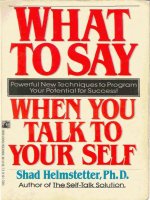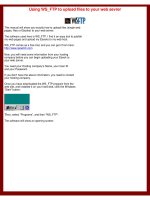Preparing to Add FreeNAS to Your Netwwork
Bạn đang xem bản rút gọn của tài liệu. Xem và tải ngay bản đầy đủ của tài liệu tại đây (159.88 KB, 40 trang )
Chapter 2. Preparing to Add FreeNAS to
Your Network
Like all system deployments, a NAS needs to be
correctly planned to maximize success. In this
chapter, we will look at the basic planning points
including:
Capacity planning
Hardware requirements
Planning for backup
Redundancy needs
Network infrastructure
This chapter may seem to be less "hands on", but
there are important decisions to be made and
actions to be taken to successfully plan, and deploy
your NAS.
Planning Your NAS
In my experience, there are two types of people in
computing, those which plan meticulously before
adding any new hardware or service to their networks
and those who just add what they have and hope for
the best. You can get busy and proper planning
seems like an extra unnecessary step. But it is also
equally true that fixing problems after your have
deployed the system costs a lot more than resolving
them before you "go live".
For example let us imagine that you didn't plan your
hard disk requirements correctly and that, in fact, the
server you have can't hold any more hard disks?
What do you do now? Buy another server? It would
have been better to get the right server to start with.
Capacity Planning
Your plans to deploy FreeNAS are constrained by
two major factors, the first is the resources you have
available (meaning PC or servers you already have
or money to buy new ones) and how much capacity
you want in your NAS.
Never underestimate your need for disk
space. Video files, audio files, emails,
software downloads; the list of types of
data we store is forever growing. I
remember when I bought my first 170MB
hard drive for a 386 PC that I had. I
wondered how I could ever fill 170MB.
Today, a short video clip is 170MB!
The more resources you have, the more capacity you
can have, it is a simple relationship. FreeNAS, of
course, helps this situation in a number of ways, first it
is free. There are no licensing costs to pay. If you
want 2 users or 20 users, the cost is the same... $0.
Also, FreeNAS is on the lighter side of system
requirements, you aren't going to need 4GB of
memory to run this server.
So the big first question is how many users are going
to use this server? If you are a home user, then the
answer is probably less then 5 people. Maybe, you
want the FreeNAS to act as a simple repository for
multimedia files that can be accessed from any PC in
your home. If you work in a small office environment
then the answer is probably less than 15, and large
offices less than 25. For any kind of corporate
deployment, the number could be 25 and upwards.
Having established this number, you need to consider
how many of these users will be writing to the NAS or
in other words, will be adding files to the NAS, and
how many will be just read as what is already there.
We will refer to these as write users and read users.
Again, in the home environment, maybe only 1 person
will be actually copying files over to the NAS while 2
or 3 others maybe using them. In the office
environment, it is more difficult to say, it all depends
on your planned use for the FreeNAS.
Now, there is one final question for this section. How
much space will each write user need on the server?
Now you just need to multiply:
number of write users X gigabytes needed
So, if we have 2 write users who need 5GB, each,
then you need to start with 10GB of disk space. If you
have 25 write users who each need 10GB of disk
space, then you need 250BG of disk space and so
on. For the home user, maybe it is only 1 write user
but you want 500GB, so 1 X 500GB is 500GB!!!
Now double it
Whatever figure you have now, double it.
Somewhere you have underestimated,
you don't know it but you have. Either in
the number of users or in the data they
need. So the safest thing to do now is
double it. That way you won't be caught
out with a lack of disk space in 6 months
from now.
Now the next calculation is a bit trickier. We need to
workout how fast your data grows. How much it will
grow depends on what you are storing on your
FreeNAS. For example if you are using FreeNAS as
a backup server, then as your users create
documents, receive emails, download things from the
Internet, the amount of disk space needed to backup
their PCs will increase. There aren't really any rules of
thumb here, you need to work it out. Mid-range and
affordable (rather than top of the range, bleeding
edge, and expensive) hard disks, on average, grow
in capacity about 25% to 50% per year. Their growth
isn't driven by need but rather by technology so this
doesn't really give us a guide how much your data
grows. Having said that, there always seems to be a
tendency to use all the disk space that is available.
The more disk space available, the more users find
ways to fill it.
I remember once working for a mid-sized IT company
and the server was running out of disk space. An
email was sent around asking people to delete
unnecessary files from the server. Once done, over
50% of the disk space was freed.
Once you have decided how much more disk space
you need each year, you can calculate your disk
requirements for the next three years. For this
example, we will use a 25% increase for 25 users
who initially need 2GB of disk space each.
Initial space needed: 25 X 2 = 50GB
Double it: = 100GB
25% increase year 1: 100 X 25% = 125GB
25% increase year 2: 125 X 25% = 156GB
25% increase year 3: 156 X 25% = 195GB
From this, we can see that over three years, disk
usage could double. Depending on your type of
business and how you are using FreeNAS, your
growth rates could be even higher. If the data growth
rate is 40%, then the storage space needed can
double in two years.
To finally tweak the equation, you could factor in any
planned growth in staffing levels as every new
member will require an extra 4GB of disk space
initially, which translates to nearly 8GB over three
years.
Choosing Your Hardware
FreeNAS runs on the PC platform. The stated
minimum requirements are an "IBM PC compatible"
machine with a Pentium processor, at least 96MB of
memory, and a bootable CDROM drive plus hard
disks for storage. However, the practical minimum
requirements are a Pentium II processor and 128MB
of memory, and of course, the CDROM and hard
disks.
CPU
It is impossible to list every manufacturer,
motherboard, and CPU that are supported by
FreeNAS (or more specifically, by FreeBSD the
underlying operating system) but here are some
general guidelines:
All Intel processors beginning with the
Pentium are supported, including the
Pentium, Pentium Pro, Pentium II, Pentium
III, Pentium 4 (and its variants such as the
Xeon and Celeron processors), and the Intel
Core (including Core Solo, Core Duo and
Core 2 Duo) processors.
All i386-compatible AMD processors are
also supported, including the Am486,
Am5x86, K5, K6 (and variants), Athlon
(including Athlon MP, Athlon XP, and Athlon
Thunderbird), Duron, and Opteron
processors.
All of the standard PC buses are supported
including ISA, AGP, PCI, and PCI-X. There
is NO support for the MicroChannel
expansion bus used in the IBM PS/2 line of
PCs.
PCs with more than one CPU are
supported as well as PCs with dual or quad
cores. FreeBSD also takes advantage of
HyperThreading (HT) on Intel CPUs that
support this feature. FreeBSD will detect
these additional logical processors as if
they were additional physical processors.
FreeBSD does not attempt to optimize
scheduling decisions given the shared
resources between logical processors
within the same CPU.
The choice of CPU is important for your NAS.
Although FreeNAS will work on a Pentium 1 with less
than 128MB of memory, it won't perform well for a
real live environment. Although running a NAS isn't
CPU intensive in terms of exotic mathematical
calculations, it can be CPU intensive because of
demand. If 5 people are accessing files
simultaneously, the CPU will be used heavily. One of
the test machines in my lab is a Pentium III running at
466Mhz. Copying large files to the FreeNAS using a
very fast network connection caused the CPU to run
at 100%.
Here are some guidelines to help you choose your
CPU:
If you are just experimenting with FreeNAS
and are interested in using it on a small
scale, then an old 233MHz or greater
Pentium II machine (or AMD equivalent) will
be perfect.
For home use for backup or storing
multimedia files, a minimum of a Pentium III
at 1Ghz is required (or AMD equivalent).
Such a machine can handle software RAID
and up to 10 clients.
For a small office environment, the smallest
CPU acceptable would be a Pentium 4
running at least 1.3 GHz (or AMD
equivalent).
For large installations, a Pentium 4 (or AMD
equivalent) running at 3Ghz is really the bare
minimum and ideally, fast dual core or dual
processor machines would be better.
Front Side Bus (FSB)
The FSB connects the CPU to the main
memory. The faster the FSB, the faster
data is transferred to the CPU. In
general, the speed of the FSB (which is
measured in MHz) scales with the
speed of the CPU. However, there are
some motherboard/CPU combinations
that use a lower FSB even for a higher
speed CPU. This will reduce the overall
performance of the system. Make sure
you get a machine with a good FSB
speed.
Processor speed isn't the only component of the PC
or server that affects transfer speeds and concurrent
user capacity. The network is a very important factor
and we will look at this soon, also, the type of disks in
the machine is very important.
Disks
The processor's job is to co-ordinate the requests
coming in on the network with the disks in the
machine. If the CPU is slow then that co-ordination
role will be slow and the overall performance will be
slow. Equally, if the disks are slow, then the
performance of the system will suffer. The end goal of
a NAS is to read and write data to a hard disk. The
speed of the hard disk will determine how fast the
data can be read or written.
Quality
In discussing disks and the different
parameters that govern their
performance, it is important not to forget
the quality of the disks. By quality, I
mean how likely is it that the disk will fail.
In your FreeNAS server, the CPU can
fail, the RAM can fail, the network can
fail, and so on. But if a disk fails, you are
in danger of losing your data.
When looking at disks, we need to look at two things:
first the way in which the disks are connected to the
PC, and secondly the disks themselves.
Buses
Every hard disk is connected to the PC via a thing
called an interface. An interface is a conduit or
pipeline down which the data for the hard drive
travels. The faster the interface, the quicker the data
travel, to and from the hard disk. Over the years, PCs
have sported different types of hard disk interface
and with each new iteration, the top speeds have
increased.
IDE/ATA— The most common hard drive interface
(until around 2004) was the Advanced Technology
Attachment (ATA) interface or the Integrated Drive
Electronics (IDE) interface. It was developed by
Western Digital in the mid 1980's and for over twenty
years was the main interface for connecting hard
disks and CD ROMs to a PC. There are several
synonyms or variations of ATA including Enhanced
IDE (EIDE) and AT Attachment Packet Interface
(ATAPI) but essentially it is the same technology
refined and reused. In 2003, a new interface was
introduced called Serial ATA (SATA) and so ATA
was retroactively renamed to Parallel ATA (PATA) to
distinguish it from the newer interface. Although
fading as a means to connect hard drives to a PC,
ATA is still popular for connecting CD ROMs and
DVD ROMs to PCs and many motherboards come
with both PATA and SATA interfaces. ATA interfaces
are easy to recognize as they use 40 or 80 wire
ribbon cables to connect the hard drive to the PC.
SATA— The Serial Advanced Technology
Attachment (SATA) interface was released in 2003
and over 2004/2005 started to grow in popularity.
SATA is faster than PATA and also adds the ability to
remove or add devices while operating (this is called
hot swapping). SATA uses thinner cables than PATA
(gone are the flat 80 pin cables) and this allows air
cooling to work more efficiently in the PC.
SCSI— There has always been an alternative to
PATA and SATA and that is an interface called the
Small Computer System Interface or SCSI for short.
Like ATA, SCSI (which is most commonly
pronounced "scuzzy") has been around a long time. It
has been most popular in PC servers and has also
been popular with Apple for their Macintosh
computers and with Sun Microsystems. Like Parallel
ATA, SCSI is being replaced by a serial version
using smaller cabling and running at faster speeds,
these new variations are commonly known as Serial
SCSI.
Each interface type has various pros and cons. If you
are using an existing PC for your FreeNAS server,
then the differences are largely academic as you will
have to use what is in the machine. But if you are
buying a new piece of hardware for your FreeNAS
server, then these differences can be important.
The first differences are in transfer speeds. The last
version of PATA could transfer data at 133 MB per
second (MB/s). This would mean that 700 megabytes
of data (the same as a CD) would copy in just over 5
seconds. SATA comes in two speeds at the moment,
SATA 150, which can transfer 187.5 MB/s and SATA
300, which peaks at 375MB/s. A CD's worth of data
would copy in just under 4 seconds, and just under 2
seconds respectively. SCSI has many different
variations and the latest iterations Ultra-320 and
Ultra-640 have transfer speeds of 320MB/s and
640MB/s. A 700MB file would transfer in just over 1
second on a Ultra-640 system. All these speeds are
theoretical peak transfer rates but they do serve as a
good guide to the difference in the transfer speeds.
Cost is also a difference. PATA and SATA have
similar costs with SATA being slightly cheaper at the
moment as PATA drives have become less popular.
SCSI drives, however, have historically been more
expensive. SCSI drives are mainly seen as the
"professional" storage option and so have higher
quality parts, but less of them are sold and so they
are more expensive.
Another difference is in the number of disks that can
be attached to the PC. Traditionally, ATA is limited to
four disks. Most motherboards came with two IDE
interfaces know as the primary and secondary
interfaces. Each interface can have two drives that
were called the master and the slave. In a traditional
PC, the secondary master was the CD or DVD ROM
drive and the primary master was the hard disk. One
could expand the PC by adding another disk as
either the primary slave or as the secondary slave.
A problem with the ATA/IDE system is
that when two devices are connected to
the same cable, only one device on the
cable can perform a read or write
operation at a time. Therefore, a hard
disk on the same cable as a DVD under
heavy use will find that nearly every time
it is asked to perform a transfer, it has to
wait for the DVD to finish its own
transfer first. If the DVD isn't being used,
this isn't a issue.
SATA is different in that each physical cable
connects to only 1 disk. The number of SATA drives
you can have on your PC depends on how many
connectors there are on your motherboard. Some
motherboards come with only two connectors but
there are also motherboards with as many as eight
connectors. It is also possible to add extra SATA
connectors by installing another SATA controller in a
PCI slot.
SCSI is the champion for adding extra drives to your
PC or server with a standard SCSI controller allowing
you to add 16 drives to it. Many servers often come
with 2 or 3 SCSI controllers built-in so as many as 48
drives can be added. SCSI is a mature technology
and SCSI drives are often of a higher quality than
PATA/SATA disks. They are, however, more
expensive.
Drives
When buying a hard drive, the first thing we often look
for is the capacity of the drive, how many Gigabytes
(or even Terabytes) is it. But beside the capacity,
there are also issues of quality and speed. Hard
disks are physical mechanisms, which means