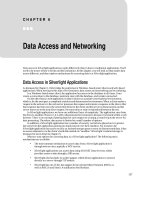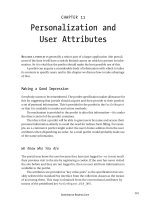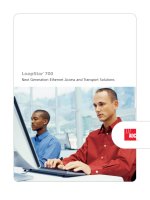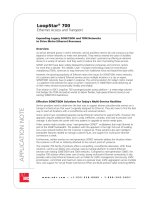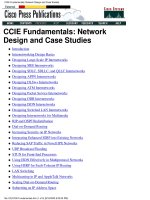Controlling Network Access and Use
Bạn đang xem bản rút gọn của tài liệu. Xem và tải ngay bản đầy đủ của tài liệu tại đây (314.95 KB, 34 trang )
CHAPTER
3-1
Cisco PIX Firewall and VPN Configuration Guide
78-13943-01
3
Controlling Network Access and Use
This chapter describes how to establish and control network connectivity for different applications and
implementations after you have completed your basic configuration, described in Chapter 2,
“Establishing Connectivity.” This chapter contains the following sections:
•
Allowing Server Access with Static NAT
•
Allowing Inbound Connections
•
Controlling Outbound Connectivity
•
Using the Static Command for Port Redirection
•
Using Authentication and Authorization
•
Access Control Configuration Example
•
Using TurboACL
•
Downloading Access Lists
•
Simplifying Access Control with Object Grouping
•
Filtering Outbound Connections
Allowing Server Access with Static NAT
Static Network Address Translation (NAT) creates a permanent, one-to-one mapping between an address
on an internal network (a higher security level interface) and a perimeter or external network (lower
security level interface). For example, to share a web server on a perimeter interface with users on the
public Internet, use static address translation to map the server’s actual address to a registered IP address.
Static address translation hides the actual address of the server from users on the less secure interface,
making casual access by unauthorized users less likely. Unlike NAT or PAT, it requires a dedicated
address on the outside network for each host, so it does not save registered IP addresses.
If you use a static command to allow inbound connections to a fixed IP address, use the access-list and
access-group commands to create an access list and to bind it to the appropriate interface. For more
information, refer to “Allowing Inbound Connections.”
Note
Do not use the PIX Firewall interface address with the static command if Stateful Failover is enabled.
Doing this will prevent Stateful Failover from receiving its interface monitoring probes, which run over
IP protocol 105, and as a result, the interface will appear to be in waiting state. For further information
about Stateful Failover, refer to Chapter 10, “Using PIX Firewall Failover.”
3-2
Cisco PIX Firewall and VPN Configuration Guide
78-13943-01
Chapter 3 Controlling Network Access and Use
Allowing Inbound Connections
The main options of the static command are as follows:
static [(
internal_if_name
,
external_if_name
)]
global_ip
local_ip [netmask
network_mask
]
[
max_conns
]
•
Replace internal_if_name with the internal network interface name. In general, this is the higher
security level interface you are accessing.
•
Replace external_if_name with the external network interface name. In general, this is the lower
security level interface you are accessing.
•
Replace global_ip with the outside (global) IP address. In general, this is the interface with the lower
security level. This address cannot be a PAT IP address.
•
Replace local_ip with the internal (local) IP address from the inside network. In general, this is the
interface with the higher security level.
•
Replace network_mask with the network mask pertains to both global_ip and local_ip. For host
addresses, always use 255.255.255.255. For network addresses, use the appropriate subnet mask for
the network.
•
(Optional) replace max_conns with the maximum number of concurrent connections permitted
through the static address translation.
Note
To configure static translation for a host residing on the less secure interface (using outside NAT)
reverse the interface in the static command. Refer to the Cisco PIX Firewall Command
Reference for more information about the static command.
For example, the following command maps a server with an internal IP address of 10.1.1.3 to the
registered IP address 209.165.201.12:
static (inside, outside) 209.165.201.12 10.1.1.3 netmask 255.255.255.255 0 0
This command simply maps the addresses; make sure you also configure access using the access-list and
access-group commands, as described in the next section. Also, you will must inform the DNS
administrator to create an MX record for the external address so that traffic sent to the server host name
is directed to the correct address.
Note
For information about how to configure static translation without NAT, refer to the static command in
the Cisco PIX Firewall Command Reference.
Allowing Inbound Connections
By default, the PIX Firewall denies access to an internal or perimeter (more secure) network from an
external (less secure) network. You specifically allow inbound connections by using access lists. Access
lists work on a first-match basis, so for inbound access, you must deny first and then permit after.
Note
Beginning with PIX Firewall version 5.3, access lists are the preferred method for managing network
access. The conduit command was used in earlier versions. Access lists provide improved flexibility and
greater ease of use for those familiar with Cisco IOS access control. However, the conduit command is
still supported to maintain backward compatibility of configurations written for previous PIX Firewall
versions.
3-3
Cisco PIX Firewall and VPN Configuration Guide
78-13943-01
Chapter 3 Controlling Network Access and Use
Allowing Inbound Connections
You use the access-list and access-group commands to permit access based on source or destination IP
address, or by the protocol port number. Use the access-list command to create a single access list entry,
and use the access-group command to bind one or more access list entries to a specific interface. Only
specify one access-group command for each interface.
Note
To allow access only for specific users, set up authentication, as described in “Using Authentication and
Authorization.”
Before you can set up an access list for a host, set up address translation by using a global or static
command. Setting up address translation with the global command is described in Chapter 2,
“Establishing Connectivity.” Setting up address translation using the static command was described
earlier in the previous section “Allowing Server Access with Static NAT.”
The format for the access-list command is as follows:
access-list
ID action protocol source_address port destination_address port
•
Replace ID with a name or number you create to identify a group of access-list command
statements; for example, “acl_out,” which identifies that the permissions apply to access from the
outside interface.
•
Replace action with permit or deny depending on whether you want to permit or deny access to the
server. By default, all inbound access is denied, so you will must permit access to a specific protocol
or port.
•
Replace protocol with the protocol (tcp or udp). For most servers, such as HTTP or email, use tcp.
•
Replace source_address with the host or network address for those systems on the lower security
level interface that must access the destination_address. Use any to let any host access the
destination_address. If you specify a single host, precede the address with host; for example
host
192.168.1.2
. If you specify a network address, also specify a network mask; for example,
192.168.1.0 255.255.255.0
.
•
Replace the first port parameter with the protocol port used by the source host to initiate the
connection.
•
Replace destination_address with the host or network global address that you specified with the
static command statement. For a host address, precede the address with host; for networks, specify
the network address and the appropriate network mask.
•
Replace the second port parameter with the literal port name or number for the destination server
protocol. For a web server, use the string http or the number 80. For an email server, use smtp or
the number 25. The port is preceded with the eq (equals) parameter.
The following is a list of literal port names that you can use when configuring an access-list
command statement: DNS, ESP, FTP, H323, HTTP, IDENT, NNTP, NTP, POP2, POP3, PPTP, RPC,
SMTP, SNMP, SNMPTRAP, SQLNET, TCP, Telnet, TFTP, and UDP. You can also specify these
ports by number. Port numbers are defined in RFC 1700.
Two access-list command statement definitions are required to permit access to the following ports:
–
DNS, Discard, Echo, Ident, NTP, RPC, SUNRPC, and Talk each require one definition for TCP
and one for UDP.
–
PPTP requires one definition for port 1723 on TCP and another for port 0 and GRE protocol.
–
TACACS+ requires one definition for port 49 on TCP.
The format for the access-group command is as follows:
access-group
ID
in interface
low_interface
3-4
Cisco PIX Firewall and VPN Configuration Guide
78-13943-01
Chapter 3 Controlling Network Access and Use
Controlling Outbound Connectivity
Replace ID with the same identifier that you specified in the access-list command statement.
Replace low_interface with the lower security interface that you specified in the static command
statement. This is the interface through which users will access the external (global) address.
The following example illustrates the three commands required to enable access to a web server with the
external IP address 209.165.201.12:
static (inside, outside) 209.165.201.12 10.1.1.3 netmask 255.255.255.255 0 0
access-list acl_out permit tcp any host 209.165.201.12 eq www
access-group acl_out in interface outside
This example uses the same static command that was shown in the previous section.
Controlling Outbound Connectivity
By default, all connections initiated on a network with a higher security level are allowed out, and you
configure any restrictions required. You can control outbound access by IP address and protocol port, or
combine access control with user authentication, as described in “Using Authentication and
Authorization.” If you are not enforcing restrictions on outbound network traffic, you do not need
outbound access lists.
An outbound access list lets you restrict users from starting outbound connections or lets you restrict
users from accessing specific destination addresses or networks. Access lists work on a first-match basis,
so for outbound access lists, you must permit first and then deny after.
For example, you could restrict some users from accessing websites, permit others access, or restrict one
or more users from accessing a specific website. Define access restrictions with the access-list
command, and use the access-group command to bind the access-list command statements to an
interface.
When creating an outbound access list, the format for the access-list command statement is the same as
shown earlier in “Allowing Inbound Connections:”
access-list
ID action protocol source_address port destination_address port
By default, outbound access is permitted, so you use the deny action to restrict access when using an
outbound access list.
For example, to prevent users on the 192.168.1.0 network on the inside interface from starting
connections on the outside interface and permit all others, specify the 192.168.1.0 network address as
the source address and the network connected to the outside interface as the destination address. In the
example that follows, the network on the outside interface is 209.165.201.0. The access-list and
access-group command statements are as follows.
access-list acl_in deny tcp 192.168.1.0 255.255.255.224 209.165.201.0 255.255.255.224
access-list acl_in permit ip any any
access-group acl_in in interface inside
You can use also use access lists to prevent access to a specific server. For example, if you want to restrict
users on the inside interface from accessing a website at address 209.165.201.29 on the outside interface
(while allowing other outbound access), use the following commands:
access-list acl_in deny tcp any host 209.165.201.29 eq www
access-list acl_in permit ip any any
access-group acl_in in interface inside
These commands let any users start connections, but not to 209.165.201.29. The access-group command
specifies that the users are on the inside interface.
3-5
Cisco PIX Firewall and VPN Configuration Guide
78-13943-01
Chapter 3 Controlling Network Access and Use
Using the Static Command for Port Redirection
Note
If controlling outbound access in your network is an important issue, consider using the Websense
filtering application, described in “Filtering URLs with Internet Filtering Servers.”
Using the Static Command for Port Redirection
This section describes the port redirection feature, introduced in PIX Firewall version 6.0. It includes
the following topics:
•
Overview
•
Port Redirection Configuration
•
Port Redirection Example
Overview
Port redirection allows users on a lower security interface to connect to a particular IP address and port
and to have the PIX Firewall redirect the traffic to the appropriate server on a higher security interface.
The shared address can be a unique address, a shared outbound PAT address, or an address shared with
the external interface. To implement port redirection, use the following command.
static [(
internal_if_name
,
external_if_name
)] {tcp|udp} {
global_ip
|interface}
global_port
local_ip local_port
[netmask
mask
]
For an explanation of this command syntax, refer to the Cisco PIX Firewall Command Reference.
Port Redirection Configuration
Figure 3-1 illustrates a typical network scenario in which the port redirection feature might be useful.
Figure 3-1 Port Redirection Using the Static Command
In the configuration described in this section, port redirection occurs for users on external networks as
follows:
•
Telnet requests to unique IP address 209.165.201.5 are redirected to 10.1.1.6
•
FTP requests to unique IP address 209.165.201.5 are redirected to 10.1.1.3
•
Telnet requests to PAT address 209.165.201.15 are redirected to 10.1.1.4
10.1.1.2 209.165.201.25
PAT address =
209.165.201.15
Inside Outside
73601
3-6
Cisco PIX Firewall and VPN Configuration Guide
78-13943-01
Chapter 3 Controlling Network Access and Use
Using the Static Command for Port Redirection
•
Telnet requests to the PIX Firewall outside IP address 209.165.201.25 are redirected to 10.1.1.5
•
HTTP request to PIX Firewall outside IP address 209.165.201.25 are redirected to 10.1.1.5
•
HTTP port 8080 requests to PAT address 209.165.201.15 are redirected to 10.1.1.7 port 80
To implement this scenario, complete the following steps:
Step 1
Configure application inspection of FTP requests on port 21 by entering the following command:
fixup protocol ftp 21
Step 2
Configure the IP address of the lower and higher security interfaces of your PIX Firewall by entering the
following command:
ip address outside 209.165.201.25 255.255.255.0
ip address inside 10.1.1.2 255.255.255.0
Step 3
Identify a global PAT address for the lower security interface by entering the following command:
global (outside) 1 209.165.201.15
Step 4
Configure NAT and PAT by entering the following command:
nat (inside) 1 0.0.0.0 0.0.0.0 0 0
Step 5
Redirect Telnet requests for 209.165.201.5:
static (inside,outside) tcp 209.165.201.5 telnet 10.1.1.6 telnet netmask 255.255.255.255 0
0
This command causes Telnet requests to be redirected to 10.1.1.6.
Step 6
Redirect FTP requests for IP address 209.165.201.5:
static (inside,outside) tcp 209.165.201.5 ftp 10.1.1.3 ftp netmask 255.255.255.255 0 0
This command causes FTP requests to be redirected to 10.1.1.3.
Step 7
Redirect Telnet requests for PAT address 209.165.201.15:
static (inside,outside) tcp 209.165.201.15 telnet 10.1.1.4 telnet netmask 255.255.255.255
0 0
This command causes Telnet requests to be redirected to 10.1.1.4.
Step 8
Redirect Telnet requests for the PIX Firewall outside interface address:
static (inside,outside) tcp interface telnet 10.1.1.5 telnet netmask 255.255.255.255 0 0
This command causes Telnet requests to be redirected to 10.1.1.5.
Step 9
Redirect HTTP requests for the PIX Firewall outside interface address:
static (inside,outside) tcp interface www 10.1.1.5 www netmask 255.255.255.255 0 0
This command causes HTTP request to be redirected to 10.1.1.5.
Step 10
Redirect HTTP requests on port 8080 for PAT address 209.165.201.15:
static (inside,outside) tcp 209.165.201.15 8080 10.1.1.7 www netmask 255.255.255.255 0 0
This command causes HTTP port 8080 requests to be redirected to 10.1.1.7 port 80.
3-7
Cisco PIX Firewall and VPN Configuration Guide
78-13943-01
Chapter 3 Controlling Network Access and Use
Using Authentication and Authorization
Port Redirection Example
Example 3-1 illustrates the configuration required to implement the port redirection described in this
scenario.
Example 3-1 Port Redirection with the static Command
fixup protocol ftp 21
ip address outside 209.165.201.25 255.255.255.0
ip address inside 10.1.1.2 255.255.255.0
global (outside) 1 209.165.201.15
nat (inside) 1 0.0.0.0 0.0.0.0 0 0
static (inside,outside) tcp 209.165.201.5 telnet 10.1.1.6 telnet netmask 255.255.255.255 0
0
static (inside,outside) tcp 209.165.201.5 ftp 10.1.1.3 ftp netmask 255.255.255.255 0 0
static (inside,outside) tcp 209.165.201.15 telnet 10.1.1.4 telnet netmask 255.255.255.255
0 0
static (inside,outside) tcp interface telnet 10.1.1.5 telnet netmask 255.255.255.255 0 0
static (inside,outside) tcp interface www 10.1.1.5 www netmask 255.255.255.255 0 0
static (inside,outside) tcp 209.165.201.15 8080 10.1.1.7 www netmask 255.255.255.255 0 0
Using Authentication and Authorization
You can use access lists to control traffic based on IP address and protocol, but to control access and use
for specific users or groups, you must use authentication and authorization. Authentication, which is the
process of identifying users, is supported by the PIX Firewall for RADIUS and TACACS+ servers.
Authorization identifies the specific permissions for a given user.
If you want to apply authentication and authorization when an internal (local) host initiates a connection
to an external (lower security) network, enable it on the internal (higher security) interface. To set up
authentication and authorization to occur when an external host initiates a connection to an internal host,
enable it on the outside interface.
Note
If you want a host on an outside (lower security level) interface to initiate connections with a host on an
internal (higher security level) interface, create static and access-list command statements for the
connection.
This section includes the following topics:
•
Configuring AAA
•
Configuring RADIUS Authorization
Configuring AAA
To enable authentication and authorization, identify the authentication server you are using and the
server encryption key on the PIX Firewall. From the configuration on the authentication server you must
determine the users that can access the network, the services that they can use, and the hosts that they
can access. Once you have this information, you can configure the PIX Firewall to either enable or
disable authentication or authorization.
3-8
Cisco PIX Firewall and VPN Configuration Guide
78-13943-01
Chapter 3 Controlling Network Access and Use
Using Authentication and Authorization
In addition, you can configure the PIX Firewall to control user access to specific hosts or services.
However, it is easier to maintain this kind of access control in a single location, at the authentication
server. After you enable authentication and authorization, the PIX Firewall provides prompts inbound or
outbound for users of FTP, Telnet, or HTTP (Web) access. Controlling access to a specific system or
service is handled by the authentication and authorization server.
Follow these steps to enable the PIX Firewall to support TACACS+ user authentication and
authorization:
Step 1
For inbound authentication, create the static and access-list command statements required to permit
outside hosts to access servers on the inside network.
Step 2
If the internal network connects to the Internet, create a global address pool of registered IP addresses.
Then specify the inside hosts that can start outbound connections with the nat command and with the
access control lists features found in the outbound and apply commands.
Step 3
Identify the server that handles authentication or authorization using the aaa-server command. Create
a unique server group name.
For example:
aaa-server AuthInbound protocol tacacs+
aaa-server AuthInbound (inside) host 10.1.1.1 TheUauthKey
aaa-server AuthOutbound protocol tacacs+
aaa-server AuthOutbound (inside) host 10.1.1.2 TheUauthKey
The first command statement creates the AuthInbound authentication group using TACACS+
authentication. The second command statement states that the AuthInbound server is on the inside
interface, that its IP address is 10.1.1.1, and the encryption key is “TheUauthKey.”
The third command statement creates the AuthOutbound authentication group using TACACS+
authentication. The fourth command statement states that the AuthOutbound server is on the inside
interface, that its IP address is 10.1.1.2, and the encryption key is “TheUauthKey.”
Note
RADIUS authorization is provided with the access-list command statement as described in
“Configuring RADIUS Authorization.”
Step 4
Enable authentication with the aaa authentication command:
aaa authentication include ftp outbound 0 0 0 0 AuthOutbound
aaa authentication include telnet outbound 0 0 0 0 AuthOutbound
aaa authentication include http outbound 0 0 0 0 AuthOutbound
aaa authentication include ftp inbound 0 0 0 0 AuthInbound
aaa authentication include telnet inbound 0 0 0 0 AuthInbound
aaa authentication include http inbound 0 0 0 0 AuthInbound
The AuthInbound and AuthOutbound groups are those you specified with the aaa-server command.
Note
Be careful to apply authentication only to protocols that can be authenticated. Applying
authentication using the any keyword will prevent protocols such as SMTP or HTTPS from
passing through the PIX Firewall.
3-9
Cisco PIX Firewall and VPN Configuration Guide
78-13943-01
Chapter 3 Controlling Network Access and Use
Using Authentication and Authorization
Step 5
Enable authorization with the aaa authorization command. PIX Firewall checks the authorization
request with the AAA server, which makes the decision about what services a user can access. Use one
or both of the following commands to specify outbound and inbound authorization.
aaa authorization include ftp outbound 0 0 0 0
aaa authorization include telnet outbound 0 0 0 0
aaa authorization include http outbound 0 0 0 0
aaa authorization include ftp inbound 0 0 0 0
aaa authorization include telnet inbound 0 0 0 0
aaa authorization include http inbound 0 0 0 0
You can specify port ranges for the aaa authorization command in the following format:
aaa authorization include
|
exclude
author_service
inbound
|
outbound
|
if_name local_ip
local_mask foreign_ip foreign_mask
where:
•
author_service—The service that PIX Firewall listens to for AAA connections. Possible values are
any, http, ftp, telnet, or protocol/port. Use the IP protocol number for protocol or use the TCP/UDP
destination port or port range. A port value of 0 means all ports. You can also use a specific ICMP
type.
•
inbound, outbound, if_name—Specify whether users are authenticated and authorized on inbound
or outbound connections, or for connections that arrive at a specific interface.
•
local_ip, local_mask—Specify the IP address on the higher security level interface from which or
to which access is required.
•
foreign_ip, foreign_mask—Specify the IP address on the lower security level interface from which
or to which access is required.
Configuring RADIUS Authorization
PIX Firewall allows a RADIUS server to send user group attributes to the PIX Firewall in the RADIUS
authentication response message.
The administrator first defines access lists on the PIX Firewall for each user group. For example, there
could be access lists for each department in an organization, sales, marketing, engineering, and so on.
The administrator then lists the access list in the group profile in CiscoSecure.
After the PIX Firewall authenticates a user, it can then use the RADIUS attribute (attribute 11, filter-id)
returned by the authentication server to identify an access list for a given user group. To maintain
consistency, PIX Firewall also provides the same functionality for TACACS+.
Note
Access lists can be used with either RADIUS or TACACS but authorizing FTP, HTTP, or Telnet is only
possible with TACACS+.
To restrict users in a department to three servers and deny everything else, the access-list command
statements are as follows:
access-list eng permit ip any
server1
255.255.255.255
access-list eng permit ip any
server2
255.255.255.255
access-list eng permit ip any
server3
255.255.255.255
access-list eng deny ip any any
3-10
Cisco PIX Firewall and VPN Configuration Guide
78-13943-01
Chapter 3 Controlling Network Access and Use
Access Control Configuration Example
In this example, the vendor-specific attribute string in the CiscoSecure configuration has been set to
acl=eng. Use this field in the CiscoSecure configuration to identify the access-list identification name.
The PIX Firewall gets the acl=acl_ID from CiscoSecure and extracts the ACL number from the attribute
string, which it puts in a user’s uauth entry. When a user tries to open a connection, PIX Firewall checks the
access list in the user’s uauth entry, and depending on the permit or deny status of the access list match,
permits or denies the connection. When a connection is denied, PIX Firewall generates a corresponding
syslog message. If there is no match, then the implicit rule is to deny.
Because the source IP of a given user can vary depending on where they are logging in from, set the
source address in the access-list command statement to any, and the destination address to identify the
network services to which user is permitted or denied access.
The aaa authorization command does not require or provide a separate RADIUS option. To enable
RADIUS authorization, perform the following steps:
Step 1
Enable RADIUS authentication with the aaa authentication command.
Step 2
Create the access-list command statements to specify the services that hosts are authorized to use with
RADIUS in the PIX Firewall.
Step 3
Configure the authentication server with the vendor-specific acl=acl_ID identifier to specify the
access-list ID.
When the PIX Firewall sends a request to the authentication server, it returns the acl=acl_ID string,
which tells PIX Firewall to use the access-list command statements to determine how RADIUS users are
authorized.
Access Control Configuration Example
This section provides an example of how to implement access control and includes the following topics:
•
Basic Configuration
•
Authentication and Authorization
•
Managing Access to Services
3-11
Cisco PIX Firewall and VPN Configuration Guide
78-13943-01
Chapter 3 Controlling Network Access and Use
Access Control Configuration Example
Basic Configuration
Figure 3-2 illustrates the network configuration used in this example.
Figure 3-2 Two Interfaces with NAT—Access Control
The following procedure shows the basic configuration required for this example. This procedure is
similar to the configuration shown in “Configuration Examples,” in Chapter 2, “Establishing
Connectivity”:
Step 1
Identify the security level and names of each interface by entering the following commands:
nameif ethernet0 outside security0
nameif ethernet1 inside security100
Step 2
Identify the line speed of each interface by entering the following commands:
interface ethernet0 10baset
interface ethernet1 10baset
You may get better performance by changing the default auto option in the interface command to the
specific line speed for the interface card.
Step 3
Identify the IP addresses for each interface:
ip address inside 10.1.1.1 255.255.255.0
ip address outside 209.165.201.1 255.255.255.224
Step 4
Specify the host name for the PIX Firewall:
hostname pixfirewall
This name appears in the command line prompt.
34780
Global pool
209.165.201.6-8
209.165.201.10 (PAT)
209.165.200.224
Internet
Intel
Internet
Phone
Outside
Sun Mail host
NT SNMP
BSDI NT TACACS+
server
209.165.201.1
PIX Firewall
RIP 10.0.0.2
209.165.201.3209.165.201.2
10.1.1.3 10.1.1.11 10.1.1.12
209.165.201.4 209.165.201.5
BSDI
192.168.3.1
3-12
Cisco PIX Firewall and VPN Configuration Guide
78-13943-01
Chapter 3 Controlling Network Access and Use
Access Control Configuration Example
Step 5
Let inside IP addresses be recognized on the outside network and let inside users start outbound
connections:
nat (inside) 1 0.0.0.0 0.0.0.0
nat (inside) 2 192.168.3.0 255.255.255.0
global (outside) 1 209.165.201.6-209.165.201.8 netmask 255.255.255.224
global (outside) 1 209.165.201.10 netmask 255.255.255.224
global (outside) 2 209.165.200.225-209.165.200.254 netmask 255.255.255.224
Step 6
Set the outside default route to the router attached to the Internet:
route outside 0 0 209.165.201.4 1
Example 3-2 shows the basic configuration required to implement a PIX Firewall with two interfaces
with NAT.
Example 3-2 Two Interfaces with NAT—Basic Configuration
nameif ethernet0 outside security0
nameif ethernet1 inside security100
interface ethernet0 10baset
interface ethernet1 10baset
ip address inside 10.1.1.1 255.255.255.0
ip address outside 209.165.201.1 255.255.255.224
hostname pixfirewall
nat (inside) 1 0.0.0.0 0.0.0.0
nat (inside) 2 192.168.3.0 255.255.255.0
global (outside) 1 209.165.201.6-209.165.201.8 netmask 255.255.255.224
global (outside) 1 209.165.201.10 netmask 255.255.255.224
global (outside) 2 209.165.200.225-209.165.200.254 netmask 255.255.255.224
route outside 0 0 209.165.201.4 1
Authentication and Authorization
This section describes how to implement authentication and authorization for traffic through the
PIX Firewall, using a TACACS+ server. The commands used for this purpose are in addition to the basic
firewall configuration required, which is described in the previous section, “Basic Configuration.”
The aaa-server command specifies the IP address of the TACACS+ authentication server. The aaa
authentication command statement specifies that users on network 192.168.3.0 starting FTP, HTTP, and
Web connections from the inside interface be prompted for their usernames and passwords before being
permitted to access the servers on other interfaces. The aaa authorization command statement lets the
users on 192.168.3.0 access FTP, HTTP, or Telnet, and any TCP connections to anywhere as authorized
by the AAA server. Even though it appears that the aaa commands let the PIX Firewall set security
policy, the authentication server actually does the work to decide which users are authenticated and what
services they can access when authentication is permitted.
3-13
Cisco PIX Firewall and VPN Configuration Guide
78-13943-01
Chapter 3 Controlling Network Access and Use
Access Control Configuration Example
Example 3-3 shows the command listing for configuring access to services for the network illustrated in
Figure 3-2.
Example 3-3 Authentication and Authorization Commands
aaa-server TACACS+ (inside) host 10.1.1.12 1q2w3e
aaa authentication include ftp inside 192.168.3.0 255.255.255.0 0 0 TACACS+
aaa authorization include ftp inside 192.168.3.0 255.255.255.0 0 0
aaa authentication include http inside 192.168.3.0 255.255.255.0 0 0 TACACS+
aaa authorization include http inside 192.168.3.0 255.255.255.0 0 0
aaa authentication include telnet inside 192.168.3.0 255.255.255.0 0 0 TACACS+
aaa authorization include telnet inside 192.168.3.0 255.255.255.0 0 0
Managing Access to Services
Note
The commands in this section are used in addition to the basic firewall configuration required, which is
described in the previous section, “Basic Configuration.”
The following procedure shows the commands required to manage user access to H.323 and Web
services:
Step 1
Create outbound access lists to determine which hosts can access services:
access-list acl_in deny tcp host 192.168.3.3 any eq 1720
access-list acl_in deny tcp any any eq 80
access-list acl_in permit host 192.168.3.3 any eq 80
access-list acl_in permit host 10.1.1.11 any eq 80
The first access-list command statement denies host 192.168.3.3 from accessing H.323 (port 1720)
services such as MS NetMeeting or Intel Internet Phone. The next command statement denies all hosts
from accessing the Web (port 80). The next command statement permits host 192.168.3.3 to use the Web.
The last access-list command statement permits host 10.1.1.11 access to the Web (at port 80).
Step 2
Specify that the access-list group regulates the activities of inside hosts starting outbound connections:
access-group acl_in interface inside
Step 3
Create static address mappings:
static (inside, outside) 209.165.201.16 192.168.3.16 netmask 255.255.255.240
The static command statement creates a net static command statement, which is a static command
statement for a set of IP addresses, in this case for IP addresses 209.165.201.17 through 209.165.201.30.
Step 4
Enable VoIP access:
access-list acl_out permit tcp any host 209.165.201.16 eq h323
The access-list command statement lets users on the Internet send Intel Internet Phone (port h323)
requests to users on 192.168.3.x while addressing them as 209.165.201.x.
Step 5
Establish an externally visible IP address for Web access:
static (inside, outside) 209.165.201.11 10.1.1.11
access-list acl_out permit tcp any host 209.165.201.11 eq 80