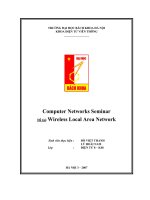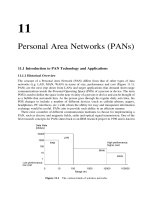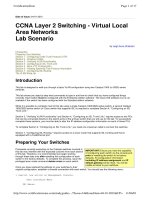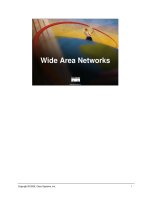CCNA Layer 2 Switching - Virtual Local Area Networks Lab Scenario
Bạn đang xem bản rút gọn của tài liệu. Xem và tải ngay bản đầy đủ của tài liệu tại đây (52.3 KB, 17 trang )
CertificationZone Page 1 of 17
11/06/01
Date of Issue: 04-01-2001
CCNA Layer 2 Switching - Virtual Local
Area Networks
Lab Scenario
by Leigh Anne Chisholm
Introduction
Preparing Your Switches
Section 1 - Configuring VLAN Trunk Protocol (VTP)
Section 2 - Creating VLANs
Section 3 - Verifying VLAN Functionality
Section 4 - Configuring an ISL Trunk Link
Section 5 - More VTP Configuration
Section 6 - Viewing Spanning Tree Protocol Information
Section 7 - Configuring ISL Routing
The VLAN Wrap-Up
Introduction
This lab is designed to walk you through a basic VLAN configuration using two Catalyst 1900 (or 2820) series
switches.
This lab shows you step-by-step what commands to type in and how to check that you have configured things
correctly. Each switch must be configured with the Enterprise edition software. The Cisco IOS software CLI is not
available if the switch has been configured with the Standard edition software.
While it is possible to complete most of this lab using a single Catalyst 1900/2820 series switch, a second Catalyst
1900/2820 series switch (or Cisco switch that supports ISL) is required to complete Section 4, "Configuring an ISL
Trunk Link."
Section 3, "Verifying VLAN Functionality" and Section 4, "Configuring an ISL Trunk Link," require access to two PCs
that can be connected directly to the switch ports of the primary switch that you will use for the lab. To successfully
complete these sections, you must be able to alter the IP address configuration information on each of these PCs.
To complete Section 4, "Configuring an ISL Trunk Link," you need one crossover cable to connect the switches.
Section 7, "Configuring ISL Routing," requires access to a Cisco router that supports ISL trunking and that is
equipped with a FastEthernet port.
Preparing Your Switches
Processes currently executing on the Catalyst switches involved in
this lab may interfere with the expected outcome from each section
of this lab. Therefore, it is recommended you begin working
through these labs only after resetting the configuration of each
switch to the factory defaults. To complete this process, issue the
privileged exec mode command delete nvram on each switch.
Once you have restored the settings on your switches to their
original configuration, establish a console connection with each switch. You should see the following menu:
1 user(s) now active on Management Console.
User Interface Menu
[M] Menus
IMPORTANT! Ensure you have the capability
of configuring each switch via the console port
prior to resetting the switch to its factory
defaults. All configuration information
including IP address assignment and IP
default gateway will be reset. You will be
unable to telnet to your switches.
CertificationZone Page 2 of 17
11/06/01
[K] Command Line
[I] IP Configuration
[P] Console Password
Enter Selection:
Set up the switches using the following configuration information:
If you do not require step-by-step information on how to complete this process, then proceed to Section 1,
"Configuring VLAN Trunk Protocol (VTP)."
To configure the Primary Catalyst switch:
1. From the "User Interface Menu", select option "[K] Command Line".
A ">" prompt will be displayed, indicating you have entered the user exec mode of the switch.
2. Enter privileged exec mode by issuing the command
enable
A "# "prompt will be displayed.
3. To begin configuring the switch name, IP information, and password; enter global configuration mode by
issuing the command
configure terminal
The prompt "(config)#" will be displayed, indicating that you have entered global configuration mode.
4. To set the name of the switch to "SwitchA," issue the command
hostname SwitchA
You will notice that the prompt now displays the name of the switch as well as the global configuration mode
prompt: "SwitchA(config)#."
5. To set the IP address and subnet mask for the switch, issue the command
ip address 172.16.1.200 255.255.255.0
6. To set the default gateway for the switch, issue the command
ip default-gateway 172.16.1.1
7. To set the enable password to "secret," issue the command
enable secret secret
Primary Switch:
Switch Name: SwitchA
IP Address: 172.16.1.200
Subnet Mask: 255.255.255.0
Default Gateway: 172.16.1.1
Enable Password: secret
Secondary Switch:
Switch Name: SwitchB
IP Address: 172.16.1.201
Subnet Mask: 255.255.255.0
Default Gateway: 172.16.1.1
Enable Password: secret
CertificationZone Page 3 of 17
11/06/01
8. To end the configuration process, type exit.
9. Confirm your configuration by issuing the command show running-config. You should see only:
¡ the hostname of the switch (SwitchA)
¡ IP address and default gateway information (ip address 172.16.1.200 255.255.255.0, ip default-
gateway 172.16.1.1)
¡ privileged exec mode password encrypted (enable secret 5 $1$FMFQ$6meDTvWbwHZeuIPKLt7Rh/)
¡ each individual interface on your switch (Ethernet 0/1 through 0/27)
¡ "line console"
There should not be any configuration information under the Ethernet interfaces nor line console.
Repeat this procedure on SwitchB, substituting the appropriate values for configuring the switch.
Once you have completed configuring SwitchB, you are ready to begin working through the basic VLAN configuration
of this lab.
Section 1 - Configuring VLAN Trunk Protocol (VTP)
In this section, you will set SwitchA to operate in VTP transparent mode.
Recall that once a switch has been configured with a VTP domain name, its default mode of operation is that of VTP
server. In order to ensure that this information is not propagated throughout the network, the VTP mode must be set
to transparent before a VTP domain name is assigned.
Begin this part of the lab by configuring SwitchA.
1. On SwitchA, enter global configuration mode from the privileged exec mode prompt by issuing the command
configure terminal
The prompt "SwitchA(config)#" will be displayed, indicating that you have entered global configuration mode.
2. To set the VTP mode to transparent, issue the command
vtp transparent
3. To set the VTP domain name to "CertZone," issue the command
vtp domain CertZone
4. To end the configuration process, type exit.
5. Confirm your configuration by issuing the command
show vtp
You should see the following output:
SwitchA#show vtp
VTP version: 1
Configuration revision: 0
Maximum VLANs supported locally: 1005
Number of existing VLANs: 6
VTP domain name : CertZone
CertificationZone Page 4 of 17
11/06/01
VTP password :
VTP operating mode : Transparent
VTP pruning mode : Disabled
VTP traps generation : Enabled
Configuration last modified by: 172.16.1.200 at 00-00-0000 00:00:00
SwitchA#
6. Optional: Issue the command
show vtp ?
Note that the only keyword available with the show vtp command is "statistics".
7. Optional: Issue the command
show vtp statistics
You should see the following output:
SwitchA#show vtp statistics
Receive Statistics Transmit Statistics
-------------------------------- -------------------------------
Summary Adverts 0 Summary Adverts 0
Subset Adverts 0 Subset Adverts 0
Advert Requests 0 Advert Requests 0
Configuration Errors:
Revision Errors 0
Digest Errors 0
VTP Pruning Statistics:
Port Join Received Join Transmitted Summary Adverts received
with no pruning support
---- ------------- ---------------- ------------------------
A 0 0 0
B 0 0 0
SwitchA#
If the switch were operating in a mode other than VTP transparent, these counters would increment according
to the information transmitted/received. If a switch were operating as a VTP client, it would be expected that
"Transmit Statistics" counters would not increment since the switch would be set up to only receive VTP
information but not to transmit it.
8. Optional: On SwitchB, issue the command
show vtp
You should see the following output:
SwitchB#show vtp
VTP version: 1
Configuration revision: 0
Maximum VLANs supported locally: 1005
Number of existing VLANs: 5
VTP domain name :
VTP password :
VTP operating mode : Server
VTP pruning mode : Disabled
VTP traps generation : Enabled
Configuration last modified by: 0.0.0.0 at 00-00-0000 00:00:00
SwitchB#
SwitchB has not received any VTP information from SwitchA (which is to be expected).
Note that SwitchB's VTP operating mode is set to "Server." Recall that once a Catalyst 1900 series switch is
configured with a VTP domain name, its default VTP mode of operation is "Server."
CertificationZone Page 5 of 17
11/06/01
Section 2 - Creating VLANs
In this section, you will create three VLANs: Engineering, Marketing, and Production. Once these VLANs have been
created, you will assign two ports to each VLAN using the static membership configuration option.
Begin this part of the lab by configuring SwitchA.
1. On SwitchA, enter global configuration mode from the privileged exec mode prompt by issuing the command
configure terminal
The prompt "SwitchA(config)#" will be displayed, indicating you have entered global configuration mode.
2. To create VLAN 2 - Engineering, issue the command
vlan 2 name Engineering
Note: When typing in the names of VLANs, remember that name information is case sensitive.
3. To create VLAN 3 - Marketing, issue the command
vlan 3 name Marketing
4. To create VLAN 4 - Production, issue the command
vlan 4 name Production
5. To end the configuration process, type exit.
6. Confirm your configuration by issuing the command
show vlan
You should see the following output:
SwitchA#show vlan
VLAN Name Status Ports
--------------------------------------
1 default Enabled 1-24, AUI, A, B
2 Engineering Enabled
3 Marketing Enabled
4 Production Enabled
1002 fddi-default Suspended
1003 token-ring-defau Suspended
1004 fddinet-default Suspended
1005 trnet-default Suspended
--------------------------------------
VLAN Type SAID MTU Parent RingNo BridgeNo Stp Trans1 Trans2
---------------------------------------------------------------------------
1 Ethernet 100001 1500 0 0 0 Unkn 1002 1003
2 Ethernet 100002 1500 0 1 1 Unkn 0 0
3 Ethernet 100003 1500 0 1 1 Unkn 0 0
4 Ethernet 100004 1500 0 1 1 Unkn 0 0
1002 FDDI 101002 1500 0 0 0 Unkn 1 1003
1003 Token-Ring 101003 1500 1005 1 0 Unkn 1 1002
1004 FDDI-Net 101004 1500 0 0 1 IEEE 0 0
1005 Token-Ring-Net 101005 1500 0 0 1 IEEE 0 0
---------------------------------------------------------------------------
SwitchA#
7. Optional: Issue the command
CertificationZone Page 6 of 17
11/06/01
show vlan-membership
You should see the following output:
SwitchA#show vlan-membership
Port VLAN Membership Type Port VLAN Membership Type
----------------------------- -----------------------------
1 1 Static 13 1 Static
2 1 Static 14 1 Static
3 1 Static 15 1 Static
4 1 Static 16 1 Static
5 1 Static 17 1 Static
6 1 Static 18 1 Static
7 1 Static 19 1 Static
8 1 Static 20 1 Static
9 1 Static 21 1 Static
10 1 Static 22 1 Static
11 1 Static 23 1 Static
12 1 Static 24 1 Static
AUI 1 Static
A 1 Static
B 1 Static
SwitchA#
Note that all ports belong to VLAN 1 by default and that the membership type of each port is static.
8. Enter global configuration mode from the privileged exec mode prompt by issuing the command
configure terminal
The prompt "SwitchA(config)#" will be displayed, indicating you have entered global configuration mode.
9. Assign Ethernet ports 0/1 and Ethernet 0/2 to VLAN 2 - Engineering. To assign an Ethernet port membership
in a VLAN, you must enter interface configuration mode.
Enter interface configuration mode for Ethernet 0/1 by issuing the command
interface Ethernet 0/1
10. To assign Ethernet 0/1 to VLAN 2, issue the command
vlan-membership static 2
11. Repeat this process, assigning ports to VLANs as follows:
Ethernet 0/2 to VLAN 2
Ethernet 0/3 to VLAN 3
Ethernet 0/4 to VLAN 3
Ethernet 0/5 to VLAN 4
Ethernet 0/6 to VLAN 4
Ethernet 0/7 to VLAN 5
12. To end the configuration process, type exit.
13. Confirm your configuration by issuing the command
show vlan