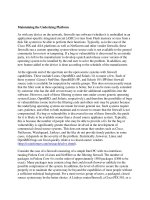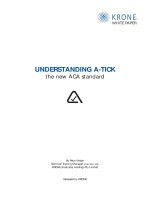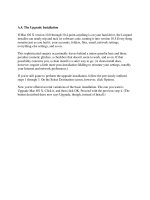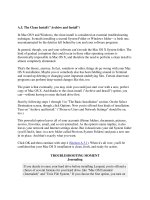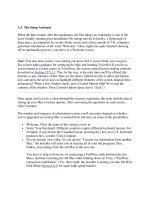Lab A: Maintaining the MMS Database
Bạn đang xem bản rút gọn của tài liệu. Xem và tải ngay bản đầy đủ của tài liệu tại đây (180.34 KB, 6 trang )
Lab A: Maintaining the MMS Database
Objectives
After completing this lab, you will be able to:
!
Perform a backup of the MMS database.
!
Compact the MMS database.
!
Perform a restore of the MMS database.
Lab Setup
To complete this lab, you need the following:
!
MMS Server installed and running.
!
MMS Compass installed and configured to connect to your MMS Server.
Estimated time to complete this lab: 45 minutes
2 Lab A: Maintaining the MMS Database
BETA MATERIALS FOR MICROSOFT CERTIFIED TRAINER PREPARATION PURPOSES ONLY
Exercise 1
Creating an Online Backup of Metadirectory Server Data
In this exercise, you will use the VIABackup utility that is included with the product to create a
backup copy of your directory data.
Scenario
You want to run an online backup of your MMS Server data.
Tasks Detailed Steps
1.
Log on to Windows 2000.
a.
Log on to Windows 2000 as Administrator with a password of
password.
2.
While the MMS Server is
running, perform an online
backup of the MMS Server
database to the
c:\mmsbackup folder.
a.
At a command prompt, type cd \zoomserv\bin and then press ENTER.
b.
Type viabackup -? and then press ENTER to display its usage
statement.
c.
Type viabackup –path c:\mmsbackup and then press ENTER to
perform the backup.
The command window displays the files that are being backed up.
Note: VIABackup is designed to lock the MMS database correctly and suspend all writes to it, thereby
giving you a reliable back up. Use another backup means to archive the \mmsbackup folder.
3.
Verify that the backup is
incremental by performing
the back up a second time to
the same folder.
a.
Type viabackup –path c:\mmsbackup and then press ENTER to
perform the backup.
The command window displays that the files are not being backed
up due to an identical size and timestamp to the existing files in the
mmsbackup folder.
How can the backup process be automated so you do not have to run viabackup manually?
Schedule it by using the MMS Scheduler or the Microsoft Windows 2000 Scheduler.
Lab A: Maintaining the MMS Database 3
BETA MATERIALS FOR MICROSOFT CERTIFIED TRAINER PREPARATION PURPOSES ONLY
Exercise 2
Verifying Directory Integrity With the MMS Compaction Utility
In this exercise, you will run the MMS compaction utility to compress the database and ensure the
integrity of your data. After the process is complete, you will confirm that the compaction was
successful by viewing the genlogs file.
Scenario
You want to ensure that your metadirectory database is compressed and free of errors.
Tasks Detailed Steps
1.
Clear the genlogs file and
then stop the MMS Server.
a.
Open Services from the Administrative Tools menu.
b.
In the Services window, right-click MMS Server, and then click
Restart.
The MMS Server is restarted which also results in the icon in the
system tray.
c.
In the system tray, right-click the MMS Server icon, and then click
Options.
d.
In the MMS Server Options dialog box, click Clear GENLOGS file
now, and then click OK.
e.
In the Services window, right-click MMS Server, and then click Stop.
f.
Close Services.
2.
Start the MMS Compaction
utility with a logging level
of one.
a.
Start the MMS Compaction Utility from the Microsoft Metadirectory
Services menu.
b.
In the MMS Compaction Utility window, click Advanced.
c.
In the Options dialog box, on the Logging tab, in the Log level box,
type 1 and then click OK.
d.
In the MMS Compaction Utility window, click Start.
The compaction utility will make three passes through the directory
data. The first will verify integrity of your ASN database, the second
will compact the ASN database, and the third will verify aliases and
check the referential integrity between connector namespace and
metaverse namespace entries.
e.
Click OK to close the message indicating that the work is complete.
3.
View results in the Genlogs.
a.
Start the MMS Compaction Utility from the Microsoft Metadirectory
Services menu.
b.
Click View Logs to open the Genlogs file. Any error encountered
during the compaction process will be reported in this file.
c.
Close genlogs, and then close the MMS Compaction Utility.
4 Lab A: Maintaining the MMS Database
BETA MATERIALS FOR MICROSOFT CERTIFIED TRAINER PREPARATION PURPOSES ONLY
Exercise 3
Restoring from a Backup
In this exercise, you will simulate a failure by renaming x500.db and then restoring the file from the
backup copy you made in Exercise 1.
Scenario
A power outage and lack of an uninterruptible power supply (UPS) have resulted in an inconsistent
and non-functional directory. You will need to restore the MMS database from a backup.
Tasks Detailed Steps
1.
Simulate a failure by
renaming the file, x500.db
to x500.fail.
a.
At a command prompt, type cd \zoomserv\data\db and then press
ENTER.
b.
Type move X500.DB X500.FAIL and then press ENTER.
c.
Type net start "MMS Server" and then press ENTER.
2.
Attempt to log on to your
MMS server as
administrator and as
anonymous.
a.
Start MMS Compass, and then log on to your MMS server as
(where server is your
computer name and domain is your domain name) with a password of
server.
You will be unable to log on to the MMS Server because the
administrator account information is not accessible.
b.
In MMS Compass, in the Login dialog box, click Advanced.
c.
Under Type of Login, click Anonymous, and then click OK.
d.
In the Servers dialog box, click OK.
e.
In the directory pane, attempt to expand The Known Universe.
The attempt to log in to the service as an anonymous user will
succeed, but you will be unable to view any entries. You may
receive an LDAP 32 (No such object/object unavailable) error
when attempting to view properties.
f.
Click OK to close the message indicating LDAP error 32.
g.
Close MMS Compass.
3.
Review the MMS Server
genlogs file.
a.
At a command prompt, type
notepad c:\zoomserv\data\logs\genlogs and then press ENTER.
b.
View the entries at the end of the file.
At the end of the genlogs file, what kinds of errors were logged?
Database read errors were logged.
3. (continued)
c.
Close genlogs.
Lab A: Maintaining the MMS Database 5
BETA MATERIALS FOR MICROSOFT CERTIFIED TRAINER PREPARATION PURPOSES ONLY
Tasks Detailed Steps
4.
Check your Windows 2000
event log.
d.
Open Event Viewer from the Administrative Tools menu.
e.
In the Event Viewer console tree, click Application Log.
f.
In the directory pane, right-click the Error entry with the source of
MMS Server, and then click Properties.
g.
In the Error Properties dialog box, review the description of the error.
What is the Windows event log reporting?
FTL: (DB5_getRootRecord) Error locating local dsa.
Note: By default, only fatal errors are logged in the Windows event log.
4. (continued)
h.
Click OK to close the Error Properties dialog box, and then close
Event Viewer.
5.
Restore x500.db from the
backup created in Exercise
1.
i.
At a command prompt, type net stop "MMS Server" and then press
ENTER.
j.
Type cd \zoomserv\bin and then press ENTER.
k.
Type the following and then press ENTER.
viabackup –path c:\mmsbackup –restore
Only the needed files are restored.
l.
Type net start "MMS Server" and then press ENTER.
m.
Start MMS Compass, in the Login dialog box, click Advanced.
n.
Under Type of Login, click Based On Identity, in the Name box, type
, and in the Password box,
type server and then click OK.
o.
In the Servers dialog box, click OK to log on and verify that the
restore worked as expected.
6.
Close MMS Compass, and
then log off of
Windows 2000.
p.
Close MMS Compass, and then close any open windows.
q.
Log off of Windows 2000.