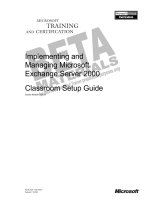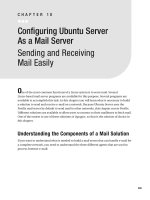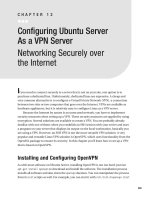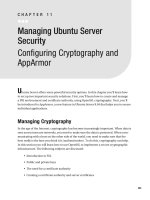Configuring Kerberos and NTP on Ubuntu Server
Bạn đang xem bản rút gọn của tài liệu. Xem và tải ngay bản đầy đủ của tài liệu tại đây (175.63 KB, 21 trang )
321
CHAPTER 13
Configuring Kerberos and NTP
on Ubuntu Server
Using an Alternative Method
to Handle Authentication
T
he preceding two chapters explained how to use a public key infrastructure (PKI) to
secure services. A PKI protects network traffic very well and can also be used for authen-
tication. Kerberos was developed purely as an authentication service and not to protect
network traffic. Kerberos has become an increasingly popular choice for authentica-
tion, particularly because Microsoft uses it in Active Directory environments, including
in Linux implementations of Active Directory. In this chapter, you’ll read how to set up
Kerberos version 5 on Ubuntu Server. Because Kerberos heavily depends on proper time
synchronization, I’ll first explain how to set up an NTP time server.
Configuring an NTP Time Server
To use Kerberos for authentication, the nodes involved must agree on the time that is
used. If there is too much time difference between the Kerberos server and the Kerberos
client, authentication will be refused. Therefore, it is a good idea to set up an NTP time
server first. Once you have done that, you need to choose between the two Kerberos ver-
sions that are available: MIT Kerberos, which is the original Kerberos that was developed
by the Massachusetts Institute of Technology, and Heimdal Kerberos, which was meant
to be an improvement on MIT Kerberos but has never become very popular on Linux.
For that reason, this chapter covers how to set up MIT Kerberos, version 5 in particular,
which is the current version. Version 4 has some major security problems, so you should
not use that version; use version 5 only.
CHAPTER 13
N
CONFIGURING KERBEROS AND NTP ON UBUNTU SERVER
322
For many networked applications (Heartbeat clustering, for example, introduced in
Chapter 7), knowing the correct time is essential for proper operation. On the Internet,
the Network Time Protocol (NTP) is the de facto standard for time synchronization. In
this section, you’ll learn how to configure your server as an NTP time server as well as an
NTP client. This section covers the following subjects:
s (OW.40WORKS
s #ONFIGURINGASTANDALONE.40TIMESERVER
s #ONFIGURINGYOURSERVERTOFETCHITSTIMEFROMATIMEREFERENCESOURCE
s 4UNING.40OPERATION
How NTP Works
The basic idea of NTP is that all servers on the Internet can synchronize time with one
another. In this way, a global time can be established so that only minimal differences
exist in the time setting on different servers. To reach this goal, all servers agree upon the
same time, no matter what time zone they are in. This time is known as Universal Time
Coordinated (UTC): a server receives its time in UTC and then calculates its local time
from that by using its time zone setting.
Synchronizing time with other servers in an NTP hierarchy relies on the concept
of stratums. Every server in the NTP hierarchy has a stratum setting between 1 and 15,
inclusive, or 16 if the clock is not currently synchronized at all. The highest stratum level
that a clock can use is 1. Typically, this is a server that’s connected directly to an atomic
clock that has a very high degree of accuracy. The stratum level that is assigned to a server
that’s directly connected to an external clock depends on the type of clock that’s used. In
general, though, the more reliable the clock is, the higher the stratum level will be.
A server can get its time in two different ways: by synchronizing with another NTP
time server or by using a reference clock. If a server synchronizes with an NTP time
server, the stratum used on that server will be determined by the server it’s synchroniz-
ing with: if a server synchronizes with a stratum 3 time server, it automatically becomes
a stratum 4 time server.
To specify what time your server is using, you have to edit the
+ap_+`ab]qhp+n_O
con-
figuration file, in which you’ll find the
QP?9
setting. To use UTC on your server, make sure
its value is set to
uao
; if you don’t want to use UTC, set it to
QP?9jk
. The latter choice is rea-
sonable only in an environment in which all servers are in the same local time zone.
The local time zone setting is maintained in the
+ap_+hk_]hpeia
binary file, which
is created upon installation and contains information about your local time zone. To
change it afterward, you need to create a link to the configuration file that contains infor-
mation on your local time zone. You can find these configuration files in
+qon+od]na+
CHAPTER 13
N
CONFIGURING KERBEROS AND NTP ON UBUNTU SERVER
323
vkjaejbk
. Next, link the appropriate file to the
+ap_+hk_]hpeia
file. For example,
oq`khj
)ob+qon+od]na+vkjaejbk+IAP+ap_+hk_]hpeia
changes your local time zone setting to
Middle European Time (MET).
If, on the other hand, a reference clock is used, a server does not get its time from
a server on the Internet but instead determines its own time. Again, the default stratum
used is determined by the type and brand of reference clock that’s used. If it’s a very reli-
able clock, such as one synchronized via GPS, the default stratum setting will be high. If
a less reliable clock (such as the local clock in a computer) is used, the default stratum will
be lower.
If a server gets its time from the Internet, it makes sense to use Internet time and use
a very trustworthy time server. If no Internet connection is available, use an internal clock
and set the stratum accordingly (which means lower). If you’re using your computer’s
internal clock, for example, it makes sense to use a low stratum level, such as 5.
Configuring a Stand- Alone NTP Time Server
Just two elements are needed to make your own NTP time server: the configuration file
and the daemon process. First, make sure that all required software is installed, by run-
ning
]lp)capejop]hhjpl)oanran
as
nkkp
. Next, start the daemon process,
jpl`
, by using
the
+ap_+ejep*`+jpl`
startup script. After you change the settings in the daemon’s config-
uration file,
+ap_+jpl*_kjb
, to make the daemon work properly in your environment, you
can start the daemon process manually by using
+ap_+ejep*`+jplop]np
.
The content of the NTP configuration file
+ap_+jpl*_kjb
really doesn’t have to be very
complex. Basically, you just need three lines to create an NTP time server, as shown in
Listing 13-1.
Listing 13-1. Example ntp.conf Configuration
oanran-.3*-.3*-*,
bq`ca-.3*-.3*-*,opn]pqi-,
oanranjpl*ukqnlnkre`an*okiasdana
The first line in Listing 13-1 specifies what server the NTP daemon should use if
the connection with the NTP time server is lost for a long period of time (specified
in advanced settings); this line makes sure that the local clock in your server will not
drift too much, by making a reference to a local clock. Every type of local clock has its
own IP address from the range of loopback IP addresses. The format of this address is
-.3*-.3*8p:*8e:
, where the third byte refers to the type of local clock that is used and the
fourth byte refers to the instance of the clock your server is connected to. The default
address to use to refer to the local computer clock is
-.3*-.3*-*,
. Notice that all clocks
CHAPTER 13
N
CONFIGURING KERBEROS AND NTP ON UBUNTU SERVER
324
that can be used as an external reference clock connected locally to your server have their
own IP address. The documentation for your clock tells you what address to use.
N
Tip
Even if your server is connected to an NTP server that’s directly on the Internet, it makes sense to use
at least one local external reference clock on your network as well, to ensure that time synchronization con-
tinues if the Internet connection fails for a long period of time.
The second line in Listing 13-1 defines what should happen if the server falls back to
the local external reference clock specified in the first line. This line starts with the key-
word
bq`ca
to indicate an abnormal situation. Here, the local clock should be used, and
the server sets its stratum level to 10. By using this stratum, the server indicates that it’s
not very trustworthy but that it can be used as a time source if necessary.
The last line in Listing 13-1 shows what should happen under normal circumstances.
This line normally refers to an IP address or a server name on the network of the Inter-
net service provider. As long as the connection with the NTP time server is fine, this line
specifies the default behavior.
Pulling or Pushing the Time
An NTP time server can perform its work in two different ways: by pushing (broadcast-
ing) time across the network, or by allowing other servers to pull the time from it. In the
default setting, the NTP server that gets its time from somewhere else regularly asks this
server what time is used. When both nodes have their times synchronized, this setting
will be incremented to a default value of 1,024 seconds. As an administrator, you can
specify how often time needs to be synchronized by using the
iejlkhh
and
i]tlkhh
argu-
ments on the line in
+ap_+jpl*_kjb
that refers to the NTP time server, as shown in the
example in Listing 13-2.
Listing 13-2. Configuring the Synchronization Interval
oanran-.3*-.3*-*,
bq`ca-.3*-.3*-*,opn]pqi-,
oanranjpl*lnkre`an*okiasdanaiejlkhh0i]tlkhh-1
The
iejlkhh
setting determines how often a client should try to synchronize its time
if time is not properly synchronized, and the
i]tlkhh
value indicates how often synchro-
nization should occur if time is properly synchronized. The values for the
iejlkhh
and
i]tlkhh
parameters are kind of weird logarithmically: they refer to the power of 2 that
CHAPTER 13
N
CONFIGURING KERBEROS AND NTP ON UBUNTU SERVER
325
should be used. Therefore,
iejlkhh0
is actually 2
4
(which equals 16 seconds), and the
default value of 1,024 seconds can be noted as
iejlkhh-,
(2
10
). Any value between 4 and
17, inclusive, can be used.
If you are configuring an NTP node as a server, you can use the broadcast mechanism
as well. This makes sense if your server is used as the NTP time server for local computers
that are on the same network (because broadcast packets are not forwarded by routers).
If you want to do this, make sure the line
^nk]`_]op-5.*-24*,*.11
(use the broadcast
address for your network) is included in the
jpl*_kjb
file on your server and that the
^nk]`_]op_heajp
setting is used on the client computer.
If you want to configure a secure NTP time server, you should think twice before con-
figuring the
^nk]`_]op
setting. Typically, a broadcast client takes its time from any server
in the network, as long as it broadcasts NTP packets on the default NTP port 123. There-
fore, to change the time on all computers in your network, someone could introduce
a bogus NTP time server with a very high stratum configured.
Configuring an NTP Client
The first thing to do when configuring a server to act as an NTP client is to make sure
that the time is more or less accurate. If the difference is greater than 1,024 seconds, NTP
considers the time source to be bogus and refuses to synchronize with it. Therefore, it’s
recommended that you synchronize time on the NTP client manually before continuing.
To manually synchronize the time, the
jpl`]pa
command is very useful: use it to get time
only once from another server that offers NTP services. To use it, specify the name or IP
address of the server you want to synchronize with as its argument:
jpl`]pajpl*ukqnlnkre`an*okiasdana
By using this command, you’ll make a once- only time adjustment on the client
computer. After that, you can set up
jpl`
for automatic synchronization on the client
computer.
N
Caution
Too often,
jpl`]pa
is used only for troubleshooting purposes, after the administrator finds out
that
jpl`
isn’t synchronizing properly. In this case, the administrator is likely to see a “socket already in
use” error message. This happens because
jpl`
has already claimed port 123 for NTP time synchroniza-
tion. You can verify this with the
japop]p)lh]pqjaxcnal-./
command, which displays the application
currently using port 123. Before
jpl`]pa
can be used successfully in this scenario, the administrator should
make sure that
jpl`
is shut down on the client by using
+ap_+ejep*`+jplopkl
.
CHAPTER 13
N
CONFIGURING KERBEROS AND NTP ON UBUNTU SERVER
326
If the time difference between server and client is not greater than 1,000 seconds,
jpl*_kjb
can be configured on the NTP client. A typical NTP client configuration is very
simple—you just need to specify the server you want to get the time from, as in the fol-
lowing example:
oanran-5.*-24*,*-,
You may also prefer to set a backup option by using the
bq`ca
option, but this is
optional. Normally, I recommend that you don’t set this option on every single server in
the network that’s using NTP. As an administrator, you might prefer to set this on one
server in your network only and let all other NTP clients in your network get the time
from that server. So, to create an NTP hierarchy, I recommend letting one or two servers
in the network get their time from a reliable time source on the Internet, such as
lkkh*
jpl*knc
. Next, to ensure that an NTP time source is still available when the Internet con-
nection goes down, use the
bq`ca
option on the same servers. Doing so ensures that they
will still be the servers with the highest stratum level in your network, and time services
will not be interrupted.
Checking NTP Synchronization Status
After you’ve started the NTP service on all computers in your network, you probably want
to know whether it’s working correctly. The first tool to use is the
jplpn]_a
command,
which provides an overview of the current synchronization status. When using
jplpn]_a
,
you should be aware that it will always take some time to establish NTP synchronization.
The delay occurs because an NTP client normally synchronizes only every 16 seconds,
and it may fail to establish correct synchronization the first time it tries. Normally, how-
ever, it should take no longer than a few minutes to establish NTP time synchronization.
Another tool to tune the working of NTP is the
jplm
command, which offers its own
interactive interface from which the status of any NTP service can be requested. As
when using the FTP client, you can use a couple of commands to “remotely control”
the NTP server. In this interface, you can use the
dahl
command to see a list of available
commands.
As an alternative, you can run
jplm
with some command- line options. For example,
the
jplm)l
command gives an overview of current synchronization status. Listing 13-3
provides an example of the result, in which several parameters are displayed:
s
naikpa
: The name of the other server
s
nabe`
: The IP address of the server you are synchronizing with
s
op
: The stratum used by the other server
s
p
: The type of clock used on the other server (
H
stands for local clock;
q
for an Inter-
net clock)
CHAPTER 13
N
CONFIGURING KERBEROS AND NTP ON UBUNTU SERVER
327
s
sdaj
: The number of seconds since the last poll
s
lkhh
: The number of seconds used between two polls
s
na]_d
: The number of times the other server has been contacted successfully
s
`ah]u
: The time between an NTP request and the answer
s
kbboap
: The difference, in seconds, between the time on your local computer and
that on the NTP server
s
feppan
: The error rate in your local clock, expressed in seconds
Listing 13-3. Use ntpq -p to Slow the Current Synchronization Status on Your Server
nkkp<NJ=6zjplm)l
naikpanabe`oppsdajlkhhna]_d`ah]ukbboapfeppan
9999999999999999999999999999999999999999999999999999999999999999999999
bekn`h]j`*q^qjp-5.*/2*-//*-3.q-,20-.*.03)/13045,*,,.
Customizing Your NTP Server
Thus far, I have explained the basic NTP time configuration, but you can also fine- tune
the configuration to guarantee a higher degree of precision. There are several files that
you can use for this purpose. First are the files that are created automatically by the
NTP daemon. Next, there are some security settings in
jpl*_kjb
that you can use to limit
which servers are allowed to get time from your server. In this section, you’ll read about
fine- tuning the NTP drift file and NTP log file and applying NTP security.
Configuring the NTP Drift File
No matter how secure the local clock on your computer is, it’s always going to be slightly
off: either too fast or too slow. For example, a clock might lag behind NTP time by 2 sec-
onds every hour. This difference is referred to as the clock’s drift factor, and it’s calculated
by comparing the local clock with the clock on the server that provides NTP time to the
local machine. Because NTP is designed also to synchronize time when the connection to
the NTP time server is lost, the NTP process on your local computer must know what this
drift factor is. So, to calculate the right setting for the drift factor, it’s very important that
an accurate time is being used on the server with which you are synchronizing.
Once NTP time synchronization has been established, a drift file is created automati-
cally. On Ubuntu Server, this file is created in
+r]n+he^+jpl+jpl*`nebp
, and the local NTP
process uses it to calculate the exact drifting of your local clock, which thus allows it to
CHAPTER 13
N
CONFIGURING KERBEROS AND NTP ON UBUNTU SERVER
328
compensate for the drift. Because the drift file is created automatically, you don’t need to
worry about it. However, you can choose where the file is created by using the
`nebpbeha
parameter in
jpl*_kjb
:
`nebpbeha+r]n+he^+jpl+jpl*`nebp
N
Note
Remember that NTP is a daemon. Like most daemons, it reads its configuration file only when it’s
first started. So, after all modifications, use
+ap_+ejep*`+jpl`naop]np
to make sure that the modifica-
tions are applied to your current configuration.
Configuring the NTP Log File
The NTP log file is another file that’s created automatically for you. Like all other log files,
this file is very important because it allows you to see exactly what has happened when
something goes awry. If time is synchronized properly, it’s not the most interesting log
file on your system: it just tells you that synchronization has been established and what
server is used for synchronization. After installation, Ubuntu Server is not set up to cre-
ate an individual log file for time services, but you can change that by using the
hkcbeha
statement in
+ap_+jpl*_kjb
. This may be a good idea if you want to change the messages
generated by the time server from the generic messages in
+r]n+hkc+iaoo]cao
.
hkcbeha+r]n+hkc+jpl
Applying NTP Security
If your NTP server is connected to the Internet, you may want to restrict access to it. If no
restrictions are applied, the entire world can access your NTP server. If you don’t like that
idea, add some lines to
jpl*_kjb
, as shown in Listing 13-4.
Listing 13-4. Applying Security Restrictions to Your NTP Time Server
naopne_p`ab]qhpjkmqanujkpnqopjkik`ebu
naopne_p-.3*,*,*-
naopne_p-5.*-24*,*,i]og.11*.11*.11*,