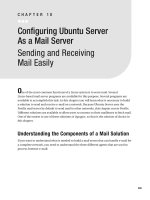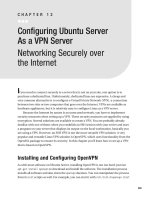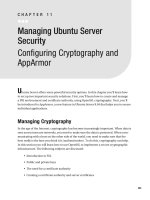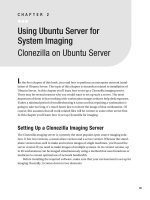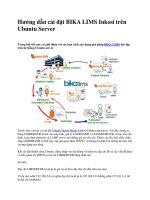Performing an Advanced Ubuntu Server Installation
Bạn đang xem bản rút gọn của tài liệu. Xem và tải ngay bản đầy đủ của tài liệu tại đây (670.23 KB, 28 trang )
1
CHAPTER 1
Performing an Advanced
Ubuntu Server Installation
Installing Ubuntu Server
with RAID
Y
ou know how to install Ubuntu Server. There are, however, some additional challenges
that you may face when installing Ubuntu Server in a network. Most important of those
challenges is that your server may need a software- based RAID solution. If you want to
configure your server with software RAID, and especially if you want to use LVM volumes
on top of that, installing Ubuntu Server can be quite hard. In this chapter you’ll learn all
you need to know about such an installation.
What’s So Special About an Enterprise
Installation?
You may ask: what’s the big deal about an enterprise network installation of Ubuntu
Server versus a “normal” Ubuntu Server installation? There are some important differ-
ences when installing Ubuntu Server in an enterprise environment in which other servers
are used as well, as this section explains. First, take a look at the recommended minimal
installation requirements for a normal server installation:
s -"OF2!-
s -(Z#05
s '"HARDDRIVE
s /PTICALDRIVE
CHAPTER 1
N
PERFORMING AN ADVANCED UBUNTU SERVER INSTALLATION
2
The next few sections discuss some of the most significant differences between a net-
work installation and a simple stand- alone installation.
Server Hardware
The first major difference between a demo installation in your test network and an enter-
prise network installation is in the server hardware itself. When setting up a server in an
enterprise environment, you probably want some redundancy. You can implement that
redundancy by making sure that some devices have a backup available. For example,
most data-center- grade servers have a dual power supply, two network cards, and at least
two hard disks. The advantage? If one breaks, the server can start using the other. And the
big deal is that all of this happens automatically.
Some of the setup of this redundant hardware is done in the hardware itself. I don’t
cover that in this book. Some setup can be software based as well. For example, the use
OFSOFTWARE2!)$OR.)#TEAMINGALSOKNOWNAS.)#BONDINGMAKESSURETHATTWO
network boards are presented as one single network interface. The purpose of that ? It
can add redundancy to your network card, or if you prefer, it can increase performance
because two network cards bundled together can handle twice the workload of a single
network card working alone.
Connection to a SAN
Next, your SERVERMAYBECONNECTEDTOASTORAGEAREANETWORK3!.)FYOUVENEVER
worked with a SAN before, no worries—just consider it a bunch of external disks for the
MOMENT#HAPTERCOVERSINDEPTHSETTINGUP5BUNTU3ERVERASA3!.4YPICALLYASPE-
CIALIZEDNETWORKCARDCALLEDAHOSTBUSADAPTER("!TAKESCAREOFTHECONNECTIONTO
A3!.3UCHAHOSTADAPTERMAYUSEI3#3)WHICHSENDS3#3)PACKETSENCAPSULATEDIN)0
OVERACOPPERBASEDNETWORKORITMAYBEA&IBRE#HANNELCARDUSINGANEXPENSIVE&IBRE
#HANNELINFRASTRUCTURE
If your server is connected to a SAN, you normally would want to have some redun-
DANCYINTHE3!.ASWELL4HISREDUNDANCYISIMPLEMENTEDBYUSINGMULTIPLE("!STHAT
connect to the SAN using different network connections. Now, there is something unique
ABOUTTHISSCENARIO.ORMALLYWHENTHE("!INYOURSERVERCONNECTSTOTHE3!.ITGETS
an additional storage device. For instance, if you have a local hard disk in your server, you
would normally see it as the device
+`ar+o`]
)FJUSTONE("!CONNECTSTOTHESHAREDSTOR-
AGEONTHE3!.THE("!WOULDOFFERYOURSERVERACCESSTOANEXTERNALHARDDRIVEWHICH
would be seen by your server as a new storage device, typically
+`ar+o`^
.
.OWIMAGINETHESITUATIONINWHICHTWODIFFERENT("!SUSESEPARATENETWORKCON-
NECTIONSTOCONNECTTOTHESAMESHAREDSTORAGEAREAONTHE3!.%ACHOFTHETWO("!S
CHAPTER 1
N
PERFORMING AN ADVANCED UBUNTU SERVER INSTALLATION
3
would give you an additional external device, so you would see an additional
+`ar+o`^
and
+`ar+o`_
. There is one problem with that, though: both
+`ar+o`^
and
+`ar+o`_
would refer
to the same storage device! That normally is not a good idea, and that is where multipath
comes in. When using multipath, an additional kernel module is loaded. The purpose of
this module is to tell the operating system that the devices
+`ar+o`^
and
+`ar+o`_
INTHIS
EXAMPLEAREJUSTTHESAMEDEVICE!SYOUCANUNDERSTANDWHENCONNECTINGYOURSERVER
to a redundant SAN, the configuration of multipath is an absolute requirement.
Authentication Handling
/NELASTdifference when installing your server in a network environment is that typi-
cally you would implement an external authentication mechanism. If you have only one
SERVERITMAKESPERFECTSENSETOHANDLEUSERAUTHENTICATIONONTHATSERVERITSELF(OW-
ever, if you have more than one server, it makes sense to use a service that takes care of
AUTHENTICATIONFORYOUATACENTRALIZEDLOCATIONINTHENETWORK4HISREFERSTOASERVERTHAT
has already been set up in the network for this purpose. Such a service might be your
,$!0SERVERORA-ICROSOFT!CTIVE$IRECTORYENVIRONMENT4HE5BUNTU3ERVERINSTALLATION
process helps you to set that up as well. In the next section you’ll read all about it.
Preparing for the Installation in a Network
You now know what to take care of when installing Ubuntu Server in a network environ-
ment. So let’s talk about the installation itself. In this section you’ll read how a typical
server installation in a network environment takes place. I’ll assume that you have
installed Ubuntu Server before, so I’ll be rather brief on the obvious parts, and more in
DEPTHWITHREGARDTOTHEADVANCEDPARTSOFTHEINSTALLATION"EFOREYOUSTARTTHEACTUAL
installation, you should understand what I’m going to install here for purposes of
demonstration.
The server that you are going to read about in this section has the following
properties:
s 4WOQUADCOREPROCESSORS
s '"OF2!-
s &IVEDISKS
s 4WO'IGABIT%THERNETNETWORKBOARDS
CHAPTER 1
N
PERFORMING AN ADVANCED UBUNTU SERVER INSTALLATION
4
N
Note
You may not have the hardware described here available. That’s no problem, because you can
create a configuration like this rather easily using virtualization software like VMware. Okay, it’s a problem
to create two virtual CPUs with quad core each, and it will be a problem allocating 8 GB of RAM in most situ-
ations as well, but processors and RAM don’t make that big of a difference when performing the installation
anyway. The focus here is on disk and network setup. And using a free virtualization solution like VMware
Server, you can just create as many disks and as many Ethernet network boards as you like.
It’s fine if your server has additional properties, but from the installation perspec-
TIVEHAVINGTHEPRECEDINGLISTOFPROPERTIESREALLYISALLTHATMATTERS"EFOREYOUINSERTTHE
INSTALLATION#$ANDSTARTTHEINSTALLATIONITHELPSTOMAKEAPLAN-OSTIMPORTANTISTHE
planning of your disk setup. In a typical server installation, what you want above all is
redundancy and performance at the same time. This means that if a disk breaks, the other
disks should take over immediately. To reach this goal, you would probably want to work
with some kind of RAID setup.
Which RAID?
There are two ways to set up RAID on your server: hardware based and software based.
If your server has a hardware RAID controller, you should consult the documentation for
that controller. Every RAID controller is different, and there is no generic way in which
I can describe how to set that up. If your server does not have hardware RAID, you can
use a software- based RAID solution. Software RAID often does not offer the same level of
performance as hardware RAID, but the advantage is that you don’t have to pay anything
extra to use it. When implementing software RAID, the following four methods are of
interest:
sRAID 0: This RAID method ISREFERREDTOASDISKSTRIPING!CTUALLY2!)$JUSTBUN-
dles two disks together. This is excellent for performance, because you have two
CONTROLLERSTHATCANHANDLETHEDATAFLOWSIMULTANEOUSLYBUT2!)$ISNOTBUILT
FORREDUNDANCYANDFAULTTOLERANCE)FONEDISKINA2!)$ARRAYBREAKSYOUCANT
access any data on the array anymore.
sRAID 1: RAID 1 is all ABOUTDISKMIRRORING/NEDISKISUSEDASTHEACTIVEDISKAND
HANDLESALL)/THEOTHERDISKISUSEDONLYASAHOTBACKUPDISK%VERYTHINGTHAT
happens on the active disk happens on the backup disk as well, so at all times, the
backup disk will be the same. Therefore, if the active disk fails, the backup disk can
take over easily. This is a very safe method of working, but it doesn’t offer the best
performance. Therefore, especially if you are in an environment in which lots of
files are written to the storage devices, you either should not use RAID 1 or should
create a RAID 1 array that uses two controllers to increase write speed on the
RAID. For rather static volumes, however, RAID 1 is an excellent solution.
CHAPTER 1
N
PERFORMING AN ADVANCED UBUNTU SERVER INSTALLATION
5
sRAID 102!)$OFFERSYOUTHEBESTOFBOTHWORLDSITS2!)$WITH2!)$
behind it. So, you have excellent performance and excellent fault tolerance at the
same time. There is one disadvantage, though: you need a minimum of four disks
to set it up.
sRAID 5)FYOUNEEDTOWRITEHUGEAMOUNTSOFDATA2!)$ISWHATYOUNEED4OSET
UP2!)$YOUNEEDAMINIMUMOFTHREEDISKS7HENAFILEISWRITTENITISSPREAD
over two of the three disks, and the third disk is used to write parity information
FORTHISFILE"ASEDONTHISPARITYINFORMATIONIFSOMETHINGGOESWRONGWITHONE
OFTHEDISKSINTHE2!)$ARRAYTHE2!)$SOFTWAREISALWAYSABLETORECONSTRUCT
THEDATAINAVERYFASTWAY4OPROMOTEOPTIMALPERFORMANCEIN2!)$THEPARITY
information is spread over all the disks in the array. So there is no dedicated disk
that stores this information, and that promotes very good performance as well.
N
Note
The parity information that is used in a RAID setup creates some kind of a checksum for all files on
the RAID. If a disk in the RAID gets lost, the original file can be reconstructed based on the parity information.
Apart from the RAID technologies mentioned here, there are other RAID solutions as
WELL(OWEVEREVERYTHINGELSERELATESINSOMEWAYTOTHETECHNIQUESMENTIONEDHERE)N
the example that I’ll show in this chapter, you will install a server that has a RAID 1 array
FORTHESYSTEMFILESANDA2!)$ARRAYTOSTOREDATAFILES
/NTOPOFTHE2!)$ARRAYSYOUNEEDSOMEDISKSTORAGEMECHANISMASWELL"ASICALLY
there are two options: use logical volumes or use traditional partitions. Especially for data
VOLUMESITISAVERYCLEVERIDEATOUSELOGICALPARTITIONS.OTONLYARETHESEEASILYRESIZ-
able, but they also offer the snapshot feature. Using snapshot technology makes it a lot
easier to make a backup of open files. Most backup programs have a problem backing up
FILESTHATAREINUSEWHEREASIFYOUUSESNAPSHOTTECHNOLOGYYOUCANFREEZETHESTATUSOF
your volumes, which allows you to back up anything on the snapshot. Also, when using
LOGICALVOLUMESYOUCANGOFARBEYONDTHEMAXIMUMOFPARTITIONSTHATYOUCANCREATE
when using traditional partitions. The one disadvantage is that you can’t boot from a logi-
cal volume.
Choosing a File System
Next, you need to consider what you want to do on top of these logical volumes. In all
cases, you need to format the logical volume so that a file system is created that allows
you to store files on your server. Typically, the following file systems are available:
CHAPTER 1
N
PERFORMING AN ADVANCED UBUNTU SERVER INSTALLATION
6
sExt2: The traditional Linux file system since shortly after Linux was created. It is
very stable, but does not offer journaling functionality, which means that it can
TAKEAVERYLONGTIMETOREPAIRTHEFILESYSTEMINCASEOFPROBLEMS5SE%XTON
small volumes that are mainly read- only.
sExt3"ASICALLY%XTISJUST%XTWITHJOURNALINGADDEDTOIT*OURNALINGALLOWSYOU
TORECOVERVERYFASTINCASEPROBLEMSDOOCCUR%XTISAGOODSOLUTIONTOSTORE
DATABUTITISNOTTHEBESTFILESYSTEMWHENYOUAREUSINGMANYREADMORETHAN
ABOUTFILESINONEDIRECTORY4HEINDEXINGMETHODOLOGYUSEDIN%XTIS
rather limited.
sXFS: XFS was CREATEDBYSUPERCOMPUTERMANUFACTURER3')ASANOPENSOURCEFILE
system. The most important property of XFS is that it is meant for “large.” That
means large files, large amounts of data, and large file systems. XFS also is a com-
PLETEBITFILESYSTEM)THASSOMEEXCELLENTTUNINGOPTIONSASWELLAJOURNALAND
a very well- tuned index. All that makes XFS currently the best solution to store
data files.
sReiserFS: In the LATES(ANS2EISERCREATED2EISER&3AREVOLUTIONARYFILE
SYSTEMTHATWASORGANIZEDINATOTALLYDIFFERENTWAYCOMPAREDTOTHEEARLYFILESYS-
TEMSTHATWEREAVAILABLEATTHATTIME"ECAUSEOFTHISCOMPLETELYNEWAPPROACH
ReiserFS offered supreme performance, especially in environments in which many
SMALLFILESHADTOBEHANDLED3OMEOTHERMINORISSUESWEREADDRESSEDASWELL
ANDTHATMADEITAVERYNICEFILESYSTEMFORDATAVOLUMES(OWEVERKERNELSUPPORT
for ReiserFS has never been great and that has lead to stability issues. In specific
environments in which many large files need to be handled, ReiserFS may still
be a good choice, but be aware that ReiserFS is not very stable and you will have
problems with it sooner or later.
sJFS*OURNALED&ILE3YSTEMWASDEVELOPEDBY)"-ASONEOFTHEFIRSTFILESYSTEMS
that offered journaling. The development of this file system has stopped, however,
and therefore I don’t recommend its use on new servers.
"ASEDon the preceding information, you should now be capable of creating a blue-
print for the disk layout that your server is going to use. Table 1-1 provides an overview
of what I’m going to install on my server in this chapter. The items in parentheses are
RECOMMENDEDSIZESWHENWORKINGFROMA6-WARETESTENVIRONMENTORANYOTHERTEST
environment in which available storage is limited.
CHAPTER 1
N
PERFORMING AN ADVANCED UBUNTU SERVER INSTALLATION
7
N
Note
Chapter 4 covers advanced file system management tasks. ReiserFS management is included as
well. Normally I wouldn’t recommend using ReiserFS anymore, but to make it easier for you to apply the con-
tents of Chapter 4, in the example setup, I’m setting up a ReiserFS file system as well.
Table 1-1. Blueprint of Server Disk Layout
Directory Size File System Storage Back End Storage Device
+^kkp -"-" %XT 0RIMARYPARTITION 2!)$
+ '"'" %XT ,6-VOLUME 2!)$
+r]n '"'" 8&3 ,6-VOLUME 2!)$
+pil '"'" 2EISER&3 ,6-VOLUME 2!)$
+onr '"'" 8&3 ,6-VOLUME 2!)$
+dkia '"'" 8&3 ,6-VOLUME 2!)$
Now that we’ve done our homework, it’s time to start. In the next section you’ll read
how to actually install this configuration.
Installing Ubuntu Server
/NEmore check to do before you start the actual installation: Ubuntu Server is available
INANDBITVERSIONS4OGETTHEMOSTOUTOFYOURSERVERHARDWAREMAKESURETOUSE
ABITVERSIONOF5BUNTU3ERVER&ORINSTANCEBIT5BUNTUCANTADDRESSMORETHAN
'"OF2!-ANDEVENIFYOUUSETHESPECIAL0!%0HYSICAL!DDRESS%XTENSIONVERSIONOF
THEKERNELTHATUSESBITSINSTEADOFTHEDEFAULTBITSTOADDRESSMEMORYYOUCANTGO
BEYOND'"OF2!-7HENUSINGBITSHOWEVERYOUCANADDRESSEXABYTESOFMEM-
ORYWHICHISPROBABLYENOUGHFORTHENEXTCOUPLEOFYEARS4OUSEABITVERSIONOFTHE
OPERATINGSYSTEMYOURDRIVERSMUSTBEAVAILABLEINBITVERSIONSASWELL)NSOMECASES
that may be a problem. So it’s best to do some research and check if drivers for your hard-
WAREDEVICESAREAVAILABLEINBITVERSIONS)FTHEYAREUSEBITSOTHERWISEUSEBITS
N
Note
To understand what I’m covering in this book, it doesn’t really matter whether you’re using the
32- bit or 64- bit Ubuntu server version. Using a different version of the operating system doesn’t change
much the way in which you will work with Ubuntu Server.
CHAPTER 1
N
PERFORMING AN ADVANCED UBUNTU SERVER INSTALLATION
8
Starting the Installation
This section describes how to perform the first steps of the installation:
1. "OOTYOURSERVERFROMTHEINSTALLATIONMEDIAANDSELECTTHEINSTALLATIONLANGUAGE
THATYOUWANTTOUSE&ORNON53BASEDINSTALLATIONSDONTFORGETTOUSETHE&
button from the initial installation window to set your local keyboard layout.
2. After you specify your local settings, the installation program shows the available
network interface cards that it has found and asks you to select a primary network
BOARDASSHOWNIN&IGURE"ECAUSE.)#TEAMINGWHICHISNEEDEDTOADDBOTH
network cards to one interface, is not supported by the installation program, just
select your first network board and press Enter.
Figure 1-1. NIC teaming is not supported by the installation program, so just press
Enter to configure the first Ethernet interface using DHCP.
3. Enter a name for your server. The default name Ubuntu is probably not sufficient,
so make sure to specify something unique.
4. Select YOURTIMEZONEANDWAITFORTHE0ARTITION$ISKSINTERFACETOAPPEAR
CHAPTER 1
N
PERFORMING AN ADVANCED UBUNTU SERVER INSTALLATION
9
Creating a Software- Based RAID Solution
This section describes how to set up Ubuntu Server using software RAID to provide for
maximal redundancy. Using software RAID helps you to get the best performance and
redundancy if no hardware- based RAID solution is available.
1. &ROMTHE0ARTITION$ISKSSCREENSELECT-ANUALANDPRESS%NTER-AKESURENOTTO
SELECTTHE'UIDEDOPTIONWHICHISTHEDEFAULTASYOUCANSEEIN&IGURE9OU
next see an overview of all disk devices that the installer has found, as shown in
&IGURE
Figure 1-2. Don’t press Enter to accept default values in this screen!
CHAPTER 1
N
PERFORMING AN ADVANCED UBUNTU SERVER INSTALLATION
10
Figure 1-3. The installer gives an overview of all available disk devices.
2. From THEOVERVIEWIN&IGUREYOUHAVETOSELECTALLDISKDEVICESONEBYONE
THISMEANSTHATYOUHAVETOPERFORMTHISSTEPFIVETIMES)FTHEREISNOTHINGONTHE
disks yet, the installer will ask you if it needs to set up a partition table. Select Yes
and then press Enter. After you have done this, the result will look similar to the
SCREENSHOWNIN&IGURE
3. 3ELECTTHEFIRST&2%%30!#%INDICATORTHATYOUSEEASSHOWNIN&IGUREAND
PRESS%NTER9OULLSEETHE0ARTITION$ISKSINTERFACESHOWNIN&IGURE&ROMTHIS
INTERFACEMAKESURETOSELECT#REATEA.EW0ARTITIONANDTHENPRESS%NTER
CHAPTER 1
N
PERFORMING AN ADVANCED UBUNTU SERVER INSTALLATION
11
Figure 1-4. Before proceeding, make sure that you see something similar to this.
Figure 1-5. Select Create a New Partition and press Enter to continue.