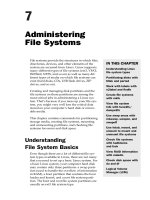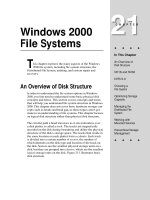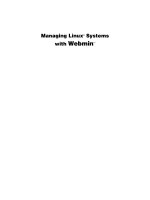Managing File Systems
Bạn đang xem bản rút gọn của tài liệu. Xem và tải ngay bản đầy đủ của tài liệu tại đây (447.32 KB, 35 trang )
Systems Administration Chapter 11: Managing File Systems
Page 257
Chapter
Managing File Systems
Introduction
What?
In a previous chapter, we examined the overall structure of the Linux file system. This
was a fairly abstract view that didn't explain how the data was physically transferred
on and off the disk. Nor in fact, did it really examine the concept of "disks" or even
"what" the file system "physically" existed on.
In this chapter, we shall look at how Linux interacts with physical devices (not just
disks), how in particular Linux uses "devices" with respect to its file system, and
revisit the Linux file system at a lower level.
Why?
Why are you doing this? Doesn't this sound all a bit too like Operating Systems?
Unless you are content to accept that all low level interaction with the operating
system occurs by a mystical form of osmosis and that you will never have to deal
with:
· A disk crash
An unfortunate physical event involving one of the read/write heads of a hard-
drive coming into contact with the platter (which is spinning at high speed),
causing the removal of the metallic oxide (the substance that maintains magnetic
polarity, thus storing data). This is usually a fatal event for the disk (and
sometimes its owner).
· Adding a disk, mouse, modem terminal or a sound card
Although Linux is “Plug-and-Play”, the addition of a device often requires
modifications to the system.
· The accidental erasure of certain essential things called "device files"
While the accidental erasure of any file is a traumatic event, the erasure of a
device file calls for special action.
· Installing or upgrading to a kernel or OS release
You may suddenly find that your system doesn't know how to talk to certain
things (like your CD-ROM, your console or maybe your SCSI disk...). You will
need to find out how to solve these problems.
· Running out of some weird thing called "I-Nodes"
An event which means you can't create any more files.
... then you will definitely need to read this chapter!
Systems Administration Chapter 11: Managing File Systems
Page 258
Other resources
Other material discussing file system related information includes:
· HOWTOs
CD Writing HOWTO, CDROM HOWTO, Diskless HOWTO, Jaz Drive
HOWTO, Large Disk HOWTO, Multi-Disk HOWTO, Optical Disk HOWTO,
Root RAID HOWTO, Software RAID HOWTO, UMSDOS HOWTO, Ext2fs
Undeletion mini-HOWTO, Hard Disk Upgrade mini-HOWTO, Large Disk mini-
HOWTO, Partition mini-HOWTO, Partition Rescue mini-HOWTO, Quota mini-
HOWTO.
· Guides
The Linux Installation and Getting Started Guide includes a section on
partitioning and preparing a disk for the installation of Linux. The Linux Systems
Administrators Guide’s chapter 4 provides good coverage of using disks and other
storage media.
· Linux Gazette
A free magazine distributed as part of the LDP, issue 21 of the Linux Gazette
includes the article “A non-technical look inside the Ext2 file system”.
· Web resources
Refer to the course website for links to file system related resources.
A scenario
As we progress through this chapter, we will apply the information to help us solve
problems associated with a very common System Administrator's task - installing a
new hard-drive. Our scenario is this:
Our current system has a single hard-drive and it only has 5% space free (on a good
day). This is causing various problems (which we will discuss during the course of
this chapter). Needless to say that it is the user directories (off
/home
) that are using
the most space on the system. As our IT department is very poor (we work in a
university), we have been budgeting for a new hard-drive for the past two years - we
had bought a new one a year ago but someone drove a forklift over it. The time has
finally arrived - we have a brand new 80Gb disk (to complement our existing 36Gb
one).
Even though today's disks are much larger than the disk mentioned here, the basic
ideas still apply.
How do we install it? What issues should we consider when determining its use?
Devices - Gateways to the kernel
A device is...
A device is just a generic name for any type of physical or logical system component
that the operating system has to interact with (or "talk" to). Physical devices include
such things as hard-drives, serial devices (such as modems, mouse(s) etc.), CD-
ROMs, sound cards and tape-backup drives.
Systems Administration Chapter 11: Managing File Systems
Page 259
Logical devices include such things as virtual terminals [every user is allocated a
terminal when they log in - this is the point at which output to the screen is sent
(stdout) and keyboard input is taken (stdin)], memory, the kernel itself and network
ports.
Device files are...
Device files are special types of "files" that allow programs to interact with devices
via the OS kernel. These "files" (they are not actually real files in the sense that they
do not contain data) act as gateways or entry points into the kernel or kernel related
"device drivers".
Device drivers are...
Device drivers are coded routines used for interacting with devices. They essentially
act as the "go between" for the low level hardware and the kernel/user interface.
Device drivers may be physically compiled into the kernel (most are) or may be
dynamically loaded in memory as required.
/dev
/dev
is the location where most device files are kept. A listing of
/dev
will output
the names of hundreds of files. The following is an edited extract from the
MAKEDEV
(a Linux program for making device files - we will examine it later) manual page on
some of the types of device files that exist in
/dev
.
Take a look at the manual page for
MAKEDEV
on your system for an updated view of
this information. Most of it will still be the same.
·
std
Standard devices. These include
mem
- access to physical memory;
kmem
- access
to kernel virtual memory;
null
- null device;
port
- access to I/O ports.
· Virtual Terminals
These are the devices associated with the console. This is the virtual terminal
ttyn
, where
n
can be from 0 though 63.
· Serial Devices
Serial ports and the corresponding dial-out device. For device
ttyS_
, there is also
the device
cua_
which is used to dial out with.
· Pseudo Terminals
(Non-Physical terminals) The master pseudo-terminals are
pty[p-s][0-9a-f]
and the slaves are
tty[p-s][0-9a-f]
.
· Parallel Ports
Standard parallel ports. The devices are
lp0
,
lp1
, and
lp2
. These correspond to
ports at
0x3bc
,
0x378
and
0x278
. Hence, on some machines, the first printer port
may actually be
lp1
.
· Bus Mice
The various bus mice devices. These include:
logimouse
(Logitech bus mouse),
psmouse
(PS/2-style mouse),
msmouse
(Microsoft Inport bus mouse) and
atimouse
(ATI XL bus mouse) and
jmouse
(J-mouse).
· Joystick Devices
Joysticks. Devices
js0
and
js1
.
Systems Administration Chapter 11: Managing File Systems
Page 260
· Disk Devices
Floppy disk devices. The device
fd_
is the device which auto-detects the format,
and the additional devices are fixed format (whose size is indicated in the name).
The other devices are named as
fd___
. The single letter
_
identifies the type of
floppy disk (
d
= 5.25" DD,
h
= 5.25" HD,
D
= 3.5" DD,
H
= 3.5" HD, and
E
= 3.5"
ED). The number
_
represents the capacity of that format in Kb. Thus, the
standard formats are
fd_d360_ fd_h1200_ fd_D720_ fd_H1440_
and
fd_E2880_
· Tape Devices
SCSI tapes. These are the rewinding tape device
st_
and the non-rewinding tape
device
nst_
.
QIC-80 tapes. The devices are
rmt8
,
rmt16
,
tape-d
, and
tape-reset
.
Floppy driver tapes (
QIC-117
). There are 4 methods of access depending on the
floppy tape drive. For each of access methods
0
,
1, 2
and
3
, the devices
rft_
(rewinding) and
nrft_
(non-rewinding) are created.
· CD-ROM Devices
SCSI CD players. Sony CDU-31A CD player. Mitsumi CD player. Sony CDU-
535 CD player. LMS/Philips CD player.
Sound Blaster CD player. The kernel is capable of supporting 16 bit CD-ROMs,
each of which is accessed as
sbpcd[0-9a-f]
. These are assigned in groups of 4
to each controller.
· Audio
These are the audio devices used by the sound driver. These include
mixer
,
sequencer
,
dsp
, and
audio
.
Devices for the PC Speaker sound driver. These are
pcmixer
.
pxsp
, and
pcaudio
.
· Miscellaneous
Generic SCSI devices. The devices created are
sg0
through
sg7
. These allow
arbitrary commands to be sent to any SCSI device. This allows for querying
information about the device, or controlling SCSI devices that are not one of disk,
tape or CD-ROM (e.g. scanner, writable CD-ROM).
USB devices are stored in
/dev/usb
. Check out />guide/book1.html for descriptions on the devices available and their device files.
While the
/dev
directory contains the device files for many types of devices, only
those devices that have device drivers present in the kernel can be used. For example,
while your system may have a
/dev/sbpcd
, it doesn't mean that your kernel can
support a Sound Blaster CD. To enable the support, the kernel will have to be
recompiled with the Sound Blaster driver included - a process we will examine in a
later chapter.
Physical characteristics of device files
If you were to examine the output of the
ls -al
command on a device file, you'd
see something like:
psyche:~/sanotes$ ls -al /dev/console
crw--w--w- 1 jamiesob users 4, 0 Mar 31 09:28 /dev/console
Systems Administration Chapter 11: Managing File Systems
Page 261
In this case, we are examining the device file for the console. There are two major
differences in the file listing of a device file from that of a "normal" file, for example:
psyche:~/sanotes$ ls -al iodev.html
-rw-r--r-- 1 jamiesob users 7938 Mar 31 12:49 iodev.html
The first difference is the first character of the "file permissions" grouping. This is
actually the file type. On directories, this is a
d
, on "normal" files it will be blank but
on devices it will be
c
or
b
. This character indicates
c
for character mode or
b
for
block mode. This is the way in which the device interacts - either character by
character or in blocks of characters.
For example, devices like the console output (and input) character by character.
However, devices like hard-drives read and write in blocks. You can see an example
of a block device by the following:
psyche:~/sanotes$ ls -al /dev/hda
brw-rw---- 1 root disk 3, 0 Aug 31 2002 /dev/hda
(
hda
is the first hard-drive)
The second difference is the two numbers where the file size field usually is on a
normal file. These two numbers (delimited by a comma) are the major and minor
device numbers.
Major and minor device numbers are...
Major and minor device numbers are the way in which the kernel determines which
device is being used, therefore what device driver is required. The kernel maintains a
list of its available device drivers, given by the major number of a device file. When
a device file is used (we will discuss this in the next section), the kernel runs the
appropriate device driver, passing it the minor device number. The device driver
determines which physical device is being used by the minor device number. For
example:
psyche:~/sanotes$ ls -al /dev/hda
brw-rw---- 1 root disk 3, 0 Aug 31 2002 /dev/hda
psyche:~/sanotes$ ls -al /dev/hdb
brw-rw---- 1 root disk 3, 64 Aug 31 2002 /dev/hdb
What this listing shows is that a device driver with major number 3, controls both
hard-drives
hda
and
hdb
. When those devices are used, the device driver will know
which is which (physically) because
hda
has a minor device number of 0 and
hdb
has
a minor device number of 64.
Finding the devices on your system
The
/proc
file system provides access to certain values within the kernel of the
operating system. This means you can't copy files into the
/proc
directory, most of
the directory structure is read only. Instead you read the files under
/proc
to find out
information about the configuration of your system and in particular the kernel.
For example, the file
/proc/cpuinfo
contains information about the CPU of your
system:
[root@faile /root]# cat /proc/cpuinfo
processor : 0
vendor_id : GenuineIntel
cpu family : 5
Systems Administration Chapter 11: Managing File Systems
Page 262
model : 8
model name : Mobile Pentium MMX
stepping : 1
cpu MHz : 233.867806
fdiv_bug : no
hlt_bug : no
sep_bug : no
f00f_bug : yes
coma_bug : no
fpu : yes
fpu_exception : yes
cpuid level : 1
wp : yes
flags : fpu vme de pse tsc msr mce cx8 mmx
bogomips : 466.94
One of the other files in the
proc
file system is called
devices
. As you might expect,
it contains a list of the devices for which device drivers exist in your machine's kernel.
[root@faile /root]# cat /proc/devices
Character devices:
1 mem
2 pty
3 ttyp
4 ttyS
5 cua
7 vcs
10 misc
13 input
14 sound
29 fb
36 netlink
128 ptm
129 ptm
136 pts
137 pts
162 raw
180 usb
226 drm
Block devices:
1 ramdisk
2 fd
3 ide0
9 md
22 ide1
39 unnamed
Many UNIX commands use the
/proc
file system including
ps
,
top
and
uptime
. The
procinfo
command is another useful command for displaying system status
information from
/proc
.
[root@faile /root]# procinfo
Linux 2.4.18-14 (bhcompile@stripples) (gcc 3.2 20020903 ) #1 Wed Sep 4
11:57:57 EDT 2002 1CPU [linuxbox]
Memory: Total Used Free Shared Buffers
Cached
Mem: 126516 123064 3452 0 5500
43992
Swap: 257000 52380 204620
Bootup: Sun Mar 16 11:10:00 2003 Load average: 0.17 0.54 0.29 1/89 9040
Systems Administration Chapter 11: Managing File Systems
Page 263
user : 0:07:09.18 0.7% page in : 390511 disk 1: 2r
0w
nice : 0:07:11.72 0.7% page out: 223164 disk 2: 54886r
24195w
system: 0:04:08.66 0.4% swap in : 579
idle : 16:39:21.54 98.2% swap out: 13111
uptime: 16:57:51.09 context : 2471386
irq 0: 6107110 timer irq 7: 2
irq 1: 3719 keyboard irq 8: 1 rtc
irq 2: 0 cascade [4] irq 11: 0 usb-uhci
irq 3: 9623 serial irq 12: 417632 eth0
irq 4: 4 irq 14: 78815 ide0
irq 5: 2561 soundblaster irq 15: 132 ide1
irq 6: 9
Device files and Device drivers
The presence of a device file on your system does not mean you can actually use that
device. You also need the device driver. The contents of the file
/proc/devices
is
the list of device drivers in your kernel. To use a particular device you need to have
both the device driver and the device file.
Remember, the device file is simply an interface to the device driver. The device file
doesn't know how to talk to the device.
For example, my laptop computer has all the device files for SCSI hard drives
(
/dev/sda1 /dev/sda2
etc). However, I still can't use SCSI hard-drives with the
laptop because the kernel for Linux does not contain any device drivers for SCSI
drives. Look at the contents of the
/proc/devices
file in the previous example.
Why use device files?
It may seem using files is a roundabout method of accessing devices… What are the
alternatives?
Other operating systems provide system calls to interact with each device. This
means that each program needs to know the exact system call to talk to a particular
device.
With UNIX and device files, this need is removed. With the standard
open
,
read
,
write
,
append
etc system calls (provided by the kernel), a program may access any
device (transparently) while the kernel determines what type of device it is and which
device driver to use to process the call. [You will remember from Operating Systems
that system calls are the services provided by the kernel for programs.]
Using files also allows the Systems Administrator to set permissions on particular
devices and enforce security. We will discuss this in detail later.
The most obvious advantage of using device files is shown by the way in which as a
user, you can interact with them. For example, instead of writing a special program to
play
.AU
sound files, you can simply:
psyche:~/sanotes$ cat test.au > /dev/audio
This command pipes the contents of the
test.au
file into the audio device. Two
things to note: 1) This will only work for systems with audio (sound card) support
compiled into the kernel (i.e. device drivers exist for the device file), and 2) this will
Systems Administration Chapter 11: Managing File Systems
Page 264
only work for
.au
files. Try it with a
.wav
file and see (actually, listen) what
happens. The reason for this is that
.wav
(a Windows audio format) has to be
interpreted first before it can be sent to the sound card.
You will probably not need to be the root user to perform the above command, as the
/dev/audio
device has
write
permissions to all users. However, don't
cat
anything
to a device unless you know what you are doing - we will discuss why later.
Creating device files
There are two ways to create device files - the easy way or the hard way!
The easy way involves using the Linux command
MAKEDEV
. This is a binary program
(once upon a time it was a shell script) that can be found in the
/dev
directory.
MAKEDEV
accepts a number of parameters (you can check what they are in the manual
pages. In general,
MAKEDEV
is run as:
/dev/MAKEDEV device
where
device
is the name of a device file. If for example, you accidentally erased or
corrupted your console device file (
/dev/console
) then you'd recreate it by issuing
the commend:
/dev/MAKEDEV console
NOTE! This must be done as the root user
However, what if your
/dev
directory had been corrupted and you lost the
MAKEDEV
binary? In this case you'd have to manually use the
mknod
command.
With the
mknod
command, you must know the major and minor device number as
well as the type of device (character or block). To create a device file using
mknod
,
you issue the command:
mknod device_file_name device_type major_number minor_number
For example, to create the device file for COM1 a.k.a.
/dev/ttys0
(the first serial
port - once a place where the mouse would be connected) you'd issue the command:
mknod /dev/ttyS0 c 4 240
Ok, so how do you know what type a device file is and what major and minor number
it has so you can re-create it? The scouting (or is that the cubs?) solution to every
problem in the world, be prepared, comes into play. Being a good Systems
Administrator, you'd have a listing of every device file stored in a file kept safely on
disk. You'd issue the command:
ls -al /dev > /mnt/device_file_listing
before you lost your
/dev
directory in a cataclysmic disaster, so you could read the
file and recreate the
/dev
structure (it might also be smart to copy the
MAKEDEV
program onto this same disk just to make your life easier :).
MAKEDEV
is found on all UNIX systems and its variants. The actual type (script or
binary) and implementation is system and architecture dependant.
Systems Administration Chapter 11: Managing File Systems
Page 265
The use and abuse of device files
Device files are used directly or indirectly in every application on a Linux system.
When a user first logs in, they are assigned a particular device file for their terminal
interaction. This file can be determined by issuing the command:
tty
For example:
psyche:~/sanotes$ tty
/dev/ttyp1
psyche:~/sanotes$ ls -al /dev/ttyp1
crw------- 1 jamiesob tty4, 193 Apr 2 21:14 /dev/ttyp1
Notice that as a user, I actually own the device file! This is so I can write to the
device file and read from it. When I log out, it will be returned to:
c--------- 1 root root 4, 193 Apr 2 20:33 /dev/ttyp1
Try the following:
read X < /dev/ttyp1 ; echo "I wrote $X"
echo "hello there" > /dev/ttyp1
You should see something like:
psyche:~/sanotes$ read X < /dev/ttyp1 ; echo "I wrote $X"
hello
I wrote hello
psyche:~/sanotes$ echo "hello there" > /dev/ttyp1
hello there
A very important device file is that which is assigned to your hard-drive. In my case,
/dev/hda
is my primary hard-drive, and its device file looks like:
brw-rw---- 1 root disk 3, 0 Apr 28 1995 /dev/hda
Note that as a normal user, I can't directly read and write to the hard-drive device file.
Why do you think this is?
Reading and writing to the hard-drive is handled by an intermediary called the file
system. We will examine the role of the file system in later sections, but for the time
being, you should be aware that the file system decides how to use the disk, how to
find data and where to store information about what is on the disk.
Bypassing the file system and writing directly to the device file is a very dangerous
thing. Device drivers have no concept of file systems, files or even the data that is
stored in them; device drivers are only interested in reading and writing chunks of
data (called blocks) to physical sectors of the disk. For example, by directly writing a
data file to a device file, you are effectively instructing the device driver to start
writing blocks of data onto the disk from wherever the disk head was sitting! This
can (depending on which sector and track the disk was set to) potentially wipe out the
entire file structure, boot sector and all the data. Not a good idea to try it. NEVER
should you issue a command like:
cat some_file > /dev/hda1
As a normal user, you can't do this - but you can as root!
Reading directly from the device file is also a problem. While not physically
damaging the data on the disk, by allowing users to directly read blocks, it is possible
Systems Administration Chapter 11: Managing File Systems
Page 266
to obtain information about the system that would normally be restricted to them. For
example, if someone was clever enough to obtain a copy of the blocks on the disk
where the shadow password file resided (a file normally protected by file permissions
so users can view it), they could potentially reconstruct the file and run it through a
crack program to get people’s passwords.
Exercises
11.1.
Use the
tty
command to find out what device file you are currently
logged in from. In your home directory, create a device file called
myterm
that has the same major and minor device number. Log into another
session and try redirecting output from a command to
myterm
. What
happens?
11.2.
Use the
tty
command to find out what device file you are currently
logged in on. Try using redirection commands to read and write directly to
the device. With another user (or yourself in another session), change the
permissions on the device file so that the other user can write to it (and you
to theirs). Try reading and writing from each other's device files.
11.3.
Log into two terminals as root. Determine the device file used by one of
the sessions, take note of its major and minor device number. Delete the
device file. What happens to that session? Log out of the session. Now
what happens? Recreate the device file.
Devices, Partitions and File systems
Device files and partitions
Apart from general device files for entire disks, individual device files for partitions
exist. These are important when trying to understand how individual "parts" of a file
hierarchy may be spread over several types of file system, partitions and physical
devices.
Partitions are non-physical (I am deliberately avoiding the use of the word "logical"
because that is a type of partition) divisions of a hard-drive. IDE hard-drives may
have four primary partitions, one of which must be a boot partition if the hard-drive is
the primary (modern systems have primary and secondary disk controllers) master
(first hard-drive) [this is the partition BIOS attempts to load a bootstrap program from
at boot time].
Each primary partition can be marked as an extended partition, which can be further
divided into four logical partitions. By default, Linux provides device files for the
four primary partitions and four logical partitions per primary/extended partition. For
example, a listing of the device files for my primary master hard-drive reveals:
brw-rw---- 1 root disk 3, 0 Aug 31 2002 hda
brw-rw---- 1 root disk 3, 1 Aug 31 2002 hda1
brw-rw---- 1 root disk 3, 10 Aug 31 2002 hda10
...
brw-rw---- 1 root disk 3, 28 Aug 31 2002 hda28
brw-rw---- 1 root disk 3, 29 Aug 31 2002 hda29
brw-rw---- 1 root disk 3, 3 Aug 31 2002 hda3
brw-rw---- 1 root disk 3, 30 Aug 31 2002 hda30
brw-rw---- 1 root disk 3, 31 Aug 31 2002 hda31
Systems Administration Chapter 11: Managing File Systems
Page 267
brw-rw---- 1 root disk 3, 32 Aug 31 2002 hda32
brw-rw---- 1 root disk 3, 4 Aug 31 2002 hda4
brw-rw---- 1 root disk 3, 5 Aug 31 2002 hda5
brw-rw---- 1 root disk 3, 6 Aug 31 2002 hda6
brw-rw---- 1 root disk 3, 7 Aug 31 2002 hda7
brw-rw---- 1 root disk 3, 8 Aug 31 2002 hda8
brw-rw---- 1 root disk 3, 9 Aug 31 2002 hda9
Partitions are usually created by using a system utility such as
fdisk
. Generally
fdisk
will ONLY be used when a new operating system is installed or a new hard-
drive is attached to a system.
Our existing hard-drive would be
/dev/hda1
(we will assume that we are using an
IDE drive, otherwise we'd be using SCSI devices
/dev/sd*
).
Our new hard-drive (we'll make it a slave to the first) will be
/dev/hdb1.
Partitions and file systems
Every partition on a hard-drive has an associated file system (the file system type is
actually set when
fdisk
is run and a partition is created). For example, in DOS
machines, it was usual to devote the entire hard-drive (therefore the entire disk
contained one primary partition) to a single file system. This is generally the case for
most of the Microsoft Windows range of OS’s.
However, there are occasions when you may wish to run multiple operating systems
off the one disk; this is when a single disk will contain multiple partitions, each
possibly containing a different file system. The diagram below shows a hard-drive set
up in this way – it has two NTFS partitions for Windows XP and then five other
partitions for running Linux – four are
ext3
and one is
swap
.
With UNIX systems, it is normal procedure to use multiple partitions in the file
system structure. It is quite possible that the file system structure is spread over
multiple partitions and devices, each a different "type" of file system.
What do I mean by "type" of file system? Linux can support (or "understand", access,
read and write to) many types of file systems including:
minix
,
ext
,
ext2
,
ext3
,
umsdos
,
msdos
,
proc
,
nfs
,
iso9660
,
xenix
,
Sysv
,
coherent
,
hpfs
.
(There is also support for the
FAT/FAT32
file system used by Windows 9x, and read
only support for the
NTFS
file system). A file system is simply a set or rules and
algorithms for accessing files. Each system is different; one file system can't read the
other. Like device drivers, file systems are compiled into the kernel - only file
systems compiled into the kernel can be accessed by the kernel.
Figure11.1
Disk partitions on a dual boot Linux/Windows XP system
To discover what file systems your system supports, you can display the contents of
the
/proc/filesystems
file.
Systems Administration Chapter 11: Managing File Systems
Page 268
On our new disk, if we were going to use a file system that was not supported by the
kernel, we would have to recompile the kernel at this point.
Partitions and Blocks
The smallest unit of information that can be read from or written to a disk is a block.
Blocks can't be split up - two files can't use the same block, therefore even if a file
only uses one byte of a block, it is still allocated the entire block.
When partitions are created, the first block of every partition is reserved as the boot
block. However, only one partition may act as a boot partition. BIOS checks the
partition table of the first hard-drive at boot time to determine which partition is the
boot partition. In the boot block of the boot partition, there exists a small program
called a bootstrap loader - this program is executed at boot time by BIOS and is used
to launch the OS. Systems that contain two or more operating systems use the boot
block to house small programs that ask the user to choose which OS they wish to
boot. GRUB is now the default used on Red Hat Linux. LILO is another popular
bootloader for Linux.
The second block on the partition is called the superblock. It contains all the
information about the partition including information on:
· The size of the partition
· The physical address of the first data block
· The number and list of free blocks
· Information of what type of file system uses the partition
· When the partition was last modified
The remaining blocks are data blocks. Exactly how they are used and what they
contain are up to the file system using the partition.
Using the partitions
So how does Linux use these partitions and file systems?
Linux logically attaches (this process is called mounting) different partitions and
devices to parts of the directory structure. For example, a system may have:
/
mounted
to
/dev/hda1
/usr
mounted
to
/dev/hda2
/home
mounted
to
/dev/hda3
/usr/local
mounted
to
/dev/hda4
/var/spool
mounted
to
/dev/hdb1
/cdrom
mounted
to
/dev/cdrom
/mnt
mounted
to
/dev/fd0
Yet to a user of the system, the physical location of the different parts of the directory
structure is transparent!
How does this work?
Systems Administration Chapter 11: Managing File Systems
Page 269
The Virtual File System
The Linux kernel contains a layer called the VFS (or Virtual File System). The VFS
processes all file-oriented I/O system calls. Based on the device that the operation is
being performed on, the VFS decides which file system to use to further process the
call.
The exact list of processes that the kernel goes through when a system call is received
follows along the lines of:
· A process makes a system call
· The VFS decides what file system is associated with the device file that the
system call was made on
· The file system uses a series of calls (called Buffer Cache Functions) to interact
with the device drivers for the particular device
· The device drivers interact with the device controllers (hardware) and the actual
required processes are performed on the device
Figure 11.2 represents this:
Figure 11.2
The Virtual File System
Dividing up the file hierarchy - why?
Why would you bother partitioning a disk and using different partitions for different
directories?
The reasons are numerous and include the following.
Separation Issues
Different directory branches should be kept on different physical partitions for
reasons including:
Systems Administration Chapter 11: Managing File Systems
Page 270
· Certain directories will contain data that will only need to be read, others will
need to be both read and written. It is possible (and good practice) to mount these
partitions restricting such operations.
· Directories including
/tmp
and
/var/spool
can fill up with files very quickly,
especially if a process becomes unstable or the system is purposely flooded with
email. This can cause problems. For example, let us assume that the
/tmp
directory is on the same partition as the
/home
directory. If the
/tmp
directory
causes the partition to be filled, no user will be able to write to their /home
directory as there is no space. If
/tmp
and
/home
are on separate partitions, the
filling of the
/tmp
partition will not influence the
/home
directories.
· The logical division of system software, local software and home directories all
lend themselves to separate partitions.