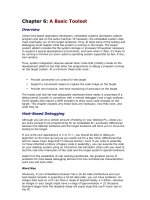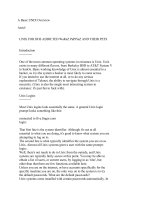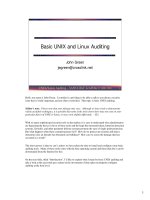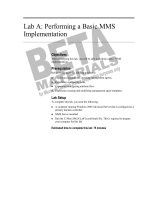A Basic UNIX Overview
Bạn đang xem bản rút gọn của tài liệu. Xem và tải ngay bản đầy đủ của tài liệu tại đây (92.22 KB, 12 trang )
A Basic UNIX Overview
Asriel
UNIX FOR DOS ADDICTED WaReZ PuPPieZ AND THEIR PETS
Introduction
------------
One of the most common operating systems in existance is Unix. Unix
exists in many different flavors, from Berkeley BSD to AT&T System V
to SunOs. Basic working knowledge of Unix is almost essential to a
hacker, as it is the system a hacker is most likely to come across.
If you intend to use the internet at all, or to do any serious
exploration of Telenet, the ability to navigate through Unix is a
necessity. (Unix is also the single most interesting system in
existance: it's just fun to fuck with).
Unix Logins
-----------
Most Unix logins look essentially the same. A general Unix login
prompt looks something like this:
connected to five.finger.com
login:
That first line is the system identifier. Although it's not at all
essential to what you are doing, it's good to know what system you are
attempting to log on to.
The second line is what typically identifies the system you are on as
Unix. Almost all Unix systems greet a user with the same prompt:
login:.
Well, there's not much to do in Unix from the outside, and Unix
systems are typically fairly secure at this point. You may be able to
obtain a list of users, or current users, by logging in as 'who', but
other than that there are few functions available here.
Unless you are on the internet, or have accounts specifically for the
specific machine you are on, the only way on to the system is to try
the default passwords. What are the default passwords?
Unix systems come installed with certain passwords automatically. In
addition, some accounts must exist on a system. One such account is
'root'. This user is the divine Kami of the Unix system... in short,
an all access pass. Unfortunately, few systems allow root logins
remotely, and even fewer leave 'root' unpassworded. Nevertheless, it's
always worth a shot... try this:
connected to ren.stimpy.net
login: root
password: root
invalid login
login:
well, nice try anyways... other possible passwords for root include
'sysadmin', 'sys', 'admin'... you get the idea. You may also want to
try these passwords with a single digit appended (added, idiot) to
them... meaning the password 'root' could be 'root1' or 'root2'.
An interesting tip about passwords in general... many people that use
passwords under 8 characters tend to add a digit or a non-alphanumeric
character to the password. This is done in order to hinder guessing,
and to stop password breakers (more on this later). In this case, you
may want to try adding a space before root... or even an ascii 255 to
the end.
Fortunately, there is more than one default password in a unix
system... a quick list:
sys sys
bin bin
daemon daemon
rje rje
setup setup
uucp uucp/nuucp/anonymous
nuucp uucp/nuucp/anonymous
mountfsys mountfsys
In the System
-------------
Ok, at this point, I'm going to assume you've gotten past the login...
as painful as that may sound. Although Unix may be secure from the
outside, without effort from the system administrators, the inside of
the system is not.
First off, you'll likely by asked for a terminal. vt100 serves your
purposes sufficently, and it's typically the default, so hit enter.
Now, hopefully, you have a prompt. There are many different types of
unix prompts, some of which contain current directory information,
some of which are just a single character. Just don't panic when my
examples don't look exactly like what you've got on your screen.
The first thing you *need* to do on the system is establish your tty
paramters. As eldritch and arcane sounding as this term may seem, it's
actually quite simple... you need to tell the system what keys are
going to do what.
The command to set these parameters is 'stty'. Watch:
squinkyB ] stty erase ^h
squinkyB ]
There... that wasn't so bad, was it? Well, it's also pretty
meaningless to you, unless you have the ascii table memorized and are
pretty good at on-the-spot deduction.
The tty erase parameters determines which key is to be used as a
backspace. At times, this may already be set when you log in, or it
may be set to a suitable alternate (such as delete). Most of the time
the system will tell you when you log on if this is so. In this case,
we've entered ^h in order to make the backspace key, appropriately
enough, backspace.
Another extremely important parameter is 'intr'. The 'intr' paramter
tells the Unix system what you intend to use as a break character...
you should have this set to ^c.
Getting Around
--------------
A good thing to remember about Unix is that it's alot like DOS. Files
are laid out in directories just as in DOS... in fact, the only
immediate difference in the directory structures is that Unix uses a
forward slash ("/", moron!) instead of a backwards one.
Also, the basic Unix directory navigation command is identical to DOS.
In order to change directories, you use the command 'chdir', or 'cd'.
A quick example:
1 /usr1/astoria ] cd ..
2 /usr ]
Wala. That simple. Quick notes:
ю cd / will take you to root.
ю cd /*pathname* will take you to *pathname*
ю cd home will take you to your home directory.
You can make and delete your own directories with the mkdir/rmdir
commands. Simply put, mkdir makes a subdirectory off of the current
directory, and rmdir removes a subdirectory from the current
subdirectory. Good to know if you plan to do a lot of file transfers.
An important note about Unix directories, files, and concepts:
Unix is a case-sensitive operating system. Thus, the files
ю Spleen
ю spleen
ю SPLEEN
ю SpLeEn
are all different. This rule applies to directories and command line
paramters, as well as most other Unix ideas.
Another nice thing to know about Unix: Unix files are not subject to
the normal DOS 8 character limit. Thus, you can have vast filenames,
such as "this_file_ate_my_biscuit".
Some other important commands
-----------------------------
First and foremost, you should know cp. cp is the basic Unix
equivalent of the DOS COPY command. The command line for cp is
identical to that of COPY.
Next on the scale of cosmic import is cat. cat is the Unix equivalent
of the DOS TYPE command, and once again, for simple file displaying,
the command line is identical.
Variations on the theme:
pg: displayes a file page by page. Type "pg x filename", where x is a
number of lines to display before pausing and filename is the
file you wish to display.
more: displays a file screen by screen.
Stupid pet trick:
You can use your cat to copy files, simply by using the directional
operators. To copy a file from here to there using cat, simply type:
% cat here
this is the file here
% cat there
this is the file there
% cat here > there
% cat there
this is the file here
The operator ">" simply takes the output from the cat command and
places is in the location specified after it.
Another vital command to know is 'rm'. rm deletes a file from the
system, in the same way DEL would on a DOS system. Not to much else to
say.
Critical in your navigation of a Unix system is the ls command. ls is
DOS DIR on heroin. Simply type ls and you get a nice, neat list of
files in the directory.
DIR on controlled substances:
There are a few command line parameters that you should know...
foremost is l. ls -l gets you a list of files, and valuable
information about each file, including permissions (more on that
later), size, and linked files.
Another useful command for long file lists is C. ls -C gets you a
list of files in multiple columns, much the same as DIR /W would
merit a double column report of all existing files. A quick reminder:
ls -C is NOT the same as ls -c. Unix = case sensitive.
Another good command to know, mv will move a file from directory to
directory. For those of you without DOS 6.0 <gasp>, mv simply copies a
file to another directory and deletes the original.
quick tip for files on the lam:
if you want to rename a file (to protect the innocent), you need to
mv a file to a different file name. A quick demo:
# ls
myfile
# cat myfile
this is my file
# mv myfile my_other_file
# ls
my_other_file
# cat my_other_file
this is my file
Another vastly important command is 'man'. In fact, man is probably
one of the most important commands extant for a beginning user... it
calls up the system's help files. To use man, simply type in 'man
command', where command is a Unix command you seek to gain
enlightenment regarding. It's a great way to gain an understanding of