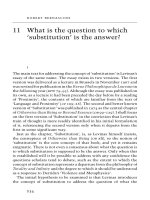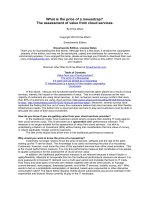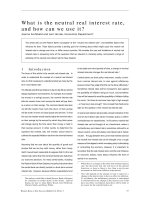What Is the Managed Preferences System
Bạn đang xem bản rút gọn của tài liệu. Xem và tải ngay bản đầy đủ của tài liệu tại đây (116.72 KB, 8 trang )
2
Chapter
What Is the Managed
Preferences System?
You’re reading this book, so it’s likely that you have some inkling of what the Managed
Preferences system is. We’ve found that while many Mac administrators have a vague
idea of what Managed Preferences are, they’re looking for a deeper understanding of
the system and some concrete examples of how to implement preferences that help
them in their day-to-day tasks.
Apple’s Managed Preferences in Mac OS X is a
policy framework
. As a framework, it
doesn’t really do anything on its own, but, rather, it lets you build what you require
around it. Yes, this means a little work.
In this chapter, you’ll learn how Managed Preferences came to be, what Managed
Preferences actually are, what you can manage, and what you’ll need to do so.
How Did We Get Here?
Pre-OS X Macintosh machines were, of course, revolutionary: a computer for ‘‘the rest
of us.’’ However, there was one thing they lacked in comparison to their DOS and
W i n d o ws-r u n n i n g b r e t h r e n -----manageability. As computers populated businesses more
and more, the ability to control the end-user experience helped DOS and Windows
machines win the spot on business users’ desks. Remember that the Macintosh had no
lack of word processors, and Microsoft Excel showed up first on the Mac.
CHAPTER 2: What Is the Managed Preferences System?
10
Typically, this manageability came in the form of DOS batch scripts that ran on machine
startup, or at network login (the then-popular Novell NetWare allowed a central login
s c r i p t t o r u n w h e n a u s e r s u c c e s s f u l l y a u t h e n t i c a t e d ) . A n y M a c i n t o s h m a c h i n e s -----usually
l o c a t e d i n a n a r t d e p a r t m e n t -----were adrift and often required a dedicated admin.
Naturally, businesses didn’t like that too much.
NOTE: Apple did make an early attempt at centralized management of Macintosh computers.
The aptly named ‘‘Macintosh Manager’’ saw usage primarily in education environments. It was
fairly expensive and Macintosh wasn’t used heavily enough in most businesses for them to
make the investment. By today’s standards it would be considered crude, but it largely had the
management features desired at the time. Managed Preferences are a bit of an outgrowth from
this effort.
Macintosh Manager managed only Mac OS 9 and the Classic environment. Apple supported
this utility up through Mac OS X Server 10.3. It officially wouldn’t run any longer under 10.4.
While some lamented this decision, it’s mostly because they liked to stick with what they
knew. The contemporary technology is much better in terms of granularity and effectiveness
than Macintosh Manager ever was.
Mac OS X, however, was built with the concepts of networking, multiple users, and
permissions firmly in mind. Initially relying on a very traditional Unix model, Apple has
now firmly put its own thumbprint on the methods that Mac OS X uses to support
manageability in a modern setting.
The initial versions of Mac OS X understood the concepts, but not all of them were quite
f u l l y b a k e d . T h a t ’ s e n o u g h h i s t o r y -----fast-forward to today, when we’re writing this book.
Mac OS X v10.6, ‘‘Snow Leopard’’ is the current release. OS X
is
t e n -----happy birthday!
Ten years is a good amount of time for a computer operating system to mature-----and
mature it has.
Apple’s ‘‘thumbprint’’ on the course of Mac OS X has seen the transition from
subsystems that were taken straight from BSD Unix to more modern, scalable
subsystems. The new subsystems that Apple has put in place include the configuration
daemon (configd), which is responsible for automatically configuring Mac OS X for its
environment, the launch daemon (launchd), which is responsible for all manner of
launching jobs and applications, and, of course, the Managed Preferences system (also
called ‘‘MCX’’).
CHAPTER 2: What Is the Managed Preferences System?
11
NOTE: When we talk about ‘‘modern systems,’’ we’re referring to being better suited to run on
more contemporary architecture designs. Also, Unix has long been known to be scalable----but
we need to stress that OS X is now designed to scale up
and
down. It’s a single OS that runs
on eight core MacPro machines with 8GB (or more) of RAM, down to a phone with an ARM
processor and 256MB of RAM. How interesting is it that QuickTime X was originally written for
the iPhone and then ported to full Mac OS X?
Where Are We Now?
Being the seventh version of a radical new operating system (Mac OS 9 it is
not
), Mac
OS X v10.6 has solidified everything about the original Mac OS X v10.0 experience.
A m o n g t h e s e c h a n g e s , t h e M a n a g e d P r e f e r e n c e s s y s t e m -----introduced in Mac OS X
1 0 . 3 -----is Apple’s solution to allow a centralized way of shaping the end-user’s
experience. As mentioned in Chapter 1, this may take the form of restrictions for security
purposes. This may also take the form of creating a familiar environment that lets people
hit the ground running when they use a new machine.
Since managed systems have existed for Windows for a longer period of time, it’s easy
to compare and contrast. Microsoft Windows uses
Group Policy
to manage Windows
machines bound to Active Directory. These policy decisions are pushed down from the
central Active Directory controller to Windows computers. Similarly, the easiest way to
use Managed Preferences is to have Mac OS X Server running on your network. Once
your computers are bound to this server running Apple’s Open Directory, you can easily
apply basic preferences to computers, groups of users, individual users, or in
c o m b i n a t i o n . T h i s i s o f t e n a r e a s o n t h a t a M a c O S X S e r v e r i s r u n n i n g o n a n e t w o r k -----
the ease of client management.
Of course, the addition of a new server to a network may not be welcome. In many
smaller shops, all-OS X may be the norm. In larger companies, though, there may
already be a large investment in Unix or Windows servers that are not going to be
removed for Mac OS X Server. Further, if Mac OS X clients are in the minority, it may be
a burden on support staff to keep a Macintosh-based server up and running just for one
purpose. (Of course, a smaller company may be in the same position, not wanting to
invest in an additional server simply for client management.)
Fortunately, with a little additional work, but just as effectively, we can deliver managed
preferences even without a Mac OS X Server. This will be demonstrated in later
chapters.
CHAPTER 2: What Is the Managed Preferences System?
12
The Heart of Managed Preferences
The very short answer to ‘‘what are managed preferences’’ is this: a managed
preference is XML that is applied to a user, group, or computer record that alters the
default behavior of the system or of an application. Managed preferences are stored in a
directory service. This directory can be remote (Open Directory running on Mac OS X
Server or ActiveDirectory on Windows Server, for example) or local (the local directory
that’s running on every Mac OS X 10.5 and 10.6 machine).
While the proper definition of managed preferences is the XML-in-a-directory just
mentioned, we’re going to extend it slightly. Mac OS X has a programmatic way to
support preferences, called
User Defaults
.
A well-behaved OS X application uses the User Defaults methods to save and restore
preferences. These preferences will be created in the user’s own ~/Library/Preferences
directory. It’s essentially these preferences that are being managed with Managed
Preferences (‘‘MCX’’). These preferences can be read outside of any application with
either the GUI-based Property List Editor.app or the defaults command-line tool. These
two utilities can read, alter, and write preference files, which are stored in the property
list format.
As mentioned, Managed Preferences can be applied to an individual user (based on his
or her credentials), to a group (based on group membership in a directory), to a
computer (based on its UUID or MAC address (primary Ethernet)), or to a group of
computers (based on membership in a directory). Since Mac OS X supports both
network directory services and local directory services, you shouldn’t be surprised to
find that Managed Preferences don’t need a network directory to function. You’ll learn
more about implementing Managed Preferences with different directory services in
Chapter 6, ‘‘Delivering Managed Preferences.’’
When Managed Preferences are applied to a user, his or her session may behave
differently than anyone else who logs into that particular machine. It will also be applied
to the session no matter which directory-bound machine the user authenticates to via
the GUI. Similarly, when Managed Preferences are applied to a group, all members of
that group will have the same changes applied to their sessions no matter which
directory-bound computer they log into. Finally, when Managed Preferences are applied
to a computer or a computer that is a member of a managed computer group, anyone
l o g g i n g i n t o t h a t c o m p u t e r -----without respect to user credentials or the groups that he or
s h e b e l o n g s t o -----will have the same preferences applied. While this may sound a little
complicated, it’s pretty straightforward in practice. In each chapter, we’ll cover a bit
more about how these preferences are applied, how they interact with each other and,
ultimately, how to debug them when they’re not behaving as you’d expect. There’s also
an entire chapter dedicated to practical examples to guide you in creating your own
preferences.
CHAPTER 2: What Is the Managed Preferences System?
13
What Can You Manage?
You may be thinking, ‘‘Great! There’s a management system built into OS X. But what
exactly can it manage?’’
The short answer is that Apple’s Managed Preferences can help you manage almost
anything that stores its settings in an Apple property list (‘‘.plist’’) file in the user’s
Library/Preferences directory.
More specifically, Managed Preferences can help you manage the following (not a
complete list):
System-wide settings
Energy Saver
Network
Bluetooth
Time Machine
Software Update server
Mobility settings (Portable Home Directories)
Security
Login window
FileVault
Screen saver
Wake-from-sleep password
Secure VM
User experience
Available applications
Available preference panes
Available printers
Use of removable disks
Desktop, Finder, Dashboard, and Dock
Automatic user account setup for Mail, iCal, and iChat
Web proxies