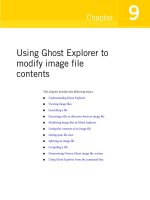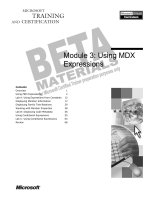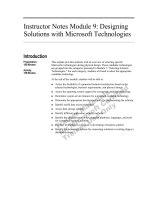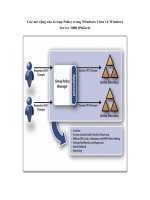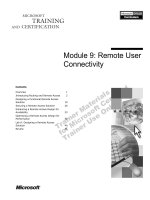Module 9: Using Group Policy to Manage Software
Bạn đang xem bản rút gọn của tài liệu. Xem và tải ngay bản đầy đủ của tài liệu tại đây (1.56 MB, 46 trang )
Contents
Overview 1
Introduction to Managing Software
Deployment 2
Windows Installer 3
Deploying Software 4
Configuring Software Deployment 13
Lab A: Assigning and Publishing Software 18
Maintaining Deployed Software 24
Removing Deployed Software 27
Lab B: Upgrading and Removing Software 28
Troubleshooting Software Deployment 35
Best Practices 36
Review 37
Module 9: Using Group
Policy to Manage
Software
Information in this document is subject to change without notice. The names of companies,
products, people, characters, and/or data mentioned herein are fictitious and are in no way intended
to represent any real individual, company, product, or event, unless otherwise noted. Complying
with all applicable copyright laws is the responsibility of the user. No part of this document may
be reproduced or transmitted in any form or by any means, electronic or mechanical, for any
purpose, without the express written permission of Microsoft Corporation. If, however, your only
means of access is electronic, permission to print one copy is hereby granted.
Microsoft may have patents, patent applications, trademarks, copyrights, or other intellectual
property rights covering subject matter in this document. Except as expressly provided in any
written license agreement from Microsoft, the furnishing of this document does not give you any
license to these patents, trademarks, copyrights, or other intellectual property.
2000 Microsoft Corporation. All rights reserved.
Microsoft, Active Directory, BackOffice, FrontPage, IntelliMirror, PowerPoint, Visual Basic,
Visual Studio, Win32, Windows, Windows Media, and Windows NT are either registered
trademarks or trademarks of Microsoft Corporation in the U.S.A. and/or other countries.
The names of companies, products, people, characters, and/or data mentioned herein are fictitious
and are in no way intended to represent any real individual, company, product, or event, unless
otherwise noted.
Other product and company names mentioned herein may be the trademarks of their respective
owners.
Project Lead: Mark Johnson
Instructional Designers: Aneetinder Chowdhry (NIIT (USA) Inc.),
Bhaskar Sengupta (NIIT (USA) Inc.)
Lead Program Manager: Paul Adare (FYI TechKnowlogy Services)
Program Manager: Gregory Weber (Volt Computer Services)
Technical Contributors: Jeff Clark, Chris Slemp
Graphic Artist: Julie Stone (Independent Contractor)
Editing Manager: Lynette Skinner
Editor: Jeffrey Gilbert
Copy Editor: Kaarin Dolliver (S&T Consulting)
Testing Leads: Sid Benavente, Keith Cotton
Testing Developer: Greg Stemp (S&T OnSite)
Courseware Test Engineers: Jeff Clark, H. James Toland III
Online Program Manager: Debbi Conger
Online Publications Manager: Arlo Emerson (Aditi)
Online Support: David Myka (S&T Consulting)
Multimedia Development: Kelly Renner (Entex)
Courseware Testing: Data Dimensions, Inc.
Production Support: Irene Barnett (S&T Consulting)
Manufacturing Manager: Rick Terek
Manufacturing Support: Laura King (S&T OnSite)
Lead Product Manager, Development Services: Bo Galford
Lead Product Managers: Gerry Lang, Julie Truax
Group Product Manager: Robert Stewart
Module 9: Using Group Policy to Manage Software iii
Instructor Notes
This module provides students with the knowledge and skills required to use
Group Policy to deploy software.
At the end of this module, students will be able to:
!
Describe how to manage software deployment by using Group Policy.
!
Describe how Windows
®
Installer is used for software installation and
maintenance.
!
Use Group Policy to deploy software.
!
Use Group Policy to configure software deployment.
!
Use Group Policy to maintain software.
!
Troubleshoot common problems with software deployment.
!
Apply best practices for deploying software.
In the two hands-on labs in this module, students will have the opportunity to
use Group Policy to manage software. In the first lab, students will assign and
publish software by using Group Policy. In the second lab, students will deploy
mandatory and optional upgrades of software by using Group Policy and
remove software previously deployed with Group Policy.
Presentation:
75 Minutes
Labs:
60 Minutes
iv Module 9: Using Group Policy to Manage Software
Materials and Preparation
This section provides you with the required materials and preparation tasks that
are needed to teach this module.
Required Materials
To teach this module, you need the following materials:
• Microsoft
®
PowerPoint
®
file 2154A_09.ppt
Preparation Tasks
To prepare for this module, you should:
!
Read all of the materials for this module.
!
Study the review questions and prepare alternative answers to discuss.
!
Anticipate questions that students may ask. Write out the questions and
provide the answers.
!
Read the white paper, The Windows Installer Service, on the Student
Materials compact disc.
!
Read the white paper, Software Installation and Maintenance, on the
Student Materials compact disc.
Module 9: Using Group Policy to Manage Software v
Module Strategy
Use the following strategy to present this module:
!
Introduction to Managing Software Deployment
In this topic, you will introduce managing software deployment by using
Group Policy. Briefly discuss each phase in software installation but avoid
going into detail about each phase.
!
Windows Installer
In this topic, you will introduce Windows Installer and describe the role that
it plays in software installation and maintenance. Discuss some of the
problems typically encountered by administrators when deploying and
managing software in an organization.
!
Deploying Software
In this topic, you will introduce deploying software. Provide an overview of
the software deployment process. Describe the process of creating a
software distribution point and discuss the guidelines for creating a software
distribution point. Explain how to assign and publish software. Discuss the
advantages of advertising software as opposed to installing it. Explain the
difference between assigning software to a user and assigning software to a
computer. Discuss situations in which assigning software to a user would be
more appropriate, and occasions when it might be better to assign software
to computers. Demonstrate how users can use Add/Remove Programs in
Control Panel to install software. Demonstrate the process that occurs when
a user double-clicks an unknown file type. Illustrate the procedure for using
Group Policy to assign and publish software packages. Demonstrate how to
change the deployment options for an application.
!
Configuring Software Deployment
In this topic, you will introduce configuring software deployment. Illustrate
the concept of adding modifications to a software package. Show students
the Modifications tab in the Properties dialog box for a published
application, and describe how to add a transform file. Explain how software
categories are used to classify applications within Add/Remove Programs.
Explain the concept of managing file name extensions with the Software
Installation component of Group Policy. Emphasize that a list of file name
extensions, and the applications associated with them, is stored in Active
Directory
™
directory service.
!
Lab A: Assigning and Publishing Software
Prepare students for the lab in which they will use Group Policy to assign
and publish software. Make sure that students run the command file for the
lab, and tell them that they will work in pairs for this lab. After students
have completed the lab, ask them if they have any questions.
!
Maintaining Deployed Software
In this topic, you will introduce maintaining deployed software. Illustrate
the procedure for deploying a mandatory or an optional upgrade.
Demonstrate how to redeploy software. Emphasize the fact that
redeployment involves not only obtaining the updated application files, but
also obtaining a new Windows Installer package file.
vi Module 9: Using Group Policy to Manage Software
!
Removing Deployed Software
In this topic, you will introduce removing deployed software. Illustrate the
procedure for removing deployed software. Emphasize that when you
configure a Group Policy object (GPO), the software is automatically
removed.
!
Lab B: Upgrading and Removing Software
Prepare students for the lab in which they will deploy mandatory and
optional upgrades of software by using Group Policy. They will also remove
software previously deployed by using Group Policy. After students have
completed the lab, ask them if they have any questions.
!
Troubleshooting Software Deployment
In this topic, you will introduce troubleshooting options for resolving the
problems that may occur when using Group Policy to deploy software. Tell
students that they may encounter problems when deploying software with
Group Policy. Present some of the more common problems that they may
encounter, along with suggested strategies for resolving them.
!
Best Practices
Present best practices for using Group Policy to manage software.
Emphasize the reason for each best practice.
Module 9: Using Group Policy to Manage Software vii
Customization Information
This section identifies the lab setup requirements for the module and the
configuration changes that occur on student computers during the labs. This
information is provided to assist you in replicating or customizing Microsoft
Official Curriculum (MOC) courseware.
The labs in this module are also dependent on the classroom
configuration that is specified in the Customization Information section at the
end of the Classroom Setup Guide for course 2154A, Implementing and
Administering Microsoft Windows 2000 Directory Services.
Lab Setup
The labs in this module require that the student computers be configured as
domain controllers. To prepare student computers to meet this requirement,
perform one of the following actions:
!
Complete module 3, “Creating a Windows 2000 Domain,” in course 2154A,
Implementing and Administering Microsoft Windows 2000 Directory
Services.
!
Run Autodc.vbs from the C:\Moc\Win2154A\Labfiles\Custom\Autodc
folder.
!
Run Dcpromo.exe on the student computers by using the following
parameters:
• A domain controller for a new domain.
• A new domain tree.
• A new forest of domain trees.
• Full DNS domain name, which is computerdom.nwtraders.msft (where
computer is the assigned computer name).
• NetBIOS domain name, which is COMPUTERDOM.
• Default location for the database, log files, and SYSVOL.
• Permission compatible only with Windows 2000–based servers.
• Directory Services Restore Mode Administrator password, which is
password.
Before you use module 3, “Creating a Windows 2000 Domain,” in
course 2154A, Implementing and Administering Microsoft Windows 2000
Directory Services, you must successfully complete module 2, “Implementing
DNS to Support Active Directory,” in course 2154A, Implementing and
Administering Microsoft Windows 2000 Directory Services.
Lab Results
There are no configuration changes on student computers that affect replication
or customization.
Important
Note
Module 9: Using Group Policy to Manage Software 1
Overview
!
Introduction to Managing Software Deployment
!
Windows Installer
!
Deploying Software
!
Configuring Software Deployment
!
Maintaining Deployed Software
!
Removing Deployed Software
!
Troubleshooting Software Deployment
!
Best Practices
Microsoft
®
Windows
®
2000 includes a new feature called Software Installation
and Maintenance that uses Active Directory
™
directory service, Group Policy,
and Windows Installer to install, maintain, and remove software on computers
in your organization. By using a policy-based method for managing software
deployment, you can ensure that the applications that users need to perform
their jobs are available whenever and wherever they are needed.
At the end of this module, you will be able to:
!
Describe how to manage software deployment by using Group Policy.
!
Describe how Windows Installer is used for software installation and
maintenance.
!
Use Group Policy to deploy software.
!
Use Group Policy to configure software deployment.
!
Use Group Policy to maintain software.
!
Use Group Policy to remove software.
!
Troubleshoot common problems with software deployment.
!
Apply best practices for deploying software.
Slide Objective
To provide an overview of
the module topics and
objectives.
Lead-in
In this module, you will learn
about how to use Group
Policy to deploy and
manage software.
2 Module 9: Using Group Policy to Manage Software
Introduction to Managing Software Deployment
Removal
Software is removed
Maintenance
Software is upgraded or
redeployed
Deployment
Software is installed
Preparation
Software installation files
are acquired
In Windows 2000, you can use Group Policy to manage the software
deployment process centrally, or from one location. You can apply Group
Policy settings to users or computers in a site, domain, or organizational unit
(OU) to automatically install, upgrade, or remove software for the users and
computers in the site, domain, or OU. By applying Group Policy settings to
software, you can manage the various phases of software deployment without
needing to visit each computer individually.
The following list describes each phase in the software installation and
maintenance process:
1. Preparation. You prepare the files that enable an application to be deployed
with Group Policy. To do this, copy the Windows Installer package files for
an application to a software distribution point, which can be a shared folder
on the server. You can acquire a Windows Installer package file from the
application’s vendor, or you can create a package file by using a third-party
utility.
2. Deployment. An administrator creates a Group Policy object (GPO) that
installs the software on the computer and links the GPO to an appropriate
Active Directory container. The software actually installs either when the
computer starts or when a user activates the application.
3. Maintenance. The deployed software is upgraded with the new version or
redeployed with a service pack and patch. The software is automatically
upgraded or redeployed either when the computer starts or when a user
activates the application.
4. Removal. To eliminate software that is no longer required, remove the
software package setting from the GPO that originally deployed the
software. The software is automatically removed either when the computer
starts or when a user logs on.
Slide Objective
To provide an overview of
how you can use Group
Policy to manage software
deployment.
Lead-in
Managing software is a
process that consists of four
phases: preparation,
deployment, maintenance,
and removal.
Briefly discuss each phase
in the software installation
process, but avoid going
into detail about each
phase.
Module 9: Using Group Policy to Manage Software 3
Windows Installer
Windows Installer Service
Windows Installer Service
Windows Installer Service
!
Is a client-side service that
fully automates the software
installation and configuration
process
!
Is used to modify or repair an
existing application
installation
!
Is a client-side service that
fully automates the software
installation and configuration
process
!
Is used to modify or repair an
existing application
installation
Windows Installer Package
Windows Installer Package
Windows Installer Package
!
Contains all of the information required by the
Windows Installer service to install or uninstall an
application
!
Consists of an .msi file and any external source
files that are required to install the application
!
Contains summary information about both the
application and the package
!
Contains a reference to an installation point
where product files reside
!
Contains all of the information required by the
Windows Installer service to install or uninstall an
application
!
Consists of an .msi file and any external source
files that are required to install the application
!
Contains summary information about both the
application and the package
!
Contains a reference to an installation point
where product files reside
Benefits of Employing Windows Installer
Benefits of Employing Windows Installer
Benefits of Employing Windows Installer
!
Resilient applications
!
Clean removal of files
!
Resilient applications
!
Clean removal of files
To enable Group Policy to deploy and manage software, Windows 2000 uses
Windows Installer, which contains the following two components:
!
Windows Installer service. The Windows Installer service is a client-side
service that fully automates the software installation and configuration
process. The Windows Installer service can also modify or repair an existing
installed application. The Windows Installer service installs an application
either directly from the CD-ROM or through Group Policy.
!
Windows Installer package. The Windows Installer package contains all of
the information that the Windows Installer service requires to install or
uninstall software. A package consists of a Windows Installer, or .msi file,
and any external source files required to install or uninstall the software. An
.msi package file also contains standard summary information about both
the software and the package itself. It also contains the product files or a
reference to an installation point where the product files reside.
The benefits of employing the Windows Installer technology include:
!
Resilient applications. If a critical file is deleted or becomes corrupt, the
application will automatically return to the installation source and acquire a
new copy of the file, without requiring user intervention.
!
Clean removal. Applications are uninstalled without leaving orphaned files
or inadvertently breaking another application; for example, by deleting a
shared file required by another application. Also, all application-related
registry settings are removed.
For more information about Windows Installer, see The Windows
Installer Service under Additional Reading on the Web page on the Student
Materials compact disc.
Slide Objective
To introduce Windows
Installer and describe how it
deploys and manages
software.
Lead-in
Windows 2000 includes
Windows Installer that can
help administrators
overcome the challenges of
deploying and managing
software throughout an
organization.
Discuss some of the
problems typically
encountered by
administrators when
deploying and managing
software in an organization.
Key Point
Windows Installer contains
two components: the
Windows Installer service
and the Windows Installer
package.
Note
4 Module 9: Using Group Policy to Manage Software
#
##
#
Deploying Software
!
Software Deployment
!
Creating a Software Distribution Point
!
Assigning Software
!
Publishing Software
!
Using Group Policy to Deploy Software Packages
!
Setting Software Installation Defaults
You can use Software Installation, a component of Group Policy, to deploy
software to users and computers. Deploying software ensures that required
applications are available from any computer to which a user logs on. From the
user’s point of view, software is always available and functional.
Administrators can either install software for users in advance, or give users the
option to install the software that they require, as it is needed.
Slide Objective
To introduce the topics
related to deploying
software.
Lead-in
Windows 2000 provides a
new way for administrators
to deploy software in an
organization.
Module 9: Using Group Policy to Manage Software 5
Software Deployment
Tasks
Tasks
Tasks
Create or modify a GPO
Create or modify a GPO
Acquire a Windows Installer
package file
Acquire a Windows Installer
package file
Place the package on a software
distribution point
Place the package on a software
distribution point
Configure the GPO
Configure the GPO
When you deploy software, you are specifying how applications are installed
and maintained within your organization. To use Group Policy to deploy new
software, perform the following tasks:
1. Acquire a Windows Installer package file. You must have a package file for
an application before that application can be deployed. A package contains
an .msi file and necessary related installation files. The related installation
files are the application files that are installed on the local hard disk.
2. Place the package file and any related installation files on a software
distribution point. A software distribution point is a shared folder on your
server.
3. Create or modify a GPO. You need to create or make necessary changes to a
GPO for the container in which you want to deploy the application.
4. Configure the GPO to deploy the application. You can configure the GPO to
deploy software for a user account or a computer account. This task also
includes selecting the type of deployment that you need. Deployment types,
and the differences between deploying an application to users and
computers, will be discussed later in this module.
Slide Objective
To provide an overview of
the software deployment
process.
Lead-in
When deploying software,
you use Group Policy to
specify how applications are
installed and maintained
within your organization.
Tell students that they must
obtain a license to run the
software they are deploying.
Windows Installer does not
manage software licenses.
Key Points
You must have a Windows
Installer package file for an
application before Group
Policy can deploy that
application.
Depending on your
requirements, you can
configure the GPO to deploy
software for a user account
or for a computer account.
6 Module 9: Using Group Policy to Manage Software
Creating a Software Distribution Point
To Create a Software Distribution Point:
To Create a Software Distribution Point:
To Create a Software Distribution Point:
When Creating a Software Distribution Point:
When Creating a Software Distribution Point:
When Creating a Software Distribution Point:
Create a shared folder
Create a shared folder
Create appropriate folders in the shared folder
Create appropriate folders in the shared folder
Copy the Windows Installer packages and application
executables to appropriate folders
Copy the Windows Installer packages and application
executables to appropriate folders
Assign users the Read permission so that they can
gain access to the shared folder
Assign users the Read permission so that they can
gain access to the shared folder
Read
Permission
Read
Permission
$Create a folder for .msi applications named for the application
$Use a hidden shared folder
$Use Dfs to provide a single share point for all applications
$Create a folder for .msi applications named for the application
$Use a hidden shared folder
$Use Dfs to provide a single share point for all applications
A software distribution point is a shared folder that contains the package files
for deploying software. Installer packages and software files must be available
on a software distribution point, so that when software is installed on a local
computer, files are copied from this point to the computer. Keeping the files for
each application together simplifies administration.
To create a software distribution point, perform the following tasks:
1. Create a shared folder on a software distribution point.
2. Create the appropriate application folders in the shared folder.
3. Copy the Windows Installer packages and application executables to the
appropriate folders.
4. Set the appropriate permission for the shared folder. Assign users the Read
permission so that they can gain access to the software installation files on
the software distribution point.
When creating a software distribution point, use the following guidelines:
!
Create a folder named for the application on a software distribution point for
.msi packages, and place the .msi package file, and all required installation
files, in that folder. To simplify administration, store .msi package files in
the same location.
!
Use a hidden shared folder (for example, packages$), to prevent users from
browsing the contents of the shared folder on the software distribution point.
!
Use Distributed file system (Dfs) to provide a single share point for all
published applications, so you can take advantage of Dfs redundancy and
load-balancing features.
Slide Objective
To describe the process of
creating a software
distribution point.
Lead-in
All package files are kept at
a common location so that
they can be located easily.
This common location is the
software distribution point.
Explain the tasks involved in
creating a software
distribution point.
Discuss the guidelines for
creating a software
distribution point.
Briefly explain Dfs and tell
students that it is covered in
detail in module 7,
“Providing Network Access
to File Resources,” in
course 2152A,
Implementing Microsoft
Windows 2000 Professional
and Server.
Key Point
A software distribution point
is a shared folder that
contains the package files
for deploying software.
Module 9: Using Group Policy to Manage Software 7
Assigning Software
Start
Assigning in User Configuration
Assigning in User Configuration
Assigning in User Configuration
The application is installed the next time
the user activates the application
The application is installed the next time
the user activates the application
Assigning in Computer Configuration
Assigning in Computer Configuration
Assigning in Computer Configuration
The application is installed the next time the
computer starts up
The application is installed the next time the
computer starts up
Software
Distribution Point
Software
Distribution Point
You assign software to make sure that users have all of the applications they
need installed on their computers. The next time that the user logs on, the newly
installed software is advertised on their desktops. When software is advertised,
Start menu shortcuts and desktop icons for the application appear.
By assigning software packages, you ensure that:
!
The software is always available to the user. Users will be able to access the
software they need from any computer to which they log on. If the user
starts a file that uses Microsoft Excel on a computer that does not have
Excel, Excel will be installed on that computer when the user activates the
file.
!
The software is resilient. If for any reason the user deletes the software, it
will be reinstalled the next time the user logs on and activates the
application.
You can assign software to either users or computers:
!
During user configuration. When you assign software to a user, the software
is advertised on the user’s desktop. Although the application is advertised
when the user logs on, installation does not begin until the user double-
clicks either the application’s icon or a file type associated with the
application, which is a method called document activation. If the user does
not activate the application by using one of these methods, the software will
not be installed, thus saving hard disk space and time.
!
During computer configuration. When you assign software to a computer,
no advertising takes place. Instead, when the computer starts up, the
software is installed automatically. By assigning software to a computer,
you can ensure that certain applications are always available on that
computer, regardless of who is using it. However, assigning software to a
computer does not work if the computer is a domain controller.
Slide Objective
To illustrate how to assign
software.
Lead-in
You deploy software by
either assigning or
publishing software.
Typically, you assign
software when the
application is required by
users for their jobs.
Discuss the advantages of
advertising software over
installing it automatically
when the user logs on.
Discuss situations in which
assigning software to a user
would be more appropriate,
and on some occasions
better, to assign software to
computers.
Key Points
You can assign software to
users and computers.
Assigning software
packages ensures that the
software is available to the
user and resilient.
8 Module 9: Using Group Policy to Manage Software
Publishing Software
?
?
Document Activation
Document Activation
Document Activation
The application is installed when the user
double-clicks an unknown file type
The application is installed when the user
double-clicks an unknown file type
Add/Remove Programs
Add/Remove Programs
Add/Remove Programs
The application is installed when the user
selects it from Add/Remove Programs in
Control Panel
The application is installed when the user
selects it from Add/Remove Programs in
Control Panel
Software
Distribution Point
Software
Distribution Point
When you publish software, it becomes available for users to install on their
computers, even though no shortcuts are added to the user’s desktop or Start
menu, and no local registry entries are made. Because users must install the
published software, you can publish software only to users, not to computers.
Users can install published software in one of two ways:
!
Using Add/Remove Programs. A user can open Control Panel and double-
click Add/Remove Programs to display the set of applications available.
The user can then select the desired application and click Install.
!
Using document activation. When an application is published in Active
Directory, the file name extensions for the documents that it supports are
registered in Active Directory. If a user double-clicks an unknown file type,
the computer sends a query to Active Directory to determine whether there
are any applications associated with the file name extension. If Active
Directory contains such an application, the computer installs it.
Slide Objective
To illustrate how to publish
software.
Lead-in
You assign software that
users require to do their
jobs. You can also publish
software that might be
useful but is not required.
Delivery Tip
Demonstrate how users can
use Add/Remove Programs
in Control Panel to install
software.
Demonstrate the process
that occurs when a user
double-clicks an unknown
file type.
Key Point
All published software is
installed by using a single
tool, which is Add/Remove
Programs.
Published software may be
installed automatically by
document activation.
You can publish software
only to users, not to
computers, because users
must manually install the
published software.
Module 9: Using Group Policy to Manage Software 9
Using Group Policy to Deploy Software Packages
Deploy Software
Deploy Software
Deploy Software
Create or edit a GPO to deploy software for
users or computers
Select the package to deploy
Select the deployment method: Published,
Assigned, or Configure package properties
Configure Software Properties by Selecting
Configure Software Properties by Selecting
Configure Software Properties by Selecting
Deployment Type
Deployment Options
Installation Options
To install applications for users, or to make applications available for users to
install when needed, you need to create a GPO that deploys those applications.
Then link this GPO to the Active Directory container that contains the users or
computers to which you want to deploy software.
Using a GPO to Deploy Software Packages
To use a GPO to deploy software, perform the following steps:
1. Create or edit a GPO in either User Configuration or Computer
Configuration, depending on whether the software is to be assigned to
users or computers.
2. Expand Software Settings, right-click Software Installation, point to New,
and then click Package. When the File Open dialog box appears, select the
package file, and then click Open.
3. In the Deploy Software dialog box, select a deployment method, and then
click OK.
Slide Objective
To illustrate the procedure
for using Group Policy to
assign and publish software
packages.
Lead-in
You assign and publish
software by creating a GPO
and then linking it to an
appropriate container. After
deploying software, you can
also modify the options for
deployment.
Show students the
Software installation
Properties dialog box that
appears when you right-click
Software Installation
instead of Package. Explain
that this dialog box is used
to set the configuration
options during deployment.
Compare this dialog box
with the Properties dialog
box that appears by right-
clicking a package that has
already been deployed.
Delivery Tip
Demonstrate how to use a
GPO to deploy software.
Discuss the three
deployment methods in the
Deploy Software dialog
box. Show students the
Properties dialog box that
appears when you select
the Configure package
properties option.
Demonstrate how to change
the deployment options for
an application.
10 Module 9: Using Group Policy to Manage Software
Changing Options for Deployed Software Packages
After you have deployed a software package by using Group Policy, you can
change the deployment options that were set during the initial deployment of
software. For example, you can prevent a software package from being installed
by using document activation.
To change the software deployment options for a software package, perform the
following steps:
1. In Software Installation, right-click the deployed package, and then click
Properties.
2. In the Properties dialog box of the application, click the Deployment tab,
and set any combination of the options described in the following table.
Option Description
Deployment type Use to change the deployment type for software from
assigned to published, or published to assigned. This
change affects only new installations of the software, not
software that has already been installed.
Deployment options Use the Auto-Install this application by file extension
activation option to install published software by using
document activation. You may turn off this option for
published software if you do not want the software to be
automatically installed.
Use the Uninstall this application when this GPO no
longer applies to users or computers option to remove
software when the software GPO no longer applies to a
particular user, group of users, or computer. If a user or
computer is moved to an organizational unit (OU) or
domain where this GPO no longer applies, the deployed
software will be uninstalled.
Use the Do not display this package in Add/Remove
Programs option to prevent the application from being
displayed in Add/Remove Programs in Control Panel.
This option restricts the ability of users to install software.
Users can still install software by document activation or
by gaining access to an advertised shortcut.
Installation user
interface options
Windows Installer packages often come with two
different setup interfaces. The basic interface installs the
software by using default values. The maximum interface
prompts the user to enter values. You can choose which
interface to display to users during setup.