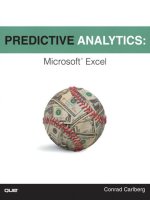Basic business analytics using excel BI348Chapter02
Bạn đang xem bản rút gọn của tài liệu. Xem và tải ngay bản đầy đủ của tài liệu tại đây (9.53 MB, 72 trang )
Highline Class, BI 348
Basic Business Analytics using Excel, Chapter 02
Descriptive Statistics
1
Topics
• Data Types & Default Alignment in Excel
• Raw Data, Data
• Variable, Element, Observation
• Proper Data Set: Proper Table of Data
• Population and Sample
• Categorical and Quantitative Data
• Cross Sectional and Time Series Data
• Sources of Data
• Sort & Filter to Organize Data
• Conditional Formatting to Visualizing Data
2
Topics
• Frequency Distributions for Categorical Data, Charts: Column
• Frequency Distributions for Quantitative Data, Charts: Histogram
• Skew of Histograms
• Cumulative Distributions
3
Topics
• Measures of Location
•
•
•
•
Mean
Median
Mode
Geometric Mean
•
•
•
•
•
Range
Variance
Standard Deviation
Coefficient of Variation
Z-score: Number of Standard Deviations
• Measures of Variability
4
Topics
• The Normal Distribution & the Empirical Rule
• Identifying Outliers
• Percentiles and Quartiles
• Box Plots
5
Raw Data: Data stored in its smallest size
Why?
Because it is easier to analyze data when it is stored in its smallest parts
6
Data:
• Textbook: Facts or figures collected, analyzed and summarized for presentation and interpretation
• Data = all the unorganized raw data in a Proper Data Set
7
Data Types & Default Alignment in Excel
• Empty Cells Not really a Data Type, but it is a "thing" in Excel that can sometimes cause problems.
•
**Refer to Empty Cells as "Empty Cells", not blanks.
• Why Default Alignment? Because Left means Excel thinks it is Text and Right means Excel thinks it is a Number. This is
important when dealing with data because some systems will mistakenly import numbers as text. Numbers as text do not
always behave like you expect (like not being added by the SUM function. The Default Alignment is a visual cue that
informs us about how Excel “sees” the data.
8
Proper Data Set: Proper Table of Data
• A structure for your data set
necessary so that Excel Data Analysis
features like Sort, Filter and
PivotTables will work correctly:
Fields in first row (no empty cells)
Records or Observations in rows
1.
2.
3.
4.
Empty cells or Excel Row/Column
Headers all the way around Data
Set
Try not to have empty cells in data
set
9
Terms for Proper Data Set
Primary Key /
Variables
List of Unique Elements
Element = Entities on which data are
collected.
We are collecting data for each Transaction
Number. Transaction Number is the Element.
Each row is a
Record /
Observation
10
All 4 are called Fields (Column Headers)
Variable, Element, Observation
• Variable
• A characteristic or quantity of interest that can take on different values
• A Variable is also known as a “Field” or “Column Header” in Database terminology
• Example: Street address, City, State, Zip for a customer
• Element
• Entities on which data are collected
•
Like collecting data for an Employee or Invoice Number
• Primary Key
• When the first column in a Proper Data Set contains a “Unique List” of Elements, it is called a “Primary Key”.
•
“Primary Key”, “Unique List of Elements”, “List of Unique Identifiers”, “Distinct List” are all synonyms
• The “Primary Key” assure that data collected for a give element is stored in one and only one place.
• Observation or Record
• A set of values corresponding to a set of Variables (Fields) for a set of Elements
11
Proper Data Set with a Primary Key / List of Unique Elements:
Proper Data Set:
12
Proper Data Set with NO Primary Key / List of Unique Elements:
Proper Data Set:
Using the PivotTable feature we can create a
Proper Data Set with a Primary Key (Unique List of Products or Elements):
13
Variables
• Variable (from previous slide)
• A characteristic or quantity of interest that can take on different values
• Decision Variables
• Variables under the direct control of decision makers
• Example
• The “Quantity” Variable for a manufacturer. Managers can decide how many to make each day.
• Random (uncertain variables) Variables:
• In general, variables that are outside of the decision makers control
• A quantity whose value is not known with certainty
• Example:
•
•
Stock Price of Yahoo
Number of units sold of a particular product
14
Variables and Variation
If you own Yahoo Stock, you would be interested in the Variation in the
Variable “Price (Adj Close)”.
•
•
Variation
•
•
The difference in a variable measured over observations
•
•
Differences over time
Differences between customers or products
**We will have a numerical measure for variation later…
Roll of Descriptive Statistics:
•
•
Collect “Past Observed Values for Variables” or “Realizations of Variables” or
“Raw Data” or “Data”
Analyze Data to gain a better understanding of the variation and its impact
on the business setting/situation
15
Population and Sample
• Population
• All elements of interest
• Sample
• Subset of the population
• Random sampling
• A sampling method to gather a representative sample of the population data.
•
•
Each element comes from the same population (Target Population)
Each element is selected independently (without bias)
16
Categorical and Quantitative Data
• Quantitative Data
• “Number Data” on which numeric and arithmetic operations, such as addition, subtraction, multiplication, and division,
can be performed.
Discrete Quantitative Data: There are gaps between numbers, like counting: 1, 2, 3…
Continuous Quantitative Data: There are no gaps between numbers, like weight, time, money. The number depends on the
measurement instrument.
Categorical Data
•
•
•
•
“Not Number Data”, like Product Names or “Yes” “No” Data on which arithmetic operations cannot be performed.
17
Data Terminology
Cross-sectional Data
•
Time Series Data
Cross-sectional Data
•
Data collected from several elements/entities at the same, or
approximately the same, point in time.
•
•
•
Data collected over several time periods (Year, Month, Day, Hour…).
Charts of time series data are common in business and economics.
Help analysts understand what happened in the past, identify trends
over time, and project future levels for the time series.
18
Sources of Data
•
•
•
Experimental study
•
•
A variable of interest is first identified.
Then one or more other variables are identified and controlled or manipulated so that data can be obtained about how they influence the variable of
interest.
Nonexperimental study or observational study - Make no attempt to control the variables of interest.
•
A survey is perhaps the most common type of observational study.
Existing Data Sets:
•
•
•
•
•
•
Customer Lists
Sales or Expense Lists
Census Data
Weather Data
Government sources (data.gov)
Purchase data from companies such as: Bloomberg, Dow Jones
19
Sort & Filter to Organize Data
Sort
• Organize the Raw Data by sorting
• Example: Sort Sales biggest to smallest
• Sort Buttons in Data Ribbon
• Sort columns one by one, with the “Major
•
Sort” last.
Sort Dialog Box
Make sure that “Major Sort” on top.
Keyboard for Sort: Alt, D, S
•
•
Filter
•
•
•
Must have a Proper Data Set
Filter Button in Data Ribbon
Great for querying a data set (Extracting Observations /
Records from a Proper Data Set) to get a sub-set of data based
on a set of conditions or criteria
20
PivotTables
• What does a PivotTable do?
• Makes calculations with criteria.
• PivotTables create reports that contain calculations with criteria.
21
How to create PivotTable:
•
•
•
•
•
•
•
Visualize the PivotTable 1st, see the row headers and column headers, see the values.
Must have Proper Data Set: 1) Field Names in first rows, 2) empty cells or row/column headers all around data set…
Click in one cell in Proper Data Set
Insert Ribbon Tab, Tables group, PivotTable button, make sure location has not data below it.
•
•
Keyboard: Alt, N, V.
Keyboard on new sheet: Alt, N, V, Enter
From Field List, drag field name (Criteria for calculations) to Row Header or Column Header
From Field List drag field you want to make a calculation upon to values area
Formatting:
•
•
Design, Report Layout, Show in Tabular or Outline Form
Right-Click: Number Formatting (so format follows the field if you Pivot)
22
Inside the PivotTable:
•
•
•
Pivot: drag and drop fields
Filter from dropdown arrows
Change calculation:
•
Right-click Summarize Values As (Change Function)
or
•
•
•
Right-click Show Values As (New Calculation)
If you want more than one calculation, drop the field into the Values area more than one time and then change the calculation.
To Group, after dragging field to row area, Right-click, Group.
•
•
When Grouping in a PivotTable, Numbers with Decimals trigger ambiguous labels.
When Grouping in a PivotTable, Numbers with NO Decimals create unambiguous labels
23
Conditional Formatting to Visualizing Data
• Each cell in the highlighted range must get a logical test that comes out TRUE (apply formatting) or
•
•
FALSE (do NOT apply formatting)
Logical test can be created with built-in features or Logical Formulas
Great for visualizing data based on a set of conditions or criteria
24
Frequency Distributions and
Column/Bar Charts for Categorical Data
•
•
•
Frequency Distribution for Categorical Data is a tabular summary which:
Shows the number of observations (count or frequency) in each of a set categories (unique list from data set)
Categories must be Collectively Exhaustive Categories (enough categories so nothing is left out) and Mutually Exclusive Categories (no item
can fit into more than one category)
Goal is to is to provide information about frequencies (count)
1.
2.
3.
Relative Frequency Distribution
Shows decimal value that represents "parts compared to the whole" (used in chapter 4 for assigning probabilities)
•.
Percent Frequency Distribution
Formats Relative Frequencies with Percent Number Format
•.
25