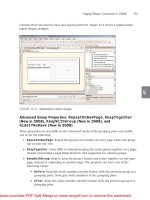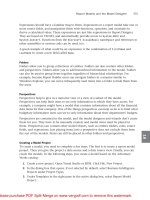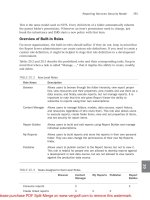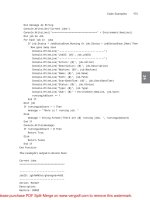Sams Microsoft SQL Server 2008- P2
Bạn đang xem bản rút gọn của tài liệu. Xem và tải ngay bản đầy đủ của tài liệu tại đây (2.69 MB, 50 trang )
ptg
31
Reporting Services Extensions
2
Reporting Services Extensions
An extension is a .NET assembly that is invoked by the report processor to perform certain
processing functions. There are several types of extensions: data processing, delivery,
rendering, security (authentication and authorization), semantic query, model generation,
and event processing.
For an extension to be used by a Report Server, it has to be installed (assuming default
SSRS configuration) to the
C:\Program Files\Microsoft SQL
Server\MSRS10.MSSQLSERVER\Reporting Services\ReportServer\bin
directory and
configured in
C:\Program Files\Microsoft SQL Server\MSRS10.MSSQLSERVER\Reporting
Services\ReportServer\ReportingServicesService.exe.config
.
The last part of an extension filename usually implies the extension’s functionality. For
example, the HTML rendering extension’s filename is
Microsoft.ReportingServices.HtmlRendering.dll
.
Custom extensions enable developers to add complementing functionality that is not
available in SSRS “out of the box.” For example, a company can implement an extension
that delivers reports to a phone or a fax. You can learn more about extensions in Chapter
29, “Extending Reporting Services.”
NOTE
This release of SSRS does not allow custom semantic query, model-generation, or
event-processing extensions.
Data-Processing Extensions
Data-processing extensions retrieve data from the report data source. Some of the tasks
performed by data-processing extensions include open connections to data sources,
analyze queries and return field names, pass parameters, and retrieve and iterate data sets.
Table 2.3 outlines some of the more popular data-processing extensions included and
configured with SSRS.
TABLE 2.3
Data-Processing Extensions Configured with SSRS
Extension Description/Notes
SQL Server Connects to and retrieves data from the SQL Server database engine
versions 7.0 through 2008.
OLE DB Connects to and retrieves data from OLE DB-compliant data sources.
SQL Server Analysis
Services
Connects to and retrieves data from the SQL Server Analysis Server
Services 2000 and 2005. For Analysis Services 2005, this extension
supports both Multidimensional Expressions (MDX) and Data Mining
Expressions (DMX).
From the Library of STEPHEN EISEMAN
Please purchase PDF Split-Merge on www.verypdf.com to remove this watermark.
ptg
32
CHAPTER 2 Reporting Services 2008 Architecture
TABLE 2.4
Delivery Extensions Included with SSRS
Extension Purpose
Email delivery Delivers a rendered report to an email inbox. Allows setting delivery
options that control an output format and whether the report is delivered
as a link or as an attachment.
File share delivery Delivers a rendered report to a shared folder. Allows setting delivery
options that control a destination folder path, an output format, and
whether the report overrides an older version or is added as a new
version.
Oracle Connects to and retrieves data from an Oracle database; requires
Oracle client 8i Release 3 (8.1.7) to be installed on a computer on
which Reporting Server is installed.
ODBC Connects to and retrieves data from ODBC-compliant data sources.
XML Retrieves XML data from any XML web source (such as a web server)
that can be accessed through a URL.
All data-processing extensions that are installed with SSRS (except XML), leverage corre-
sponding .NET data providers. The
Microsoft.ReportingServices.DataExtensions
library
provides wrapper classes that supply SSRS data-processing extension interfaces to .NET
data providers.
Developers can create additional custom data-processing extensions.
Delivery Extensions
Delivery extensions deliver reports to specific devices or formats. Extensions included with
SSRS include email and file share delivery. The delivery method and, therefore, corre-
sponding extension are selected when a user (or an administrator) creates a subscription.
A sample of printer delivery extension is included with SQL Server samples and discussed in
Chapter 26, “Creating and Calling a Custom Assembly from a Report.” Table 2.4 outlines
the delivery extensions included and configured with SSRS.
Developers can create additional custom delivery extensions.
Rendering Extensions
Report Server rendering extensions transform a report’s layout and data into a device-
specific format. Extensions included with SSRS include HTML (3.2 and 4.0), Microsoft
Excel, Microsoft Word, Text/CSV, XML, image (BMP, EMF, GIF, JPEG, PNG, TIFF, WMF),
and PDF rendering.
NOTE
With SSRS, Microsoft added the ability to export to Microsoft Word as a new rendering
extension.
TABLE 2.3
Continued
Extension Description/Notes
From the Library of STEPHEN EISEMAN
Please purchase PDF Split-Merge on www.verypdf.com to remove this watermark.
ptg
33
Report Server Databases
2
Because the final rendering phase is only loosely coupled with data processing, users can
choose different rendering options for the same report without the need to re-query
data sources.
Developers can create additional custom rendering extensions.
Security Extensions
This book frequently uses the term security extension as if it refers to a single unit. In actu-
ality, there are two interrelated extensions:
. Authentication extension, which handles a process that establishes user identity
. Authorization extension, which handles a process that checks whether an identity
has access to a particular SSRS resource
SSRS includes a security extension based on Windows authentication. After a user’s iden-
tity is established, an authorization process determines whether a Windows user (or a
Windows group that contains a user) is configured to access a particular resource on a
reporting server.
Developers can create additional custom security extensions. An instance of SSRS can use
only one security extension. In other words, either the Windows or a custom extension
can be used, but not both at the same time.
NOTE
SSRS by default attempts to use Kerberos for authentication as opposed to NTLM,
which was the default for SSRS2K5. You can reconfigure this in the
ReportingServicesService.exe.config
file.
Report Server Databases
The SSRS catalog encompasses two databases: the Report Server database (the default name
is ReportServer) and Report Server temporary database (the default name is
ReportServerTempDB). The Report Server database is a SQL Server database that stores
parts of the SSRS configuration, report definitions, report metadata, report history, cache
policies, snapshots, resources, security settings, encrypted data, scheduling and delivery
data, and extension information.
NOTE
Although users can certainly directly access databases in the SSRS catalog and direct-
ly modify objects that SSRS uses, this is not a recommended (or supported) practice.
Underlying data and structures within the SSRS catalog are not guaranteed to be com-
patible between different releases of SSRS, service packs, or patches.
From the Library of STEPHEN EISEMAN
Please purchase PDF Split-Merge on www.verypdf.com to remove this watermark.
ptg
34
CHAPTER 2 Reporting Services 2008 Architecture
Treat the Report Server database as a production database. A loss of snapshot data can
negatively impact a business. For example, users might make some business decisions
using a snapshot’s capabilities to report “frozen-in-time” data.
Another database that SSRS uses is the Report Server temporary database. This database is
responsible for storing intermediate processing products, such as cached reports, and
session and execution data.
NOTE
To store temporary snapshots in the file system, rather than in the database, adminis-
trators should complete the following steps:
1. Modify
RSReportServer.config
and set
WebServiceUseFileShareStorage
and
WindowsServiceUseFileShareStorage
to
True
.
2. Set
FileShareStorageLocation
to a fully qualified path. The default path is
C:\Program Files\Microsoft SQL Server\MSRS10.MSSQLSERVER\Reporting
Services\RSTempFiles
.
Unlike SQL Server’s tempdb, data in ReportServerTempDB survives SQL Server and Report
Server restarts. Report Server periodically cleans expired and orphan data in
ReportServerTempDB.
All data in ReportServerTempDB can be deleted at any time with minimal or no impact.
The minimal impact that a user might experience is, for example, a temporary perfor-
mance reduction due to lost cache data and a loss of an execution state. The execution
state is stored in the table SessionData. Loss of the execution state results in an error:
Execution ‘j4j3vfblcanzv3qzcqhvml55’ cannot be found (rsExecutionNotFound)
. To
resolve the loss of the execution state, a user would need to reopen a report.
TIP
SSRS does not recover deleted ReportServerTempDB or tables within this database. To
quickly recover from erroneous deletions of objects in this database, keep a script or a
backup of an empty ReportServerTempDB handy.
In a scale-out deployment, the SSRS catalog is shared across all the Report Servers in the
deployment.
Scheduling and Delivery Processor
The scheduling and delivery processor is hosted in SSRS Windows service and monitors for
events. When the scheduling and delivery processor receives an event, the scheduling and
delivery processor collaborates with the report processor to render a report. After a report
From the Library of STEPHEN EISEMAN
Please purchase PDF Split-Merge on www.verypdf.com to remove this watermark.
ptg
35
Report Builder 1.0
2
is rendered, the scheduling and delivery processor uses delivery extensions to deliver a
report.
The scheduling and delivery processor leverages the SQL Server Agent as a scheduling
engine. The schedule is based on the local time of the Report Server that owns the sched-
ule. When an administrator creates a new schedule, the SSRS creates a SQL Server Agent
job to run on the requested schedule. Then SSRS adds a row in the Schedule table of the
Report Server database. The row’s ScheduleId field is the job’s identifier. Administrators
can schedule subscriptions, report history, and snapshot execution.
When the scheduled time comes, the SQL Server Agent generates an event by executing
the scheduled job. The job inserts a row in the Event table of the Report Server database.
This row serves as an event for the scheduling and delivery processor.
The scheduling and delivery processor checks the Event table and initiates appropriate
actions as a response to an event.
NOTE
The polling interval is specified in the
rsreportserver.config
configuration file, and
is set to 10 seconds by default.
The scheduling and delivery process “breaks” when either (or both) the SSRS Windows
service is not running (the scheduling and delivery processor is not processing events) or
the SQL Server Agent is not running (the agent is not generating events).
NOTE
When the SSRS Windows service is not running and the SQL Server Agent is running,
the job history for SQL Server Agent will indicate that the scheduled request (“insert
event”) ran successfully. The job will be successful despite the fact that the scheduled
operation cannot complete because the scheduling and delivery processor is not run-
ning to process the event.
Report Builder 1.0
One of the most popular features in the first version of SSRS was the ability to develop
end-user reports. Microsoft delivered this functionality in SSRS2K5 with Report Builder
1.0. In SSRS, Report Builder 1.0 remains unchanged, and Report Builder 2.0 is offered
alongside as an alternate Report Designer.
Report Builder 1.0 is a click-once, ad hoc, end-user report-authoring and -publishing tool
that provides drag-and-drop, easy-to-use report design functionality.
From the Library of STEPHEN EISEMAN
Please purchase PDF Split-Merge on www.verypdf.com to remove this watermark.
ptg
36
CHAPTER 2 Reporting Services 2008 Architecture
NOTE
You can find more information about click-once applications by searching www.microsoft.
com and reading />default.aspx.
As a typical click-once application, Report Builder 1.0 is deployed from a browser and
executes on a client’s computer. Report Builder does not require administrative permissions
during installation and runs in a secure sandbox provided by .NET code access security.
To deploy Report Builder, click the Report Builder button on the Report Manager’s toolbar.
Alternatively, you can use http://<server>/ReportServer/ReportBuilder/ReportBuilder.appli-
cation to launch Report Builder. Report Builder is deployed to
C:\Documents and
Settings\<Username>\Local Settings\Apps\2.0\<obfuscated directory>
(Windows
2003) or
C:\Users\<Username>\AppDation\Local\Apps\2.0\<obfuscated directory>
(Windows 2008).
Before you can use Report Builder
. You must have appropriate permissions, and be a member of the Report Consumer
role or a custom role that includes the Consume Reports task.
. At least one report model has to be published.
. An Internet browser must allow you to download files.
Report Model Designer
The Report Model Designer creates report models for use by Report Builder. A model
abstracts complexities of underlying data. For example, a model allows mapping names of
tables and columns to business terms that an end user can easily understand.
The Report Model Designer is hosted in Business Intelligence Development Studio (BIDS) or
Visual Studio and is intended for use by developers. Actually, BIDS is a Visual Studio shell
with only BI projects and no language projects. One of the BI projects is the Report Model
Project, which launches the Report Model Designer and allows developers to create models.
Report models and, therefore, ad hoc reports can work only with SQL Server data sources:
SQL Server database engine and SQL Server Analysis Services. However, developers can
work around this limitation and access other data sources by using link servers or Analysis
Services Unified Data Model. Both provide a thin layer of abstraction and allow access to
any OLE DB- or ODBC-compliant data source, including Oracle.
Report Builder 2.0
Report Builder 2.0 is very different from Report Builder 1.0. Report Builder 1.0 works
entirely on metadata models generated by Report Model Designer or through Report
Manager. Report Builder 2.0 works directly against defined data sources or shared data
sources. In short, Report Builder 2.0 is a full-featured Report Designer in its own right.
From the Library of STEPHEN EISEMAN
Please purchase PDF Split-Merge on www.verypdf.com to remove this watermark.
ptg
37
Report Designer
2
Report Builder 2.0 is installed via the feature pack and is meant to be an end-user tool. It
displays an Office 2007 Ribbon-like UI. It can also publish report and data sources directly
to the Report Server or a SharePoint site when the Report Server is running in SharePoint
integrated mode.
As mentioned earlier, Report Builder 2.0 uses a report’s services native data sources
directly. Therefore, it can use the full range of data sources available for SSRS, including
SQL Server, Oracle, SQL Server Analysis Services (multidimensional), and any OLE DB or
ODBC data source. It can also use custom data extensions that have been developed for
SSRS.
Because it is a full-featured Report Designer, it can produce standard tabular, matrix, chart,
and free-form reports. It is can also use the new gauges within SSRS. Reports published
with Report Designer can be opened, viewed, and edited with Report Builder 2.0, which is
a big advantage. Report Builder 1.0 could not open reports developed with Report
Designer. Likewise, Report Builder 2.0 supports all the standard presentation formats
supported by SSRS, including HTML, MHTML, PDF, TIFF, Excel, and Word. It includes
support for aggregations, drill through, and other navigation tools such as bookmarks and
document maps.
Report Designer
Report Designer is a developer-oriented comprehensive report-authoring, -previewing, and
-publishing tool hosted in BIDS or Visual Studio.
To organize the report development process, Report Designer provides three views of a
report: Report Data, Design, and Preview.
The Report Data window helps developers to define data sources and design data set
queries. Report Designer provides three drag-and-drop graphical query designers to assist
with SQL queries, Analysis Services MDX (introduced as a new feature in SSRS2K5), and
Analysis Services DMX (another feature introduced in SSRS2K5).
The Design tab allows developers to design graphical presentations of a report and associ-
ate that graphical presentation with data. Report Designer provides a drag-and-drop
Layout Designer and Toolbox with reporting controls. Layout design is similar to a UI
design that Visual Studio provides for Windows and web applications: You can drag and
drop reporting controls to a report, arrange them as needed, set properties, and establish
associations with data sets that were designed through the Data tab.
The Preview tab provides a preview for a report so that developers can test and adjust the
report as needed.
Report Designer provides the Report Wizard that takes developers through the guided
steps to create a report. The wizard provides a limited number of layouts to choose from,
but a report developer can modify the layout as needed by using the Layout tab after
completing the wizard’s steps.
Finally, Report Designer enables developers to build and deploy reports to SSRS.
From the Library of STEPHEN EISEMAN
Please purchase PDF Split-Merge on www.verypdf.com to remove this watermark.
ptg
38
CHAPTER 2 Reporting Services 2008 Architecture
NOTE
Reports developed by Report Designer cannot be interpreted or edited by Report Builder 1.0.
Report Manager
Report Manager is a web-based report access and management tool providing access to a
single instance of a Report Server. Among other things, via Report Manager users can view,
search, and subscribe to reports; manage security (report access and roles); create folders
and move reports around folders; manage data sources; and set report parameters. Security
permissions determine the actions a user can perform using Report Manager. The default
URL that invokes Report Manager is http://<server>/reports. The default directory that
contains the Report Manager’s binaries, pages, and so on is
C:\Program Files\Microsoft
SQL Server\MSRS10.MSSQLSERVER\Reporting Services\ReportManager
.
Although Report Manager provides for limited customization, it is not designed to
support customization. This leaves companies with a few customization options, but these
can be combined:
. Accept limited customization capabilities of Report Manager, such as modification of
style sheets it uses (by default located at
C:\Program Files\Microsoft SQL
Server\MSRS10.MSSQLSERVER\Reporting Services\ReportManager\Styles
), and
adjust the name the Report Manager displays through the site settings
(http://<server>/Reports/Pages/Settings.aspx).
. Understand how Report Manager functions internally through the use of classes in
the
ReportingServicesWebUserInterface
assembly and leverage its undocumented
functionality.
. Write custom management pages to replace one or more management pages in
Report Manager (by default located at
C:\Program Files\Microsoft SQL Server\
MSRS10.MSSQLSERVER\Reporting Services\ReportManager\Pages
).
. Write a custom façade that displays a company’s information and eventually takes a
user to the Report Manager pages.
. Write a custom report management application to replace Report Manager.
SQL Server Management Studio
SQL Server Management Studio provides a Windows Forms-based integrated environment
that can manage various SQL Server components. From the SSRS perspective, the
Management Studio has similar functionality to Report Manager when used to manage a
single instance of SSRS.
The advantages of using the SQL Server Management Studio include a consolidated
content view for SSRS web farm (scale-out) deployment, slightly better performance, an
ability to script and replay administrative tasks, and a finer granularity for role-based secu-
rity settings.
From the Library of STEPHEN EISEMAN
Please purchase PDF Split-Merge on www.verypdf.com to remove this watermark.
/Reports/Pages/Settings.aspx">
ptg
39
Performance Monitoring Objects
2
TIP
Use SQL Server Management Studio for a consolidated view of an SSRS web farm.
Reporting Services Configuration Tool
The Reporting Services Configuration tool is a Windows Forms application that can be
used to start and stop the Report Server Windows service and reconfigure Report Servers.
For example, administrators can change the Report Server’s database and SQL Server
names, change the SSRS Windows service identity, and change the virtual directories used
to access the Report Server and Report Manager. Administrators can start the Reporting
Services Configuration tool from SQL Server 2005 by selecting Configuration Tools,
Reporting Services Configuration, or from the SQL Server Configuration Manager by click-
ing the Configure button in the SQL Server Reporting Services Properties dialog box.
RSPrintClient Control
The
RSPrintClient
ActiveX control provides client-side printing for reports viewed in
Report Manager. The control presents the Print dialog box for a user to initiate a print job,
preview a report, specify pages to print, and change the margins. Developers can access
this control programmatically in the code to enable report-printing functionality in their
applications.
WMI Provider
SSRS includes a Windows Management Instrumentation (WMI) provider that maps SSRS
XML configuration files to a set of classes to simplify configuration management of the
Report Server and Report Manager, and to minimize configuration errors. The WMI
provider also supplies a class that provides basic properties and status information for an
SSRS instance, and thus assists with discovery of SSRS instances on a network.
Both the Reporting Services Configuration tool and the
rsconfig.exe
utility use the SSRS
WMI provider.
Performance Monitoring Objects
SSRS Windows service and web service include performance objects that supply perfor-
mance counters that provide information about report processing and resource consump-
tion. The objects are called the RS Windows service and RS web service, respectively.
To have a more complete picture and to gather more information, an administrator can
also monitor SQL Server, ASP.NET, processor, memory, and physical or logical disk coun-
ters.
From the Library of STEPHEN EISEMAN
Please purchase PDF Split-Merge on www.verypdf.com to remove this watermark.
ptg
40
CHAPTER 2 Reporting Services 2008 Architecture
Summary
This chapter discussed the SSRS architecture. Table 2.5 provides an SSRS components
summary.
TABLE 2.5
Reporting Services Components Summary
Component Brief Description
Programmatic interfaces Provides access to SSRS functionality through SOAP
and HTTP requests.
Report processor Facilitates a set of report-generation operations from
data retrieval to rendering. The report processor
invokes other components, such as data extensions,
to assist with report generation.
Command-line utilities Three utilities, designed to assist with scripting of
administrative tasks, installed automatically during
the Reporting Services install.
Data-processing extensions Retrieve report data from a data source. Developers
can develop additional custom data-processing
extensions.
Rendering extensions Transform the report’s intermediate format (a combi-
nation of the report’s layout and data) into a device-
specific format, such as HTML. Developers can
create new rendering extensions.
Delivery extensions Deliver reports to specific devices, such as email or
a file system. Developers can create new delivery
extensions.
Security extensions Enable authentication and authorization of users and
groups. Developers can (excluding SQL Server
Express Edition) create new security extensions.
Report Server database Stores report definitions, report metadata, report
history, cached reports, snapshots, resources, secu-
rity settings, encrypted data, scheduling and delivery
data, and more.
Scheduling and delivery processor Monitors for events (such as timed subscription) and
collaborates with report processor (to render a
report) and delivery extensions (to deliver scheduled
reports to a location specified in the subscription).
Report Manager Provides web-based report access and management
capabilities. The default URL that invokes Report
Manager is http://<server>/reports.
From the Library of STEPHEN EISEMAN
Please purchase PDF Split-Merge on www.verypdf.com to remove this watermark.
ptg
41
Summary
2
The next chapter covers various SSRS deployment scenarios and features of SSRS editions.
Component Brief Description
Report Builder 1.0 Provides drag-and-drop, easy-to-use report design
functionality. Report Builder is an ad hoc end-user
report-authoring and -publishing tool executed on a
client computer.
Report Model Designer Generates report models for use in Report Builder
1.0.
Report Designer Enables developers to develop complex reports.
Report Designer is a comprehensive report-authoring
and -publishing tool hosted in BIDS or Visual Studio.
SQL Server Management Studio Provides administrators with a Windows Forms-based
integrated environment to manage SQL Server
components, including SSRS. From the report
management perspective, Management Studio has
similar functionality to Report Manager, but provides
additional capabilities, such as consolidated web
farm management.
Reporting Services Configuration tool Provide administrators with functionality to start and
stop the Report Server Windows service and recon-
figure report servers. This is a Windows Forms appli-
cation.
WMI provider Provides a set of WMI interfaces to manage settings
of a Report Server and assists with SSRS instance
discovery on a network.
Performance monitoring objects Provide a view of SSRS Windows service and web
service performance.
TABLE 2.5
Continued
From the Library of STEPHEN EISEMAN
Please purchase PDF Split-Merge on www.verypdf.com to remove this watermark.
ptg
This page intentionally left blank
From the Library of STEPHEN EISEMAN
Please purchase PDF Split-Merge on www.verypdf.com to remove this watermark.
ptg
CHAPTER
3
Getting Started with
Reporting Services Tools
IN THIS CHAPTER
. Report Manager
. Business Intelligence
Development Studio
. Report Designer
. Report Builder 1.0
. Report Builder 2.0
. Reporting Services
Configuration Manager
. SQL Server Management Studio
S
SRS uses a number of tools to develop and deploy reports,
and to configure the Report Server. These tools include
Report Designer, Business Intelligence Development Studio
(BIDS), and Report Builder 1.0 and 2.0 for report develop-
ment. On the configuration front, you can use the
Reporting Services Configuration tool to configure most
settings on the Report Server. Security, schedules, and jobs
can be managed with SQL Server Management Studio.
Reports, data sources, and permissions can be viewed and
managed with Report Manager. This chapter introduces you
to these tools.
Report Manager
Report Manager is the primary UI for SSRS. It is accessible
with a simple web browser and requires no tools be
installed on the client. The primary purpose of Report
Manager is to navigate and view the Report Server’s
content. It can also be used to upload new reports, create
new folders in the report hierarchy, and manage data
sources.
Report Manager can also be used to subscribe to reports,
manage security, set properties, manager report history and
parameters, and serve as the launch point for Report Builder.
There are a couple of caveats about Report Manager. First, it
is recommended to use Report Manager with only Internet
Explorer 6 and later. Other browsers are not supported.
Second, if a Report Server is in SharePoint integrated mode,
Report Manager is not available.
From the Library of STEPHEN EISEMAN
Please purchase PDF Split-Merge on www.verypdf.com to remove this watermark.
ptg
44
CHAPTER 3 Getting Started with Reporting Services Tools
FIGURE 3.1
Report Manager.
Like most web applications, Report Manager enables you to perform actions based on the
user’s security rights. A user with full access will see screens similar to Figure 3.1. Users
with less access will see different results depending on their level of access.
In case you are thinking about customizing Report Manager, realize that you have limited
customization options. For example, you can modify the application title from within the
Site Settings menu. You can also modify the style sheet to give it a customized look and
feel. Remember to fully test any modification you make as changes may not be covered by
Microsoft support.
Business Intelligence Development Studio
Business Intelligence Development Studio (BIDS) is the Visual Studio 2008 shell with
specific project types related to business intelligence. These project types include
Reporting Services, Analysis Services, and Integration Services.
Reporting Services has two different project types. The first is the Report Server project,
which initiates the Report Designer interface so that we can create reports in BIDS. The
second project type is the Report Model project, which enables us to create semantic
models for use in Report Builder 1.0.
Once a project is open inside of BIDS, four panes are available:
. Solution Explorer
From the Library of STEPHEN EISEMAN
Please purchase PDF Split-Merge on www.verypdf.com to remove this watermark.
ptg
45
Business Intelligence Development Studio
3
Designer
Solution
Explorer
Properties
window
Toolbox
FIGURE 3.2
BIDS open with a report project.
. Properties
. Design
. Toolbox
Solution Explorer, the Properties window, and the Toolbox can be moved around and
docked into different locations depending on user preferences. Figure 3.2 shows them in
their default locations.
First is the Solution Explorer. Visual Studio, and hence BIDS, organizes groups of projects
into a “solution.” This way, if you have reports that are related to an application, you can
view the reports and the application’s code at the same time (as long as the application is
a .NET application). If for some reason the Solution Explorer is not visible, you can open it
via View, Solution Explorer.
The second of these is the Properties window. A Properties window enables you to view
and change properties on the items you select (such as project properties, report items, and
the report itself). Different items have different kinds of controls displayed when you select
them. These could be simple text boxes or complex custom dialogs that display when you
click an ellipsis (...). The Properties window can also be shown by clicking the View menu.
The Toolbox is another popular pane. This contains items that you can drag onto the
Design window to create a report. Depending on the project type, items may be grouped
into different tabs. The default tab is the General tab.
From the Library of STEPHEN EISEMAN
Please purchase PDF Split-Merge on www.verypdf.com to remove this watermark.
ptg
46
CHAPTER 3 Getting Started with Reporting Services Tools
The last pane is the Design pane itself. The Design pane contains two main views: Design
view and the Code view. For Report Server projects, the Design pane contains the Report
Designer. By selecting the Code view in the Design window with a report open, you can
view and edit the report’s Report Definition Language (RDL) directly.
Report Designer
Report Designer, as discussed earlier, is the actual report-authoring tool embedded into
BIDS. The other report-authoring tools included in Reporting Services live outside the
Visual Studio/BIDS environment.
Report Designer enables you to do a number of things, including the following:
. Define data sources
. Create queries against the data sources
. Lay out data regions on a report
. Apply data elements to data regions
. Create report parameters
. Apply formatting
. Preview the report
. Publish the report and data sources
Report Designer adds a new window to BIDS in addition to the standard Visual Studio
windows discussed earlier (Solution Explorer, Toolbox, Properties, and Design). The new
window is called Report Data. By default, this window is hidden behind the Toolbox. If it
is not visible, you can make it so via View, Report Data.
Figure 3.3 shows the Report Data window. The Report Data window allows you to not
only manage the data set included in the report, but also to manage embedded images
and report parameters.
The other key item that Report Designer embedded in Visual Studio is the Report menu.
The Report menu enables you to edit report properties, add page headers and footers,
show the ruler, and show the grouping pane.
Report Builder 1.0
Report Builder 1.0 (see Figure 3.4) is largely a throwback to SSRS2K5, with extremely few
changes. It is a click-once smart client application that is launchable either through Report
Manager or via the URL.
Report Builder 1.0 is dependent on metadata report models generated with either BIDS
through report model projects or from Report Manager. Report models enable end users
to navigate through the data while at the same time selecting and choosing what inter-
From the Library of STEPHEN EISEMAN
Please purchase PDF Split-Merge on www.verypdf.com to remove this watermark.
ptg
47
Report Builder 1.0
3
Report Data window
FIGURE 3.3
Report data windows inside of Report Designer.
FIGURE 3.4
Report Builder 1.0.
From the Library of STEPHEN EISEMAN
Please purchase PDF Split-Merge on www.verypdf.com to remove this watermark.
ptg
48
CHAPTER 3 Getting Started with Reporting Services Tools
ests them. One key difference between Report Builder 1.0 and any other report-authoring
tools included in SSRS is that Report Builder 1.0 can use only report models as data
sources. Report Builder 1.0 cannot edit or preview reports from other report-authoring
tools.
Report Builder 1.0 can build tabular, matrix, and chart reports. The Gauge data region and
the ability to combine data regions are not available in Report Builder 1.0. Report Builder
1.0 can also publish reports to the Report Server.
Report Builder 1.0 uses the Office 2003 look and feel. It does not include a Ribbon like its
successor Report Builder 2.0.
NOTE
Report Builder 1.0 is considered deprecated in SSRS 2008. It is included to ease
migrations to Report Builder 2.0, which is also included in the SQL Server feature pack.
Report Builder 2.0
Report Builder 2.0 is a new addition in SSRS 2008. Unlike its predecessor, it is a full-
featured Report Designer that does not depend on difficult-to-manage report models. It is
also a full-featured report-authoring tool, and unlike Report Builder 1.0 reports developed
in Report Builder 2.0 can be edited in Report Designer and reopened again in Report
Builder 2.0. Therefore, reports can originate with end users and can be upgraded by soft-
ware developers.
Report Builder 2.0 features a Ribbon, similar to the ones found in Office 2007. This creates
a look similar to some other popular tools used by high-power analysts such as Excel.
Report Builder 2.0 can create tabular, matrix, chart, and even gauge reports and free-form
reports (via the List control). All these report items are available through the Ribbon inter-
face. You can also edit report properties such as the page layout and size. You can also
include subreports and add page headers and footers.
The UI of Report Builder 2.0 is similar to 1.0 in other ways, too. It includes a Data pane in
which you can add and configure report parameters, embedded images, and the data set
included in the report. There is also a grouping pane, which enables you to easily manage
the grouping in the report. It also includes a Properties window, which enables you to edit
properties of the selected item.
Unlike Report Builder 1.0, in which you could only publish a report to the server that
hosted the model, Report Builder 2.0 enables you to publish reports to a Report Server of
your choosing. This is another side effect of reports using “standard” Reporting Services
data sources. Figure 3.5 shows Report Builder 2.0 with all windows displayed.
With all the similarities to Report Designer, there still remains a key difference. Report
Builder 2.0 looks at the RDL file primarily as a document. Report Designer/BIDS includes
multiple RDL files within projects and projects within solutions. This is in keeping with
From the Library of STEPHEN EISEMAN
Please purchase PDF Split-Merge on www.verypdf.com to remove this watermark.
ptg
49
Report Builder 2.0
3
Ribbons
Properties window
Grouping window
Report Data window
FIGURE 3.5
Report Builder 2.0.
the intended audiences. Report Designer/BIDS was written primarily with software devel-
opers in mind. Report Builder 2.0’s intended market is the advanced data analyst.
Table 3.1 compares the report-authoring tools delivered with SSRS.
TABLE 3.1
SSRS Report-Authoring Tools
Report
Designer
Report
Builder 1.0
Report
Builder 2.0
Full-featured report-author-
ing tool
Yes No Yes
Data sources All supported
SSRS data
sources
Metadata
models
All supported SSRS data
sources
Access method BIDS Click-once
application
SQL Server feature pack
Project/solution support Yes No No
From the Library of STEPHEN EISEMAN
Please purchase PDF Split-Merge on www.verypdf.com to remove this watermark.
ptg
50
CHAPTER 3 Getting Started with Reporting Services Tools
Support for Tablix/Gauge
report items
Yes No Yes
Reporting Services Configuration Manager
Now that we have covered the report-authoring tools, let’s look at the configuration and
management tools.
The first of these you are likely to use is the Reporting Services Configuration Manager.
This tool, as its name suggests, is used to configure Report Server settings. Depending on
the installation parameters, it can be used before the Report Server or it can be used to
verify settings after the Report Server has been installed.
Before using the Reporting Services Configuration Manager, you must do a few things.
First, you must have administrator permissions on the Report Server you are configuring.
If you are using the tool to make or deploy or upgrade the Report Server database, you
should have permissions to create databases on the target SQL server. In addition,
Windows Management Instrumentation (WMI) must be enabled on the Report Server. The
Reporting Services Configuration tool uses WMI to make configuration changes to some
Reporting Services parameters. If you are managing a remote server, make sure remote
WMI access is enabled.
Figure 3.6 shows the Reporting Services Configuration Manager. You can use this tool to
configure a number of items. The sidebar on the left accesses each item, and the pane on
the right allows you to edit them. With this tool, you can configure the following options:
. Services Account: This account runs the Report Server Service. The account has to
be specified during the installation, but can be modified from here.
. Web Service URL: The URL from which to access the Reporting Services web service
endpoints and URL access. Multiple virtual directories can be configured here; Secure
Sockets Layer (SSL) can be configured here, too.
. Report Server Database: This page can be used to create or change a Reporting
Services database. Credentials to connect to the Report Server database can also be
updated here.
. Report Manager URL: This provides the URL for Report Manager. Like the Web
Service URL option, multiple virtual directories can be configured; SSL can also be
configured.
. Report Server Email Settings: Simple Mail Transfer Protocol (SMTP) address and
SMTP server that SSRS can use for email delivery.
TABLE 3.1
Continued
Report
Designer
Report
Builder 1.0
Report
Builder 2.0
From the Library of STEPHEN EISEMAN
Please purchase PDF Split-Merge on www.verypdf.com to remove this watermark.