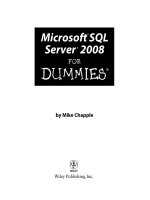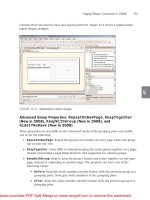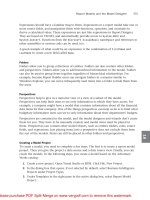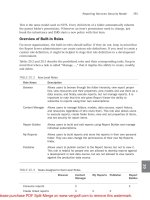Sams Microsoft SQL Server 2008- P3
Bạn đang xem bản rút gọn của tài liệu. Xem và tải ngay bản đầy đủ của tài liệu tại đây (2.53 MB, 50 trang )
ptg
81
High-Availability Deployment Considerations
5
Report Servers to a web farm). Host the Report Server catalog in a SQL Server
instance on a separate box from your data sources (transactional, data warehouse, or
line-of-business database) or at least make sure that a SQL Server instance can handle
additional workload.
. For scale-up scenarios, SSRS 2008 supports a 64-bit platform for both x64 (Opteron,
Athlon64, and Xeon EMT64T CPUs) and IA64 (Itanium CPU). A 64-bit platform
overcomes the 4GB memory limitation of the 32-bit platform and should be consid-
ered for reporting applications with high memory demand. A reporting application
that renders a fair amount of or large Microsoft Excel or PDF reports is an example
of a high-memory-demand application.
. For reliability, use redundant components: at least two SSRS web servers and a data-
base cluster for the Reporting Services catalog database, redundant disk arrays, and
network pathways. Although high availability requires at least two servers, three is
better. With three servers, you can do maintenance on one of the servers and still
have a high-availability configuration running in your environment.
. For cost evaluation when deciding whether to buy more servers with a smaller num-
ber of CPUs versus fewer servers with a larger number of CPUs in each, consider the
price of the hardware, the additional costs associated with extra servers, and the cost
of a reporting-solution failure. As the number of servers grows, so do the server man-
agement overhead and other costs, such as the cost of additional space, cooling, and
energy.
High-Availability Deployment Considerations
To create a highly available Reporting Services installation, an administrator can deploy
Reporting Services on a web farm and use clustering for the Reporting Services catalog
database. Enterprise Edition of Reporting Services is the only edition that supports web
farm deployment in the production environment. Developer Edition and Evaluation
Edition can be deployed on a web farm, but only in a testing environment. No other
editions support the web farm feature.
Although the Enterprise Edition of SSRS supports a web farm, it does not include a func-
tionality to create and manage a web farm. This is why a company would have to use
separate software (or hardware) to create and manage a web farm. An example of web
farm management software is the Network Load Balancing (NLB) feature of Windows
Server. The steps to install Reporting Services on a web farm (scale-out configuration) are
covered in Chapter 6, “Installing Reporting Services.”
To protect the catalog database, companies can deploy a SQL Server 2008 cluster. If
Windows authentication is being used between the Report Server and the SQL Server
2008, both Report Server and the SQL Server 2008 cluster have to be in either the same or
in the trusted domains. Both nodes of the SQL Server 2008 cluster must have an exact
match and all hardware and software installed on a cluster must be supported.
From the Library of STEPHEN EISEMAN
Please purchase PDF Split-Merge on www.verypdf.com to remove this watermark.
ptg
82
CHAPTER 5 Reporting Services Deployment Scenarios
ReportServer
Database
Single Server
Deployment
Report
Server
ReportServer
Database
Standard
Deployment
Report
Server
ReportServer
Database
ReportServer
Database
Standard Scale Out
Deployment
SQL Server Failover Cluster
Report
Server
Load
Balancer
Report
Server
FIGURE 5.1
Deployment scenarios.
TABLE 5.2
Reporting Services Deployable Elements
Component Approximate
Size
Typical Install Location
Reporting Services 230MB Deployed on the server
Alternative high-availability options can be used to protect from a database server failure:
hardware-based data replication or peer-to-peer replication in SQL Server 2008.
NOTE
The database mirroring functionality of SQL Server 2008 is another high-availability
option.
Overview of Deployment Scenarios
SSRS has two main deployment scenarios. The first is possibly the simplest: the single-
server deployment. In this scenario, a single machine is responsible for hosting both
major components of SSRS: the database and the Report Server.
The second major scenario is the scale-out deployment, in which the database is on one
machine, possibly a clustered virtual machine, and the Report Server is on another
machine or on a web farm.
Figure 5.1 shows a sample SSRS deployment. When administrators install SSRS, they have a
choice to install one or more client- and server-side components, as outlined in Table 5.2.
From the Library of STEPHEN EISEMAN
Please purchase PDF Split-Merge on www.verypdf.com to remove this watermark.
ptg
83
Overview of Deployment Scenarios
5
SSRS 2008 added the ability to separate out servers to do simply scheduled batch or
subscription processing. Figure 5.2 shows an advanced scale-out scenario where servers are
isolated for doing simply on-demand or batch processing.
Advantages/Disadvantages of the Standard Model
The standard model, or single-server deployment model, might sound simple and easy to
do at first, and it is certainly the way to do it for a development workstation, or a simple
trial or proof of concept. However, you should consider a couple of things when debating
whether to use this model in a production environment.
Example of an Advanced Scale-Out Scenario
ReportServer
Database
ReportServer
Database
SQL Server Failover Cluster
Load
Balancer
Report
Server
Report
Server
Report
Server
File Server
or
Client
On Demand Report Processing
Scheduled or Batch Processing
FIGURE 5.2
Advanced deployment scenario.
TABLE 5.2
Continued
Component Approximate
Size
Typical Install Location
Books Online 160MB Developer’s or administrator’s work-
station
Basic management tools - command-
line tools
880MB Developer’s or administrator’s work-
station
SQL Server Management Studio
(includes basic management tools)
900MB Developer’s or administrator’s work-
station, .NET Framework
Business Intelligence Development
Studio
1GB Developer’s workstation
From the Library of STEPHEN EISEMAN
Please purchase PDF Split-Merge on www.verypdf.com to remove this watermark.
ptg
84
CHAPTER 5 Reporting Services Deployment Scenarios
Performance Impact of the Standard Model
The primary consideration for most administrators after cost is performance. Having both
the database and the Report Server on the same machine might sound tempting on the
financial front because SSRS is included with the SQL Server relational engine. However,
both the relational engine and Report Server love RAM and CPU cycles. Although SSRS 2008
has made huge strides in rendering efficiency, SSRS is still going to use all the RAM it can get
or whatever it needs (the lower of the two numbers) to render a report. Rendering reports,
and especially rendering large reports, also chews up lots of CPU cycles. Adding this over-
head to an older machine that is already struggling with the database server is not advisable.
Disk Space Requirements for SSRS
Anyone who has known a DBA, or who has been one, knows there is one thing all DBAs
love: storage. They just can’t seem to get enough of it. Even in today’s environments with
large storage area networks (SANs) and hundreds of spindles, the DBA always wants more.
This is for good reason.
SSRS, like most databases, installs with a very small footprint. It’s almost, and possibly is,
negligible. However, depending on how SSRS is used, the disk space requirements can
grow pretty large. To understand how space is used inside the SSRS database, an overview
of the different types of objects and how they are stored is required.
By now, it should be understood that the SSRS database holds the Report Definition
Language (RDL) files, data sources, models, and all metadata, such as folders and access
control lists (ACLs). This might seem like a lot to store, but in reality this is rather small,
and only in the most extreme cases should this cause issues. Session state information for
SSRS is stored in the Report Server temporary database. Because only one row is generated
per user session, this should not get very large, and grows at a predictable rate.
Other things stored in the database can, however, grow to be very large. Resources for
reports are stored in the catalog as a binary large object (BLOB). It’s a sure bet that your
friendly neighborhood DBA hates BLOBs. When a BLOB is stored initially with the report
RDL, it might not be such a big deal. However, if a resource is stored as part of a report in
an archive solution, this can get very large very quickly. Cached reports or temporary
snapshots are stored in the Report Server temporary database as a BLOB in intermediate
format. Because cached reports include raw query results, the BLOB can get pretty large.
Another disk space consideration when using cached reports with parameterized reports is
that a separate copy of the cached report is generated for each combination of report para-
meters. The bottom line is that if you are using temporary snapshots, prepare to use disk
space. In addition, you must consider report history snapshots, too. The only difference
between them and temporary snapshots is that the report history is saved inside the
Report Server database and not inside the Report Server temporary database.
Availability Impact of Standalone Deployment
If the performance impact of the single-server deployment can be shrugged off, the avail-
ability impact of it can’t be. Having one machine be the central data store and Report
Server creates a single point of failure in an enterprise environment. This makes having a
backup essential to save the system from some unforeseen calamity. Not much more can
From the Library of STEPHEN EISEMAN
Please purchase PDF Split-Merge on www.verypdf.com to remove this watermark.
ptg
85
Requirements for a Standard Deployment
5
be said about it. It is up to the administrator to decide how critical the functionality SSRS
provides is. If it can be down for as much time as needed to restore from tape, or if SSRS is
not yet important enough to be deployed in a redundant manner, a standalone deploy-
ment should suffice.
Advantages/Disadvantages of the Scale-Out Model
The scale-out model of deployment has two main advantages over the standalone model:
performance and availability. However, it has one major downside: cost. Because in the
scale-out model the database server is separate from the web server, the performance penalty
of combining the database engine with the Report Server’s rendering engine gets nullified.
In addition, the database can be clustered in a virtual server to provide high availability.
With modern SAN technologies, the database can even be replicated to a remote site. The
SSRS application server lives on a separate server. The server is simply the first node in what
could become an NLB cluster. The cluster makes it possible to scale out for performance/
availability or both. Scaling out also helps with dispersing the workload generated by
scheduled subscriptions, because each machine on the cluster looks for events that trigger a
subscription to process. The cluster also allows one node to be removed for upgrades/main-
tenance and then be placed back online when the maintenance is complete.
NOTE
NLB clusters are not a function of SSRS. Instead, they are a function of the OS or hard-
ware. SSRS is just an application that can be placed on an existing NLB cluster.
All of this flexibility comes at a price (literally). The only editions to support a scale-out
deployment are Developer and Enterprise. Microsoft does not offer support for the
Developer Edition, and does not license it for use in a production environment. In addi-
tion, every machine in a scale-out deployment has to be licensed separately for Enterprise
Edition. More than anything, the cost of a scale out is what keeps most shops from adopt-
ing it.
Requirements for a Standard Deployment
In a standard deployment, the web server/application server and the database server are
installed on the same machine. For this reason, it is important that the minimum hard-
ware requirements be met or exceeded. It is also helpful to have the NetBIOS name or IP
address of the Simple Mail Transfer Protocol (SMTP) server handy and the service account
used to execute the reports in unattended mode and the credentials with which to log in
to the database.
After collecting all the necessary information, you just need to run setup and configure
the Report Server. Sounds easy, doesn’t it? While running, the installation program offers
two main options. The first option is the default installation. This is the option used for
running the standard deployment. This option sets up the database server and the Report
From the Library of STEPHEN EISEMAN
Please purchase PDF Split-Merge on www.verypdf.com to remove this watermark.
ptg
86
CHAPTER 5 Reporting Services Deployment Scenarios
Server on the same machine. The second option is called the Files Only option. This
option is used primarily in scale-out deployments. For the brave or simply curious, this
option can be used to set up SSRS locally; however, the administrator must run the Report
Services Configuration tool after the install completes and configure the options herself.
Requirements for a Scale-Out Deployment
As discussed earlier in this chapter, SSRS can be deployed in a scale out on a web farm.
Each machine in the web farm runs SQL Server Reporting Services Windows service,
which contains the Report Server web services, and the scheduling and delivery processor.
As anyone who has managed a web farm knows, in theory any machine on the farm
should be easily replaceable with another in the same configuration, and ideally state
should not be stored on any box on the farm. SSRS accomplishes this task by using data
source configuration information and reports inside the Report Server database. The appli-
cation servers just need to register themselves with the database server. This might sound
simple, but it is not trivial. SSRS 2008 has given administrators much better tools to aid in
this configuration process.
Overview of Report Server Initialization
Because SSRS uses potentially sensitive information, it is important to secure it appropri-
ately. In addition, in a scale-out situation, multiple Report Servers need to encrypt and
decrypt the data stored in the database. To understand how SSRS accomplishes this, you
need a bit of knowledge about encryption and decryption techniques.
In general, there are two kinds of encryption: symmetric and asymmetric. Symmetric is
very fast because it uses only one possible key to encrypt and decrypt the data. However,
this form of encryption has its drawbacks. How can you share information that has been
encrypted with the symmetric key without compromising the key? The answer is to use
asymmetric encryption. Asymmetric encryption uses a combination of keys, one public
and one private. The public key can be shared with another host and can be used to
decrypt messages encrypted with the private key. The same can be said for the private key.
Asymmetric encryption is relatively slow, so it should not often be used to
encrypt/decrypt.
SSRS uses both types of encryption in a simple, yet intelligent way. For every Report Server
database, SSRS generates a unique symmetric key that can then be used to encrypt the
data. At this point, every Report Server that needs access to the data must publish its
public asymmetric key along with its unique installation ID and client ID to the Report
Server database. The Report Server database then uses the public to encrypt the internal
symmetric key and share it with the client. After being encrypted with the client’s public
asymmetric key, the symmetric key cannot be decrypted by anyone else without the
private key. Administrators can actually watch this process unfold by watching the
changes in the Keys table during the activation process. The process of exchanging public
keys and symmetric keys is called activation.
Activation is a two-phase process. The first phase is the Announce Self phase, and the
second phase is the Activated phase. The Announce Self phase covers the reading of the
From the Library of STEPHEN EISEMAN
Please purchase PDF Split-Merge on www.verypdf.com to remove this watermark.
ptg
87
Internet Deployment Considerations
5
keys from the Keys tables and, if needed, the writing of the client’s public key to the Keys
table. The Activated phase is the time the Report Server gets the symmetric key in
encrypted form.
NOTE
Because the private keys are stored under the user’s profile in SSRS, changing the
user the service runs under could force a reactivation.
The process of adding and removing machines in the scale-out deployment model is
simply the process of running activation over again. The same is true for taking an SSRS
installation and pointing it to a different database.
NOTE
To use ASP.NET with a web farm, the
validationKey
and
decryptionKey
should be
the same on every machine in the web farm. You can find information about how to
accomplish this in the Microsoft Knowledge Base article at
/>To remove a server, just uninitialize it by opening the Reporting Services Configuration
tool from any node on the cluster, select the node to be removed, and click the Remove
button. To move a node, remove the node from its existing setup and follow the steps to
add it to the new cluster.
Internet Deployment Considerations
Reporting Services is not specifically designed for Internet-facing scenarios. This is,
partially, because the default authentication mechanism of Reporting Services is Windows
integrated security. For security reasons, SQL Server setup does not provide options to
deploy SSRS with anonymous access to reports.
Several deployment options are available to an SSRS administrator to make reports accessi-
ble over the Internet:
. Keep only public data in the SSRS catalog and enable Report Server for anonymous
access.
. Deploy SSRS with Windows authentication and leverage Kerberos delegation to
authenticate users.
. Use programmatic options (such as custom security extensions) to authenticate and
authorize users.
From the Library of STEPHEN EISEMAN
Please purchase PDF Split-Merge on www.verypdf.com to remove this watermark.
ptg
88
CHAPTER 5 Reporting Services Deployment Scenarios
Internet Deployment Option 1: Enable Report Server for Anonymous
Access
This scenario is designed to distribute public information. In this scenario, none of the
reports are secured, and all the users would get the same information. When accessing
Reporting Services deployed in this fashion, Internet users will not be prompted for login
credentials. Best practice for this scenario is to place the SSRS catalog database on the same
server with an instance of the Report Server. Because the Report Server has web compo-
nents, this option means that the SQL Server 2008 instance that hosts catalog data will
also be running on the web server and there are no queries that cross boundaries of the
web server.
To reduce data exposure in this scenario, the catalog must contain only a limited subset of
public data. To further reduce data exposure, reports can be configured to be rendered
from an execution snapshot; in this latter case, the SSRS catalog would contain only the
snapshot data.
NOTE
To configure a report’s rendering from a report-execution snapshot, an administrator
can use the Report Manager, navigate to a report that needs to be configured, then
navigate to the Properties tab, Execution screen, and select the Render This Report
from a Report Execution Snapshot option.
Because this scenario does not protect data from unauthorized access, it might only be
used when a company intends to publish public data, such as a product catalog. Secure
Sockets Layer (SSL) configuration is not required for this scenario.
To provide public data (or snapshots with public data) to the SSRS catalog in this configu-
ration, an administrator can use replication or SQL Server Integration Services to “copy”
public data (or snapshots) from an internal data source to the SSRS catalog placed on a
web server.
Internet Deployment Option 2: Deploy Report Server with Windows
Authentication
This scenario leverages a default authentication mechanism of SSRS and uses a corre-
sponding security extension.
In this scenario
1. A company would have a domain associated with web-facing servers and use
Kerberos delegation to validate a user by interacting with a corporate domain inside
the firewall.
2. Customers can configure Reporting Services virtual directories with either Windows
integrated or basic authentication.
From the Library of STEPHEN EISEMAN
Please purchase PDF Split-Merge on www.verypdf.com to remove this watermark.
ptg
89
Internet Deployment Considerations
5
3. When accessing Reporting Services deployed in this fashion, Internet users are
prompted for credentials. After users are validated, they have the level of access to a
report corresponding to their credentials.
If this option is chosen, an administrator must configure SSL for proper security, especially
for basic authentication.
Internet Deployment Option 3: Use the Programmatic Approach
Situations in which a programmatic approach can be used include the following:
. Users do not have Windows accounts.
. User IDs and passwords are stored in a third-party security provider, which, in turn,
is used for user authentication.
. Single sign-on technology (such as Microsoft Passport) is used in place of Windows
authentication.
To programmatically handle security, a company can develop a custom security extension,
handle security within a .NET application, or use the new
ReportViewer
control.
NOTE
Remember that security breaches can have far-reaching financial consequences for a
business. Therefore, use custom security solutions with caution, especially when a
reporting solution is exposed on the Internet.
This book discusses some aspects of security extensions in Chapter 29, “Extending
Reporting Services.” An example of a security extension is provided with SQL Server 2008.
On a high level, to handle security within an application, a developer could
. Authenticate a user in the code by either collaborating authentication processing
with a third-party security provider or perhaps simply comparing the user’s identifier
and password to the values stored in a database.
. After the user has been successfully authenticated, the code would either query a
third-party security provider or a database for the user’s security access options.
. The code needs to control access to a report, based on the user’s security access
options.
You have several options to control a user’s access to a report. Depending on the need of
the reporting application, a code can impersonate a Windows user who mapped to the
SSRS Content Manager role (an administrative access). In turn, the code itself would
control which reports can be accessed by a user.
Alternatively, depending on the actions that the code must take, the code may imperson-
ate different Windows users who have finer granularity of permissions. In this case, there
could be a Windows user who has access to just a single report.
From the Library of STEPHEN EISEMAN
Please purchase PDF Split-Merge on www.verypdf.com to remove this watermark.
ptg
90
CHAPTER 5 Reporting Services Deployment Scenarios
After a user is impersonated, the code can, for example, use the function
Render
to access
the report’s data stream or use the
ReportViewer
control.
The
ReportViewer
control can process remote server and local reports. When the
ReportViewer
control processes local reports, it does it internally and does not need access
to a Report Server.
Most data sources (like SQL Server) that a
ReportViewer
control uses require user identifi-
cation and a password to access data. In this case, an application can collect, for example,
a user’s SQL Server credentials and pass those credentials to a data source, thereby restrict-
ing the user’s access to data.
Enabling a Report Manager for Internet Access
As previously stated, Report Manager was never specifically designed to be an Internet-
facing application. But in case it is, a few tips can help make it more secure when exposed
to the Internet. Figure 5.3 shows a possible Internet deployment scenario.
The first of these is to see whether you can run Report Manager on its own server, separate
from the Report Server web service, scheduling and delivery processor, and the database
server. The key is to remember that SSRS 2008 consolidates all these services into a single
Windows service. It is possible to turn off every feature of SSRS except for Report Manager
and add the server to a scale-out deployment. This way, the server with Report Manager
reaches out to another machine to render and process reports.
Another thing to consider is security. First, build a custom security extension that uses
Forms authentication or another kind of technology. After authenticating your users,
ReportServer
Database
Possible Internet DeploymentScenario
Internet Client
ReportServer with
only Report
Manager
Report
Server
FIGURE 5.3
Internet deployment scenario.
From the Library of STEPHEN EISEMAN
Please purchase PDF Split-Merge on www.verypdf.com to remove this watermark.
ptg
91
Minimum Hardware Requirements
5
minimize their permissions on the Report Server. Two roles are required for viewing
reports: Browser and System User.
In addition, minimize the footprint of the exposed server. Make sure Report Manager uses
another Report Server to process reports by setting the
ReportServerURL
and
ReportServerVirtualDirectory
setting in the
RSReportServer.config
file. Also turn off
any features you are not using. This may include My Reports, client-side printing, Report
Builder, subscriptions, and so on.
If all of this fails, and you still end up running Report Manager on the same computer as
the Report Server, go ahead and disable the
defaultProxy
. By default, this should be set to
false, but go ahead and verify it. An example is shown here:
<configuration>
...
<system.net>
<defaultProxy enabled=”false” />
</system.net>
...
</configuration>
Minimum Hardware Requirements
Table 5.3 outlines hardware requirements for SQL Server 2008 installations.
TABLE 5.3
Minimum Hardware Requirements
Hardware Minimum Requirements
32-Bit
Minimum
Requirements x64
Minimum Requirements
IA64
CPU Pentium III-compatible
processor or faster.
1GHz minimum.
Recommended 2GHz or
faster.
Any Intel EMT64 or
AMD x64 chip.
Minimum 1.4GHz.
Recommended 2GHz
or faster.
Itanium processor.
Recommended 1GHz or
faster.
Memory
(RAM)
512MB minimum, 2GB or
more recommended.
Report Server will use a
maximum of 3GB (with
/3GB switch in
boot.ini
).
512MB minimum, 2GB
or more recom-
mended. Maximum is
the OS-specified
maximum.
512MB minimum, 2GB or
more recommended.
Maximum is the OS-speci-
fied maximum.
Hard disk
space
Total will vary depending
on selected components.
See Table 5.2.
Total will vary depend-
ing on selected compo-
nents. See Table 5.2.
Total will vary depending on
selected components. See
Table 5.2.
From the Library of STEPHEN EISEMAN
Please purchase PDF Split-Merge on www.verypdf.com to remove this watermark.
ptg
92
CHAPTER 5 Reporting Services Deployment Scenarios
The following is the terminology used in relation to the 64-bit platform:
. IA64 refers to Itanium-compatible hardware architecture. This architecture can run
IA64 software and 32-bit software using the Windows-On-Windows (WOW64) soft-
ware emulator. The Itanium CPU cannot natively run 32-bit x86-compatible instruc-
tions and uses instruction emulation as a part of WOW64 processing.
. x64 refers to Extended Memory Technology support-compatible architecture and
includes systems based on Opteron, Athlon 64, Intel Xeon EM64T, and Intel
Pentium EM64T. x64 architecture can run classic 32-bit x86-compatible instructions
natively on the CPU. One of the advantages of this architecture is an ability to sup-
port both 32- and 64-bit code. To ease an adoption of the 64-bit platform and opti-
mize a hardware purchase, some companies might first deploy a 32-bit operating
system and software on x64 hardware and then upgrade to 64-bit software on the
same hardware requirements.
NOTE
System Configuration Check blocks setup from running if the CPU type (Pentium III or
higher) requirement is not met. Setup issues a warning, but allows you to proceed, if
the CPU speed or minimum memory requirement is not met.
Software Requirements
We recommend installing Reporting Services on Windows 2008. Although Windows 2003
SP2 is a fully supported platform, Windows 2008 reflects the latest technological advances,
including enhanced coverage in the areas of security and high availability.
TABLE 5.3
Continued
Hardware Minimum Requirements
32-Bit
Minimum
Requirements x64
Minimum Requirements
IA64
Monitor VGA or higher resolution.
1024x768 recommended
for SQL Server graphical
tools.
VGA or higher resolu-
tion. 1024x768 recom-
mended for SQL
Server graphical tools.
VGA or higher resolution.
1024x768 recommended
for SQL Server graphical
tools.
Pointing
device
Microsoft mouse or
compatible pointing device.
Microsoft mouse or
compatible pointing
device.
Microsoft mouse or
compatible pointing device.
CD/DVD-
ROM
CD or DVD drive as needed
for given installation
media.
CD or DVD drive as
needed for given
installation media.
CD or DVD Drive as
needed for given installa-
tion media.
From the Library of STEPHEN EISEMAN
Please purchase PDF Split-Merge on www.verypdf.com to remove this watermark.
ptg
93
Software Requirements
5
Windows Server 2008 also provides the Hyper-V virtualization systems. SQL Server 2008
and all of its components, including SSRS, are supported in virtual environments created
using Hyper-V, provided of course sufficient CPU and RAM resources are allocated to the
virtual machine and that the virtual machine runs an operating system supported by SSRS.
Tables 5.4, 5.5, and 5.6 list operating system requirements and additional software require-
ments for installation of Reporting Services on 32- and 64-bit platforms.
TABLE 5.4
Operating Systems That Can Run 32-Bit Versions of Report Server
Enterprise
Edition
Enterprise
Evaluation
Edition
Developer
Edition
Standard
Edition
Workgroup
Edition
Windows XP
Professional SP2
No Yes Yes Yes Yes
Windows XP SP2
Media Center
Edition
No Yes Yes Yes Yes
Windows Vista
Ultimate
No Yes Yes Yes Yes
Windows Vista
Business
No Yes Yes Yes Yes
Windows Vista
Enterprise
No Yes Yes Yes Yes
Windows Vista
Home Premium
No Yes Yes No No
Windows 2003
SP2 Standard
Yes Yes Ye s Ye s Ye s
Windows 2003
SP2 Enterprise
Yes Yes Ye s Ye s Ye s
Windows 2003
SP2 Data Center
Yes Yes Ye s Ye s Ye s
Windows 2008
Standard
Yes Yes Ye s Ye s Ye s
Windows 2008
Enterprise
Yes Yes Ye s Ye s Ye s
Windows 2008
Data Center
Yes Yes Ye s Ye s Ye s
From the Library of STEPHEN EISEMAN
Please purchase PDF Split-Merge on www.verypdf.com to remove this watermark.
ptg
94
CHAPTER 5 Reporting Services Deployment Scenarios
TABLE 5.5
Operating System Requirements, 64-Bit
Enterprise
x64
Standard
x64
Workgroup
x64
Web
x64
Express
x64
Windows XP Pro x64 No Yes Yes Yes No
Windows Server 2003
Standard x64
Yes Yes Yes Yes Yes
Windows Server 2003
Data Center x64
Yes Yes Yes Yes Yes
Windows Server 2003
Enterprise x64
Yes Yes Yes Yes Yes
Windows Vista x64
Ultimate
No Yes Yes Yes Yes
Windows Vista x64 Home
Premium
No No Yes No Yes
Windows Vista x64 Home
Basic
No No Yes No Yes
Windows Vista x64
Enterprise
No Yes Yes Yes Yes
Windows Vista x64
Business
No Yes Yes Yes Yes
Windows Server 2008
Standard x64
Yes Yes Yes Yes Yes
Windows Server 2008
Data Center x64
Yes Yes Yes Yes Yes
Windows Server 2008
Enterprise x64
Yes Yes Yes Yes Yes
NOTE
Systems that are not explicitly listed in Table 5.4 are not supported by Reporting
Services. For example, Reporting Services 32-bit is not supported on Windows 2003
64-bit Itanium.
For situations with heavy memory or I/O requirements, such as heavy graphics and PDF
rendering, customers can benefit from deploying SSRS on a 64-bit platform. Table 5.5
outlines SSRS support on a 64-bit platform.
From the Library of STEPHEN EISEMAN
Please purchase PDF Split-Merge on www.verypdf.com to remove this watermark.
ptg
95
Key Features of SSRS 2008 Editions
5
The following operating systems are supported by SQL Server Enterprise/Developer Edition
IA64:
. Windows Server 2008 64-bit Itanium
. Windows Server 2003 SP2 64-bit Itanium Data Center
. Windows Server 2003 SP2 64-bit Itanium Enterprise
Note that with any 64-bit operating system, management tools may be supported in
WOW64. WOW64 allows native 32-bit code to execute natively on non-32-bit systems.
NOTE
Development tools such as Business Intelligence Development Studio (BIDS) are nei-
ther installed nor supported on the IA64 platform. For IA64 deployments, use develop-
ment tools installed on a separate 32-bit or x64 workstation.
Table 5.6 outlines additional software requirements for both 32- and 64-bit platforms and
optional software that can be installed to benefit Reporting Services.
Key Features of SSRS 2008 Editions
At least some components of SSRS are available in almost all editions of SQL Server 2008:
Workgroup, Standard, Enterprise, Developer, and Evaluation.
Whether a customer is a large enterprise or a small company, the key features of Reporting
Services that are always available include the following:
. Manageability: Reporting Services is easy to deploy and manage. In addition to
having a convenient web-based management interface, both deployment and
management of Reporting Services can be scripted.
. Security: Reporting Services keeps corporate data secure. Reports and information
are not accessible, unless sufficient privilege is granted to a user.
. Programmability: Reporting Services allows developing of a custom functionality
that can be embedded in a report, called from a report, or scripted.
TABLE 5.6
Additional Software Requirements, 32- and 64-Bit
Software Requirement Notes
.NET Framework Windows 2003 IA63 requires .NET Framework 2.0
SP1.
Every other version of requires the .NET Framework
3.5.
Microsoft Data Access Components
(MDAC)
All versions require MDAC 2.8 SP1 or higher.
Windows Installer All versions require Windows Installer 4.5 or later.
From the Library of STEPHEN EISEMAN
Please purchase PDF Split-Merge on www.verypdf.com to remove this watermark.
ptg
96
CHAPTER 5 Reporting Services Deployment Scenarios
. Reporting controls and wizard: Windows and web-based
ReportViewer
controls are
supplied with Visual Studio 2008. Report controls simplify adding reporting func-
tionality to Windows and web-based applications.
Additional features available in the Standard Edition of Reporting Services include the
following:
. Extensibility: Reporting Services allows adding new server functionality. RDL is an
XML-based language and is designed to be extensible. SSRS also allows for extending
data-processing, data-rendering, and data-delivery extensions with your own custom
implementations.
Additional features available in the Enterprise Edition of Reporting Services include the
following:
. Scalability: Reporting Services Enterprise Edition supports large workloads and high-
volume reporting. Support for web farms in Enterprise Edition allows easy scale out,
providing an ability to add extra capacity as needed. In addition, Enterprise Edition
scales up, supporting more than two CPUs.
. Availability: Web farm support of Reporting Services Enterprise Edition paired with
the Reporting Services catalog installed on a SQL Server 2008 cluster enables high-
availability reporting solutions.
. Data-driven subscriptions: Reporting Services Enterprise Edition allows customers
to dynamically change the recipient list, report parameters, and processing options.
In contrast, Standard Subscription, available in Standard Edition of Reporting
Services, is for a single predefined user and single predefined parameter set.
To help determine the most appropriate version, refer to Table 5.7 to review key features
of SSRS editions.
TABLE 5.7
Key Features by Reporting Services Editions
Express Workgroup Standard Enterprise
Data sources Local SQL Server
instance only
SQL Server and
Analysis Services
Supports all data
sources (relational and
OLAP)
Rendering formats Excel, PDF, Image
(RGDI, Print),
HTML, Word
Excel, PDF, Image
(RGDI, Print),
HTML, Word
Supports all output
formats
Management Report Manager Supports SQL Server Management Studio
and Report Manager
Caching No No Supported
History No No Supported
Delivery No No Supported
Scheduling No No Supported
From the Library of STEPHEN EISEMAN
Please purchase PDF Split-Merge on www.verypdf.com to remove this watermark.
ptg
97
Summary
5
NOTE
Developer and Evaluation editions have the same capabilities as the Enterprise Edition
of SSRS. However, the Developer Edition is licensed and supported only in the develop-
ment environment, and the Evaluation Edition expires after 180 days.
Licensing
In a “nutshell,” a server license (for Workgroup, Standard, or Enterprise editions) is
required for every operating system environment on which that edition of SQL Server
software or any of its components (for example, Reporting Services) is running.
This means that a company does not have to buy a separate license if SSRS is installed
with SQL Server 2005 together on a single computer. For scale-out (web farm) deploy-
ments, each web server that runs Report Server must have a SQL Server license.
Summary
In this chapter, you learned about various SSRS deployment choices. Deployment choices
for SSRS components range from a developer’s workstation, in which all SSRS components
are installed on a single computer, to an enterprise high-availability and high-performance
multiserver web-farm deployment.
This chapter also discussed SSRS deployment options for Internet access, and examined the
hardware and software requirements, licensing, and key features of the various SSRS editions.
The next chapter delves into the SSRS installation process.
TABLE 5.7
Continued
Express Workgroup Standard Enterprise
Extensibility No No Can add/remove data
sources, renderers, and
delivery
Custom authentication No Supported
Scale-out Report Servers No No No Supported
Subscriptions No No Supported
Data-driven subscriptions No No No Supported
Role-based security Cannot modify
roles
Cannot modify
roles
Can add roles
Report Builder No Supported
Report models No Supported
Model-level security No Supported
Infinite clickthrough No No No Supported
From the Library of STEPHEN EISEMAN
Please purchase PDF Split-Merge on www.verypdf.com to remove this watermark.
ptg
This page intentionally left blank
From the Library of STEPHEN EISEMAN
Please purchase PDF Split-Merge on www.verypdf.com to remove this watermark.
Download at WoweBook.com
ptg
CHAPTER
6
Installing Reporting
Services
IN THIS CHAPTER
. Installing Reporting Services
. Deployment Scenarios
. Feature Selection
B
y now, you should be able to approximate hardware
requirements, have an idea about software prerequisites, and
be ready to proceed with installation.
NOTE
Before running Setup, note the following:
1. You need access to an account with administra-
tive privileges to run SQL Server 2008 Setup.
2. Set up several Windows accounts to run SQL
Server services, such as Report Server and SQL
Server.
3. Secure a computer on which you are planning to
install SQL Server components; use a firewall,
service accounts with least privileges, and so
on.
4. Avoid hosting a Report Server on a computer
that has an underscore in its name. Computers
with underscores in the name break state man-
agement capabilities of the Report Server.
On computers on which autoplay functionality is enabled,
SQL Server 2008 Setup starts automatically when the install
disc is inserted into (depending on the install media) the
CD or DVD drive.
If Setup does not start automatically, you can run
<setup
directory>\servers\setup.exe
.
From the Library of STEPHEN EISEMAN
Please purchase PDF Split-Merge on www.verypdf.com to remove this watermark.
ptg
100
CHAPTER 6 Installing Reporting Services
FIGURE 6.1
SQL Server Installation Center.
Splash.hta
provides options to install additional components, such as SQL Server
Upgrade Advisor and more. Because this book focuses on SSRS, it concentrates on the
actions necessary to install SSRS.
To launch the SQL Server 2008 install, select Server Components, Tools, Books Online,
and click the Samples link on the splash screen, or run
<setup
directory>\x86\setup10.exe
directly. The directory name may vary depending on the
platform required.
The following are the SSRS-related setup steps:
1. Select Installation from the leftmost menu of the SQL Server Installation Center (see
Figure 6.1).
2. Click New SQL Server Stand-Alone Installation or Add Features to an Existing
Installation as shown in Figure 6.2. Doing so launches the installation for SSRS. The
other options are largely for the installation of SQL Server’s relational engine or
Analysis Services on a Microsoft Cluster Server (MCS) cluster.
3. The Setup Support Rules dialog box checks for minimum hardware requirements,
whether Internet Information Services (IIS) is installed, and so on. The configuration
check also reports whether any problems may require attention prior to installing
SQL Server. Fix errors, if any, rerun Setup, and on the successful completion of this
step click OK. Figure 6.3 shows the screen with the details list view.
From the Library of STEPHEN EISEMAN
Please purchase PDF Split-Merge on www.verypdf.com to remove this watermark.