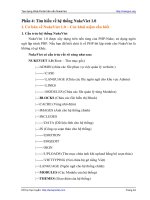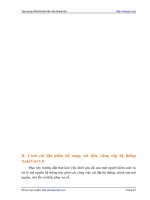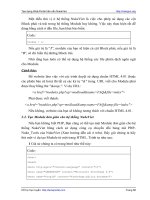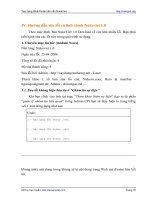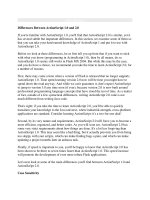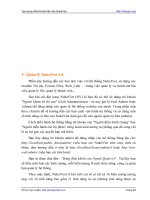Differences Between ActionScript 1.0 and 2.0
Bạn đang xem bản rút gọn của tài liệu. Xem và tải ngay bản đầy đủ của tài liệu tại đây (21.72 KB, 7 trang )
< Day Day Up >
Differences Between ActionScript 1.0 and 2.0
If you're familiar with ActionScript 1.0, you'll find that ActionScript 2.0 is similar, yet it
has several subtle but important differences. In this section, we examine some of them so
that you can take your hard-earned knowledge of ActionScript 1 and put it to use with
ActionScript 2.0.
Before we look at these differences, let us first tell you up front that if you want to stick
with what you know (programming in ActionScript 1.0), then by all means, do so.
ActionScript 1.0 syntax still works in Flash MX 2004. But while this may be the case,
and you do have a choice, we recommend you take the time to learn ActionScript 2.0, for
a number of reasons.
First, there may come a time when a version of Flash is released that no longer supports
ActionScript 1.0. Time spent learning version 2.0 now will be time you might have to
spend down the road anyway. And while we can't guarantee it, don't expect ActionScript
to jump to version 3.0 any time soon (if ever), because version 2.0 is now built around
professional programming language concepts that have stood the test of time. As a matter
of fact, outside of a few syntactical differences, writing ActionScript 2.0 code is not
much different from writing Java code.
That's right; if you take the time to learn ActionScript 2.0, you'll be able to quickly
transition your knowledge to the Java universe, where industrial-strength, cross-platform
applications are standard. Consider learning ActionScript: it's a two-for-one deal!
Second, by its very nature and requirements, ActionScript 2.0 will force you to become a
more efficient, organized, and better coder. As you will soon see, ActionScript 2.0 has
some very strict requirements about how things are done. It's a lot less forgiving than
ActionScript 1.0. This may seem like a bad thing, but it actually prevents you from being
too sloppy with your scripts, which can make finding bugs a pain, and which can make
updating a project months later an arduous task.
Finally, if speed is important to you, you'll be happy to know that ActionScript 2.0 has
been shown to be three to seven times faster than ActionScript 1.0. This speed increase
will promote the development of even more robust Flash applications.
Let's next look at some of the main differences you'll find between ActionScript 1.0 and
ActionScript 2.0.
Case Sensitivity
In ActionScript 1.0, these variable names referenced the same variable:
myVariable
MyVariable
In ActionScript 2.0, however, they would be considered two separate variables due to the
case difference in their spelling; the first variable begins with a lowercase character,
while the second an uppercase character. In fact, all of the following are considered
different elements in ActionScript 2.0:
myName
MyName
MYNAME
myname
myNAME
This case sensitivity rule applies to all elements in ActionScript 2.0, including instance
names, keywords, method names, and so on. Thus, while this syntax will stop all sounds
from playing:
stopAllSounds();
this will cause an error:
stopallsounds();
TIP
One easy way of testing for case errors is to press the Check Syntax button on the
Actions panel. Errors resulting from case mismatches will appear in the output window.
Strict Data Typing
Variables are used to contain data. This data comes in many forms, including strings of
text, numbers, true/false values, references to objects such as movie clip instances, and so
on. In ActionScript 1.0, when creating a variable, Flash would automatically assign a data
type to it. In this example, Flash understood that the value on the right was of the Number
data type:
myVariable = 36;
While Flash will still automatically recognize this variable as holding a Number data
type, ActionScript 2.0 introduces what is known as strict data typing, which gives you
more control over setting a variable's data type. Here's how it works.
When creating a variable with ActionScript 2.0, you use this syntax not only to create the
variable, but also to assign its data type at the same time:
var myVariable:Number = 36;
As you can see, this syntax is not that different from what you're used to using in
ActionScript 1.0. The difference is the addition of the var keyword, and the explicit
declaration that this variable will hold a number, as indicated by the :Number syntax.
A variable that will hold a string looks like this:
var myOtherVariable:String = "Hello";
In addition to assigning data types to regular variables, strict data typing is used in the
creation of object instances:
var myArray:Array = new Array();
and function definitions:
function myFunction (name:String, age:Number)
NOTE
Both of these types of strict data typing will be explained in greater depth later in the
book.
How can all those extra keystrokes be an enhancement? Well, there are several ways.
If you're familiar with the Actions panel's ability to provide code hints (which we will
discuss shortly), you'll be happy to know that strict data typing activates code hinting for
named elements. For example, if you create an Array object using the syntax:
var myArray:Array = new Array();
the Actions panel will recognize from that point forward that any reference to myArray is
a reference to an Array object, and it will automatically provide Array object code hints
whenever you script that object. In some cases, this new ability eliminates the need for a
suffix (_array, _xml, and _color, for example), which was one of the ways that Flash MX
enabled code hinting for an object. While the new syntax requires a few more keystrokes,
you'll save a few because you no longer have to add suffixes to elements' names, so
consider it a decent trade-off.
NOTE
You'll notice we said that in some cases the new ability eliminates the need for suffixes.
Visual elements (movie clip instances, buttons, text fields, and components, for example)
are not created and named in the same manner as data elements. For this reason, suffixes
for these elements' names (such as _mc, _btn, and _txt) are still useful. For this book, we
will generally use suffixes only for visual elements.
Code hinting isn't the only benefit to strict data typing. By indicating the type of data a
variable will hold, you save the Flash player a whole lot of time trying to figure it out on
its own. When the Flash player is running your application, Flash needs to keep track of
the type of data each variable contains. If you use strict data typing, you make this
process a lot easier and less processor-intensive for the Flash player. As a result, your
scripts will execute much faster. If you want to increase the speed of your applications,
use strict data typing.
Finally, strict data typing can be a very simple way of helping you uncover bugs in your
code. Here's an example:
var favoriteBand:String;
This line of script creates a variable named favoriteBand, which has been strictly typed to
hold a String.
Later in your script you assign this variable a value or give it a new one using the syntax:
favoriteBand = "The Beatles";
However, if somewhere in your script you use something like this syntax:
favoriteBand = 46;
the Output panel will open and display a "Type mismatch" error when you attempt to
export (compile) your movie. This is an error indicating that you've attempted to assign