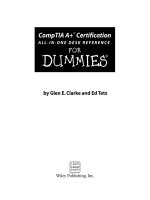AutoCAD And AutoCAD LT AIO Desk Reference - For Dummies
Bạn đang xem bản rút gọn của tài liệu. Xem và tải ngay bản đầy đủ của tài liệu tại đây (17.12 MB, 819 trang )
by Lee Ambrosius and David Byrnes
AutoCAD
®
&
AutoCAD LT
®
ALL-IN-ONE DESK REFERENCE
FOR
DUMmIES
‰
01_752606 ffirs.qxp 6/28/06 7:56 PM Page iii
01_752606 ffirs.qxp 6/28/06 7:56 PM Page ii
AutoCAD
®
&
AutoCAD LT
®
ALL-IN-ONE DESK REFERENCE
FOR
DUMmIES
‰
01_752606 ffirs.qxp 6/28/06 7:56 PM Page i
01_752606 ffirs.qxp 6/28/06 7:56 PM Page ii
by Lee Ambrosius and David Byrnes
AutoCAD
®
&
AutoCAD LT
®
ALL-IN-ONE DESK REFERENCE
FOR
DUMmIES
‰
01_752606 ffirs.qxp 6/28/06 7:56 PM Page iii
AutoCAD
®
& AutoCAD LT
®
All-in-One Desk Reference For Dummies
®
Published by
Wiley Publishing, Inc.
111 River Street
Hoboken, NJ 07030-5774
www.wiley.com
Copyright © 2006 by Wiley Publishing, Inc., Indianapolis, Indiana
Published simultaneously in Canada
No part of this publication may be reproduced, stored in a retrieval system or transmitted in any form or
by any means, electronic, mechanical, photocopying, recording, scanning or otherwise, except as permit-
ted under Sections 107 or 108 of the 1976 United States Copyright Act, without either the prior written
permission of the Publisher, or authorization through payment of the appropriate per-copy fee to the
Copyright Clearance Center, 222 Rosewood Drive, Danvers, MA 01923, (978) 750-8400, fax (978) 646-8600.
Requests to the Publisher for permission should be addressed to the Legal Department, Wiley Publishing,
Inc., 10475 Crosspoint Blvd., Indianapolis, IN 46256, (317) 572-3447, fax (317) 572-4355, or online at
/>.
Trademarks: Wiley, the Wiley Publishing logo, For Dummies, the Dummies Man logo, A Reference for the
Rest of Us!, The Dummies Way, Dummies Daily, The Fun and Easy Way, Dummies.com, and related trade
dress are trademarks or registered trademarks of John Wiley & Sons, Inc. and/or its affiliates in the United
States and other countries, and may not be used without written permission. AutoCAD and AutoCAD LT
are registered trademarks of Autodesk, Inc. All other trademarks are the property of their respective
owners. Wiley Publishing, Inc., is not associated with any product or vendor mentioned in this book.
LIMIT OF LIABILITY/DISCLAIMER OF WARRANTY: THE PUBLISHER AND THE AUTHOR MAKE NO REPRESENTATIONS
OR WARRANTIES WITH RESPECT TO THE ACCURACY OR COMPLETENESS OF THE CONTENTS OF THIS WORK AND
SPECIFICALLY DISCLAIM ALL WARRANTIES, INCLUDING WITHOUT LIMITATION WARRANTIES OF FITNESS FOR A
PARTICULAR PURPOSE. NO WARRANTY MAY BE CREATED OR EXTENDED BY SALES OR PROMOTIONAL MATERIALS.
THE ADVICE AND STRATEGIES CONTAINED HEREIN MAY NOT BE SUITABLE FOR EVERY SITUATION. THIS WORK IS
SOLD WITH THE UNDERSTANDING THAT THE PUBLISHER IS NOT ENGAGED IN RENDERING LEGAL, ACCOUNTING,
OR OTHER PROFESSIONAL SERVICES. IF PROFESSIONAL ASSISTANCE IS REQUIRED, THE SERVICES OF A COMPE-
TENT PROFESSIONAL PERSON SHOULD BE SOUGHT. NEITHER THE PUBLISHER NOR THE AUTHOR SHALL BE LIABLE
FOR DAMAGES ARISING HEREFROM. THE FACT THAT AN ORGANIZATION OR WEBSITE IS REFERRED TO IN THIS
WORK AS A CITATION AND/OR A POTENTIAL SOURCE OF FURTHER INFORMATION DOES NOT MEAN THAT THE
AUTHOR OR THE PUBLISHER ENDORSES THE INFORMATION THE ORGANIZATION OR WEBSITE MAY PROVIDE OR
RECOMMENDATIONS IT MAY MAKE. FURTHER, READERS SHOULD BE AWARE THAT INTERNET WEBSITES LISTED IN
THIS WORK MAY HAVE CHANGED OR DISAPPEARED BETWEEN WHEN THIS WORK WAS WRITTEN AND WHEN IT
IS READ.
For general information on our other products and services, please contact our Customer Care
Department within the U.S. at 800-762-2974, outside the U.S. at 317-572-3993, or fax 317-572-4002.
For technical support, please visit
www.wiley.com/techsupport
.
Wiley also publishes its books in a variety of electronic formats. Some content that appears in print may
not be available in electronic books.
Library of Congress Control Number: 2006920621
ISBN-13: 978-0-471--75260-8
ISBN-10: 0-471-75260-6
Manufactured in the United States of America
10 9 8 7 6 5 4 3 2 1
1O/RY/QX/QW/IN
01_752606 ffirs.qxp 6/28/06 7:56 PM Page iv
About the Authors
Lee Ambrosius was a resident of a cubicle farm for about eight years. One
day he decided that he wanted to do something different, so he went into
business for himself. In 2005, Lee decided to venture off into the CAD indus-
try as an independent consultant and programmer as the owner of HyperPics,
LLC in De Pere, Wisconsin, and on the Web at
www.hyperpics.com
. He has
been using AutoCAD since 1994, when he was first exposed to Release 12 for
DOS, and has been customizing and programming AutoCAD since 1996. Lee
has been an AutoCAD consultant and trainer for 10 years and is both an
Autodesk Authorized Author and an Autodesk Authorized Developer.
During his past 10 years in the CAD industry, Lee has authored a variety
of works that include articles for CAD magazines and white papers for
Autodesk. He has also been a contributing author for a few AutoCAD books.
Lee has done technical editing for the two most recent editions of AutoCAD
For Dummies and the three most recent editions of AutoCAD and AutoCAD LT
Bible. AutoCAD & AutoCAD LT All-in-One Desk Reference For Dummies is his
first venture into coauthoring a book.
David Byrnes began his drafting career on the boards in 1979 and discovered
computer-assisted doodling shortly thereafter. He first learned AutoCAD with
version 1.4, around the time when personal computers switched from steam
to diesel power. Dave is based in Vancouver, Canada, and has been an
AutoCAD consultant and trainer for fifteen years. Dave is an AutoCAD
Authorized Author, a contributing editor for Cadalyst magazine, and has been
a contributing author to ten books on AutoCAD. Dave teaches AutoCAD and
other computer graphics applications at Emily Carr Institute of Art + Design
and British Columbia Institute of Technology in Vancouver. Dave has tech
edited six editions of AutoCAD For Dummies and is coauthor of AutoCAD 2007
For Dummies.
01_752606 ffirs.qxp 6/28/06 7:56 PM Page v
01_752606 ffirs.qxp 6/28/06 7:56 PM Page vi
Dedication
From Lee: To Kristina, Isaac, Amber, and Chloe; my wife and lovely kids for
hanging in there during the long hours I was working on this book. I also can’t
forget everyone else who has had some influence on my career, through both
the good and the bad.
From Dave: To Anna and Delia, the two women in my life, who remind me
there are other things besides keyboards and mice (and sometimes they have
to try REALLY hard).
Authors’ Acknowledgments
Lee Ambrosius: I have to give a special thanks to the great folks at Wiley for
being supportive through this entire project and giving me this opportunity.
Next, I want to thank David for letting me be a coauthor on this project.
Moving up from technical editor to coauthor was a big step — thanks for
giving me the chance. The next two people were very inspirational on this
project and helped keep things moving along: Colleen Totz Diamond and
Tiffany Franklin. I think we made it.
Thanks to Shaan Hurley, Bud Schroeder, Kelly Miller, and the other great pro-
fessionals at Autodesk for taking the time to answer questions as they came
up during this project. Last, but not least, thanks to our technical editor,
Mark Douglas. Mark is most definitely not a stranger to AutoCAD; he is blazing
his own trail in the CAD community as a respected individual who is always
willing to help out a fellow user in need.
David Byrnes: Thanks to Mark Middlebrook for bringing me aboard the
Dummies train and for collaborating on the initial proposal and table of con-
tents for this book. Thanks, also, to Lee Ambrosius for joining up in the book’s
darkest days and for picking up more and more of the project as time went on.
Thanks, too, to colleagues and friends at Autodesk — Shaan Hurley,
Nate Bartley, and Bud Schroeder — who never seem to mind being asked
even the dumbest questions.
At Wiley, thanks to Terri Varveris, who got the project off the ground, and
Tiffany Ma, who shepherded it through with enthusiasm and an unbelievably
awesome degree of patience. It was also a great pleasure to work with project
editor, Colleen Totz Diamond, who deserves medals for patience and diplomacy!
And by no means last (someone has to bring up the rear), thanks to
Mark Douglas for taking on the tech editing job. Mark’s expertise and enthusi-
asm are well known and respected in the AutoCAD community, and we’re
delighted to have him with us.
01_752606 ffirs.qxp 6/28/06 7:56 PM Page vii
Publisher’s Acknowledgments
We’re proud of this book; please send us your comments through our online registration form
located at
www.dummies.com/register/
.
Some of the people who helped bring this book to market include the following:
Acquisitions, Editorial, and
Media Development
Project Editors: Colleen Totz Diamond and
Linda D. Morris
Acquisitions Editors: Tiffany Ma and
Kyle Looper
Technical Editor: Mark Douglas
Editorial Manager: Jodi Jensen
Media Development Manager:
Laura VanWinkle
Editorial Assistant: Amanda Foxworth
Sr. Editorial Assistant: Cherie Case
Cartoons: Rich Tennant
(
www.the5thwave.com
)
Composition Services
Project Coordinator: Tera Knapp
Layout and Graphics: Carl Byers, Andrea Dahl,
Denny Hager, Joyce Haughey,
Stephanie D. Jumper, Alicia South
Proofreaders: Vickie Broyles,
Melissa D. Buddendeck, Leeann Harney,
Christine Pingleton, Dwight Ramsey
Indexer: Valerie Haynes Perry
Publishing and Editorial for Technology Dummies
Richard Swadley, Vice President and Executive Group Publisher
Andy Cummings, Vice President and Publisher
Mary Bednarek, Executive Acquisitions Director
Mary C. Corder, Editorial Director
Publishing for Consumer Dummies
Diane Graves Steele, Vice President and Publisher
Joyce Pepple, Acquisitions Director
Composition Services
Gerry Fahey, Vice President of Production Services
Debbie Stailey, Director of Composition Services
01_752606 ffirs.qxp 6/28/06 7:56 PM Page viii
Contents at a Glance
Introduction .................................................................1
Book I: AutoCAD Basics................................................7
Chapter 1: Drawing on (and in) AutoCAD .......................................................................9
Chapter 2: Navigating the AutoCAD Interface ..............................................................15
Chapter 3: All about Files ................................................................................................35
Chapter 4: Basic Tools .....................................................................................................55
Chapter 5: Setting Up Drawings......................................................................................67
Chapter 6: Precision Tools ..............................................................................................93
Book II: 2D Drafting.................................................115
Chapter 1: Drawing Objects ..........................................................................................117
Chapter 2: Modifying Objects .......................................................................................143
Chapter 3: Managing Views...........................................................................................171
Book III: Annotating Drawings ..................................185
Chapter 1: Text: When Pictures Just Won’t Do ...........................................................187
Chapter 2: Dimensioning ...............................................................................................213
Chapter 3: Hatching Your Drawings.............................................................................241
Book IV: LT Differences.............................................251
Chapter 1: The LT Difference ........................................................................................253
Chapter 2: Extending AutoCAD LT................................................................................261
Chapter 3: Mixed Environments...................................................................................269
Book V: 3D Modeling ................................................275
Chapter 1: Introducing the Third Dimension..............................................................277
Chapter 2: Using the 3D Environment .........................................................................285
Chapter 3: Viewing in 3D ...............................................................................................297
Chapter 4: Moving from 2D to 3D .................................................................................307
Chapter 5: Working with Solids ....................................................................................321
Chapter 6: Working with Surfaces ................................................................................329
Chapter 7: Rendering: Lights, Cameras, AutoCAD! ....................................................337
02_752606 ftoc.qxp 6/28/06 7:55 PM Page ix
Book VI: Advanced Drafting ......................................347
Chapter 1: Playing with Blocks .....................................................................................349
Chapter 2: Dynamic Blocks ...........................................................................................365
Chapter 3: External References ....................................................................................381
Chapter 4: Organizing Your Drawings..........................................................................405
Chapter 5: AutoCAD Utilities.........................................................................................415
Book VII: Publishing Drawings ..................................427
Chapter 1: Page Setup....................................................................................................429
Chapter 2: Sheet Sets without Regret ..........................................................................449
Chapter 3: Print, Plot, Publish ......................................................................................477
Book VIII: Collaboration............................................497
Chapter 1: CAD Management: The Necessary Evil.....................................................499
Chapter 2: CAD Standards.............................................................................................509
Chapter 3: Working with Drawing Files........................................................................527
Chapter 4: Sharing Electronic Files ..............................................................................547
Book IX: Customizing AutoCAD..................................567
Chapter 1: The Basics of Customizing AutoCAD ........................................................569
Chapter 2: Customizing the Interface ..........................................................................587
Chapter 3: Customizing the Tools ................................................................................607
Chapter 4: Delving Deeper into Customization ..........................................................629
Book X: Programming AutoCAD .................................651
Chapter 1: The AutoCAD Programming Interfaces ....................................................653
Chapter 2: Using Custom Programs.............................................................................663
Chapter 3: Introducing AutoLISP..................................................................................681
Chapter 4: Visual Basic for AutoCAD...........................................................................719
Index .......................................................................741
02_752606 ftoc.qxp 6/28/06 7:55 PM Page x
Table of Contents
Introduction..................................................................1
About This Book...............................................................................................1
Foolish Assumptions .......................................................................................2
Conventions Used in This Book .....................................................................2
How This Book Is Organized...........................................................................2
Book I: AutoCAD Basics.........................................................................2
Book II: 2D Drafting ................................................................................3
Book III: Annotating Drawings ..............................................................3
Book IV: LT Differences ..........................................................................3
Book V: 3D Modeling ..............................................................................3
Book VI: Advanced Drafting ..................................................................3
Book VII: Publishing Drawings..............................................................4
Book VIII: Collaboration.........................................................................4
Book IX: Customizing AutoCAD ............................................................4
Book X: Programming AutoCAD ...........................................................4
Icons Used in This Book..................................................................................4
Book I: AutoCAD Basics.................................................7
Chapter 1: Drawing on (and in) AutoCAD . . . . . . . . . . . . . . . . . . . . . . . . .9
Using CAD in the Drawing Office....................................................................9
Understanding AutoCAD Files and Formats ...............................................10
Seeing the LT...................................................................................................12
Using AutoCAD’s Latest-and-Greatest Feature Set.....................................12
Chapter 2: Navigating the AutoCAD Interface . . . . . . . . . . . . . . . . . . . .15
Starting the Application ................................................................................15
Creating Start menu shortcuts ...........................................................16
Using desktop shortcuts .....................................................................17
Accessing files from Windows Explorer ............................................18
Touring the AutoCAD Interface ....................................................................19
Title bars ...............................................................................................19
AutoCAD menus....................................................................................20
AutoCAD toolbars ................................................................................21
Palettes ..................................................................................................23
Drawing area .........................................................................................25
The floating command window ..........................................................26
The status bar.......................................................................................27
Communicating with Your Software ............................................................28
The command line................................................................................28
Dynamic input.......................................................................................29
Dialog boxes..........................................................................................29
02_752606 ftoc.qxp 6/28/06 7:55 PM Page xi
AutoCAD & AutoCAD LT All-in-One Desk Reference For Dummies
xii
Running AutoCAD Commands......................................................................30
Grasping the AutoCAD Difference................................................................30
Repeating a command .........................................................................30
Canceling a running command ...........................................................31
Invoking transparent commands .......................................................31
Reaching for AutoCAD Help..........................................................................32
Using built-in Help................................................................................32
Using the Info Palette...........................................................................33
Finding online resources .....................................................................33
Chapter 3: All about Files . . . . . . . . . . . . . . . . . . . . . . . . . . . . . . . . . . . . . .35
File Types in AutoCAD...................................................................................35
Starting a New Drawing .................................................................................38
Starting from scratch ...........................................................................40
Using a Wizard ......................................................................................40
Using a template ...................................................................................42
Saving a Drawing ............................................................................................43
Save ........................................................................................................44
Save As...................................................................................................44
QSAVE ....................................................................................................44
Opening an Existing Drawing........................................................................46
Open command ....................................................................................46
Using Windows Explorer ....................................................................48
The Multiple-Drawing Environment.............................................................50
Closing Windows............................................................................................50
File Management for AutoCAD .....................................................................51
Naming drawing files............................................................................52
Storing your files ..................................................................................52
Backing Up Is Hard to Do . . . ........................................................................53
Chapter 4: Basic Tools . . . . . . . . . . . . . . . . . . . . . . . . . . . . . . . . . . . . . . . .55
Drawing Lines .................................................................................................55
Creating Circles .............................................................................................58
Taking a Closer Look......................................................................................60
Checking out Zoom Realtime..............................................................60
Using Pan Realtime...............................................................................61
Editing Objects ...............................................................................................63
Erasing and Unerasing Stuff..........................................................................63
Using the digital eraser........................................................................63
Unerasing objects.................................................................................64
Undo. Redo. Undo. Redo . . . .........................................................................65
Chapter 5: Setting Up Drawings . . . . . . . . . . . . . . . . . . . . . . . . . . . . . . . .67
Choosing Units of Measurement ..................................................................67
AutoCAD units ......................................................................................69
Imperial or metric ................................................................................70
System variables...................................................................................70
Setting units in your drawing..............................................................71
02_752606 ftoc.qxp 6/28/06 7:55 PM Page xii
Table of Contents
xiii
Setting Limits for Your Drawings .................................................................72
Understanding Drawing Scale.......................................................................74
Scaling on the drawing board .............................................................74
Scaling in AutoCAD ..............................................................................75
Scale factors..........................................................................................75
Using scale factors to establish drawing settings............................76
Lost in Space: Model or Paper? ....................................................................77
A Layered Approach ......................................................................................78
Creating layers......................................................................................79
Defining layer properties.....................................................................80
Setting layer modes..............................................................................81
Modifying layer settings ......................................................................82
The Layer Control drop-down list......................................................88
Object Properties...........................................................................................89
Using AutoCAD’s color systems .........................................................89
Using linetypes .....................................................................................90
Setting Up Standards .....................................................................................91
Chapter 6: Precision Tools . . . . . . . . . . . . . . . . . . . . . . . . . . . . . . . . . . . . .93
Understanding Accuracy and Precision......................................................93
Understanding Coordinate Systems ............................................................94
The World Coordinate System............................................................96
Entering coordinates............................................................................97
Direct Distance Entry.........................................................................101
Dynamic input and coordinate entry...............................................102
Setting Grid and Snap ..................................................................................102
Understanding Ortho and Polar Tracking.................................................105
Using ortho mode...............................................................................105
Using polar tracking...........................................................................105
Working with Object Snaps.........................................................................108
Using Point Filters........................................................................................110
Working with Object Snap Tracking Mode................................................112
Book II: 2D Drafting..................................................115
Chapter 1: Drawing Objects . . . . . . . . . . . . . . . . . . . . . . . . . . . . . . . . . . .117
Locating and Using the Drawing Tools......................................................117
Let’s Get Primitive........................................................................................120
Keeping to the straight and narrow.................................................120
Going around in circles......................................................................121
Arcs of triumph...................................................................................123
The point of the exercise...................................................................124
Creating Construction Geometry ...............................................................126
Xlines for X-men .................................................................................126
A little ray of sunshine.......................................................................127
02_752606 ftoc.qxp 6/28/06 7:55 PM Page xiii
AutoCAD & AutoCAD LT All-in-One Desk Reference For Dummies
xiv
Without a Trace ............................................................................................128
A Bit Sketchy.................................................................................................129
Drawing Parallel Lines .................................................................................130
Making multilines ...............................................................................131
Complex Curves ...........................................................................................133
Lucy, you got some splining to do!...................................................133
Solar Ellipses.......................................................................................135
Complex Objects and Shapes .....................................................................137
2D Solids ..............................................................................................137
Rectang, Polygon, Donut ...................................................................138
Polylines ..............................................................................................139
Chapter 2: Modifying Objects . . . . . . . . . . . . . . . . . . . . . . . . . . . . . . . . .143
Setting Selection Options............................................................................143
Selecting Objects..........................................................................................145
Selecting multiple objects .................................................................146
Object selection modes .....................................................................147
Object groups .....................................................................................149
AutoCAD’s Editing Commands ...................................................................150
Removing stuff ....................................................................................153
Relocating and replicating.................................................................154
Rotating and resizing ........................................................................162
Breaking, mending, and blowing up real good ...............................163
Double-barrel commands..................................................................164
Specialized commands ......................................................................166
Changing properties...........................................................................167
Changing your mind...........................................................................168
Coming to Grips with Grips ........................................................................168
Chapter 3: Managing Views . . . . . . . . . . . . . . . . . . . . . . . . . . . . . . . . . .171
A Zoom of One’s Own ..................................................................................173
Wheeling through your drawing.......................................................175
Realtime zooming...............................................................................176
Pan in a Flash................................................................................................178
Realtime panning................................................................................179
Name That View ...........................................................................................180
Creating views.....................................................................................180
Other view options.............................................................................182
Book III: Annotating Drawings ...................................185
Chapter 1: Text: When Pictures Just Won’t Do . . . . . . . . . . . . . . . . . .187
Text in AutoCAD ...........................................................................................187
Getting familiar with text terminology ............................................188
Will that be one line or two? .............................................................189
Justification.........................................................................................190
Where should text go? .......................................................................192
02_752606 ftoc.qxp 6/28/06 7:55 PM Page xiv
Table of Contents
xv
Fonts ..............................................................................................................195
Types used by AutoCAD....................................................................195
Using fonts in drawings .....................................................................195
Working with Text Styles.............................................................................196
Creating Single Line Text.............................................................................199
Working with Multiline Text........................................................................201
Creating Multiline Text ................................................................................203
Formatting options.............................................................................203
Numbered and bulleted lists.............................................................204
Fields, masks, and other multiline text delights.............................205
Editing Text ...................................................................................................207
Editing single-line text .......................................................................207
Editing multiline text..........................................................................207
Turning the Tables .......................................................................................208
Setting the table with styles..............................................................208
Creating and editing tables ...............................................................210
Chapter 2: Dimensioning . . . . . . . . . . . . . . . . . . . . . . . . . . . . . . . . . . . . .213
Understanding What a Dimension Is Made Of..........................................213
Types of Dimensions....................................................................................215
Associative dimensions.....................................................................215
Non-associative dimensions .............................................................215
Exploded dimensions.........................................................................215
Specifying the Type of Dimension to Create.............................................216
Using and Creating Dimension Styles........................................................217
Working with the Dimension Style Manager ...................................217
Creating a dimension style................................................................218
The New Dimension Style dialog box ..............................................219
Dimension variables...........................................................................223
Setting a dimension style current ....................................................224
Modifying a dimension style .............................................................224
Renaming a dimension style .............................................................226
Deleting a dimension style ................................................................226
Importing a dimension style .............................................................226
Creating Dimensions....................................................................................227
Linear and aligned dimensions.........................................................227
Baseline and continued dimensions ................................................229
Angular dimensions ...........................................................................230
Arc length dimensions.......................................................................231
Radius, diameter, and jogged dimensions.......................................232
Ordinate dimensions..........................................................................234
The Quick Dimension command ......................................................234
Trans-spatial dimensions ..................................................................235
Editing Dimensions ......................................................................................235
Adding overrides to a dimension .....................................................235
Editing the dimension text ................................................................236
Using grips to edit dimensions .........................................................236
Associating dimensions.....................................................................236
Leaders ..........................................................................................................237
Working with Geometric Tolerances .........................................................238
02_752606 ftoc.qxp 6/28/06 7:55 PM Page xv
AutoCAD & AutoCAD LT All-in-One Desk Reference For Dummies
xvi
Chapter 3: Hatching Your Drawings . . . . . . . . . . . . . . . . . . . . . . . . . . . .241
Adding Hatch Patterns and Fills.................................................................242
Adding hatch to a drawing................................................................243
Hatching and tool palettes ................................................................245
Hatching and DesignCenter ..............................................................245
Advanced settings for additional control........................................245
Working with Hatch Patterns and Solid Fills ............................................247
Predefined patterns............................................................................247
User-defined patterns ........................................................................247
Custom hatch patterns......................................................................247
Using Gradient Fills......................................................................................248
Editing Hatch Patterns and Fills.................................................................249
Book IV: LT Differences .............................................251
Chapter 1: The LT Difference . . . . . . . . . . . . . . . . . . . . . . . . . . . . . . . . . .253
Understanding the Boundaries and Limitations of AutoCAD LT............253
Determining Whether AutoCAD or AutoCAD LT Is Best for You ............258
Chapter 2: Extending AutoCAD LT . . . . . . . . . . . . . . . . . . . . . . . . . . . . . .261
Customizing AutoCAD LT ............................................................................261
It’s in the script...................................................................................261
Linetype and hatch patterns.............................................................262
Blocks and DesignCenter...................................................................262
Tool palettes .......................................................................................263
Changing the user interface with CUI ..............................................263
Diesel....................................................................................................264
Command aliases ...............................................................................264
Desktop icons .....................................................................................264
Object Enabler Technology ........................................................................264
Additional Utilities Available from Autodesk ...........................................265
DWG TrueConvert ..............................................................................265
Viewers ................................................................................................265
Companion Products from Autodesk ........................................................266
Autodesk Symbols 2000.....................................................................266
Autodesk VIZ 2007..............................................................................266
Third-Party Custom Solutions ....................................................................266
Block utilities/libraries ......................................................................267
Viewers ................................................................................................267
Chapter 3: Mixed Environments . . . . . . . . . . . . . . . . . . . . . . . . . . . . . . .269
Using AutoCAD LT and AutoCAD in the Same Office ...............................269
Budgeting ............................................................................................269
Training................................................................................................270
Communication ..................................................................................270
Environment........................................................................................270
02_752606 ftoc.qxp 6/28/06 7:55 PM Page xvi
Table of Contents
xvii
Customization.....................................................................................270
Deployment/installation....................................................................271
Making the Trip from AutoCAD to AutoCAD LT .......................................271
2D drafting...........................................................................................271
3D modeling ........................................................................................272
Annotation...........................................................................................273
Viewing ................................................................................................273
Visualization........................................................................................273
CAD Standards....................................................................................274
Collaboration/sharing........................................................................274
Book V: 3D Modeling.................................................275
Chapter 1: Introducing the Third Dimension . . . . . . . . . . . . . . . . . . . . .277
Understanding the Different Types of 3D Models....................................278
Entering Coordinates above the x,y Plane................................................279
Manually inputting coordinates .......................................................279
Point filters..........................................................................................282
Object snaps .......................................................................................282
Object snap tracking..........................................................................282
Elevation . . . going up........................................................................283
Chapter 2: Using the 3D Environment . . . . . . . . . . . . . . . . . . . . . . . . . . .285
Setting Up AutoCAD for 3D .........................................................................285
Orienting yourself in the drawing window......................................286
Customizing crosshairs and dynamic input ...................................287
Using workspaces to switch between 2D and 3D drafting ............288
Introducing toolbars and palettes for 3D........................................288
Accelerating your hardware..............................................................289
Understanding What the UCS Icon Is Telling You ....................................290
Orientating yourself with the UCS icon ...........................................290
Controlling the display of the UCS icon...........................................291
Using the Coordinate System for 3D Drawing ..........................................292
Understanding the coordinate system ............................................293
Adjusting the UCS...............................................................................294
Chapter 3: Viewing in 3D . . . . . . . . . . . . . . . . . . . . . . . . . . . . . . . . . . . . .297
Establishing a Different Point of View .......................................................297
Using preset views .............................................................................297
Finding your way with the compass and tripod.............................298
Cameras ...............................................................................................299
Perspective versus parallel...............................................................300
Orbiting around a 3D Model .......................................................................300
Navigating a 3D Model.................................................................................302
Adding Some Color and Style to a 3D Model ............................................304
Visual styles in AutoCAD...................................................................304
Shademode in AutoCAD LT ...............................................................305
02_752606 ftoc.qxp 6/28/06 7:55 PM Page xvii
AutoCAD & AutoCAD LT All-in-One Desk Reference For Dummies
xviii
Chapter 4: Moving from 2D to 3D . . . . . . . . . . . . . . . . . . . . . . . . . . . . . .307
Working with Regions ..................................................................................307
Creating regions..................................................................................308
Modifying regions...............................................................................308
Getting more information about regions.........................................309
3D Polylines and Helixes .............................................................................310
3D polyline ..........................................................................................310
Helix .....................................................................................................310
Creating 3D Objects from 2D Objects........................................................311
Thickness ............................................................................................311
Extrude ................................................................................................311
Loft .......................................................................................................312
Sweep ...................................................................................................312
Revolve ................................................................................................313
Tabulated Mesh ..................................................................................313
Revolved Mesh ...................................................................................314
Ruled Mesh..........................................................................................314
Edge Mesh ...........................................................................................315
Creating 2D Objects from 3D Objects........................................................315
Flatshot ................................................................................................316
Section Plane.......................................................................................316
Solid Draw, Solid View, and Solid Profile .........................................317
3D Modify Commands .................................................................................317
3D Move ...............................................................................................318
3D Rotate .............................................................................................318
Align .....................................................................................................319
3D Align................................................................................................319
Mirror 3D .............................................................................................319
3D Array...............................................................................................319
Chapter 5: Working with Solids . . . . . . . . . . . . . . . . . . . . . . . . . . . . . . .321
Creating Solid Primitives.............................................................................321
Polysolid ..............................................................................................321
Box........................................................................................................322
Wedge...................................................................................................322
Cone .....................................................................................................323
Sphere ..................................................................................................323
Cylinder ...............................................................................................324
Torus ....................................................................................................324
Pyramid................................................................................................324
Editing Solids ................................................................................................325
Solid editing ........................................................................................325
Using grips to edit solids...................................................................327
Booleans ..............................................................................................327
Filleting and chamfering ....................................................................327
Slice ......................................................................................................328
02_752606 ftoc.qxp 6/28/06 7:55 PM Page xviii
Table of Contents
xix
Chapter 6: Working with Surfaces . . . . . . . . . . . . . . . . . . . . . . . . . . . . .329
Creating Surfaces .........................................................................................329
3D face .................................................................................................329
3D mesh ...............................................................................................330
Planar surface .....................................................................................330
Box........................................................................................................331
Wedge...................................................................................................332
Cone .....................................................................................................332
Sphere ..................................................................................................333
Dish and dome....................................................................................333
Torus ....................................................................................................334
Pyramid................................................................................................334
Editing Surfaces............................................................................................335
Controlling the visibility of edges ....................................................335
Using grips to edit surfaces ..............................................................336
Working with convert to surface ......................................................336
Thicken ................................................................................................336
Chapter 7: Rendering: Lights, Cameras, AutoCAD! . . . . . . . . . . . . . . .337
Lighting a Scene ...........................................................................................337
Default lights .......................................................................................338
User lights ...........................................................................................338
Sunlight................................................................................................340
Getting the Right Look with Materials.......................................................341
Setting Up a Backdrop .................................................................................343
Rendering the Final Scene...........................................................................343
Book VI: Advanced Drafting.......................................347
Chapter 1: Playing with Blocks . . . . . . . . . . . . . . . . . . . . . . . . . . . . . . . .349
Working with Reusable Content .................................................................349
Creating Blocks.............................................................................................350
Accessing the Block Definition dialog box......................................351
Exploring some advanced options...................................................353
Inserting Blocks............................................................................................354
Managing Blocks ..........................................................................................356
Renaming a block definition .............................................................356
Redefining a block definition ............................................................357
Purging a block definition from a drawing ......................................357
Exporting a block definition..............................................................358
Enhancing Blocks with Attributes..............................................................359
Adding an attribute to a block definition ........................................359
Inserting a block with attributes ......................................................362
Changing an attribute’s value in a block .........................................363
Managing attributes in blocks ..........................................................363
Extracting attribute data from blocks .............................................363
02_752606 ftoc.qxp 6/28/06 7:55 PM Page xix
AutoCAD & AutoCAD LT All-in-One Desk Reference For Dummies
xx
Chapter 2: Dynamic Blocks . . . . . . . . . . . . . . . . . . . . . . . . . . . . . . . . . . .365
What Makes a Block Dynamic?...................................................................365
Block Editor Environment...........................................................................366
Components of the Block Editor ......................................................367
Editing a block definition ..................................................................369
Going Dynamic .............................................................................................371
Adding parameters.............................................................................373
Adding actions....................................................................................374
Using parameter sets .........................................................................376
Visibility states ...................................................................................376
Using Dynamic Blocks .................................................................................378
Inserting a dynamic block .................................................................379
Modifying a dynamic block ...............................................................379
Dynamic Blocks in Older Releases.............................................................380
Chapter 3: External References . . . . . . . . . . . . . . . . . . . . . . . . . . . . . . .381
Blocks versus External References............................................................381
Working with External References .............................................................382
DWG References...........................................................................................383
Attaching an xref ................................................................................384
External reference notification .........................................................386
Editing an xref.....................................................................................387
Clipping an xref...................................................................................389
Increasing the performance of xrefs ................................................391
Binding an xref....................................................................................392
Raster Images ...............................................................................................393
Attaching a raster image ...................................................................393
Clipping a raster image......................................................................395
Controlling the appearance of a raster image ................................396
DWF Underlays .............................................................................................397
Attaching a DWF underlay.................................................................397
Clipping a DWF underlay...................................................................399
Controlling the appearance of DWF underlay ................................400
Draw Order ...................................................................................................400
Object Linking and Embedding (OLE).......................................................401
Managing External References Outside of AutoCAD ...............................402
Chapter 4: Organizing Your Drawings . . . . . . . . . . . . . . . . . . . . . . . . . .405
Why Bother to Organize Drawings?...........................................................405
It’s all in the name ..............................................................................405
Using the Windows Clipboard ....................................................................406
Copying objects from a drawing.......................................................406
Cutting objects from a drawing ........................................................406
Pasting objects into a drawing .........................................................407
AutoCAD DesignCenter ...............................................................................407
Locating resources in drawings........................................................409
Adding resources to drawings..........................................................411
Inserting hatches and loading linetypes .........................................412
02_752606 ftoc.qxp 6/28/06 7:55 PM Page xx
Table of Contents
xxi
Using the Tool Palettes Window ................................................................412
Blocks, xrefs, images, tables, and hatches......................................413
Command and flyouts tools ..............................................................413
Modifying tools on a tool palette .....................................................413
Chapter 5: AutoCAD Utilities . . . . . . . . . . . . . . . . . . . . . . . . . . . . . . . . . .415
Filtering Objects during Selection..............................................................415
Quick Select.........................................................................................415
Filter .....................................................................................................417
AutoCAD Calculator.....................................................................................419
Using QuickCalc with the Properties palette..................................422
Using QuickCalc with a command....................................................422
Auditing and Recovering Drawings............................................................423
Auditing a drawing .............................................................................423
Recovering a drawing ........................................................................424
Using the Drawing Recovery Manager ............................................425
Book VII: Publishing Drawings ...................................427
Chapter 1: Page Setup . . . . . . . . . . . . . . . . . . . . . . . . . . . . . . . . . . . . . . . .429
Preparing for Output with Page Setups.....................................................430
Options of a page setup.....................................................................430
Working with page setups .................................................................432
Organizing a Drawing with Layouts ...........................................................435
Working with layouts .........................................................................436
Looking at a Model through Viewports.....................................................441
Defining a viewport’s shape..............................................................442
Controlling scale.................................................................................446
Controlling the display within a viewport.......................................446
Modifying a viewport .........................................................................448
Chapter 2: Sheet Sets without Regret . . . . . . . . . . . . . . . . . . . . . . . . . .449
Overview of a Sheet Set...............................................................................449
Sheet Set Manager..............................................................................451
Creating a Sheet Set .....................................................................................451
Starting from scratch .........................................................................452
Starting from an existing sheet set...................................................455
Managing Drawings with a Sheet Set .........................................................456
Opening a sheet set............................................................................456
Importing existing drawings as sheets ............................................457
Organizing with subsets ....................................................................459
Setting up a sheet set and subset for adding new sheets .............460
Adding a new sheet ............................................................................463
Opening a sheet..................................................................................464
Removing, renaming, and renumbering a sheet.............................464
02_752606 ftoc.qxp 6/28/06 7:55 PM Page xxi
AutoCAD & AutoCAD LT All-in-One Desk Reference For Dummies
xxii
Sheet set and sheet properties.........................................................465
Setting up callouts and label blocks ................................................468
Adding resource drawings ................................................................472
Adding model views to a sheet.........................................................473
Publishing, eTransmitting, and Archiving a Sheet Set ............................476
Chapter 3: Print, Plot, Publish . . . . . . . . . . . . . . . . . . . . . . . . . . . . . . . . .477
You Say Printing, We Say Plotting, They Say Publishing.........................477
Working with drivers..........................................................................478
Configuring a printer or plotter........................................................479
Putting style in your plots.................................................................484
Outputting Made Easy .................................................................................488
Plotting the Model tab .......................................................................489
Plotting a paper space layout ...........................................................491
Scaling your drawing .........................................................................492
More plotting options ........................................................................492
Publishing Drawings ....................................................................................494
Book VIII: Collaboration ............................................497
Chapter 1: CAD Management: The Necessary Evil . . . . . . . . . . . . . . .499
Getting a Handle on the Basics of CAD Management ..............................499
Managing the Drafting Environment..........................................................502
Creating a Good Foundation.......................................................................503
Creating a drawing template file.......................................................504
Using a drawing template file ...........................................................505
Specifying a drawing template file for use with QNEW .................506
Specifying the location of drawing template files ..........................508
Chapter 2: CAD Standards . . . . . . . . . . . . . . . . . . . . . . . . . . . . . . . . . . . .509
CAD Standards Overview ............................................................................509
Using AutoCAD’s CAD Standards Tools.....................................................511
Drawing standards (.DWS) files........................................................512
Managing standards...........................................................................513
Translating layers...............................................................................518
Batch checking drawings ..................................................................522
Chapter 3: Working with Drawing Files . . . . . . . . . . . . . . . . . . . . . . . .527
It’s All in the Name: Creating Naming Conventions.................................527
Part of a Drawing Can Be a Good Thing: Working with Partial Open ....528
Controlling What Happens during a Save .................................................532
Getting a handle on drawing file formats ........................................532
Indexing the content of a drawing....................................................533
Protecting Your Drawings ...........................................................................535
Password-protecting ..........................................................................535
Digital signatures................................................................................539
02_752606 ftoc.qxp 6/28/06 7:55 PM Page xxii