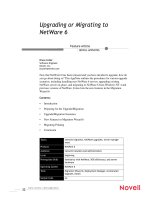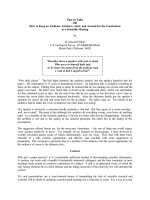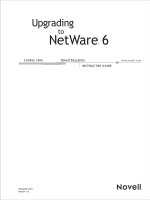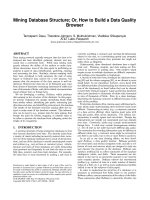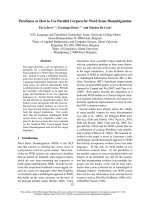Upgrading or Migrating to NetWare 6
Bạn đang xem bản rút gọn của tài liệu. Xem và tải ngay bản đầy đủ của tài liệu tại đây (198.33 KB, 16 trang )
Feature Article
NOVELL APPNOTES
www.novell.com/appnotes
22
Upgrading or Migrating to
NetWare 6
Bruce Cutler
Software Engineer
Novell, Inc.
Now that NetWare 6 has been released and you have decided to upgrade, how do
you go about doing so? This AppNote outlines the procedures for various upgrade
scenarios, including installing new NetWare 6 servers, upgrading existing
NetWare servers in-place, and migrating to NetWare 6 from Windows NT 4 and
previous versions of NetWare. It also lists the new features in the Migration
Wizard 6.
Contents:
• Introduction
• Preparing for the Upgrade/Migration
• Upgrade/Migration Scenarios
• New Features in Migration Wizard 6
• Migrating Printing
•Conclusion
To p i c s network migration, NetWare upgrades, server manage-
ment
Products NetWare 6
Audience network installers and administrators
Level beginning
Prerequisite Skills familiarity with NetWare, NDS eDirectory, and server
hardware
Operating System NetWare 6
Tools Migration Wizard 6, Deployment Manager, Accelerated
Upgrade, Install
Sample Code no
October 2001
23
Introduction
NetWare 6 offers many new and powerful features that make a compelling case
for upgrading. Fortunately, we have made the process of moving to NetWare 6 a
lot simpler. There are multiple tools to assist you in this process. The ones you
will use depend on what version of NetWare you are coming from. The tools are:
• Deployment Manager
• Install/In-Place Upgrade
• Accelerated Upgrade
• Migration Wizard
This AppNote outlines the procedures for various upgrade scenarios, including
installing new NetWare 6 servers, upgrading existing NetWare servers in-place,
and migrating to NetWare 6 from Windows NT 4 and previous versions of
NetWare. It also lists the new features in the Migration Wizard 6 and describes the
inner workings of the NDS Migration steps of this utility.
Preparing for the Upgrade/Migration
This section outlines the tasks you need to do before upgrading or migrating to
NetWare 6.
Preparing the NDS Tree
Before adding your first NetWare 6 server into an existing NDS tree, you should
do the following:
• Run Deployment Manager (NWDEPLOY.EXE) from a Windows 98/NT/
2000 workstation. The Deployment Manager utility is located in the root
directory of the NetWare 6 CD. Once you have started the Deployment
Manager, select Network Preparation and follow the steps to prepare the
network to install a new NetWare 6 server.
• Upgrade your existing Certificate Server to Novell Certificate Server 2.0 or
later. To do this, run the NetWare 6 Deployment Manager and select “Step 4 -
Update the Certificate Authority” from the Network Preparation menu option.
This will guide you through the upgrading of your Certificate Server.
• Make sure your NDS tree is healthy. It is recommended that you do whatever
is necessary to assure that NDS is healthy before you run the Migration
Wizard. This is perhaps the single most important thing that you can do to
assure a problem-free migration. A number of TIDs are available from
to help you do this.
• If you are upgrading an existing server, do a complete backup of the
server’s data.
www.novell.com/appnotes
24
When a print queue is created, either through NWAdmin or the PCONSOLE
utility, a corresponding subdirectory is created under the QUEUES directory on
the volume of your choosing on the file server where the print queue resides. The
NetWare operating system uses this directory (commonly referred to as the spool
directory) to hold the print job files that are waiting to be printed. The SYS
volume is used by default, but you can select any other volume on the server.
Preparing the Server Hardware
Before installing or upgrading to NetWare 6, you should make sure that you have
a properly configured server to run NetWare 6.
System Requirements.
NetWare 6 has the following minimum system
requirements:
• A server-class PC with a Pentium II or higher processor (Pentium III
700 MHz recommended for multiple-processor machines)
• 256 MB of RAM (512 MB recommended)
• A Super VGA or higher resolution display adapter
• A DOS boot partition of at least 200 MB and 200 MB available disk space
(1 GB is recommended)
Note: To determine the optimal boot partition size, add the amount of server
memory to the minimum amount of the available disk space. The
minimum amount of available space is 200 MB, so a server with 1024 MB
of RAM has an optimal boot partition size of 1224 MB (1024 MB + 200 MB =
1224 MB). This size will allow you to do a memory core dump to the disk
drive if required for troubleshooting purposes.
• 2 GB of available disk space outside the DOS partition (this amount is
required for volume SYS); 4 GB is recommended
• One or more network boards
• A CD drive (bootable CD drives must support the El Torito specification)
• A USB, PS/2, or serial mouse is recommended but not required
Note: The minimum system requirements listed above will run NetWare 6.
However, you can optimize the server performance by increasing the
amount of server memory, disk space, and processor speed.
Software and Other Requirements.
Depending on the network configuration,
you may need one or all of the following software and information:
• NetWare 6 Operating System CD
• NetWare 6 License/Cryptography diskette
• Supervisor rights at the [Root] of the eDirectory tree
• Supervisor rights to the container where the server will be installed
October 2001
25
• Read rights to the Security container object for the eDirectory tree
• DOS CD drivers (required if the computer does not boot from CD)
• Client connection utilities (optional, for installing from a network):
• Novell Client for DOS and Windows 3.1x (optional, for installing from a
NetWare server running IPX)
• IP Server Connection Utility (optional, for installing from a NetWare
server running IP only). For instructions, see PRODUCTS\
SERVERINST\IPCONN.TXT on the Novell Client CD
• IP address and domain names (required for connecting to the Internet):
• An IP address
• An IP address of a Domain Name Server
• The name of your domain
Note:
For IP addresses and domain names, contact your system administrator
and Internet Service Provider (ISP).
• Network board and storage device properties, such as the interrupt and port
address (required if not included in NetWare). For more information, contact
your computer hardware manufacturer.
For more information about the NetWare 6 hardware requirements, see
/>Upgrade/Migration Scenarios
This section presents various upgrade and migration scenarios and lists the basic
steps that are involved in each.
Installing a New Server in a New or Existing Tree
In this scenario, you will install a new NetWare server and not upgrade an existing
server. You should have acquired new server hardware on which you will be
installing NetWare for the first time. There are two variations on this scenario:
installing the new NetWare 6 server into a new NDS tree, or installing it into an
existing tree (see Figure 1).
www.novell.com/appnotes
26
Figure 1: Installing a new NetWare server into a new or existing NDS tree.
In both cases, you should use the NetWare Install program (INSTALL.BAT)
located in the root directory of the NetWare 6 CD. Here is a brief outline of the
steps involved in installing a new server:
1. Insert the NetWare 6 CD into the server’s CD drive.
2. From the server console prompt, run the Install program (INSTALL.BAT)
from the CD.
3. Select the language with which you want to install NetWare.
4. Read and accept the license agreements.
5. At the “Is this a new server, upgrade or pre-migration?” prompt, select New
server. (You can change the selection by pressing the space bar.)
6. Select either Express or Custom as the type of Install.
The Express Installation automatically detects drivers and installs the
NetWare server with default settings and default software programs.The
settings include:
• 4 GB volume SYS (any remaining disk space will be left as free space)
• LAN and disk drivers are auto-discovered and loaded
• Default products installed: Novell Distributed Print Services (NDPS),
NetWare Administration Server, Novell Advanced Audit Services
• Country Code: 1
[ROOT]
New
NDS Tree
New
NetWare 6
Server
Installing a new NetWare 6 server into its own NDS tree.
New
NetWare 6
Server
Installing a new NetWare 6 server into an existing NDS tree.
Existing
NDS Tree
[ROOT]
October 2001
27
• Codepage: 437
• Video mode: VGA Plug ‘n’ Play
• Keyboard: United States
• Mouse: Auto-discovered and driver loaded
The Custom Installation allows you to choose specific configuration options
for your networking environment.
7. Proceed with the installation of the new server, following the on-screen
prompts.
8. If you are installing your NetWare 6 server into a new NDS tree, you will
need to create a new NDS tree, giving the tree a name and the server a
context.
9. If you already have an existing NDS tree, you will need to select the NDS
tree into which the server will be installed. Specify the container in which the
NDS Server object will be created.
For more detailed information about the NetWare 6 Install program, see
/>Upgrading an Existing NetWare Server in a New or Existing Tree
In this scenario, you should have an existing server running a previous version of
NetWare (4.x or 5.x) and you will upgrade it, in-place, to NetWare 6. The
instructions that follow assume that the server meets the hardware requirements
for NetWare 6. Figure 2 illustrates this scenario.
Figure 2: Performing an In-Place upgrade of an existing NetWare 4 or 5 server.
You can use either the NetWare 6 Install program or the Accelerated Upgrade
program. The basic procedures for each method are outlined below.
In-Place Upgrade with the Install Program. To perform an In-Place
upgrade using the NetWare 6 Install program, follow the procedure outlined
below:
NetWare 4.x
or NetWare 5.x
NetWare 6
[ROOT]
Existing
NDS Tree