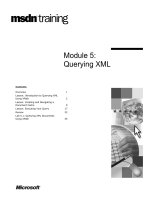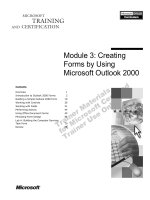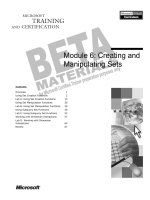Module 5: Creating Simple MDX Queries
Bạn đang xem bản rút gọn của tài liệu. Xem và tải ngay bản đầy đủ của tài liệu tại đây (1017.88 KB, 46 trang )
Contents
Overview 1
Understanding MDX Query Statements 2
Creating Simple MDX Query Statements 15
Lab A: Creating Simple MDX Query
Statements 32
Review 38
Module 5: Creating
Simple MDX Queries
BETA MATERIALS FOR MICROSOFT CERTIFIED TRAINER PREPARATION PURPOSES ONLY
Information in this document is subject to change without notice. The names of companies,
products, people, characters, and/or data mentioned herein are fictitious and are in no way intended
to represent any real individual, company, product, or event, unless otherwise noted. Complying
with all applicable copyright laws is the responsibility of the user. No part of this document may
be reproduced or transmitted in any form or by any means, electronic or mechanical, for any
purpose, without the express written permission of Microsoft Corporation. If, however, your only
means of access is electronic, permission to print one copy is hereby granted.
Microsoft may have patents, patent applications, trademarks, copyrights, or other intellectual
property rights covering subject matter in this document. Except as expressly provided in any
written license agreement from Microsoft, the furnishing of this document does not give you any
license to these patents, trademarks, copyrights, or other intellectual property.
2000 Microsoft Corporation. All rights reserved.
Microsoft, Excel, Office, PowerPoint, and SQL Server are either registered trademarks or
trademarks of Microsoft Corporation in the U.S.A. and/or other countries.
The names of companies, products, people, characters, and/or data mentioned herein are fictitious
and are in no way intended to represent any real individual, company, product, or event, unless
otherwise noted.
Other product and company names mentioned herein may be the trademarks of their respective
owners.
Module 5: Creating Simple MDX Queries iii
BETA MATERIALS FOR MICROSOFT CERTIFIED TRAINER PREPARATION PURPOSES ONLY
Instructor Notes
In this module, students will learn how to create simple multidimensional
expression (MDX) query statements that generate a report. Students will learn
the terminology that is used to create a query, and then they will be introduced
to an interface that can be used to process a query and create a report. Finally,
students will learn about different types of simple query statements and how to
create them.
At the end of this module, students will be able to:
!
Understand MDX query statement terminology.
!
Write simple MDX query statements by using the MDX2093A application.
Materials and Preparation
This section provides you with the required materials and preparation tasks that
are needed to teach this module.
Required Materials
To teach this module, you need the following materials:
!
Microsoft
®
PowerPoint
®
file 2093A_05ppt
Preparation Tasks
To prepare for this module, you should:
!
Read all of the materials for this module.
!
Read the instructor notes and margin notes.
!
Practice the lecture and demonstration.
!
Complete the labs.
!
Review the Teacher Preparation materials on the Teacher Preparation
compact disc.
Presentation:
60 Minutes
Lab:
15 Minutes
iv Module 5: Creating Simple MDX Queries
BETA MATERIALS FOR MICROSOFT CERTIFIED TRAINER PREPARATION PURPOSES ONLY
Instructor Setup for Group Activities and Labs
This section provides setup instructions that are required to prepare the
instructor computer or classroom configuration for group activities and labs.
All group activities and labs use the same database setup, which requires
restoring a database archive.
!
To prepare for group activities and labs
In this procedure, you restore the Market database, which is a .cab file type.
1. Start Analysis Manager.
2. In the left pane, expand the Analysis Services folder.
3. Expand the Server icon and verify that the Market database does not exist.
4. Right-click the Server icon, and then click Restore Database.
5. Navigate to the C:\Moc\2093A\Batches folder.
6. Select Market.cab, click Open, and then click Restore.
If the Market database already exists from a previous group exercise or lab,
and cubes within the database contain extraneous information, you can return
the Market database and its cubes to a beginning position by either:
!
Deleting any calculated members that were created in a specific cube, and
then saving the cube.
- or -
!
Repeating the preceding restore database procedure.
Module 5: Creating Simple MDX Queries v
BETA MATERIALS FOR MICROSOFT CERTIFIED TRAINER PREPARATION PURPOSES ONLY
Other Activities
Difficult Questions
Following are difficult questions that students might ask you during the
delivery of this module and answers to the questions. These materials delve into
subjects that are within the scope of the module but are not specifically
addressed in the content of the student notes.
1. Sometimes the WHERE clause is called a Filter axis. If it is an axis, why
can’t you put a set on it?
The WHERE clause is sometimes called an axis, but that is technically
incorrect. The technical term for the Filter clause is slicer specification.
2. What is the difference between a slicer, a filter, and the WHERE clause?
They can all be terms for the same thing. The tuple from the WHERE
clause is called a slicer specification in the Analysis Services
documentation, but the same thing is called Filter area in the Microsoft
Office PivotTable
®
list control, and Page area in a Microsoft Excel
PivotTable report.
3. If I will never write a custom client application, why should I create MDX
statements?
You might never use MDX to create a report, but many complex
calculated members require aggregations over multiple values. To
create those calculations, you must be familiar with sets. Creating MDX
query statements is the best way to learn how to work with sets.
4. Do all the tuples in a set have to come from the same dimension?
If each tuple contains only one member, then all the members must
come from the same dimension. If the tuples in a set contain two
members, then all the tuples must have two members, with the first
member of each tuple coming from one dimension and the second
member of each tuple coming from a different dimension.
5. When would you create a report using more than two axes?
For a printed, tabular report, you will invariably use only two axes—
row and column. Most client applications, however, will allow you to
place multiple nested dimensions on either the Row or Column axis. In
a charting application, you might have three or more axes represented.
6. When would you use the range operator in a set?
MDX has a large number of functions that return sets—many of which
allow you to manipulate other sets. Those functions, which will be
introduced in Module 6, are simpler and less likely to create an error
than the range operator. You might want to create a set by using the
range operator when testing a particular set of members.
7. A query with only one axis must have a Columns axis. What if you want
only one axis, but want it to appear on as rows?
The terms Columns and Rows are simply aliases for the underlying axis
names—Axis(0) and Axis(1). A client application can display the
Columns axis on the rows of a report.
vi Module 5: Creating Simple MDX Queries
BETA MATERIALS FOR MICROSOFT CERTIFIED TRAINER PREPARATION PURPOSES ONLY
Module Strategy
Major sections of this module begin with or include a group activity followed
by a review lecture and then a lab. The following are guidelines for delivering
materials in the context of group activities:
!
Using group activities to introduce new content
You often introduce new concepts or functionality while delivering the
procedures in a group activity as a live demonstration. For example, you can
present a new MDX function by showing first its construction and then its
result set as an actual calculated member formula or in a query statement.
Use the topic slides that follow the group activity as a review of the
content—for example, the syntax of a specific function.
!
Interaction with students
A group activity flows best when you deliver it as a shared exploration. Ask
students such questions as: “What would happen if we…?” “Why did this
happen?” “Was that what you expected?” Encourage students to ask you
questions about the results being tested.
!
Students follow along
In some cases, you might want to encourage students to follow your live
demonstration on their own computers. This practice works best for simpler
group activities or for a group activity that is not replicated by a later lab.
It is not a problem if a student does not follow your demonstration, or if a
student starts following and then stops before the group activity is
completed. There is no file or structure dependency between group activities
or between a group activity and a later lab.
!
Lab replication of group activity
The exercises in the labs closely follow the group activity procedures but do
not define each step or show the code answer. Encourage students to write
and test the MDX expressions on their own, referring back to the group
activity procedures for clarification. Students can also refer to answer files
that are available for each procedure within exercises.
Labs are generally more challenging when students have not followed the
instructor on their own computers during the group activity. However, many
students benefit from the two hands-on experiences of following the group
activity and completing the labs.
!
Answer files for group activities
Where applicable, answer files are provided for each procedure in a group
activity. If necessary to facilitate your demonstration, copy and paste the
correct expression from the answer file into the Calculated Member Builder.
Module 5: Creating Simple MDX Queries vii
BETA MATERIALS FOR MICROSOFT CERTIFIED TRAINER PREPARATION PURPOSES ONLY
Use the following additional strategies to present this module:
!
Understanding MDX Query Statements
Begin with an explanation of why query statements are needed—
particularly if the end goal is to create calculated members: Complex
calculated members require aggregating the values from multiple
members—a set. A query statement is the best way to learn how to use sets.
Use the Office PivotTable report to introduce concepts that will later appear
in the MDX syntax. Help students understand that the PivotTable report
creates MDX statements behind the scenes and that they will create similar
statements themselves.
!
Creating Simple MDX Query Statements
Start with a description of a very simple query, consisting only of the
keywords SELECT and FROM. Next, describe the use of a WHERE clause.
Explain how to display multiple values in a query by putting sets on axes,
and then explain how to retrieve all the members from a level by using the
Level Members function. Describe the rules for managing axes and how
axes are named. Give an overview of sets, and then finish with a description
of how sets can be used to return a specific range of members.
Module 5: Creating Simple MDX Queries 1
BETA MATERIALS FOR MICROSOFT CERTIFIED TRAINER PREPARATION PURPOSES ONLY
Overview
!
Understanding MDX Query Statements
!
Creating Simple MDX Query Statements
In this module, you will learn how to create simple multidimensional
expression (MDX) query statements that generate a report. You will learn the
terminology that is used to create a query, and then explore an interface that can
be used to process a query and create a report. Finally, you will learn about
different types of simple query statements and how to create them.
At the end of this module, you will be able to:
!
Understand MDX query statement terminology.
!
Write simple MDX query statements by using the MDX2093A application.
Topic Objective
To provide an overview of
the module topics and
objectives.
Lead-in
In this module, you will learn
how to create query
statements by using MDX.
2 Module 5: Creating Simple MDX Queries
BETA MATERIALS FOR MICROSOFT CERTIFIED TRAINER PREPARATION PURPOSES ONLY
#
##
# Understanding MDX Query Statements
!
MDX Expressions vs. MDX Query Statements
!
Values: Discrete and Aggregated
!
The Function of an MDX Query Statement
!
Group Activity: Using MDX Terms in a Report
!
MDX Terms
This section introduces the basic terminology and concepts of an MDX query
statement.
The following topics are included in this section:
!
MDX Expressions versus MDX Query Statements
This topic reviews the difference between MDX expressions and MDX
query statements.
!
Values: Discrete and Aggregated
This topic introduces why it is important to learn how to create an MDX
query statement, even if your ultimate purpose is to create calculated
members.
!
The Function of an MDX Query Statement
This topic explains that the function of an MDX query is to extract values
from an online analytical processing (OLAP) cube and put them into a cell
set, or report.
!
Group Activity: Using MDX Terms in a Report
The group activity uses the Microsoft
®
Office PivotTable
®
list browser
control to introduce MDX terminology.
!
MDX Terms
This topic reviews the important terms used in an MDX query statement.
Topic Objective
To introduce the concept of
an MDX query statement.
Lead-in
This section introduces the
basic terminology and
concepts of an MDX query
statement.
Delivery Tip
Briefly explain the bullets on
this diamond slide to provide
context for the upcoming
group activity where the
items are functionally
demonstrated.
Module 5: Creating Simple MDX Queries 3
BETA MATERIALS FOR MICROSOFT CERTIFIED TRAINER PREPARATION PURPOSES ONLY
MDX Expressions vs. MDX Query Statements
!
MDX Expression
$
Multidimensional formula
$
Similar to a spreadsheet formula
!
MDX Query Statement
$
Query language for browsers
$
Similar to SQL query
MDX has two major functions: creating expressions and creating query
statements.
MDX Expression
Creating expressions is one of the major tasks for MDX:
!
An MDX expression is a multidimensional formula.
!
MDX expressions are essentially analogous to formulas in a spreadsheet.
You use MDX expressions to create calculated members.
MDX Query Statement
The second major task for MDX is to create query statements:
!
A query statement is what a browser uses to generate a report based on an
OLAP cube.
!
MDX queries are analogous to Structured Query Language (SQL) query
statements.
Topic Objective
To review the differences
between MDX expressions
and MDX queries.
Lead-in
To review, MDX has two
major functions.
Delivery Tip
This slide is for review and
reorientation. You have
already covered MDX
expressions in preceding
modules, and now you are
moving on to MDX query
statements. Do not spend
much time on this slide.
4 Module 5: Creating Simple MDX Queries
BETA MATERIALS FOR MICROSOFT CERTIFIED TRAINER PREPARATION PURPOSES ONLY
Values: Discrete and Aggregated
!
Discrete Values
!
Aggregated Values
Result
Set of Members
Multiple Values
Result
(Tuple)
(Tuple)
(Tuple)
(Tuple)
By learning about calculated members, you know how to create MDX
expressions that use discrete values. There is an additional type of MDX
expression that requires multiple values.
Discrete Values
A discrete value is a single value retrieved from a cube. To retrieve a discrete
value from a cube, you use a complete tuple. You can create many useful MDX
expressions—for example, percent of total and growth calculations—simply by
using discrete values combined with arithmetic operators.
Aggregated Values
The single value needed by a calculated member can come from a large number
of values aggregated together. For example, to calculate a year-to-date value,
you must add the values for all the months leading up to the current month.
Rather than specify each month individually, you specify which set of months
you want to retrieve the values from.
Calculated members that use aggregated values are very useful. To create them
effectively, you must first understand how to create sets of members. The best
way to learn how to work with sets of members is to create MDX query
statements.
Even if you never intend to create a custom application or to use an MDX query
statement, learning how to create them will be extremely useful as you create
sophisticated calculated members that require dynamically aggregated values.
Topic Objective
To show the two types of
values that can go into an
MDX expression.
Lead-in
You know how to create
MDX expressions that use
discrete value
Delivery Tip
Carefully explain the
difference between discrete
and aggregated values
because this distinction is
important for helping
students understand why
they are learning MDX
query statements.
Module 5: Creating Simple MDX Queries 5
BETA MATERIALS FOR MICROSOFT CERTIFIED TRAINER PREPARATION PURPOSES ONLY
The Function of an MDX Query Statement
CUBE
!
Has Dimensions
(up to 128)
!
Is Symmetrical
!
Contains All Possible
Values
REPORT
!
Has Axes
(usually 2)
!
Is Asymmetrical
!
Displays Subset of
Values from Cube
East We st
Gross Sales Gross Sales
Dra m a 1,299,343 2,299,419
Acti on 1,943,244 1,905,510
Roma nc e 906, 0 45 720, 358
Come dy 1,358,210 2,020,358
MDX
Query
The purpose of an MDX query is to extract values from an online analytical
processing (OLAP) cube and put them into a cell set, or report. Cubes and
reports are different kinds of structures.
Cube
A cube is the source of data for a report. It has the following characteristics:
!
A cube has dimensions—up to 128.
!
A cube is symmetrical. Every member of every dimension intersects with
every member of every other dimension.
!
A cube contains all possible values for all members of all levels of all
dimensions.
Report
A report is the output that the user sees. It is based on data from the cube. It has
the following characteristics:
!
A report does not have dimensions; it has axes—typically, a Rows axis and
a Columns axis. An axis can include members from more than one
dimension.
!
A report can be asymmetrical. That is, a report contains only selected values
from selected levels of selected dimensions from the cube. For example, in a
report, you can display all the states under USA, but none of the states under
Canada or Mexico.
!
A report can have a slicer specification. A report typically displays only a
small fraction of the cells in a cube.
An MDX query statement consists of the instructions for extracting a report
from a cube.
Topic Objective
To show why MDX queries
are used and to introduce
some MDX terminology.
Lead-in
The purpose of an MDX
query is to extract values
from an online analytical
processing (OLAP) cube
and put them into a report.
Delivery Tip
Build Slide: The slide initially
shows only the two
graphics. As you click the
mouse, the Cube bullets
appear, and then the Report
bullets appear, and finally
the MDX arrow appears.
6 Module 5: Creating Simple MDX Queries
BETA MATERIALS FOR MICROSOFT CERTIFIED TRAINER PREPARATION PURPOSES ONLY
Group Activity: Using MDX Terms in a Report
In this group activity, you can follow along on your own computer with your
instructor or observe the demonstration.
You will learn how to use MDX terminology in the context of a report in the
Office PivotTable list browser control. Browsers such as the Office PivotTable
list use MDX query statements to populate a report.
The terminology you will learn includes:
!
Default members of a dimension
!
The Filter clause tuple overriding default members
!
Sets on an axis
!
Selecting individual members for a set
!
Selecting all the members of a level or dimension
!
Putting multiple dimensions on one axis
Topic Objective
To demonstrate how to use
MDX in a report.
Lead-in
In this group activity, you will
learn MDX terminology in
the context of using a
browser.
Module 5: Creating Simple MDX Queries 7
BETA MATERIALS FOR MICROSOFT CERTIFIED TRAINER PREPARATION PURPOSES ONLY
!
To show a single cell with a default tuple
In this procedure, you will learn that a single cell retrieved from a cube always
uses a complete tuple and how the Filter clause overrides the default member to
create the tuple.
The Explore.htm file contains an Office PivotTable list control that points at
the Sales cube of the Market database.
1. In Microsoft Windows
®
Explorer, navigate to the
C:\Moc\MDX2093A\LabFiles\L05 folder.
2. Double-click the Explore.htm file.
The initial report in the Explore.htm file shows only a single cell that
shows the total value for the Sales Units measure. This grand total is a
single value from the cube. To retrieve this value, Microsoft SQL Server
™
2000 Analysis Services requires a tuple.
!
To show a single cell with a slicer specification tuple
In this procedure, you will learn how the slicer specification overrides the
default member to create the tuple.
1. Click the Field List toolbar button. Drag the Product, State, Employee,
and Time Calendar dimensions from the Field List window to the slicer
specification of the report. The slicer area is identified by the words Drop
Filter Fields Here.
Each dimension displays the default member in the slicer specification,
although the total value never changes as you move the dimension.
Because the Time Fiscal and Time Calendar dimensions are
hierarchies of the same dimension, you can include only one in the report at
a time. However, the report still uses the default member of the unused
hierarchy.
The default member allows a query to ignore some of the dimensions in a
cube, because if a dimension does not appear in the slicer specification, it
always uses the default member.
If a dimension does appear in the slicer specification, it can use either the
default member or a different member. Putting a dimension in the slicer
specification of a report overrides the default member for that dimension.
Ask what member is used
for each dimension—the
default member.
Note
Ask how useful a report with
a single member would be.
Ask students what they
might want on the report—
for example, more than one
member from a dimension
on the rows and columns
axes of a report.
8 Module 5: Creating Simple MDX Queries
BETA MATERIALS FOR MICROSOFT CERTIFIED TRAINER PREPARATION PURPOSES ONLY
2. Click the arrow next to the Product dimension list, select Meat, and then
click OK. Now only the total for meat shows.
The current report has dimension members only in the slicer specification,
which creates a report displaying only a single value.
According to Microsoft SQL Server 2000 Books Online, the term for the
tuple that overrides the default tuple is slicer specification. In the Microsoft
Office PivotTable list, the term for the slicer specification is Filter area. In the
Microsoft Excel PivotTable report, the term for the slicer specification is Page
field. The terms slicer, Filter, and Page are essentially synonyms.
!
To put sets on an axis
In this procedure, you will learn how multiple members go into a set on an axis.
1. Drag the State dimension to the Rows axis in the area identified by the
words Drop Row Fields Here.
The three countries—plus the total—appear. The Rows axis now displays a
set that contains four positions. Each position in the set corresponds to a
member from the State dimension.
Note
Tell students that more than
one member from a single
dimension is called a set.
Module 5: Creating Simple MDX Queries 9
BETA MATERIALS FOR MICROSOFT CERTIFIED TRAINER PREPARATION PURPOSES ONLY
2. Click the Country level label, and click the Expand toolbar button.
The regions appear. Even though the labels are split into two columns—to
show the levels of the dimension—each position in the set still contains only
a single member from the State dimension.
Notice that the State and Region columns show all the members from the
respective levels. In other words, you did not put these members on the axis
by adding individual members; you added all the members of the level at
one time.
!
To add individual members of the Measures dimension
In this procedure, you put members from the Measures dimension on the
Columns axis by adding them one at a time.
1. Drag the Sales Dollars measure to the Data area, which is in the center of
the report where the Sales Units column resides. You must drag the measure
icon to an existing measure data section. A bold line appears where you
should place the measure.
2. Drag the Cost Dollars measure to the Data area.
Ask how many positions are
now in the set on the Rows
axis—eight.
10 Module 5: Creating Simple MDX Queries
BETA MATERIALS FOR MICROSOFT CERTIFIED TRAINER PREPARATION PURPOSES ONLY
The Columns axis displays a set.
You individually select members from the Measures dimension. You add or
remove them one at a time. This is different from the way that you typically
add members to a non-measures dimension such as State. You can,
however, remove individual members from a set on an axis.
!
To remove individual members of a non-measures dimension
In this procedure, you remove members of the State dimension from the Rows
axis by deselecting them one at a time.
1. On the Country button, click the drop-down arrow on the Country
buttonand then clear the Canada check box.
2. Expand USA, and then clear the South West check box.
3. Click OK.
4. To restore the members you removed, click the drop-down arrow on the
Country button. Select the Show All check box, and click OK.
With a non-measures dimension, you add all the members of the level, and
then remove members one at a time by using the drop-down list. With the
Measures dimension, you add members one at a time.
In essence, you can create a set in any of the three following ways:
• Display all the members from a level.
• Include only explicit members—typically the Measures dimension.
• Exclude explicit members from the members on a level.
Ask how many positions are
in the set—three. Ask which
dimension each member
came from—the Measures
dimension.
Ask students what the tuple
is that retrieves the value
6233.27—the first cell in the
Sales Dollars column.
Product = Meat,
Employee = Sheri Nowmer,
Time Calendar = All Time,
Region = North West.