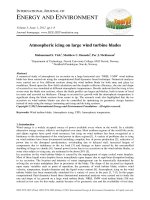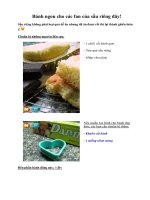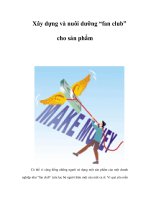FAN BLADES
Bạn đang xem bản rút gọn của tài liệu. Xem và tải ngay bản đầy đủ của tài liệu tại đây (1.65 MB, 35 trang )
1
ME-430 INTRODUCTION TO COMPUTER AIDED DESIGN
FAN BLADES
Pro/ENGINEER Wildfire 3.0
Dr. Herli Surjanhata
In a system window, create a new directory for fan blades under ME-430 (e.g.
H:\ME-430\Fan Blades).
From File pull down menu, select Set
Working Directory.
Select Working Directory dialog
box appears
2
Navigate the file system to
Fan Blades directory to
highlight it and select OK.
All files created in this
session will be stored in
Fan Blades directory.
Pick the Create a new object icon
.
3
Type in blades for the name of
the new part.
Un-check Use default template.
The default units of Pro/E is
mmns_part_solid.
Type FAN BLADES in the
DESCRIPTION box, and Your
Name in the MODELED_BY
box.
Click OK since the part will
have mm units.
Click OK in the New dialog
box.
The default datum planes
appear in the graphics area.
4
CREATE HUB FOR FAN BLADES USING REVOLVED
PROTRUSION
Create the base feature – Pick the Revolve Tool icon
.
In the
dashboard
, click
.
Click Define.
5
Pick FRONT datum plane as Sketch
Plane, accept default (Sketch
Orientation Reference) and click the
Sketch button
.
Click the small forward > icon to expand,
and pick
.
Draw a vertical centerline through
coordinate system.
Use Line tool
to draw the following section. Then use to dimension the
section, and use
to modify the dimensions so that the resulted section is shown
below.
6
Click
, and then
Click
to
complete the
revolved
protrusion.
Create Rounds at Two Places
Click
.
Set the radius of round to 10 mm.
Pick the location as shown below.
7
Click
to complete the
first rounded edge.
To create the second rounded edge, pick the Round Tool
.
Type 2 mm for the radius of round.
Click
.
8
Shell the Bottom Surface of the Hub
Click on Shell Tool
.
Enter Thickness 2 mm.
Pick the bottom surface of
the hub – see figure.
Click
.
Create a Post Protrusion for Shaft
Select Extrude Tool
.
Enter 30 mm extrusion depth.
Click Placement -> Define.
Pick this
surface.
9
Pick the surface as shown below as sketching plane. For Sketch Orientation, pick
RIGHT datum plane as Reference, then select Right for Orientation.
Click Sketch.
Draw a 12 mm diameter circle at the center.
Click
, and then pick
.
Pick this face
as sketching
plane.
10
Create a cut for shaft installation.
Select Extrusion Tool
.
Pick
to create a cut.
For the depth, select Thru ALL
.
Pick Placement -> Define.
Pick the end face of the post as shown as sketching plane. For Sketch Orientation,
pick RIGHT datum plane as Reference, then select Right for Orientation.
Click Sketch.
Click
to change the display to hidden line. Draw the following section for the
through all cut – see figure below.
11
Use Circle Tool
and
Line Tool
to draw the
section. Pick
to trim
left part of the circle.
Be sure to dimension it as
shown.
Click
, and then pick
.
The resulted part is shown below.
Create a Rib Using Thicken Sketch Technique And
Pattern It
Select Extrude Tool
.
12
Pick
- Thicken
Sketch tool.
Enter 2 mm as
thickness.
For the depth, pick
Extrude up to next
surface option -
.
Pick Placement ->
Define.
Pick the end face of the post as shown as sketching plane. For Sketch Orientation,
pick RIGHT datum plane as Reference, then select Right for Orientation. Note that
it is default orientation.
Click Sketch.
From Sketch pull-down menu, select References…
For additional references, pick the two circular edges as shown.
13
Draw a horizontal line as shown.
Click
, and
Click
twice until you have
both-side thickness.
Pick these two
circular edges.
14
Click the yellow arrow to
change the direction of the
extrusion – see figure.
Click
to complete the
protrusion.
Now pattern the rib.
Left-click and then right-click Extrusion 4 (rib).
Select Pattern…
Select the Axis option to create pattern. Pick axis A-2 – the center axis as Datum
Axis to be pattern center. Enter 5 as the number of pattern and 72 degrees as
pattern angle.