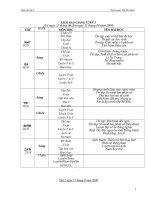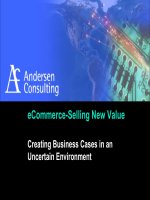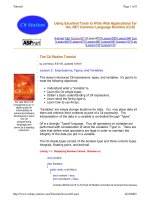Information Seeking in An Electronic Environment: Lesson 2. What principles and skills are needed in searching available information systems?
Bạn đang xem bản rút gọn của tài liệu. Xem và tải ngay bản đầy đủ của tài liệu tại đây (212.72 KB, 29 trang )
<span class='text_page_counter'>(1)</span><div class='page_container' data-page=1>
<b>ICTLIP Module 3. </b>
<b>Information Seeking </b>
<b>in An Electronic </b>
<b>Environment</b>
</div>
<span class='text_page_counter'>(2)</span><div class='page_container' data-page=2>
<b>Rationale</b>
The format and the mode of access
to information resources have
changed because of the electronic
environment in libraries and the
industry brought about by ICT
Libraries, librarians and users have
</div>
<span class='text_page_counter'>(3)</span><div class='page_container' data-page=3>
<b>Scope of the lesson</b>
Principles of searching a range of
information systems
Using a variety of search
techniques
Formulating search
strategies/queries
Using selected information
systems (OPACs, CD-ROMs, Web,
etc.)
</div>
<span class='text_page_counter'>(4)</span><div class='page_container' data-page=4>
<b>Learning Outcomes</b>
By the end of the course, the student
must be able to:
Understand the principles of searching
information systems
Acquire skill in using a variety of search
techniques
Acquire skill in formulating search
strategies/queries using both controlled
and natural language as appropriate
Acquire knowledge and skill about using a
range of information systems (OPACs, the
Web, CD-ROMs)
Appreciate the importance of interface
</div>
<span class='text_page_counter'>(5)</span><div class='page_container' data-page=5>
<b>Steps in Information </b>
<b>Seeking</b>
Recognize the problem.
Understand and define problem.
Identify, evaluate and select relevant
resources.
Formulate query.
Execute search.
Examine results. Decide what is valuable to
extract.
Extract information.
Assess information extracted. Decide to
iterate, monitor developments or stop
search.
Synthesize by restructuring and repackaging
</div>
<span class='text_page_counter'>(6)</span><div class='page_container' data-page=6>
The Information Seeking Process
<b>Recognize </b>
<b>the </b>
<b>problem</b>
<b>Choose an </b>
<b>information </b>
<b>resource</b> <b>Formulate/<sub>query</sub></b>
<b>Execute </b>
<b>search</b>
<b>Assess Information. </b>
<b>Modify search, </b>
<b>monitor </b>
<b>developments </b>
<b>or stop</b>
<b>Extract </b>
<b>information</b>
<b>Define </b>
<b>Problem</b>
</div>
<span class='text_page_counter'>(7)</span><div class='page_container' data-page=7>
<b>Defining the Problem: </b>
<b>Using Concept Maps</b>
Write down the question or topic
sentence
Select the keywords from the title
Write down below each keyword
synonymous terms
Example: E-publications and
libraries
Concepts E-publications LibrariesSynonym Digital
</div>
<span class='text_page_counter'>(8)</span><div class='page_container' data-page=8>
<b>Stop words</b>
Words that are not searched for by
search engines or are not
considered significant in
formulating a search query are
called stop words.
Examples are: articles, adverbs,
forms of the infinitive “to be”,
conjunctions, prepositions.
Search engines differ in their stop
</div>
<span class='text_page_counter'>(9)</span><div class='page_container' data-page=9>
<b>Information Resources </b>
<b>and Tools</b>
After defining your problem, select a
database(s) to use that will most likely
answer your problem.
Bibliographic resources (OPACs, and
CD-ROM and online databases)*
Full-text resources*
Graphic resources*
Search engines and directories
Take note that there are also print
resources that may be used
You may also ask experts and
</div>
<span class='text_page_counter'>(10)</span><div class='page_container' data-page=10>
<b>What are CD-ROMs?</b>
Optical disks that are written and read
by lasers are called CD-ROMs. The
acronym stands for Compact Disk-Read
Only Memory. It is used as a storage
medium for text, graphics and sound.
The publishing industry use CD-ROMs to
store and distribute digital information.
They are used to create and store
cataloging data, abstracts and indexes,
encyclopedias and dictionaries, etc.
They are being superseded by online
databases on the Web because frequent
updating is possible in an interactive
</div>
<span class='text_page_counter'>(11)</span><div class='page_container' data-page=11>
<b>Characteristics of </b>
<b>CD-ROMs</b>
CD-ROMs can hold up to 700
megabytes of data or 7000,000 pages
of text or 7000 images or more than an
hour of video.
It is a read only storage device for
digital information.
CD-ROMs containing indexes and
abstracts, catalogs, may be searched
using search techniques similar to
those used in the Internet.
CD-ROMs are preferred to print because
</div>
<span class='text_page_counter'>(12)</span><div class='page_container' data-page=12>
<b>The Tool Set for </b>
<b>Formulating the Search </b>
<b>Statement</b>
Parentheses—Use to keep groups of terms
together. This may not be used by some
databases
Fields—Use to limit search to a field. E.g. Title
field, subject field or author field
Subject headings or descriptors—Use of
predefined terms used in the database to
describe the article. This provides more
precise retrieval. Usually, the index is
consulted in choosing descriptors.
Truncation or wild cards—Use of asterisk or
any other symbol to include all terms with the
root term. E.g. LIBRA* can mean library,
</div>
<span class='text_page_counter'>(13)</span><div class='page_container' data-page=13>
UNESCO ICTLIP Module 3. Lesson 2 13
<b>Formulating the Search </b>
<b>Statement</b>
Formulate search statement by combining
keywords using AND, OR, NOT
Use truncation(*) and parenthesis to
enclose synonymous terms and separate
them from another set of synonymous
terms
Use quotes to put adjacent terms together
as a single concept.
Example:
E-publications AND libraries NOT
e-books
(E-pub* OR Digital pub* OR E-Journals)
AND (Libraries or “Information Centers”
or “Reading Centers”) NOT E-books
Some databases use search boxes already
</div>
<span class='text_page_counter'>(14)</span><div class='page_container' data-page=14>
<b>Modifying Search</b>
Sometimes your results using one
database are not satisfactory. Repeat
the same search statement using
another database. There are many
instances when the documents in one
database do not overlap those in
another database.
If the results are still unsatisfactory,
redefine your concept map and change
your search statement. You may be
using terms and descriptors not used
by the computer. Remember that
</div>
<span class='text_page_counter'>(15)</span><div class='page_container' data-page=15>
<b>Thesaurus and Subject </b>
<b>Headings Lists</b>
A thesaurus or subject headings list can
be used to modify the search. These tools
provide the user with the controlled
vocabulary used by certain databases.
Examples:
Medical Subject Headings (MESH)—
/>
Lists of thesauri available online
/> />
Helpful sites
/>
searchstrategy.html
/>
</div>
<span class='text_page_counter'>(16)</span><div class='page_container' data-page=16>
<b>Searching the Internet</b>
The Internet is made up of Web pages.
Search engines and subject directories are
used to search them.
Search engines
Individual search engines are those that
compile their own ‘word by word” index to the
Web automatically by using “spiders” or
“robots” to crawl through the Web from link to
link.
Meta search engines search the index
databases of individual search engines
simultaneously..
Directories are created by a staff of editors
who visit and evaluate web sites, and then
organize them into subject-based
</div>
<span class='text_page_counter'>(17)</span><div class='page_container' data-page=17>
<b>Individual Search </b>
<b>Engines</b>
All search engines do keyword searches
against a database. Factors that influence
the results from each one are: size of the
database, frequency of update, speed,
search capability and design.
Recent addition of new content, redesign
and partnership changes have turned
some search engines into portals.
When using individual search engines the
index database is actually searched and
not the entire Web. Most engines are not
current. For a more comprehensive search
use more than one search engine
</div>
<span class='text_page_counter'>(18)</span><div class='page_container' data-page=18>
<b>Examples of individual </b>
<b>search engines</b>
<b>AltaVista—Comprehensive. Searches the </b>
entire HTML file.
<b>Excite—Concept searching is the strong </b>
feature. Good for narrowing down
searches.
<b>Google—Perhaps the largest search </b>
engine on the Web. Keeps current.
<b>HotBot—Has some unique search features </b>
including sorting results by date or media
type.
<b>Lycos—One of the oldest search tools on </b>
</div>
<span class='text_page_counter'>(19)</span><div class='page_container' data-page=19>
<b>Subject/Web </b>
<b>Directories</b>
One key difference between a search engine and
a directory is that a directory has a structure
that can be browsed and it is created by human
editors who decide where to list each site within
the subject based directory structure.
Examples of subject directories: Yahoo, Snap,
LookSmart, Excite, and Magellan
To use Yahoo! Directory, click your way through
its many categories and sub-categories created
by its editors (Arts & Humanities, Business &
Economy, Computers & Internet, Education,
Entertainment, Government, Health, News &
</div>
<span class='text_page_counter'>(20)</span><div class='page_container' data-page=20>
<b>Metasearch Engines</b>
Metasearch sites or metacrawlers
send searches to several search
engines. They offer a quick and
dirty approach to searching that
sometimes works. They do not
search all the engines. Some of
the largest search engines on the
Web like
Northern Light
and
are missed out.
Examples:
Dogpile
, Mamma,
Metacrawler
, SavvySearch,
</div>
<span class='text_page_counter'>(21)</span><div class='page_container' data-page=21>
<b>Types of Gateways</b>
Library gateways: Collections of
databases and sites that have been
assembled by librarians. Example:
Internet Public Library.
Vortals: (vertical portals) Subject specific
databases subject created by researchers,
experts or organizations. Example: ERIC
Clearinghouses, WebMD.
Portals: Sites that offer not only searching
and links to resources by subject, but also
many other services such as: shopping,
travel and airline ticket bookings,
</div>
<span class='text_page_counter'>(22)</span><div class='page_container' data-page=22>
<b>The “Invisible Web”</b>
Also called the “Deep Web,” comprises
sites that have not been indexed by
search engines. These are usually
password protected or behind firewalls.
The invisible Web accounts for more
than 50 per cent of the materials on
the Internet.
Library gateways and vortals are
</div>
<span class='text_page_counter'>(23)</span><div class='page_container' data-page=23>
<b>Other Electronic </b>
<b>Resources</b>
Library OPACs (May or may not be
available on the Web as WebPACs):
The tool to access the holdings of a
library.
Library produced indexes and
abstracts: May be on CD-ROM or
available online via the library LAN
CD-ROMs (May or may not be
Web/LAN accessible): Commonly
used for periodical indexes,
</div>
<span class='text_page_counter'>(24)</span><div class='page_container' data-page=24>
<b>Synthesizing results</b>
The synthesis of the results depends on
the purpose of the researcher. Each one
has its own style, format, content need,
etc.
The results may be used for:
Reports
Essays
Newspaper articles
Review of literature
Personal updating
Project proposals
Decision making and strategic planning
Adhere to copyright laws and the fair use
</div>
<span class='text_page_counter'>(25)</span><div class='page_container' data-page=25>
<b>Citing Results</b>
Citation styles vary. What is important
is the consistency in what is used.
Two popular methods are:
Publication Manual of the American
Psychological Association (APA)
MLA Handbook for Writers of
</div>
<span class='text_page_counter'>(26)</span><div class='page_container' data-page=26>
<b>Evaluating Information </b>
<b>Resources</b>
Source: Is the domain authoritative?
Authority: Is the author or issuing body
credible?
Purpose of the resource: Is the material for
academic, entertainment, economic gain?
References: Are the references cited
credible?
Timeliness: Is the information current?
Style: Is the style of the author clear and
understandable?
Reliability/stability: Is the material/site
</div>
<span class='text_page_counter'>(27)</span><div class='page_container' data-page=27>
<b>Advantages of </b>
<b>Electronic Online </b>
<b>Searching</b>
Speed—It takes only seconds or minutes
to conduct a search
Flexibility—Linking is fast
Variability—Terms can be truncated
Currency—More frequent updates
Timeliness—Fast access and delivery
Availability at a distance—Resource can
be searched online from remote PCs
Multimedia—The information can contain
</div>
<span class='text_page_counter'>(28)</span><div class='page_container' data-page=28>
UNESCO ICTLIP Module 3. Lesson 2 28
<b>Disadvantages of </b>
<b>relying solely on </b>
<b>electronic resources</b>
Not all information is available in
electronic format
Quality control may be weaker than in
the case of print resources
The number of hits is voluminous but a
large number of false hits is also
retrieved
Many electronic resources were
published only after the 80’s. For
historical research, print resources must
be used
</div>
<span class='text_page_counter'>(29)</span><div class='page_container' data-page=29>
<b>Conclusion</b>
The Internet contains a huge amount of
information. Specialized tools are used to
search for information in it. Each tool has
its own rules for searching.
The information seeking strategy
discussed in Lesson 1 is applied in
searching for information
Information resources in the electronic
environment are not limited to Internet
resources. There are also OPACs,
</div>
<!--links-->
<a href=' /><a href=' /><a href=' /><a href=' /><a href=' /> Giáo án anh văn lớp 6 period 21 unit 4 lesson 2
- 4
- 783
- 2