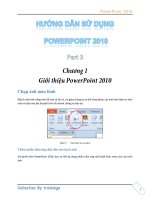Hướng dẫn sử dụng powerpoint 2010 part 52
Bạn đang xem bản rút gọn của tài liệu. Xem và tải ngay bản đầy đủ của tài liệu tại đây (940.49 KB, 5 trang )
PowerPoint 2010
1
To ng
trong
-
-
:
-mail:
ftp://
Thc sau:
PowerPoint 2010
2
1. Chn hong c, b
ch
n slide s
Chn c
2. Insert, nhLinks, chn lnh Hyperlink hoc nhn t hp
t <Ctrl+K>.
3. Chn Place in this Document ti khung Link to
4. Thc hic sau:
n m
thuyo custom show s
Chn mt custom show n mun nh
chi p Select a place in this
document.
ChShow and return u xong custom
show s tr li slide ch
n mt slide tro
mu n t p Select a
place in this document. , bn ch n
slide s 10.
PowerPoint 2010
3
Chn slide s
Text to Display
ScreenTip:
ScreenTip
Thc sau:
1. Chn hn th hai trong slide s
i
thiu v phn mPowerPoint 2010Sample.pptx
2. Insert Links, chn lnh Hyperlink. Hp thoi Insert
Hyperlink xut hin.
PowerPoint 2010
4
Chn hn s
3. i khung Link to, chn lnh Existing File or Web Page và tìm đến
chọn bài thuyết trình chứa slide cần liên kết đến trong khung Look in. Ví
dụ, bạn chọn tập tin tên là PowerPoint 2010Sample.pptx
Ch
4. Ch nh Bookmark p thoi Select Place in Document xut
hin. Bn ch
PowerPoint 2010
5
Chn slide cn
5. NhOK p thon tiOK p thoi
Insert Hyperlink.
Nu bn mt slide trong m
tn cn ph
thuyn sang m
c v
thun tin khi di chuy
thuy nn hyperlink mc
u.