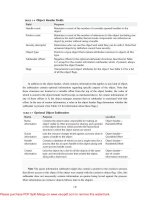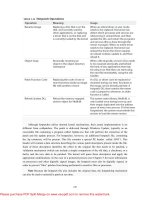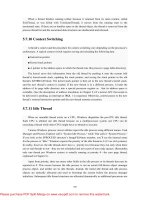Windows Internals covering windows server 2008 and windows vista- P8
Bạn đang xem bản rút gọn của tài liệu. Xem và tải ngay bản đầy đủ của tài liệu tại đây (1.06 MB, 50 trang )
340
NtCreateUserProcess calls MmCreatePeb, which first maps the systemwide national
language support (NLS) tables into the process’s address space. It next calls MiCreatePebOrTeb to
allocate a page for the PEB and then initializes a number of fields, which are described in Table
5-7.
However, if the image fi le specifi es explicit Windows version or affi nity values, this
information replaces the initial values shown in Table 5-7. The mapping from image information
fi elds to PEB fi elds is described in Table 5-8.
If the image header characteristics IMAGE_FILE_UP_SYSTEM_ONLY fl ag is set
(indicating that the image can run only on a uniprocessor system), a single CPU is chosen for all
the threads in this new process to run on. The selection process is performed by simply cycling
through the available processors—each time this type of image is run, the next processor is used.
In this way, these types of images are spread evenly across the processors.
Please purchase PDF Split-Merge on www.verypdf.com to remove this watermark.
341
If the image specifi es an explicit processor affi nity mask (for example, a fi eld in the confi
guration header), this value is copied to the PEB and later set as the default process affi nity
mask .
Stage 3F: Completing the Setup of the Executive Process Object (PspInsertProcess)
Before the handle to the new process can be returned, a few final setup steps must be
completed, which are performed by PspInsertProcess and its helper functions:
1. If systemwide auditing of processes is enabled (either as a result of local policy settings or
group policy settings from a domain controller), the process’s creation is written to the Security
event log.
2. If the parent process was contained in a job, the job is recovered from the job level set of
the parent and then bound to the session of the newly created process. Finally, the new process is
added to the job.
3. PspInsertProcess inserts the new process block at the end of the Windows list of active
processes (PsActiveProcessHead).
4. The process debug port of the parent process is copied to the new child process, unless the
NoDebugInherit flag is set (which can be requested when creating the process). If a debug port
was specified, it is attached to the new process at this time.
5. Finally, PspInsertProcess notifies any registered callback routines, creates a handle for the
new process by calling ObOpenObjectByPointer, and then returns this handle to the caller.
5.3.4 Stage 4: Creating the Initial Thread and Its Stack and
Context
At this point, the Windows executive process object is completely set up. It still has no thread,
however, so it can’t do anything yet. It’s now time to start that work. Normally, the
PspCreateThread routine is responsible for all aspects of thread creation and is called by
NtCreateThread when a new thread is being created. However, because the initial thread is created
internally by the kernel without user-mode input, the two helper routines that PspCreateThread
relies on are used instead: PspAllocateThread and PspInsertThread.
PspAllocateThread handles the actual creation and initialization of the executive thread
object itself, while PspInsertThread handles the creation of the thread handle and security
attributes and the call to KeStartThread to turn the executive object into a schedulable thread on
the system. However, the thread won’t do anything yet—it is created in a suspended state and isn’t
resumed until the process is completely initialized (as described in Stage 5).
Note The thread parameter (which can’t be specified in CreateProcess but can be specified in
CreateThread) is the address of the PEB. This parameter will be used by the initialization code
that runs in the context of this new thread (as described in Stage 6).
PspAllocateThread performs the following steps:
Please purchase PDF Split-Merge on www.verypdf.com to remove this watermark.
342
1. An executive thread block (ETHREAD) is created and initialized.
2. Before the thread can execute, it needs a stack and a context in which to run, so these are
set up. The stack size for the initial thread is taken from the image—there’s no way to specify
another size.
3. The thread environment block (TEB) is allocated for the new thread.
4. The user-mode thread start address is stored in the ETHREAD. This is the systemsupplied
thread startup function in Ntdll.dll (RtlUserThreadStart). The user’s specified Windows start
address is stored in the ETHREAD block in a different location so that debugging tools such as
Process Explorer can query the information.
5. KeInitThread is called to set up the KTHREAD block. The thread’s initial and current base
priorities are set to the process’s base priority, and its affinity and quantum are set to that of the
process. This function also sets the initial thread ideal processor. (See the section “Ideal and Last
Processor” for a description of how this is chosen.) KeInitThread next allocates a kernel stack for
the thread and initializes the machinedependent hardware context for the thread, including the
context, trap, and exception frames. The thread’s context is set up so that the thread will start in
kernel mode in KiThreadStartup. Finally, KeInitThread sets the thread’s state to Initialized and
returns to PspAllocateThread.
Once that work is finished, NtCreateUserProcess will call PspInsertThread to perform the
following steps:
1. A thread ID is generated for the new thread.
2. The thread count in the process object is incremented, and the thread is added into the
process thread list.
3. The thread is put into a suspended state.
4. The object is inserted and any registered thread callbacks are called.
5. The handle is created with ObOpenObjectByName.
6. The thread is readied for execution by calling KeStartThread.
5.3.5 Stage 5: Performing Windows Subsystem–Specific
Post-Initialization
Once NtCreateUserProcess returns with a success code, all the necessary executive process
and thread objects have been created. Kernel32.dll will now perform various operations related to
Windows subsystem–specific operations to finish initializing the process.
First of all, various checks are made for whether Windows should allow the executable to run.
These checks includes validating the image version in the header and checking whether Windows
application certification has blocked the process (through a group policy). On specialized editions
Please purchase PDF Split-Merge on www.verypdf.com to remove this watermark.
343
of Windows Server 2008, such as Windows Web Server 2008 and Windows HPC Server 2008,
additional checks are made to see if the application imports any disallowed APIs.
If software restriction policies dictate, a restricted token is created for the new process.
Afterward, the application compatibility database is queried to see if an entry exists in either the
registry or system application database for the process. Compatibility shims will not be applied at
this point—the information will be stored in the PEB once the initial thread starts executing (Stage
6).
At this point, Kernel32.dll sends a message to the Windows subsystem so that it can set up
SxS information (see the end of this section for more information on side-by-side assemblies) such
as manifest files, DLL redirection paths, and out-of-process execution for the new process. It also
initializes the Windows subsystem structures for the process and initial thread.
The message includes the following information:
■ Process and thread handles
■ Entries in the creation flags
■ ID of the process’s creator
■ Flag indicating whether the process belongs to a Windows application (so that Csrss can
determine whether or not to show the startup cursor)
■ UI language Information
■ DLL redirection and .local flags
■ Manifest file information
The Windows subsystem performs the following steps when it receives this message:
1. CsrCreateProcess duplicates a handle for the process and thread. In this step, the usage
count of the process and the thread is incremented from 1 (which was set at creation time) to 2.
2. If a process priority class isn’t specified, CsrCreateProcess sets it according to the
algorithm described earlier in this section.
3. The Csrss process block is allocated.
4. The new process’s exception port is set to be the general function port for the Windows
subsystem so that the Windows subsystem will receive a message when a second chance
exception occurs in the process. (For further information on exception handling, see Chapter 3.)
5. The Csrss thread block is allocated and initialized.
6. CsrCreateThread inserts the thread in the list of threads for the process.
7. The count of processes in this session is incremented.
8. The process shutdown level is set to 0x280 (the default process shutdown level—see
SetProcessShutdownParameters in the MSDN Library documentation for more information).
9. The new process block is inserted into the list of Windows subsystem-wide processes.
Please purchase PDF Split-Merge on www.verypdf.com to remove this watermark.
344
10. The per-process data structure used by the kernel-mode part of the Windows subsystem
(W32PROCESS structure) is allocated and initialized.
11. The application start cursor is displayed. This cursor is the familiar rolling doughnut
shape—the way that Windows says to the user, “I’m starting something, but you can use the
cursor in the meantime.” If the process doesn’t make a GUI call after 2 seconds, the cursor reverts
to the standard pointer. If the process does make a GUI call in the allotted time, CsrCreateProcess
waits 5 seconds for the application to show a window. After that time, CsrCreateProcess will reset
the cursor again.
After Csrss has performed these steps, CreateProcess checks whether the process was run
elevated (which means it was executed through ShellExecute and elevated by the AppInfo service
after the consent dialog box was shown to the user). This includes checking whether the process
was a setup program. If it was, the process’s token is opened, and the virtualization flag is turned
on so that the application is virtualized. (See the information on UAC and virtualization in Chapter
6.) If the application contained elevation shims or had a requested elevation level in its manifest,
the process is destroyed and an elevation request is sent to the AppInfo service. (See Chapter 6 for
more information on elevation.)
Note that most of these checks are not performed for protected processes; because these
processes must have been designed for Windows Vista or later, there’s no reason why they should
require elevation, virtualization, or application compatibility checks and processing. Additionally,
allowing mechanisms such as the shim engine to use its usual hooking and memory patching
techniques on a protected process would result in a security hole if someone could figure how to
insert arbitrary shims that modify the behavior of the protected process.
5.3.6 Stage 6: Starting Execution of the Initial Thread
At this point, the process environment has been determined, resources for its threads to use
have been allocated, the process has a thread, and the Windows subsystem knows about the new
process. Unless the caller specified the CREATE_ SUSPENDED flag, the initial thread is now
resumed so that it can start running and perform the remainder of the process initialization work
that occurs in the context of the new process (Stage 7).
5.3.7 Stage 7: Performing Process Initialization in the Context of
the New Process
The new thread begins life running the kernel-mode thread startup routine KiThreadStartup.
KiThreadStartup lowers the thread’s IRQL level from DPC/dispatch level to APC level and then
calls the system initial thread routine, PspUserThreadStartup. The user-specified thread start
address is passed as a parameter to this routine.
First, this function sets the Locale ID and the ideal processor in the TEB, based on the
information present in kernel-mode data structures, and then it checks if thread creation actually
Please purchase PDF Split-Merge on www.verypdf.com to remove this watermark.
345
failed. Next it calls DbgkCreateThread, which checks if image notifications were sent for the new
process. If they weren’t, and notifications are enabled, an image notification is sent first for the
process and then for the image load of Ntdll.dll. Note that this is done in this stage rather than
when the images were first mapped, because the process ID (which is required for the callouts) is
not yet allocated at that time.
Once those checks are completed, another check is performed to see whether the process is a
debuggee. If it is, then PspUserThreadStartup checks if the debugger notifications have already
been sent for this process. If not, then a create process message is sent through the debug object (if
one is present) so that the process startup debug event (CREATE_PROCESS_DEBUG_INFO)
can be sent to the appropriate debugger process. This is followed by a similar thread startup debug
event and by another debug event for the image load of Ntdll.dll. DbgkCreateThread then waits
for the Windows subsystem to get the reply from the debugger (via the ContinueDebugEvent
function).
Now that the debugger has been notified, PspUserThreadStartup looks at the result of the
initial check on the thread’s life. If it was killed on startup, the thread is terminated. This check is
done after the debugger and image notifications to be sure that the kernel-mode and user-mode
debuggers don’t miss information on the thread, even if the thread never got a chance to run.
Otherwise, the routine checks whether application prefetching is enabled on the system and,
if so, calls the prefetcher (and Superfetch) to process the prefetch instruction file (if it exists) and
prefetch pages referenced during the first 10 seconds the last time the process ran. (For details on
the prefetcher and Superfetch, see Chapter 9.)
PspUserThreadStartup then checks if the systemwide cookie in the SharedUserData structure
has been set up yet. If it hasn’t, it generates it based on a hash of system information such as the
number of interrupts processed, DPC deliveries, and page faults. This systemwide cookie is used
in the internal decoding and encoding of pointers, such as in the heap manager (for more
information on heap manager security, see Chapter 9), to protect against certain classes of
exploitation.
Finally, PspUserThreadStartup sets up the initial thunk context to run the image loader
initialization routine (LdrInitializeThunk in Ntdll.dll), as well as the systemwide thread startup
stub (RtlUserThreadStart in Ntdll.dll). These steps are done by editing the context of the thread in
place and then issuing an exit from system service operation, which will load the specially crafted
user context. The LdrInitializeThunk routine initializes the loader, heap manager, NLS tables,
thread-local storage (TLS) and fiber-local storage (FLS) array, and critical section structures. It
then loads any required DLLs and calls the DLL entry points with the DLL_PROCESS_ATTACH
function code. (See the sidebar “Side-by-Side Assemblies” for a description of a mechanism
Windows uses to address DLL versioning problems.) Once the function returns, NtContinue will
restore the new user context and return back to user mode—thread execution now truly starts.
RtlUserThreadStart will use the address of the actual image entry point and the start parameter and
call the application. These two parameters have also already been pushed onto the stack by the
kernel. This complicated series of events has two purposes.
Please purchase PDF Split-Merge on www.verypdf.com to remove this watermark.
346
First of all, it allows the image loader inside Ntdll.dll to set up the process internally and
behind the scenes so that other user-mode code can run properly (otherwise, it would have no heap,
no thread local storage, and so on).
Second, having all threads begin in a common routine allows them to be wrapped in
exception handling, so that when they crash, Ntdll.dll is aware of that and can call the unhandled
exception filter inside Kernel32.dll. It is also able to coordinate thread exit on return from the
thread’s start routine and to perform various cleanup work. Application developers can also call
SetUnhandledExceptionFilter to add their own unhandled exception handling code.
Side-by-Side assemblies
In order to isolate DLLs distributed with applications from DLLs that ship with the operating
system, Windows allows applications to use private copies of these core DLLs. To use a private
copy of a DLL instead of the one in the system directory, an application’s installation must
include a file named Application.exe.local (where Application is the name of the application’s
executable), which directs the loader to first look for DLLs in that directory. Note that any DLLs
that are loaded from the list of KnownDLLs (DLLs that are permanently mapped into memory) or
that are loaded by those DLLs cannot be redirected using this mechanism.
To further address application and DLL compatibility while allowing sharing, Windows
implements the concept of shared assemblies. An assembly consists of a group of resources,
including DLLs, and an XML manifest file that describes the assembly and its contents. An
application references an assembly through the existence of its own XML manifest. The manifest
can be a file in the application’s installation directory that has the same name as the application
with “.manifest” appended (for example, application. exe.manifest), or it can be linked into the
application as a resource. The manifest describes the application and its dependence on
assemblies.
There are two types of assemblies: private and shared. The difference between the two is that
shared assemblies are digitally signed so that corruption or modification of their contents can be
detected. In addition, shared assemblies are stored under the \Windows\Winsxs directory, whereas
private assemblies are stored in an application’s installation directory. Thus, shared assemblies
also have an associated catalog file (.cat) that contains its digital signature information. Shared
assemblies can be “side-by-side” assemblies because multiple versions of a DLL can reside on a
system simultaneously, with applications dependent on a particular version of a DLL always using
that particular version.
An assembly’s manifest file typically has a name that includes the name of the assembly,
version information, some text that represents a unique signature, and the extension “.manifest”.
The manifests are stored in \Windows\Winsxs\Manifests, and the rest of the assembly’s resources
are stored in subdirectories of \Windows\Winsxs that have the same name as the corresponding
manifest files, with the exception of the trailing .manifest extension.
An example of a shared assembly is version 6 of the Windows common controls DLL,
comctl32.dll. Its manifest file is named \Windows\Winsxs\Manifests\x86_Microsoft.Windows.
Common-Controls_6595b64144ccf1df_6.0.0.0_x-ww_1382d70a.manifest. It has an associated
Please purchase PDF Split-Merge on www.verypdf.com to remove this watermark.
347
catalog file (which is the same name with the .cat extension) and a subdirectory of Winsxs that
includes comctl32.dll.
Version 6 of Comctl32.dll added integration with Windows themes, and because applications
not written with theme support in mind might not appear correctly with the new DLL, it’s
available only to applications that explicitly reference the shared assembly containing it—the
version of Comctl32.dll installed in \Windows\System32 is an instance of version 5.x, which is
not theme aware. When an application loads, the loader looks for the application’s manifest, and if
one exists, loads the DLLs from the assemblies specified. DLLs not included in assemblies
referenced in the manifest are loaded in the traditional way. Legacy applications, therefore, link
against the version in \Windows\System32, whereas theme-aware applications can specify the new
version in their manifest.
A final advantage that shared assemblies have is that a publisher can issue a publisher
configuration, which can redirect all applications that use a particular assembly to use an updated
version. Publishers would do this if they were preserving backward compatibility while addressing
bugs. Ultimately, however, because of the flexibility inherent in the assembly model, an
application could decide to override the new setting and continue to use an older version.
EXPERIMENT: Tracing Process Startup
Now that we’ve looked in detail at how a process starts up and the different operations
required to begin executing an application, we’re going to use Process Monitor to take a look at
some of the file I/O and registry keys that are accessed during this process. Although this
experiment will not provide a complete picture of all the internal steps we’ve described, you’ll be
able to see several parts of the system in action, notably Prefetch and Superfetch, image file
execution options and other compatibility checks, and the image loader’s DLL mapping.
We’re going to be looking at a very simple executable—Notepad.exe—and we will be
launching it from a Command Prompt window (Cmd.exe). It’s important that we look both at the
operations inside Cmd.exe and those inside Notepad.exe. Recall that a lot of the user-mode work
is performed by CreateProcess, which is called by the parent process before the kernel has created
a new process object.
To set things up correctly, add two filters to Process Monitor: one for Cmd.exe, and one for
Notepad.exe—these are the only two processes we want to include. It will be helpful to be sure
that you don’t have any currently running instances of these two processes so that you know
you’re looking at the right events. The filter window should look like this:
Please purchase PDF Split-Merge on www.verypdf.com to remove this watermark.
348
Next, make sure that event logging is currently disabled (clear File, Capture Events), and
then start up the command prompt. Enable event logging (using the File menu again, or simply
press CTRL+E or click the magnifying glass icon on the toolbar) and then enter Notepad.exe and
press Enter. On a typical Windows Vista system, you should see anywhere between 500 and 1500
events appear. Go ahead and hide the Sequence and Time Of Day columns so that we can focus
our attention on the columns of interest. Your window should look similar to the one shown next.
Just as described in Stage 1 of the CreateProcess flow, one of the first things to notice is that
just before the process is started and the first thread is created, Cmd.exe does a registry read at
HKLM\SOFTWARE\Microsoft\Windows NT\CurrentVersion\Image File Execution Options.
Because there were no image execution options associated with Notepad.exe, the process was
created as is.
As with this and any other event in Process Monitor’s log, you have the ability to see whether
each part of the process creation flow was performed in user mode or kernel mode, and by which
routines, by looking at the stack of the event. To do this, doubleclick on the RegOpenKey event
mentioned and switch to the Stack tab. The following screen shows the standard stack on a 32-bit
Windows Vista machine.
Please purchase PDF Split-Merge on www.verypdf.com to remove this watermark.
349
This stack shows that we have already reached the part of process creation performed in
kernel mode (through NtCreateUserProcess) and that the helper routine PspAllocateProcess is
responsible for this check.
Going down the list of events after the thread and process have been created, you will notice
three groups of events. The first is a simple check for application compatibility flags, which will
let the user-mode process creation code know if checks inside the application compatibility
database are required through the shim engine.
This check is followed by multiple reads to Side-By-Side, Manifest, and MUI/Language keys,
which are part of the assembly framework mentioned earlier. Finally, you may see file I/O to one
or more .sdb files, which are the application compatibility databases on the system. This I/O is
where additional checks are done to see if the shim engine needs to be invoked for this application.
Since Notepad is a well behaved Microsoft program, it doesn’t require any shims.
The following screen shows the next series of events, which happen inside the Notepad
process itself. These are actions initiated by the user-mode thread startup wrapper in kernel mode,
which performs the actions described earlier. The first two are the Notepad.exe and Ntdll.dll
image load debug notification messages, which can only be generated now that code is running
inside Notepad’s process context and not the context for the command prompt.
Please purchase PDF Split-Merge on www.verypdf.com to remove this watermark.
350
Next, the prefetcher kicks in, looking for a prefetch database file that has already been
generated for Notepad. (For more information on the prefetcher, see Chapter 9). On a system
where Notepad has already been run at least once, this database will exist, and the prefetcher will
begin executing the commands specified inside it. If this is the case, scrolling down you will see
multiple DLLs being read and queried. Unlike typical DLL loading, which is done by the
user-mode image loader by looking at the import tables or when an application manually loads a
DLL, these events are being generated by the prefetcher, which is already aware of the libraries
that Notepad will require. Typical image loading of the DLLs required happens next, and you will
see events similar to the ones shown here.
These events are now being generated from code running inside user mode, which was called
once the kernel-mode wrapper function finished its work. Therefore, these are the first events
coming from LdrpInitializeProcess, which we mentioned is the internal system wrapper function
for any new process, before the start address wrapper is called. You can confirm this on your own
by looking at the stack of these events; for example, the kernel32.dll image load event, which is
shown in the next screen.
Further events are generated by this routine and its associated helper functions until you
finally reach events generated by the WinMain function inside Notepad, which is where code
Please purchase PDF Split-Merge on www.verypdf.com to remove this watermark.
351
under the developer’s control is now being executed. Describing in detail all the events and
user-mode components that come into play during process execution would fill up this entire
chapter, so exploration of any further events is left as an exercise for the reader.
5.4 Thread Internals
Now that we’ve dissected processes, let’s turn our attention to the structure of a thread.
Unless explicitly stated otherwise, you can assume that anything in this section applies to both
user-mode threads and kernel-mode system threads (which are described in Chapter 2).
5.4.1 Data Structures
At the operating-system level, a Windows thread is represented by an executive thread
(ETHREAD) block, which is illustrated in Figure 5-7. The ETHREAD block and the structures it
points to exist in the system address space, with the exception of the thread environment block
(TEB), which exists in the process address space (again, because user-mode components need to
have access to it).
In addition, the Windows subsystem process (Csrss) also maintains a parallel structure for
each thread created in a Windows subsystem application. Also, for threads that have called a
Windows subsystem USER or GDI function, the kernel-mode portion of the Windows subsystem
(Win32k.sys) maintains a per-thread data structure (called the W32THREAD structure) that the
ETHREAD block points to.
Most of the fields illustrated in Figure 5-7 are self-explanatory. The first field is the kernel
thread (KTHREAD) block. Following that are the thread identification information, the process
identification information (including a pointer to the owning process so that its environment
information can be accessed), security information in the form of a pointer to the access token and
impersonation information, and finally, fields relating to ALPC messages and pending I/O
requests. As you can see in Table 5-9, some of these key fields are covered in more detail
elsewhere in this book. For more details on the internal structure of an ETHREAD block, you can
use the kernel debugger dt command to display the format of the structure.
Please purchase PDF Split-Merge on www.verypdf.com to remove this watermark.
352
Let’s take a closer look at two of the key thread data structures referred to in the preceding
text: the KTHREAD block and the TEB. The KTHREAD block (also called the TCB, or thread
control block) contains the information that the Windows kernel needs to access to perform thread
scheduling and synchronization on behalf of running threads. Its layout is illustrated in Figure 5-8.
The key fields of the KTHREAD block are described briefly in Table 5-10.
Please purchase PDF Split-Merge on www.verypdf.com to remove this watermark.
353
EXPERIMENT: Displaying eTHreaD and KTHreaD Structures
The ETHREAD and KTHREAD structures can be displayed with the dt command in the
kernel debugger. The following output shows the format of an ETHREAD on a 32-bit system:
1. lkd> dt nt!_ethread
2. nt!_ETHREAD
3. +0x000 Tcb : _KTHREAD
4. +0x1e0 CreateTime : _LARGE_INTEGER
5. +0x1e8 ExitTime : _LARGE_INTEGER
6. +0x1e8 KeyedWaitChain : _LIST_ENTRY
7. +0x1f0 ExitStatus : Int4B
8. +0x1f0 OfsChain : Ptr32 Void
9. +0x1f4 PostBlockList : _LIST_ENTRY
10. +0x1f4 ForwardLinkShadow : Ptr32 Void
11. +0x1f8 StartAddress : Ptr32 Void
12. +0x1fc TerminationPort : Ptr32 _TERMINATION_PORT
13. +0x1fc ReaperLink : Ptr32 _ETHREAD
14. +0x1fc KeyedWaitValue : Ptr32 Void
15. +0x1fc Win32StartParameter : Ptr32 Void
16. +0x200 ActiveTimerListLock : Uint4B
17. +0x204 ActiveTimerListHead : _LIST_ENTRY
18. +0x20c Cid : _CLIENT_ID
19. +0x214 KeyedWaitSemaphore : _KSEMAPHORE
Please purchase PDF Split-Merge on www.verypdf.com to remove this watermark.
354
20. +0x214 AlpcWaitSemaphore : _KSEMAPHORE
21. +0x228 ClientSecurity : _PS_CLIENT_SECURITY_CONTEXT
22. +0x22c IrpList : _LIST_ENTRY
23. +0x234 TopLevelIrp : Uint4B
24. +0x238 DeviceToVerify : Ptr32 _DEVICE_OBJECT
25. +0x23c RateControlApc : Ptr32 _PSP_RATE_APC
26. +0x240 Win32StartAddress : Ptr32 Void
27. +0x244 SparePtr0 : Ptr32 Void
28. +0x248 ThreadListEntry : _LIST_ENTRY
29. +0x250 RundownProtect : _EX_RUNDOWN_REF
30. +0x254 ThreadLock : _EX_PUSH_LOCK
31. +0x258 ReadClusterSize : Uint4B
32. +0x25c MmLockOrdering : Int4B
33. +0x260 CrossThreadFlags : Uint4B
34. +0x260 Terminated : Pos 0, 1 Bit
35. +0x260 ThreadInserted : Pos 1, 1 Bit
36. +0x260 HideFromDebugger : Pos 2, 1 Bit
37. +0x260 ActiveImpersonationInfo : Pos 3, 1 Bit
38. +0x260 SystemThread : Pos 4, 1 Bit
39. +0x260 HardErrorsAreDisabled : Pos 5, 1 Bit
40. +0x260 BreakOnTermination : Pos 6, 1 Bit
41. +0x260 SkipCreationMsg : Pos 7, 1 Bit
42. +0x260 SkipTerminationMsg : Pos 8, 1 Bit
43. +0x260 CopyTokenOnOpen : Pos 9, 1 Bit
44. +0x260 ThreadIoPriority : Pos 10, 3 Bits
45. +0x260 ThreadPagePriority : Pos 13, 3 Bits
46. +0x260 RundownFail : Pos 16, 1 Bit
47. +0x264 SameThreadPassiveFlags : Uint4B
48. +0x264 ActiveExWorker : Pos 0, 1 Bit
49. +0x264 ExWorkerCanWaitUser : Pos 1, 1 Bit
50. +0x264 MemoryMaker : Pos 2, 1 Bit
51. +0x264 ClonedThread : Pos 3, 1 Bit
52. +0x264 KeyedEventInUse : Pos 4, 1 Bit
53. +0x264 RateApcState : Pos 5, 2 Bits
54. +0x264 SelfTerminate : Pos 7, 1 Bit
55. +0x268 SameThreadApcFlags : Uint4B
56. +0x268 Spare : Pos 0, 1 Bit
57. +0x268 StartAddressInvalid : Pos 1, 1 Bit
58. +0x268 EtwPageFaultCalloutActive : Pos 2, 1 Bit
59. +0x268 OwnsProcessWorkingSetExclusive : Pos 3, 1 Bit
60. +0x268 OwnsProcessWorkingSetShared : Pos 4, 1 Bit
61. +0x268 OwnsSystemWorkingSetExclusive : Pos 5, 1 Bit
62. +0x268 OwnsSystemWorkingSetShared : Pos 6, 1 Bit
63. +0x268 OwnsSessionWorkingSetExclusive : Pos 7, 1 Bit
Please purchase PDF Split-Merge on www.verypdf.com to remove this watermark.
355
64. +0x269 OwnsSessionWorkingSetShared : Pos 0, 1 Bit
65. +0x269 OwnsProcessAddressSpaceExclusive : Pos 1, 1 Bit
66. +0x269 OwnsProcessAddressSpaceShared : Pos 2, 1 Bit
67. +0x269 SuppressSymbolLoad : Pos 3, 1 Bit
68. +0x269 Prefetching : Pos 4, 1 Bit
69. +0x269 OwnsDynamicMemoryShared : Pos 5, 1 Bit
70. +0x269 OwnsChangeControlAreaExclusive : Pos 6, 1 Bit
71. +0x269 OwnsChangeControlAreaShared : Pos 7, 1 Bit
72. +0x26a PriorityRegionActive : Pos 0, 4 Bits
73. +0x26c CacheManagerActive : UChar
74. +0x26d DisablePageFaultClustering : UChar
75. +0x26e ActiveFaultCount : UChar
76. +0x270 AlpcMessageId : Uint4B
77. +0x274 AlpcMessage : Ptr32 Void
78. +0x274 AlpcReceiveAttributeSet : Uint4B
79. +0x278 AlpcWaitListEntry : _LIST_ENTRY
80. +0x280 CacheManagerCount : Uint4B
The KTHREAD can be displayed with a similar command:
1. lkd> dt nt!_kthread
2. nt!_KTHREAD
3. +0x000 Header : _DISPATCHER_HEADER
4. +0x010 CycleTime : Uint8B
5. +0x018 HighCycleTime : Uint4B
6. +0x020 QuantumTarget : Uint8B
7. +0x028 InitialStack : Ptr32 Void
8. +0x02c StackLimit : Ptr32 Void
9. +0x030 KernelStack : Ptr32 Void
10. +0x034 ThreadLock : Uint4B
11. +0x038 ApcState : _KAPC_STATE
12. +0x038 ApcStateFill : [23] UChar
13. +0x04f Priority : Char
14. +0x050 NextProcessor : Uint2B
15. +0x052 DeferredProcessor : Uint2B
16. +0x054 ApcQueueLock : Uint4B
17. +0x058 ContextSwitches : Uint4B
18. +0x05c State : UChar
19. +0x05d NpxState : UChar
20. +0x05e WaitIrql : UChar
21. +0x05f WaitMode : Char
22. +0x060 WaitStatus : Int4B
EXPERIMENT: using the Kernel Debugger !thread Command
Please purchase PDF Split-Merge on www.verypdf.com to remove this watermark.
356
The kernel debugger !thread command dumps a subset of the information in the thread data
structures. Some key elements of the information the kernel debugger displays can’t be displayed
by any utility: internal structure addresses; priority details; stack information; the pending I/O
request list; and, for threads in a wait state, the list of objects the thread is waiting for.
To display thread information, use either the !process command (which displays all the
thread blocks after displaying the process block) or the !thread command to dump a specific
thread. The output of the thread information, along with some annotations of key fields, is shown
here:
EXPERIMENT: Viewing Thread Information
The following output is the detailed display of a process produced by using the Tlist utility in
the Debugging Tools for Windows. Notice that the thread list shows the “Win32StartAddr.” This
is the address passed to the CreateThread function by the application. All the other utilities, except
Process Explorer, that show the thread start address show the actual start address (a function in
Ntdll.dll), not the application-specified start address.
1. C:\> tlist winword
2. 2400 WINWORD.EXE WinInt5E_Chapter06.doc [Compatibility Mode] - Microsoft
Word
3. CWD: C:\Users\Alex Ionescu\Documents\
4. CmdLine: "C:\Program Files\Microsoft Office\Office12\WINWORD.EXE" /n /dde
5. VirtualSize: 310656 KB PeakVirtualSize: 343552 KB
6. WorkingSetSize: 91548 KB PeakWorkingSetSize:100788 KB
7. NumberOfThreads: 6
8. 2456 Win32StartAddr:0x2f7f10cc LastErr:0x00000000 State:Waiting
9. 1452 Win32StartAddr:0x6882f519 LastErr:0x00000000 State:Waiting
10. 2464 Win32StartAddr:0x6b603850 LastErr:0x00000000 State:Waiting
Please purchase PDF Split-Merge on www.verypdf.com to remove this watermark.
357
11. 3036 Win32StartAddr:0x690dc17f LastErr:0x00000002 State:Waiting
12. 3932 Win32StartAddr:0x775cac65 LastErr:0x00000102 State:Waiting
13. 3140 Win32StartAddr:0x687d6ffd LastErr:0x000003f0 State:Waiting
14. 12.0.4518.1014 shp 0x2F7F0000 C:\Program Files\Microsoft Office\Office12\
15. WINWORD.EXE
16. 6.0.6000.16386 shp 0x777D0000 C:\Windows\system32\Ntdll.dll
17. 6.0.6000.16386 shp 0x764C0000 C:\Windows\system32\kernel32.dll
18. § list of DLLs loaded in process
The TEB, illustrated in Figure 5-9, is the only data structure explained in this section that
exists in the process address space (as opposed to the system space).
The TEB stores context information for the image loader and various Windows DLLs.
Because these components run in user mode, they need a data structure writable from user mode.
That’s why this structure exists in the process address space instead of in the system space, where
it would be writable only from kernel mode. You can find the address of the TEB with the kernel
debugger !thread command.
EXPERIMENT: examining the TeB
You can dump the TEB structure with the !teb command in the kernel debugger. The output
looks like this:
1. kd> !teb
2. TEB at 7ffde000
3. ExceptionList: 019e8e44
4. StackBase: 019f0000
5. StackLimit: 019db000
6. SubSystemTib: 00000000
7. FiberData: 00001e00
8. ArbitraryUserPointer: 00000000
9. Self: 7ffde000
10. EnvironmentPointer: 00000000
Please purchase PDF Split-Merge on www.verypdf.com to remove this watermark.
358
11. ClientId: 00000bcc . 00000864
12. RpcHandle: 00000000
13. Tls Storage: 7ffde02c
14. PEB Address: 7ffd9000
15. LastErrorValue: 0
16. LastStatusValue: c0000139
17. Count Owned Locks: 0
18. HardErrorMode: 0
5.4.2 Kernel Variables
As with processes, a number of Windows kernel variables control how threads run. Table
5-11 shows the kernel-mode kernel variables that relate to threads.
5.4.3 Performance Counters
Most of the key information in the thread data structures is exported as performance counters,
which are listed in Table 5-12. You can extract much information about the internals of a thread
just by using the Reliability and Performance Monitor in Windows.
Please purchase PDF Split-Merge on www.verypdf.com to remove this watermark.
359
5.4.4 Relevant Functions
Table 5-13 shows the Windows functions for creating and manipulating threads. This table
doesn’t include functions that have to do with thread scheduling and priorities—those are included
in the section “Thread Scheduling” later in this chapter.
5.4.5 Birth of a Thread
A thread’s life cycle starts when a program creates a new thread. The request filters down to
the Windows executive, where the process manager allocates space for a thread object and calls
the kernel to initialize the kernel thread block. The steps in the following list are taken inside the
Windows CreateThread function in Kernel32.dll to create a Windows thread.
1. CreateThread converts the Windows API parameters to native flags and builds a native
structure describing object parameters (OBJECT_ATTRIBUTES). See Chapter 3 for more
information.
2. CreateThread builds an attribute list with two entries: client ID and TEB address. This
allows CreateThread to receive those values once the thread has been created. (For more
information on attribute lists, see the section “Flow of CreateProcess” earlier in this chapter.)
3. NtCreateThreadEx is called to create the user-mode context and probe and capture the
attribute list. It then calls PspCreateThread to create a suspended executive thread object. For a
description of the steps performed by this function, see the descriptions of Stage 3 and Stage 5 in
the section “Flow of CreateProcess.”
Please purchase PDF Split-Merge on www.verypdf.com to remove this watermark.