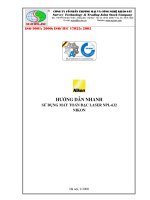hướng dẫn sử dụng máy toàn đạc httpsvothanhphongwordpresscom
Bạn đang xem bản rút gọn của tài liệu. Xem và tải ngay bản đầy đủ của tài liệu tại đây (1.17 MB, 153 trang )
<span class='text_page_counter'>(1)</span>INSTRUCTION MANUAL. ELECTRONIC TOTAL STATION. GTS-600 SERIES GTS-601 GTS-601AF GTS-602 GTS-602AF GTS-603 GTS-603AF GTS-605 GTS-605AF. GTS-601C GTS-601CAF GTS-602C GTS-602CAF GTS-603C GTS-603CAF GTS-605C GTS-605CAF.
<span class='text_page_counter'>(2)</span> FOREWORD. FOREWORD Thank you for purchasing the TOPCON Electronic Total Station, GTS-600 series. For the best performance of the instruments, please carefully read these instructions and keep them in a convenient location for future reference.. General Handling Precautions Before starting work or operation, be sure to check that the instrument is functioning correctly with normal performance. Do not aim the instrument directly into the sun . Aiming the instrument directly into the sun can result in serious damage to the eyes. Damage to the instrument could also result from exposing the instrument’s objective lens to direct sunlight. The use of a solar filter is suggested to alleviate this problem.. Setting the instrument on a tripod When mounting the instrument on a tripod, use a wooden tripod when possible. The vibrations that may occur when using a metallic tripod can effect the measuring precision.. Installing the tribrach If the tribrach is installed incorrectly , the measuring precision could be effected. Occasionally check the adjusting screws on the tribrach. Make sure the base fixing lever is locked and the base fixing screws are tightened.. Guarding the instrument against shocks When transporting the instrument, provide some protection to minimize risk of shocks. Heavy shocks may cause the measurement to be faulty.. Carrying the instrument Always carry the instrument by its handgrip.. Exposing the instrument to extreme heat. Do not leave the instrument in extreme heat for longer than necessary. It could adversely affect its performance.. Sudden changes of temperature Any sudden change of temperature to the instrument or prism may result in a reduction of measuring distance range, i.e when taking the instrument out from a heated vehicle. Let instrument acclimate itself to ambient temperature.. Battery level check Confirm battery level remaining before operating.. Memory back up The instrument has a built in battery for memory back up. If the battery power is low, “Back up battery empty” will display. Contact your dealer, to replace the battery.. Taking the battery out It is recommended not to take the battery out during the power is on. All the data stored is possible gone at that time. So please do your assembling or taking the battery out after the power is off.. No responsibility TOPCON Corporation has no responsibility for loss of data stored in the memory in case unexpected accidents.. 1.
<span class='text_page_counter'>(3)</span> FOREWORD. Display for Safe Use In order to encourage the safe use of products and prevent any danger to the operator and others or damage to properties, important warnings are put on the products and inserted in the instruction manuals. We suggest that everyone understand the meaning of the following displays and icons before reading the “Safety Cautions” and text.. Meaning. Display WARNING. Ignoring or disregard of this display may lead to the danger of death or serious injury.. CAUTION. Ignoring or disregard of this display may lead to personal injury or physical damage.. WARNING. CAUTION. •Injury refers to hurt, burn, electric shock, etc. •Physical damage refers to extensive damage to buildings or equipment and furniture.. Safety Cautions WARNING. WARNING. •There is a risk of fire, electric shock or physical harm if you attempt to disassemble or repair the instrument yourself. This is only to be carried out by TOPCON or an authorized dealer, only! •Cause eye injury or blindness. Do not look at the sun through a telescope. •Laser beams can be dangerous, and can cause eye injury's if used incorrectly. Never attempt to repair the instrument yourself. (Only for Laser plummet type) •Cause eye injury or blindness. Do not stare into beam. (Only for Laser plummet type) •High temperature may cause fire. Do not cover the charger while it is charging. •Risk of fire or electric shock. Do not use damaged power cable, plug and socket. •Risk of fire or electric shock. Do not use a wet battery or charger. •May ignite explosively. Never use an instrument near flammable gas, liquid matter, and do not use in a coal mine. •Battery can cause explosion or injury. Do not dispose in fire or heat. •Risk of fire or electric shock. Do not use any power voltage except the one given on manufacturers instructions. •Battery can cause outbreak of fire. Do not use any other type of charger other than the one specified. •Risk of fire. Do not use any other power cable other than the one specified.. •The short circuit of a battery can cause a fire. Do not short circuit battery when storing it.. 2.
<span class='text_page_counter'>(4)</span> FOREWORD. CAUTION. CAUTION. •Use of controls or adjustment or performance of procedures other than those specified herein may result in hazardous radiation exposure. (Only for Laser plummet type) •Do not connect or disconnect equipment with wet hands, you are at risk of electric shocks if you do! •Risk of injury by overturn the carrying case. Do not stand or sit on the carrying cases. •Please note that the tips of tripod can be hazardous, be aware of this when setting up or carrying the tripod. •Risk of injury by falling down the instrument or case. Do not use a carrying case with a damaged which belts, grips or latches . •Do not allow skin or clothing to come into contact with acid from the batteries, if this does occur then wash off with copious amounts of water and seek medical advice. •A plumb bob can cause an injury to a person if used incorrectly. •It could be dangerous if the instrument falls over, please ensure you attach a handle batter the instrument securely. •Ensure that you mount the Tribrach correctly, failing to do so may result in injury if the tribrach were to fall over. •It could be dangerous if the instrument falls over, please check that you fix the instrument to the tripod correctly. •Risk of injury by falling down a tripod and an instrument. y to Always check that the screws of tripod are tightened.. User 1). 2). This product is for professional use only! The user is required to be a qualified surveyor or have a good knowledge of surveying, in order to understand the user and safety instructions, before operating, inspecting or adjusting. Wear the required protectors (safety shoes, helmet, etc.) when operating.. Exceptions from Responsibility 1) 2). 3). 4). 5) 6). The user of this product is expected to follow all operating instructions and make periodic checks of the product’s performance. The manufacturer, or its representatives, assumes no responsibility for results of a faulty or intentional usage or misuse including any direct, indirect, consequential damage, and loss of profits. The manufacturer, or its representatives, assumes no responsibility for consequential damage, and loss of profits by any disaster, (an earthquake, storms, floods etc.). A fire, accident, or an act of a third party and/or a usage any other usual conditions. The manufacturer, or its representatives, assumes no responsibility for any damage, and loss of profits due to a change of data, loss of data, an interruption of business etc., caused by using the product or an unusable product. The manufacturer, or its representatives, assumes no responsibility for any damage, and loss of profits caused by usage except for explained in the user manual. The manufacturer, or its representatives, assumes no responsibility for damage caused by wrong movement, or action due to connecting with other products.. 3.
<span class='text_page_counter'>(5)</span> FOREWORD. Safety Standard for Laser Beam GTS-600 series Laser plummet type use a visible laser beam to perform the plumb laser function. The GTS-600 series Laser plummet type products are manufactured and sold in accordance with "Radiation Safety of Laser Products, Equipment Classification, Requirements and User`s Guide" (IEC Publication 825) or "Performance Standards for Light-Emitting Products" (FDA/BRH 21 CFR 1040) regarding the safety standard for laser products. As per these standards, the GTS-600 series Laser plummet type is classified as "Class II (2) Laser Products". Since Laser radiation is emitted from the GTS-600 series Laser plummet type instruments, please refer to the "Laser Safety" bulletin which accompanies the instrument in the United States as well as the "Safety Standard for Users" that is mentioned in the instruction manual. In the case of any technical failure, do not disassemble the instrument. Contact either TOPCON or your authorized TOPCON dealer. Caution: Use of controls or adjustments or performance of procedure than those specified in this manual may result in hazardous radiation exposure.. Labels The following labels are found on the instruments which describe the GTS-600 series Laser plummet type: Precautions and safety information about the laser beam. If, at any time, any of these labels are damaged and become illegible, please replace these mportant labels. Please the new labels in exactly the same position as the original labels. Replacement labels can be obtained from Topcon or your authorized Topcon dealer. GTS-600 series Laser Plummet type. y. Warning Label. Explanatory Label. CAUTION LASER RADIATION-DO NOT STARE INTO BEAM WAVE LENGTH 633nm 1mW MAXIMUM OUTPUT CLASS IILASER PRODUCT. Aperture Label. LASER RADIATION. AVOID EXPOSURE. DO NOT STARE INTO BEAM. LASER LIGHT IS EMITTED FROM THIS APERTURE. Maximum output 1ÇçWÅ@ Wave length 633nm. CLASS 2Å@LASER PRODUCT. Beam aperture Depending on the country where the instrument is sold, either of these labels may be found on the GTS-600 series laser plummet type.. 4.
<span class='text_page_counter'>(6)</span> FOREWORD. Contents FOREWORD . . . . . . . . . . . . . . . . . . . . . . . . . . . . . . . . . . . . . . . . . . . . . . General Handling Precautions . . . . . . . . . . . . . . . . . . . . . . . . . . . . . . . . . . . . . . . . . . Display for Safe Use . . . . . . . . . . . . . . . . . . . . . . . . . . . . . . . . . . . . . . . . . . . . . . . . . Safety Cautions . . . . . . . . . . . . . . . . . . . . . . . . . . . . . . . . . . . . . . . . . . . . . . . . . . . . . User . . . . . . . . . . . . . . . . . . . . . . . . . . . . . . . . . . . . . . . . . . . . . . . . . . . . . . . . . . . . . Exceptions from Responsibility . . . . . . . . . . . . . . . . . . . . . . . . . . . . . . . . . . . . . . . . . Safety Standard for Laser Beam . . . . . . . . . . . . . . . . . . . . . . . . . . . . . . . . . . . . . . . . Contents . . . . . . . . . . . . . . . . . . . . . . . . . . . . . . . . . . . . . . . . . . . . . . . . . . . . . . . . . . Standard Set Composition . . . . . . . . . . . . . . . . . . . . . . . . . . . . . . . . . . . . . . . . . . . . .. 1 1 2 2 3 3 4 5 7. 1 NOMENCLATURE AND FUNCTIONS . . . . . . . . . . . . . . . . . . . . . . . . . .. 1-1. 1.1 Nomenclature . . . . . . . . . . . . . . . . . . . . . . . . . . . . . . . . . . . . . . . . . . . . . . . . . . . 1.2 Display . . . . . . . . . . . . . . . . . . . . . . . . . . . . . . . . . . . . . . . . . . . . . . . . . . . . . . . . 1.3 Operating Key. . . . . . . . . . . . . . . . . . . . . . . . . . . . . . . . . . . . . . . . . . . . . . . . . . . . 1.4 Function Key (Soft Key) . . . . . . . . . . . . . . . . . . . . . . . . . . . . . . . . . . . . . . . . . . . . 1.5 Star key mode . . . . . . . . . . . . . . . . . . . . . . . . . . . . . . . . . . . . . . . . . . . . . . . . . . . 1.6 Auto Power Off . . . . . . . . . . . . . . . . . . . . . . . . . . . . . . . . . . . . . . . . . . . . . . . . . . 1.7 Automatic Focusing (Only for Automatic Focusing model) . . . . . . . . . . . . . . . . . . .. 1-1 1-4 1-5 1-5 1-7 1-10 1-11. 2 PREPARATION FOR MEASUREMENT . . . . . . . . . . . . . . . . . . . . . . . . .. 2-1. 2.1 Power Connection . . . . . . . . . . . . . . . . . . . . . . . . . . . . . . . . . . . . . . . . . . . . . . . . 2.2 Setting Instrument Up For Measurement . . . . . . . . . . . . . . . . . . . . . . . . . . . . . . . 2.3 Power Switch Key ON . . . . . . . . . . . . . . . . . . . . . . . . . . . . . . . . . . . . . . . . . . . . . 2.4 Battery Power Remaining Display . . . . . . . . . . . . . . . . . . . . . . . . . . . . . . . . . . . . 2.5 Main Menu Contains. . . . . . . . . . . . . . . . . . . . . . . . . . . . . . . . . . . . . . . . . . . . . . . 2.6 Vertical and Horizontal Angle Tilt Correction . . . . . . . . . . . . . . . . . . . . . . . . . . . . 2.7 Compensation of Systematic Error of Instrument . . . . . . . . . . . . . . . . . . . . . . . . . 2.8 Resume Mode ON/OFF . . . . . . . . . . . . . . . . . . . . . . . . . . . . . . . . . . . . . . . . . . . . 2.9 How to Enter Numerals and Alphabet Letters . . . . . . . . . . . . . . . . . . . . . . . . . . . . 2.10 Data Memory Card (Only for Card model) . . . . . . . . . . . . . . . . . . . . . . . . . . . . .. 2-1 2-2 2-3 2-4 2-5 2-6 2-7 2-8 2-8 2-9. 3 STANDARD MEASUREMENT MODE . . . . . . . . . . . . . . . . . . . . . . . . . .. 3-1. 3.1 Angle Measurement . . . . . . . . . . . . . . . . . . . . . . . . . . . . . . . . . . . . . . . . . . . . . . . 3.1.1 Measuring Horizontal Angle Right and Vertical Angle . . . . . . . . . . . . . . . . . 3.1.2 Switching Horizontal Angle Right/Left . . . . . . . . . . . . . . . . . . . . . . . . . . . . . 3.1.3 Measuring from the Required Horizontal Angle . . . . . . . . . . . . . . . . . . . . . 3.1.4 Vertical Angle Percent Grade(%) Mode. . . . . . . . . . . . . . . . . . . . . . . . . . . . 3.2 Distance Measurement. . . . . . . . . . . . . . . . . . . . . . . . . . . . . . . . . . . . . . . . . . . . . 3.2.1 Setting of the Atmospheric Correction . . . . . . . . . . . . . . . . . . . . . . . . . . . . 3.2.2 Setting of the Correction for Prism Constant . . . . . . . . . . . . . . . . . . . . . . . 3.2.3 Distance Measurement (Continuous Measurement) . . . . . . . . . . . . . . . . . . 3.2.4 Distance Measurement (Single/N-times Measurement) . . . . . . . . . . . . . . . 3.2.5 Fine/ Tracking / Coarse Measuring Mode . . . . . . . . . . . . . . . . . . . . . . . . . . 3.2.6 Stake Out (S-O) . . . . . . . . . . . . . . . . . . . . . . . . . . . . . . . . . . . . . . . . . . . . 3.3 COORDINATE MEASUREMENT . . . . . . . . . . . . . . . . . . . . . . . . . . . . . . . . . . . . . 3.3.1 Setting Coordinate Values of Occupied Point . . . . . . . . . . . . . . . . . . . . . . . 3.3.2 Setting of the Instrument Height / Prism Height . . . . . . . . . . . . . . . . . . . . . 3.3.3 Execution of Coordinate Measuring . . . . . . . . . . . . . . . . . . . . . . . . . . . . . . 3.4 DATA OUTPUT . . . . . . . . . . . . . . . . . . . . . . . . . . . . . . . . . . . . . . . . . . . . . . . . . . 3.5 DATA Output by soft key (REC) . . . . . . . . . . . . . . . . . . . . . . . . . . . . . . . . . . . . . .. 3-1 3-1 3-2 3-2 3-3 3-4 3-4 3-4 3-4 3-5 3-7 3-8 3-9 3-9 3-11 3-12 3-14 3-15. 4 PROGRAM MODE . . . . . . . . . . . . . . . . . . . . . . . . . . . . . . . . . . . . . . . . . 4-1 4.1 Setting a Direction Angle for Backsight Orientation . . . . . . . . . . . . . . . . . . . . . . . . 4.2 Retaining a Coordinate (STORE- NEZ) . . . . . . . . . . . . . . . . . . . . . . . . . . . . . . . . 4.3 Remote Elevation measurement (REM) . . . . . . . . . . . . . . . . . . . . . . . . . . . . . . . . 4.4 Missing Line Measurement (MLM) . . . . . . . . . . . . . . . . . . . . . . . . . . . . . . . . . . . . 4.5 Repetition Angle Measurement (REP) .. . . . . . . . . . . . . . . . . . . . . . . . . . . . . . . . . 4.6 Layout . . . . . . . . . . . . . . . . . . . . . . . . . . . . . . . . . . . . . . . . . . . . . . . . . . . . . . . . . 4.6.1 Options . . . . . . . . . . . . . . . . . . . . . . . . . . . . . . . . . . . . . . . . . . . . . . . . . . . . . . . 4.6.2 Coordinate Data . . . . . . . . . . . . . . . . . . . . . . . . . . . . . . . . . . . . . . . . . . . . . 4.6.3 Search Data and View Jobs . . . . . . . . . . . . . . . . . . . . . . . . . . . . . . . . . . . 4.6.4 New Point . . . . . . . . . . . . . . . . . . . . . . . . . . . . . . . . . . . . . . . . . . . . . . . . . 4.6.5 Grid Factor . . . . . . . . . . . . . . . . . . . . . . . . . . . . . . . . . . . . . . . . . . . . . . . . 4.6.6 Setting a Direction Angle and Layout a Point . . . . . . . . . . . . . . . . . . . . . . .. 5. 4-2 4-3 4-5 4-8 4-10 4-12 4-13 4-22 4-24 4-26 4-31 4-33.
<span class='text_page_counter'>(7)</span> FOREWORD. 4.6.7 Guidance Feature . . . . . . . . . . . . . . . . . . . . . . . . . . . . . . . . . . . . . . . . . . 4.7 Line Measurement (LINE) . . . . . . . . . . . . . . . . . . . . . . . . . . . . . . . . . . . . . . . . . . 4.8 Offset measurement (OFFSET) . . . . . . . . . . . . . . . . . . . . . . . . . . . . . . . . . . . . . 4.8.1 Angle Offset . . . . . . . . . . . . . . . . . . . . . . . . . . . . . . . . . . . . . . . . . . . . . . 4.8.2 Distance Offset Measurement . . . . . . . . . . . . . . . . . . . . . . . . . . . . . . . . . . 4.8.3 Plane Offset Measurement . . . . . . . . . . . . . . . . . . . . . . . . . . . . . . . . . . . . 4.8.4 Column Offset Measurement . . . . . . . . . . . . . . . . . . . . . . . . . . . . . . . . . . 4.9 LOADER option . . . . . . . . . . . . . . . . . . . . . . . . . . . . . . . . . . . . . . . . . . . . . . . . .. 5 MEMORY MANAGE MODE . . . . . . . . . . . . . . . . . . . . . . . . . . . . . . . . . . 5.1 5.2 5.3 5.4 5.5 5.6 5.7. View Internal Memory Status (for normal model) . . . . . . . . . . . . . . . . . . . . . . . . . View Internal Memory and Card Memory Status (for Card model) . . . . . . . . . . . . Protecting a File . . . . . . . . . . . . . . . . . . . . . . . . . . . . . . . . . . . . . . . . . . . . . . . . . Rename a File . . . . . . . . . . . . . . . . . . . . . . . . . . . . . . . . . . . . . . . . . . . . . . . . . . . Deleting a File . . . . . . . . . . . . . . . . . . . . . . . . . . . . . . . . . . . . . . . . . . . . . . . . . . . Copying a File (only for Card model) . . . . . . . . . . . . . . . . . . . . . . . . . . . . . . . . . . Initializing Internal Memory or Card Memory . . . . . . . . . . . . . . . . . . . . . . . . . . . . .. 4-37 4-38 4-41 4-42 4-44 4-46 4-48 4-50. 5-1 5-1 5-1 5-2 5-3 5-4 5-5 5-6. 6 COMMUNICATION MODE . . . . . . . . . . . . . . . . . . . . . . . . . . . . . . . . . . . 6-1 6.1 Setting of PROTOCOL . . . . . . . . . . . . . . . . . . . . . . . . . . . . . . . . . . . . . . . . . . . . 6.2 Data file in . . . . . . . . . . . . . . . . . . . . . . . . . . . . . . . . . . . . . . . . . . . . . . . . . . . . . . 6.3 Data file out . . . . . . . . . . . . . . . . . . . . . . . . . . . . . . . . . . . . . . . . . . . . . . . . . . . . .. 6-1 6-2 6-3. 7 PARAMETERS SETTING MODE . . . . . . . . . . . . . . . . . . . . . . . . . . . . . . 7-1 7.1 Parameter Setting Options . . . . . . . . . . . . . . . . . . . . . . . . . . . . . . . . . . . . . . . . . . 7.1.1 Parameters for Measurement and Display . . . . . . . . . . . . . . . . . . . . . . . . . 7.1.2 Parameters for communication . . . . . . . . . . . . . . . . . . . . . . . . . . . . . . . . 7.2 Setting Parameters . . . . . . . . . . . . . . . . . . . . . . . . . . . . . . . . . . . . . . . . . . . . . . 7.2.1 Parameters for Measurement and Display . . . . . . . . . . . . . . . . . . . . . . . . . 7.2.2 Parameters for communication . . . . . . . . . . . . . . . . . . . . . . . . . . . . . . . . 7.2.3 Password option . . . . . . . . . . . . . . . . . . . . . . . . . . . . . . . . . . . . . . . . . . . .. 7-1 7-1 7-3 7-4 7-4 7-5 7-6. 8 CHECK AND ADJUSTMENT . . . . . . . . . . . . . . . . . . . . . . . . . . . . . . . . . 8-1 8.1 Checking and adjusting of instrument constant . . . . . . . . . . . . . . . . . . . . . . . . . . . 8.2 Checking the Optical Axis . . . . . . . . . . . . . . . . . . . . . . . . . . . . . . . . . . . . . . . . . . 8.3 Checking/Adjusting the Theodolite Functions . . . . . . . . . . . . . . . . . . . . . . . . . . . 8.3.1 Checking /Adjusting the Plate Level . . . . . . . . . . . . . . . . . . . . . . . . . . . . . . 8.3.2 Checking /Adjusting the Circular Level . . . . . . . . . . . . . . . . . . . . . . . . . . . 8.3.3 Adjustment of the Vertical Cross-hair . . . . . . . . . . . . . . . . . . . . . . . . . . . . . 8.3.4 Collimation of the Instrument . . . . . . . . . . . . . . . . . . . . . . . . . . . . . . . . . . 8.3.5 Checking / Adjusting the Optical Plummet Telescope . . . . . . . . . . . . . . . . . 8.3.6 Checking / Adjusting the Laser Plummet (For Laser Plummet type) . . . . . . 8.4 Adjustment of Compensation Systematic Error of Instrument . . . . . . . . . . . . . . . 8.5 Showing Constant List and Switch ON/OFF Compensation Systematic Error of Instrument . . . . . . . . . . . . . . . . . . . . . . . . . . . . . . 8.6 How to adjust the date and time .................................... 8.7 How to Set the Instrument Constant Value . . . . . . . . . . . . . . . . . . . . . . . . . . . . . . 8.8 Reference Frequency Checking Mode . . . . . . . . . . . . . . . . . . . . . . . . . . . . . . . .. 8-1 8-2 8-3 8-4 8-4 8-5 8-6 8-7 8-8 8-9 8-11 8-12 8-13 8-14. 9 SETTING THE PRISM CONSTANT VALUE . . . . . . . . . . . . . . . . . . . . . . 9-1 10 SETTING ATMOSPHERIC CORRECTION . . . . . . . . . . . . . . . . . . . . . . 10-1 10.1 Calculation of Atmospheric Correction . . . . . . . . . . . . . . . . . . . . . . . . . . . . . . . . 10.2 Setting of Atmospheric Correction Value . . . . . . . . . . . . . . . . . . . . . . . . . . . . . .. 10-1 10-1. 11 CORRECTIONFORREFRACTIONANDEARTHCURVATURE . . . . . . . . . . . . . . . . 11-1 11.1 Distance Calculation Formula . . . . . . . . . . . . . . . . . . . . . . . . . . . . . . . . . . . . . . .. 11-1. 12 POWER SOURCE AND CHARGING . . . . . . . . . . . . . . . . . . . . . . . . . . 12-1 12.1 On-board Battery BT-50Q . . . . . . . . . . . . . . . . . . . . . . . . . . . . . . . . . . . .. . . . . . . 12-1. 13 14 15 16 17. DETACH/ATTACH OF TRIBRACH . . . . . . . . . . . . . . . . . . . . . . . . . . . . SPECIAL ACCESSORIES . . . . . . . . . . . . . . . . . . . . . . . . . . . . . . . . . . BATTERY SYSTEM . . . . . . . . . . . . . . . . . . . . . . . . . . . . . . . . . . . . . . . PRISM SYSTEM . . . . . . . . . . . . . . . . . . . . . . . . . . . . . . . . . . . . . . . . . . PRECAUTIONS . . . . . . . . . . . . . . . . . . . . . . . . . . . . . . . . . . . . . . . . . .. 6. 13-1 14-1 15-1 16-1 17-1.
<span class='text_page_counter'>(8)</span> FOREWORD. 18 ERROR DISPLAYS . . . . . . . . . . . . . . . . . . . . . . . . . . . . . . . . . . . . . . . 18-1 19 SPECIFICATIONS . . . . . . . . . . . . . . . . . . . . . . . . . . . . . . . . . . . . . . . . 19-1 APPENDIX . . . . . . . . . . . . . . . . . . . . . . . . . . . . . . . . . . . . . . . . . APPENDIX-1 Dual Axis Compensation ....................................................................................... APPENDIX-1 Precaution when Charging or Storing Batteries..................................................... APPENDIX-3. Standard Set Composition 1) GTS-600 series (with lens cap) . . . . . . . . . . . . . . . . . . . . . . . . . . . . . . . . . . . . . . . . . . 2) Battery BT-50Q . . . . . . . . . . . . . . . . . . . . . . . . . . . . . . . . . . . . . . . . . . . . . . . . . . . . . . 3) Battery charger BC-27BR or BC-27CR . . . . . . . . . . . . .. . . . . . . . . . . . . . . . . . . . . . . . 4) Tool kit with case [ rod pins, screwdriver, cleaning brush ] . . . . . . . . . . . . . . . . . . . . . . 5) Plastic carrying case . . . . . . . . . . . . . . . . . . . . . . . . . . . . . . . . . . . . . . . . . . . . . . . . . . 6) Sun shade . . . . . . . . . . . . . . . . . . . . . . . . . . . . . . . . . . . . . . . . . . . . . . . . . . . . . . . . . 7) Plastic rain cover . . . . . . . . . . . . . . . . . . . . . . . . . . . . . . . . . . . . . . . . . . . . . . . . . . . . . 8) Silicon cloth . . . . . . . . . . . . . . . . . . . . . . . . . . . . . . . . . . . . . . . . . . . . . . . . . . . . . . . . . 9) Instruction manual . . . . . . . . . . . . . . . . . . . . . . . . . . . . . . . . . . . . . . . . . . . . . . . . . . . . (Make sure that all of the above items are with the instrument when purchased.) Remarks: 1) Battery charger BC-27CR is for AC 230V use and BC-27BR is for AC 120V use. 2) Plumb bob set and plumb bob hook are supplied for certain markets. 3) Additional on-board battery BT-50Q is included for certain markets. 7. 1 each 1 each 1 each 1 set 1 each 1 each 1 each 1each 1 each.
<span class='text_page_counter'>(9)</span> 1 NOMENCLATURE AND FUNCTIONS. 1 NOMENCLATURE AND FUNCTIONS 1.1 Nomenclature Carrying handle. Sighting collimator Handle fixing screw. Point guide (P oint guide type only) Objective lens Vertical motion clamp *1). Instrument center mark. Vertical tangent screw *1)2) GTS-601series: 2speed way GTS-603series/ 605series: 1speed way. Optical plummet telescope. Display window. Operation keys Power supply connector. Communication port (Serial signal connector RS-232C) Leveling screw. Base. *1) The position of vertical motion clamp and tangent screw will differ depend on the markets. *2) The speed of vertical tangent screw will differ depend on the markets.. 1-1.
<span class='text_page_counter'>(10)</span> 1 NOMENCLATURE AND FUNCTIONS. Telescope grip Telescope eyepiece. Power switch Instrument center mark Card cover Only for Card model (C model) Card cover lever Only f or Card model (C model) Horizontal tangent screw *1) GTS-601 series / 602 series: 2speed way GTS-603 series /605 series: 1speed way. Plate level. Printer port (Centronics connector). Horizontal motion clamp. Circular level Adjusting screw for circular level. Battery BT-50Q. Tr ibrach fixing lever. *1) The speed of vertical tangent screw and horizontal tangent screw will differ depend on the markets.. 1-2.
<span class='text_page_counter'>(11)</span> 1 NOMENCLATURE AND FUNCTIONS. Auto-focus model Automatic focusing key. Telescope grip Telescope eyepiece. Power switch Instrument center mark. Manual focusing knob Card cover Only for Card model (C model) Card cover lever Only for Card model (C model) Horizontal tangent screw *1) GTS-601 series / 602 series: 2speed way GTS-603 series /605 series: 1speed way. Plate level. Printer port (Centronics connector). Horizontal motion clamp. Circular level Adjusting screw for circular level. Battery BT-50Q. Tr ibrach fixing lever. *1) The speed of vertical tangent screw and horizontal tangent screw will differ depend on the markets.. 1-3.
<span class='text_page_counter'>(12)</span> 1 NOMENCLATURE AND FUNCTIONS. 1.2 Display • Display In general upper fore lines display the measuring data, and the bottom line displays the soft key function which is changed by the measuring mode. • Contrast The contrast and illumination of display window are adjusted by star ( )key. • Heater (Automatic) The built-in automatic heater functions when the temperature is below 0°C.This keeps the display's speed up at temperatures lower than 0°C. To set the heater ON/OFF, see Chapter 7 “PARAMETERS SETTING MODE” . • Example. V : 87°55'20" HR: 180°44'12". SD. HD. NEZ. 0SET. HOLD. V : 87°55'40" HR: 180°44'12" PSM 0.0 SD: 12.345 PPM 0.0 (m) *F.R MEAS MODE VH HD NEZ P1. P1. Angle measurement mode. Distance measurement mode. V-angle H-angle. Horizontal-angle : 87°55’40” Horizontal distance : 180°44’12” Relative elevation : 12.345m. : 87°55’20” : 180°44’12”. • Display marks. Display. Contents. Display. Content. V. V -angle. (m). Meter unit. V%. Percent grade. (f). Feet unit. HR. H-angle right. F. Fine mode. HL. H-angle left. C. Coarse mode. HD. Horizontal distance. T. Tracking mode. VD. Relative elevation. R. Repeat measurement. SD. Slope distance. S. Single measurement. N. N coordinate. N. N-times measurement. E. E coordinate. ppm. Atmospheric correction value. Z. Z coordinate. psm. Prism constant value. ✻. EDM working. 1-4.
<span class='text_page_counter'>(13)</span> 1 NOMENCLATURE AND FUNCTIONS. 1.3 Operating Key. Keys. Name of Key. Function. F1~F6. Soft key. 0~9. Numeric key. Entering numerals.. A ~/. Alpha key. Entering Alphabets.. ESC. Escape key. ★. Star key. Star key mode is used for each presetting or displaying.. ENT. Enter key. Press at the end of inputting values.. POWER. Power key. ON/OFF of power source. (Power key is located on the side of the instrument.). Functions are according to the displayed message.. Returning to the previous mode or display.. 1.4 Function Key (Soft Key) The Soft Key message is displayed at the bottom line of display. The functions are according to the displayed message.. V : 87°55'45"5 HR: 180°44'12"5 SD [F1]. HD. NEZ. [F2]. [F3]. 0SET HOLD. P1. [F5]. [F6]. [F4]. Soft keys. V : 90°10'20"5 HR: 120°30'40"5 SD:. V : 87°55'45"5 HR: 180°44'12"5. PSM PPM (m) MEAS MODE VH HD NEZ REC SO MEAN m/ft. SD HD NEZ 0SET HOLD P1 REC HSET R/L V/% TILT P2. V : 90 10'20"5 HR: 120 30'40"5 PSM 0.0 HD: PPM 0.0 VD: (m) F.R MEAS MODE VH SD NEZ P1 MEAN. m/ft. P2. Slope distance measuring. Angle measuring. REC SO. 0.0 0.0 F.R P1. N : 12345.6789 E : -12345.6789 Z : 10.1234 MEAS MODE VH. P2. SD. PSM 0.0 PPM 0.0 (m) F.R HD P1. REC HT MEAN m/ft SET P2 Coordinate measuring. Horizontal distance measuring. 1-5.
<span class='text_page_counter'>(14)</span> 1 NOMENCLATURE AND FUNCTIONS. Display. Soft key. SD HD NEZ 0SET HOLD REC HSET R/L V/%. F1 F2 F3 F4 F5 F1 F2 F3 F4. TILT. F5. MEAS. F1. MODE VH HD NEZ REC SO MEAN m/ft. F2 F3 F4 F5 F1 F2 F3 F4. MEAS. F1. MODE VH SD NEZ REC SO MEAN m/ft. F2 F3 F4 F5 F1 F2 F3 F4. MEAS. F1. Coordinate MODE measuring VH SD HD REC HT MEAN m/ft SET. F2 F3 F4 F5 F1 F2 F3 F4 F5. Page. Angle measuring. Slope distance measuring. Horizontal distance measuring. Function. To be slope distance measuring mode. To be horizontal distance measuring mode. To be coordinate distance measuring mode. Angle of horizontal is set to 0 00'00". Hold the horizontal angle. To be measurement data record mode. Sets the horizontal angle by input value. Switches R/L rotation of horizontal angle. Switches the vertical angle and percent grade Sets the tilt function, ON/OFF. If ON, the display shows tilt correction value. Slope distance measuring starts. Switches Continuous/ N-times (Single) measurement mode. Set to the mode for Tracking , Coarse or Fine. To be angle measurement mode. To be horizontal distance measurement mode. To be coordinate measurement mode. To be measurement data record mode. To be stake out measurement mode. Sets the number of N-time measurement. Switches meter or feet unit. Horizontal distance measuring starts. Switches Continuous/ .N-times (Single) measurement mode. Set to the mode for Tracking , Coarse or Fine. To be angle measurement mode. To be slope distance measurement mode. To be coordinate measurement mode. To be measurement data record mode. To be stake out measurement mode. Sets the number of N-time measurement. Switches meter or feet unit. Coordinate measuring starts. Switches Continuous/ N-times (Single) measurement mode. Set to the mode for Tracking , Coarse or Fine. To be angle measurement mode. To be slope distance measurement mode. To be horizontal distance measurement mode. To be measurement data record mode. Sets an Instrument Height / Prism Height by input values. Sets the number of N-time measurement. Switches meter or feet unit. Sets an instrument coordinate point by input values.. 1-6.
<span class='text_page_counter'>(15)</span> 1 NOMENCLATURE AND FUNCTIONS. 1.5 Star key mode Press the ( )key to view the instrument options. Since there are two screens of options, press [F6] (1 ) soft key to view the next screen. The following instrument options can be selected from the ( ): • Screen One 1. View Date & Time 2. Adjustment the contrast of the display [F1 & F2] 3. Turn the backlight of the display ON/OFF [F3] 4. Reticle illumination--ON(1to9 steps) / OFF [F4] 5. View free memory for internal memory [F5] (Card model can be displayed free memory for card memory.) • Screen Two 6. Electric circular graphic display[F1] 7. The light acceptance quantity level (signal level) is displayed.[F2] 8. Set the Temperature, Pressure, Atmospheric Correction Value (PPM), and Prism Constant Value (PSM) [F3] 9. Turn the Point Guide option ON/OFF [F4](Only for point guide type) 10. Turn the Laser Plummet ON/OFF [F5] (Only for laser plummet type). Contrast Adjustment. Date & Time. Reticle Illumination. 2001-07-10 14:30:40 Screen 1 5. 1. o. Backlight of display. Displaying the Internal Memory Capacity Card model can display free memory for the Internal Memory and Card memory. The icon will change as follows.. Electric Circular Graphic Display. Displaying Signal Level. Date & Time. 2001-07-10 14:30:40 Screen 2 2. Laser Plummet (Only for Laser Plummet type) Point Guide (Only for point guide type). Set the Temperature, Pressure, Atmospheric Correction Value (PPM), and Prism Constant Value (PSM). 1-7.
<span class='text_page_counter'>(16)</span> 1 NOMENCLATURE AND FUNCTIONS. •Screen one 1. View Date & Time The date and time can be viewed on both screens. To change the displayed order of the date, (Date/Month/Year), (Month/Date/Year) or (Year/Month/Date), see Chapter 7 “PARAMETERS SETTING MODE”. To set the date and time, see Chapter 8 “CHECK AND ADJUSTMENT” . 2.. Adjustment the contrast of the display This enable you to adjust the contrast of the display. Press the [F1] or [ F2] key to adjust the contrast.. 3.. Turn the display back light ON/OFF When the back light is OFF, the light bulb icon is dark. To turn the back light ON, press the [F3] key. Press [F3] again to turn the back light OFF.. OFF 4.. ON. Reticle illumination ON (1 to 9 ) / OFF Press the [F4] key to turn the reticle illumination ON. Select the brightness by pressing numeric key To turn the illumination OFF, press [F4] key again.. 1 to 9. ON. OFF 5.. View free memory The amount of free memory for the internal memory can be displayed. Press the [F5] key to view free memory. The icon shows the size of the amount of free internal memory. Card model can display free memory for the Internal Memory and Card memory.. Internal Memory. Card Memory. 188KByte. 16MB. Internal Memory. 15504KByte 188KByte. Card model. Refer to Chapter 5 -MEMORY MANAGE MODE, for further options and instructions.. 1-8.
<span class='text_page_counter'>(17)</span> 1 NOMENCLATURE AND FUNCTIONS. • Screen two 6. Electric circular level graphic display Electric circular level can be displayed by graphic. This function is good for level the instrument when the circular level is difficult to see directly. Press the [F6] key to get to Screen 2 on the display. Press the [F1] key to display the graphic. In the displays of reverse side, the graphic bubble moves in reverse.. X:00°00'00" Y:00°00'00". X: Y:. Rotate the leveling screws while observing the display. After leveling, press [F1]. The display changes to the previous mode. 7.. Set audio mode The light acceptance quantity level (Signal level) is displayed in this mode. When reflected light from the prism is received, a buzzer sounds. This function is good for easy collimation when the target is difficult to find. Press the [F6] key to get to Screen 2 on the display then press the [F2] key on screen 2. The received return signal level is displayed with bar graph as follows.. ast and simple No light acceptance. Minimum quantity level. Maximum quantity level. (1) To stop the buzzer, refer to Chapter 7 “PARAMETERS SETTING MODE”. (2) Also, it is possible to display the signal level in Distance Measuring Mode. 8.. Setting Temperature, Pressure, Atmospheric correction value (PPM), Prism constant value (PSM) Press the [F6] key to get to Screen 2 on the display then press the [F3] key on screen 2. The temperature, pressure, PPM, and PSM can be viewed. Refer to Chapter 9 “SETTING THE PRISM CONSTANT VALUE” and Chapter 10 “SETTING ATMOSPHERIC CORRECTION” , for further instructions.. 9.. Point guide ( Only for Point guide type) This feature is most useful when doing stake out work.The Point Guide's red LEDs on the GTS600 Series telescope assist the rod person in getting on-line. The Point Guide feature is fast and simple to use. • Operating Instructions Press the [F6] key to get to Screen 2 on the display then press the [F4] key to turn ON the Point Guide LEDs. The Point guide icon on the display will become bright when turned ON. Looking the objective lens of the telescope, the right LED will blink and the left LED will stay lit.. 1-9.
<span class='text_page_counter'>(18)</span> 1 NOMENCLATURE AND FUNCTIONS. The Point Guide should be used within a distance of 100 meters (328 ft.). The quality of its results will depend on the weather conditions and the user's eyesight. The goal of the rod person is to look at both LEDs on the instrument and move the prism on-line until both LEDs become equally bright . If the solid LED is brighter, move to the right. If the blinking LED is brighter, move to the left.. 10. Laser Plummet ( Only for Laser Plummet type) Laser plummet option will help you to center the instrument easily onto the measurement point. Press the (•) key to view the instrument options. Since there are two screens of options, press [F6](1 • ) soft key to view the next screen. Press the [F5]key to turn on/off of laser plummet option. Laser plummet icon will change as follows.. Symbol mark while the laser is emitting. The following symbol mark will indicate that the laser is emitting.. V : 87°55'45"5 HR: 180°44'12"5 The symbol mark will blink while the laser plummet is working. SD HD NEZ 0SET HOLD P1 Laser Plummet auto-cut off function The laser plummet will be turned off automatically after 1 to 99 minutes (Default:3 minutes). It is also possible to stop the auto-cut off function. Refer to the next page and Chapter 7 “PARAMETERS SETTING MODE” to change the time or to invalidate the function.. 1.6 Auto Power Off If no key operation is given for the setting time(1 to 99 minutes), the power turns off automatically. To set the Auto Power Off function OFF/ON(1 to 99 minutes), refer to Chapter 7 “PARAMETERS SETTING MODE”. To set the time of auto power off in parameters setting mode, after selecting [ON], input the time by numeric key.. 1-10.
<span class='text_page_counter'>(19)</span> 1 NOMENCLATURE AND FUNCTIONS. 1.7 Automatic Focusing (Only for Automatic Focusing model) The automatic focusing is useful for rapid surveying. Press the automatic focusing key after sighting a target by using with the sighting collimator. The automatic focusing will start with a “bip” sound. The automatic function will be completed with two “bip” sounds. If the automatic focusing is not accomplished, a beep will be heard.. Sighting collimator Automatic focusing key Diopter ring. Focusing knob (For manual focus). Note: 1) The focusing knob will turn automatically when the instrument is powered on or the automatic focusing is working. Do not touch the knob while it turns. 2) EDM, the reticle illumination and the point guide are turned off automatically while the automatic focusing is working. 3) The auto focusing may be completed roughly when the contrast with the target and its circumference is low. In this case, focus the target manually by turning the focusing knob. 4) If there is an object that has higher contrast than a prism or a target near the horizontal hair line in the field of view, the instrument may focus to that object. 5) If a strong light comes into the eyepiece, the auto focusing may not be completed. 6) Before operating, the diopter adjustment should be done by turning the diopter ring so that the cross hairs are clearly observed. 7) If parallax is created between the cross hairs and the target, focusing is incorrect. This adversely affects precision in surveying. Eliminate the parallax by turning the focusing knob or using the diopter adjustment. 8) The automatic focusing adjustment can be set up by software. See next section to adjust the focus.. 1-11.
<span class='text_page_counter'>(20)</span> 1 NOMENCLATURE AND FUNCTIONS. Adjustment of automatic focusing If the automatic focusing is incorrect though the diopter adjustment is complete, adjust the automatic focusing. The automatic focus position adjustment can be easily set up by software as follows.. Operating procedure. Option. Display. Prog Std Mem Com. 1 Press the [F5](Adj) key from the main menu. [F5]. icons.. 2 Press the [F4](Auto Focus) key.. [F4]. Adjustment F1 V0/Axis (Measurement) F2 V0/Axis (Constant list) F3 Date Time F4 Auto Focus Adj. Auto Focus (1/2) Adjust diopter. And press [AF] key. EXIT. 3 Adjustment the diopter by turning the diopter ring so that the cross hairs are clearly observed.. 5. 6. AF. Adjust diopter. 4 Press the [F6](AF) key. Auto focusing will start. Look into the telescope and confirm whether the focusing is completely done or not. If not, focus the target with the focusing knob manually. Press the [F6](SET) key to finish the adjustment. The screen will return to the main menu icons.. Adj Para. [F6] Focus manually. Adj. Auto Focus (2/2) Focus with the manual knob if out of focus. Then press [SET] key EXIT BACK SET. [F6]. ● Press the [F2](BACK) key to return to previous screen (Step three).. 1-12.
<span class='text_page_counter'>(21)</span> 2 PREPARATION FOR MEASUREMENT. 2 PREPARATION FOR MEASUREMENT 2.1 Power Connection (unnecessary if on-board Ni-MH battery BT-50Q is used) See below for connecting the external battery pack. • Battery pack BT-3Q Power cord , PC-5 is used. • Large capacity battery pack BT-3L Power cord PC-6 is used.. Connector ends. PC-5. BT-3Q. PC-5. PC-6 BT-3L. 2-1. PC-6.
<span class='text_page_counter'>(22)</span> 2 PREPARATION FOR MEASUREMENT. 2.2 Setting Instrument Up For Measurement Mount the instrument to the tripod. Level and center the instrument precisely to insure the best performance. Use tripods with a tripod screw of 5/8 in. diameter and 11 threads per inch, such as the Type E TOPCON wide- frame wooden tripod.. Reference: Leveling and Centering the Instrument 1. Setting up the Tripod First, extend the extension legs to suitable lengths and tighten the screws on their midsections. 2. Attaching the Instrument on the Tripod Head Place the instrument carefully on the tripod head and slide the instrument by loosening the tripod screw. If the plumb bob is positioned right over the center of the point, slightly tighten the tripod screw. 3. Roughly Leveling the Instrument by Using the Circular Level 1 Turn the leveling screws A and B to move the bubble in the circular level. The bubble is now located on a line perpendicular to a line running through the centers of the two leveling screws being adjusted. Leveling screw C. regardless of. Leveling screw A. Leveling screw B. 2. Rotate the instrument 90¡ (100g) around its vertical axis and turn the remaining leveling screw or C to center the bubble once more. Leveling screw C. 90. 3. Repeat the procedures 1 and 2 for each 90¡ (100g) rotation of the instrument and check whether the bubble is correctly centered for all four points.. 5. Centering by Using the Optical Plummet Telescope Adjust the eyepiece of the optical plummet telescope to your eyesight. Slide the instrument by loosening the tripod screw, place the point on the center mark, and then tighten the tripod screw. Sliding the instrument carefully not to rotate that allows you to get the least dislocation of the bubble. Point. 2. Turn the leveling screw C to bring the bubble to the center of the circular level. 4. Centering by Using the Plate Level 1 Rotate the instrument horizontally by using the Horizontal motion/clamp screw and place the plate level parallel with the line connecting leveling screws A and B, and then bring the bubble to the center of the plate level by turning leveling screws A and B.. Center mark. 6. Completely Leveling the Instrument Leveling the instrument precisely in a similar way to 4. Rotate the instrument and check to see that the bubble is in the center of the plate level regardless of telescope direction, then tighten the tripod screw hard. Leveling screw A. Leveling screw B. 2-2.
<span class='text_page_counter'>(23)</span> 2 PREPARATION FOR MEASUREMENT. 2.3 Power Switch Key ON 1 Confirm the instrument is leveled. 2 Turn the power switch ON.. Power switch key ON. GTS-600 series. 2001-07-10 15:30:40. Battery Power Remaining Display. Prog Std Mem Com. Adj Para. Main menu. • Confirm the battery power remaining on the display. Replace with charged battery or charge when battery level is low. see Section 2.4“Battery Power Remaining Display” .. 2-3.
<span class='text_page_counter'>(24)</span> 2 PREPARATION FOR MEASUREMENT. 2.4 Battery Power Remaining Display Battery power remaining display indicates the power condition.. Battery power remaining display. 2001-07-10 15:30:40. Measurement is possible. Prog Std Mem Com. Adj Para. The power is poor. The battery should be recharged or replace the battery. Blinking Measurement is impossible. Need to recharge or replace the battery. * Battery power remaining display is omitted in this manual.. Note: . on the environmental conditions such as 1) The battery operating time will vary depending ambient temperature, charging time, the number of times of charging and discharging etc. It is recommended for safety to charge the battery beforehand or to prepare spare full charged batteries. 2) For general usage of the battery, see Chapter 12 POWER SOURCE AND CHARGING . 3) The battery power remaining display shows the power level regarding to the measurement mode now operating. The safety condition indicated by the battery power remaining display in the angle measurement mode does not necessarily assure the battery s ability to be used in the distance measurement mode. It may happen that the mode change from the angle mode to the distance mode will stop the operation because of insuf cient battery power for the distance mode which consumes more power than angle mode. Note that the EDM unit is working when the pictogram for zero set and the battery power remaining display shown at the power ON, which shows as an easy battery check before use 4) When the measurement mode is changed, it rarely may happen that the Battery Power Remaining Display will decrease or increase two steps momentarily because of the accuracy of the battery checking system is rough. It is not trouble with the instrument.. 2-4.
<span class='text_page_counter'>(25)</span> 2 PREPARATION FOR MEASUREMENT. 2.5 Main Menu Contains The main menu contains as following items. Select the menu by pressing soft keys ([F1]~[F6]).. 2001-07-10 15:30:40. Prog. Std. Mem. Com. Adj. Para. PARAMETERS SETTING MODE The PARAMETERS SETTING MODE settled is memorized even power is off. (see Chapter 7 PARAMETERS SETTING MODE .). ADJUSTMENT MODE This mode is used for checking and adjustment. ● Adjustment of compensation systematic errors of instrument ● Showing compensation values of systematic errors of instrument ● Setting Date & Time ● Setting instrument constant value (see Chapter 8 CHECK AND ADJUSTMENT .). COMMUNICATION MODE This mode is used.) for follows ● Setting of PROTOCOL ● Data le in/out (see Chapter 6 COMMUNICATION MODE .). MEMORY MANAGE MODE This mode is used for follows ● Displaying le memory status ● Protecting/Erasing/Renaming ● Initializing a le. (see Chapter 5 MEMORY MANAGE MODE. STANDARD MEASUREMENT MODE This mode is used for follows ● Angle measurement ● Distance measurement ● Coordinate measurement (see Chapter 3 STANDARD MEASUREMENT MODE .). PROGRAM MODE ( APPLICATION MEASUREMENT) This mode is used for follows. 1. Setting a direction angle for horizontal orientation (BS) 2. Retaining a Coordinate (STORE-NEZ) 3. Remote elevation measurement (REM) 4. Missing line measurement (MLM) 5. Repetition angle measurement (REP) 6. Layout (LAYOUT) 7. Line measurement (LINE) 8. Offset measurement (OFFSET) 9. Application software Loader option.(LOADER) (see Chapter 4 PROGRAM MODE .). 2-5.
<span class='text_page_counter'>(26)</span> 2 PREPARATION FOR MEASUREMENT. 2.6 Vertical and Horizontal Angle Tilt Correction When the tilt sensors are activated, automatic correction of vertical and horizontal angle for mislevelment is displayed. To ensure a precise angle measurement, tilt sensors must be turned on. The display can also be used to fine level the instrument. If the (TILT OVER) display appears the instrument is out of automatic compensation range and must be leveled manually. Zenith Standing axis. Standing axis. Zenith. Inclination of the standing axis in the Y direction. Inclination of the standing axis in the X direction. Horizontal. Trunion axis. • GTS-600 compensates both the vertical angle and the horizontal angle readings due to inclination of the standing axis in the X and Y directions . • For more information about dual axis compensation, see Chapter “APPENDIX” .. When the instrument tilted over correction range.. X: Y:. Rotate the leveling screws and level the instrument. After leveling, the display returns to the previous mode.. X:00¡00’00" Y:00¡00’00". • The display of Vertical or Horizontal angle is unstable when instrument is on an unstable stage or a windy day. You can turn off the auto tilt correction function of V/H angle in this case. To set TILT correction mode ON/OFF, refer to next page or Chapter 7 “PARAMETERS SETTING MODE” .. 2-6.
<span class='text_page_counter'>(27)</span> 2 PREPARATION FOR MEASUREMENT. • Setting Tilt Correction by Soft Key Enable you to select tilt ON/OFF function on page 2. The setting performed here will be memorized after powering OFF. [Example] Setting X,Y Tilt ON. Operating procedure. Option. 1 Press [F6] key to get the function page 2.. V : 87 55'45" HR: 180 44'12". [F6]. 2 Press [F5](TILT) key. Current setting is displayed. *1. Display. [F5]. SD HD NEZ 0SET REC HSET R/L V/% TILT ON (V). ON-1. 3 Press [F2](ON-2) key. The display shows tilt correction value.. HOLD P1 TILT P2. ON-2. OFF. ESC. [F2] X:00 00'00" Y:00 00'00". 4 Press [F1] key. The display returns previous mode.. [F1]. *1) Pressing [F6](ESC) key, the display returns previous mode. ● The setting performed here will be interlocked with. setting in Chapter 7 PARAMETERS SETTING MODE. 2.7 Compensation of Systematic Error of Instrument 1) Error of vertical axis (X,Y tilt sensor offset) 2) Collimation error 3) Error of vertical angle 0 datum 4) Error of horizontal axis The above mentioned errors can be compensated by software, which calculated internally according to each compensation value. Also these errors can be compensated by software collimating one side of the telescope that is carried out to delete the error by turning in normal and reverse both sides of telescope so far. • To adjust or reset the above compensation value, see Chapter 8 “CHECK AND ADJUSTMENT” . • Enable you to stop this function, see Chapter 7 “PARAMETERS SETTING MODE” or Chapter 8 “CHECK AND ADJUSTMENT” .. 2-7.
<span class='text_page_counter'>(28)</span> 2 PREPARATION FOR MEASUREMENT. 2.8 Resume Mode ON/OFF (Memorizing the measurement mode when power is off.) The Resume Mode will memorize the last display or mode when the power is turned OFF. When the power is turned back ON, the last display or mode will be shown . This option saves time and keystrokes in the field.. Power switch key OFF. Power off Resume mode OFF. ON. [F1]. [F2]. ESC. Pressing [F1](OFF) key or [F2](ON) key, select the resume mode.. Note: If [F2](ON) key is selected, the instrument must be leveled before power is ON. If it is not leveled, the tilt over display will appear. In this case, rotate the leveling screw and level the instrument.. 2.9 How to Enter Numerals and Alphabet Letters This enables you to enter numerals or alphabet letters such as the file name. [Example] Enter “HIL 104” to rename the file name. Operating procedure. Option. Display. Rename Old name [TOPCON .DAT] ] New name [ Alpha. 1 Press [F1](Alpha) key to be entering alphabet 2 Enter Alphabets. *1) Input “H” Move cursor Input “I” Input “L” Input “ ”. SPC. [F1]. letter mode.. [9][9] [F4] [9][9][9] [4][4][4] [3][3][3]. 3 Press [F1](Num) key to be entering numeric. [F1]. mode.. [1][0][4]. Rename Old name [TOPCON New name [HIL. Num. .DAT] ]. SPC. Rename Old name [TOPCON .DAT] New name [HIL 104 ]. Input “104” Alpha. 4 Press [ENT] key.. SPC. [ENT]. *1)When entering a alphabet in the same key consecutively, press [F4]( A) key to move the cursor to the right then enter the alphabet key.. 2-8.
<span class='text_page_counter'>(29)</span> 2 PREPARATION FOR MEASUREMENT. 2.10 Data Memory Card (Only for Card model) • How to insert a data memory card. Card cover. Card guide. Card cover lever. Data memor card. 1 Pull the card cover lever to open the card cover. 2 Insert a memory card until the card guide is up. Make sure the card is inserted firmly in the correct direction. 3 Close the card cover. • How to extract a memory card 1 Pull the card cover lever to open the card cover. 2 Pull down the card guide. Note: Hold the card with your hand to protect the card against falling. 3 Extract the memory card. 4 Close the card cover.. 2-9. Card guide.
<span class='text_page_counter'>(30)</span> 3 STANDARD MEASUREMENT MODE. 3 STANDARD MEASUREMENT MODE 2001-07-10 15:30:40. [Press [F2] key.] STANDARD MEASUREMENT MODE Angle measurement, Distance measurement, Coordinate measurement .. Prog Std Mem Com Adj Para. 3.1 Angle Measurement 3.1.1 Measuring Horizontal Angle Right and Vertical Angle Make sure the mode is in Angle measurement. Operating procedure. 1 Collimate the 1st target (A).. Operation. Collimate A. Display. V : 87°55'45" HR: 180°44'12". SD. 2 Set horizontal angle of target A at 0 00’ 00". Press [F4](0 set)key and [F6](SET) key.. [F4]. HD. NEZ. 0SET. H-0SET HR: 00°00'00". ESC. [F6]. V : HR:. SD. 3 Collimate the 2nd target (B). The required H/V angle to target B will be displayed.. Collimate B. HOLD P1. SET 87°55'45" 00°00'00". HD. NEZ. 0SET. HOLD P1. 0SET. HOLD P1. V : 87°55'45 HR: 123°45'50. SD. HD. NEZ. Reference : How to Collimate 1. 2 3. Point the telescope toward the light. Turn the diopter ring and adjust the diopter so that the cross hairs are clearly observed. (Turn the diopter ring toward you rst and then backward to focus.) Aim the target at the peak of the triangle mark of the sighting collimator. Allow a certain space between the sighting collimator and yourself for collimating. Focus the target with the focusing knob. *If parallax is created between the cross hairs and the target when viewing vertically or horizontally while looking into the telescope, focusing is incorrect or diopter adjustment is poor. This adversely affects precision in measurement or survey Eliminate the parallax by carefully focusing and using diopter adjustment.. Focusing knob Telescope eyepiece (Diopter ring). 3-1.
<span class='text_page_counter'>(31)</span> 3 STANDARD MEASUREMENT MODE. 3.1.2 Switching Horizontal Angle Right/Left Make sure the mode is Angle measurement. Operating procedure. Operation. 1 Press [F6]( )key to get the function as on. Display. V : 87°55'45" HR: 120°30'40". page 2.. [F6]. 2 Press [F3](R/L) key.. [F3]. The mode Horizontal angle Right (HR) switches to (HL) mode.. SD HD REC HSET. NEZ R/L. 0SET HOLD P1 V/% TILT P2. V : 87°55'45" HL: 239°29'15". REC HSET. R/L. V/%. TILT P2. 3 Measure the target in the same manner as HR mode. ● Every time pressing [F3](R/L) key is pressed, HR/HL mode switches. Note: It is possible that the R/L switching is prohibited (R/L Rock). To set the R/L rock, see Chapter 7 PARAMETERS SETTING MODE .. 3.1.3 Measuring from the Required Horizontal Angle 1) Setting by Holding the Angle Make sure the mode is angle measurement.. Operating procedure. 1 Set the required horizontal angle, using Horizontal tangent screw. Operation. Display angle. Display. V : HR:. SD. 2 Press [F5](HOLD) key.. [F5]. 90°10'20" 70°20'30". HD. NEZ. 0SET. Holding HR: 70°20'30". ESC. 3 Collimate the target.*1). HOLD P1. REL. Collimate. 4 Press [F6](REL) key to nish holding the. [F6]. horizontal angle. The display turns back to normal angle measurement mode.. V : HR:. SD. *1)To return to the previous mode, press [F1](ESC) key.. 3-2. 90°10'20" 70°20'30". HD. NEZ. 0SET. HOLD P1.
<span class='text_page_counter'>(32)</span> 3 STANDARD MEASUREMENT MODE. 2) Setting a Horizontal Angle from the Keys Make sure the mode is Angle measurement.. Operating procedure. 1 Collimate the target.. Operation. Collimate. 2 Press [F6]( ) key to get the function as on. [F6]. page 2, and press [F2](HSET) key.. Display. V : 90°10'20" HR: 120°30'40". SD HD NEZ 0SET HOLD REC HSET R/L V/% TILT. P1 P2. [F2]. 3 Input the required horizontal angle.. Input value. *1) For example:70°20’30". H-SET HR: H-SET HR:70.203. EXIT. 4 Press [ENT] key. *2) When completed, normal measuring from the required Horizontal angle is possible.. [ENT]. V : HR:. SD. BS 90°10'20" 70°20'30". HD. NEZ. 0SET. HOLD P1. *1)To revise wrong value, move cursor with [F6](BS) key, or input from the beginning by [F1](EXIT) key to correct value. *2)With wrong input value(for example 70’), setting will not be completed. Input again from step 3.. 3.1.4 Vertical Angle Percent Grade(%) Mode Make sure the mode is Angle measurement. Operating procedure. Operation. 1 Press [F6]( ) key to get the function as on. V : 90°10'20" HR: 120°30'40". page 2.. [F6]. 2 Press [F4](V/%) key. *1). Display. [F4]. SD HD NEZ 0SET REC HSET R/L V/%. HOLD TILT. V%: -0.30 % HR: 120 30'40". REC HSET R/L V/% TILT P2. *1) Every time pressing the [F4](V/%) key, the display mode switches.. 3-3. P1 P2.
<span class='text_page_counter'>(33)</span> 3 STANDARD MEASUREMENT MODE. 3.2 Distance Measurement 3.2.1 Setting of the Atmospheric Correction When setting the atmospheric correction, obtain the correction value by measuring the temperature and pressure. Setting the atmospheric correction is in the STAR key (•••) mode, see Chapter 10 “SETTING ATMOSPHERIC CORRECTION” .. 3.2.2 Setting of the Correction for Prism Constant Topcon's prism constant value is 0. Set correction for prism at 0. If the prism is of another manufacture, the appropriate constant shall be set beforehand. Setting the prism constant value is in the STAR key (•••) mode, see Chapter 9 “SETTING THE PRISM CONSTANT VALUE” .. 3.2.3 Distance Measurement (Continuous Measurement) Make sure the mode displays angle measurement.. Operating procedure. Operation. 1 Collimate the center of prism.. Display. V : 90°10'20" HR: 120°30'40". SD. 2 Press [F1](SD) key or [F2]( HD )key.. [F2]. *1), 2) [Example] Horizontal distance mode. HD. NEZ. 0SET. HOLD. P1. V : 90°10'20" HR: 120°30'40" PSM 0.0 HD: < PPM 0.0 VD: (m) *F.R MEAS MODE VH SD NEZ P1. V : 90°10'20" HR: 120°30'40" PSM 0.0 HD: 716.661 PPM 0.0 VD: 4.001 (m) *F.R MEAS MODE VH SD NEZ P1. The result are shown*3) ~ *6). *1)The following characters will be shown on the 4th line right hand corner of the display to represent measurement mode. F=Fine; C=Coarse; T=Tracking; R=Continuous (Repeat); S=Single; N=N time *2)When EDM is working, the " *" mark appears in the display. *3)The result is shown with buzzer sound. *4)Measurement may repeat automatically if the result is affected by shimmer etc.. *5)To change single measuring, press [F1](MEAS) key. *6)To return to the angle measurement mode, press [F3](VH) key.. 3-4.
<span class='text_page_counter'>(34)</span> 3 STANDARD MEASUREMENT MODE. 3.2.4 Distance Measurement (Single/N-times Measurement) When presetting the number of times, the instrument measures the distance as the setting times and the average distance will be displayed. When presetting the number of times as 1, it does not display the average distance, because of single measurement. It has been set at single measurement at factory. 1) Setting the number of times Confirm the angle measurement mode. Operating procedure. Operation. 1 Press [F1](SD) or [F2](HD) key.. Display. V : 90°10'20" HR: 120°30'40". SD. [F2]. [F6]. 2 Press [F6]( ) key to get the function page as. HD. NEZ. 0SET. HOLD P1. V : 90°10'20" HR: 120°30'40" PSM 0.0 HD: PPM 0.0 VD: (m) F.R MEAS MODE VH SD NEZ P1 REC SO MEAN m/ft P2. 2.. 3 Press [F3](MEAN) key.. [F3]. Average times N:0. 4 Input the setting the number of times, and. [F4][ENT]. press [ENT] key. *1) [Example] 4 times N-times measurement starts.. EXIT. BS. V : 90°10'20" HR: 120°30'40" PSM HD: < PPM VD: (m) REC SO MEAN m/ft. 0.0 0.0 *F.N P2. 2) Measuring Method Confirm the angle measurement mode. Operating procedure. 1 Collimate the center of the prism.. Operation. Collimate. Display. V : 90°10'20" HR: 120°30'40". SD. 2 Select the measurement mode by pressing [F1](SD) or [F2](HD) key. Example:Horizontal distance N-times measurement starts.. [F2]. 3-5. HD. NEZ. 0SET. HOLD P1. V : 90°10'20" HR: 120°30'40" PSM 0.0 HD: PPM 0.0 VD: (m) F.N MEAS MODE VH SD NEZ P1.
<span class='text_page_counter'>(35)</span> 3 STANDARD MEASUREMENT MODE. V : 90°10'20" HR: 120°30'40" PSM 0.0 HD: 54.321 PPM 0.0 VD: 1.234 (m) *F.N MEAS MODE VH SD NEZ P1. The average value is displayed following with buzzer sound and “ * ” mark disappears. V : 90°10'20" HR: 120°30'40" PSM 0.0 HD: 54.321 PPM 0.0 VD: 1.234 (m) F.N MEAS MODE VH SD NEZ P1. ● Press [F1](MEAS) key for re-measuring after the measurement in held. ● To return to the continuous measuring , press [F1](MEAS) key twice. ● To return to the angle measuring mode , press [F3](VH) key.. 3-6.
<span class='text_page_counter'>(36)</span> 3 STANDARD MEASUREMENT MODE. 3.2.5 Fine/ Tracking / Coarse Measuring Mode •Fine mode :. This is a normal distance measuring mode. Measurement time 0.2mm mode : approx.2.8 seconds 1 mm mode : approx.1.2 seconds The unit to be displayed is 0.2mm or 1mm. (0.001ft or 0.005ft). •Tracking mode :. This mode measures in shorter time than in fine mode. Use this mode for stake out measurement. It is very useful when tailing the moving object or carrying out stake-out work. Measurement time : approx. 0.4 seconds The unit to be displayed is 10mm. (0.02ft). •Coarse mode :. This mode measures in shorter time than in fine mode. Use this mode for the objects which may be slightly unstable. Measurement time : approx. 0.7 seconds The unit to be displayed is 1mm. (0.005ft). Operating procedure. 1 Collimate the center of prism.. Operation. Collimate. Display. V: 90°10'20" HR: 120°30'40". SD. 2 Select the measurement mode by pressing [F1](SD) or [F2](HD) key. Example:Horizontal distance Measuring starts.. 3 Press [F2](MODE) key , the mode changes to Coarse mode. Press [F2](MODE) key again, the mode changes to Tracking mode. *1). [F2]. [F2] [F2]. HD. NEZ. HOLD P1. V : 90°10'20" HR: 120°30'40" PSM 0.0 HD: < PPM 0.0 VD: (m) *F.R MEAS MODE VH SD NEZ P1 V : 90°10'20" HR: 120°30'40" HD: VD: MEAS MODE VH. *1) Every time pressing [F2](MODE) key, the mode will be changed in procedure 3 .. 3-7. 0SET. PSM PPM (m) SD NEZ. 0.0 0.0 T.R P1.
<span class='text_page_counter'>(37)</span> 3 STANDARD MEASUREMENT MODE. 3.2.6 Stake Out (S-O) The difference between the measured distance and the distance preset is displayed. The displayed value = Measured distance - Standard (Preset) distance • Stake out operation can be performed for horizontal distance (HD), relative elevation (VD) or slope distance (SD) [Example: Relative elevation] Operating procedure. Operation. 1 Press [F6](P1) key in the distance measuring mode to get the function as in page 2.. [F6]. 2 Press [F2](S-O) key and press [ENT] key.. 3 Enter the relative elevation for stake out, and press [ENT] key. The measuring starts.. [F2] [ENT]. Enter value [ENT]. 4 Collimate the target (Prism).. The difference between the measured distance and the standard distance is displayed.. Display. V : 90°10'20" HR: 120°30'40" PSM HD: PPM VD: (m) MEAS MODE VH SD NEZ REC SO MEAN m/ft. 0.0 0.0 F.R P1 P2. SO HD : 0.000 VD : EXIT V : 90°10'20" HR : 120°30'40" HD : < dVD : REC SO MEAN. BS. PSM 0.0 PPM 0.0 (m) *F.R m/ft P2. V : 90°10'20" HR: 120°30'40" PSM 0.0 HD: < PPM 0.0 VD: (m) *F.N REC SO MEAN m/ft P2. ● To return to normal distance measurement mode, reset the standard distance to 0 or turn the power switch off (Resume mode:OFF) once.. 3-8.
<span class='text_page_counter'>(38)</span> 3 STANDARD MEASUREMENT MODE. 3.3 COORDINATE MEASUREMENT 3.3.1 Setting Coordinate Values of Occupied Point Set the coordinates of instrument (occupied point) according to coordinate origin, and the instrument automatically converts and displays the unknown point (prism point) coordinates following the origine. It is possible to retain the coordinates of the occupied point after turning the power off (Resume mode :OFF). Refer to Chapter 7 “PARAMETERS SETTING MODE” . Prism (n,e,z). N. z n. Inst.PointC Origin(0,0,0). E. e Confirm the angle measurement mode. Operating procedure. Operation. Display. V : 90°10'20" HR: 120°30'40". SD. 1 Press [F3](NEZ) key.. [F3]. 2 press [F6]( ) key to get the function as on page 2.. 3 Press [F5](SET) key. The previous data will be shown.. [F6] [F5]. 3-9. N : E : Z :. HD. NEZ. 0SET. HOLD P1. <. PSM 0.0 PPM 0.0 (m) *F.R MEAS MODE VH SD HD P1 REC HT MEAN m/ft SET P2 Setting occ. point N : 12345.6700 12.3400 E : Z : 10.2300 EXIT. BS.
<span class='text_page_counter'>(39)</span> 3 STANDARD MEASUREMENT MODE. 4 Input new data and press [ENT] key. *1). N coord. [ENT] E coord. [ENT] Z coord. [ENT]. Setting occ. point N : 0.0000 E : 0.0000 Z : 0.0000 EXIT. BS. Complete. N : E : Z :. Measuring starts.. REC. *1)To cancel the setting, press [F1](EXIT) key.. 3-10. <. HT. MEAN. PSM PPM (m) m/ft SET. 0.0 0.0 *F.R P2.
<span class='text_page_counter'>(40)</span> 3 STANDARD MEASUREMENT MODE. 3.3.2 Setting of the Instrument Height / Prism Height Measure the coordinates by entering the instrument height / prism height, coordinates of unknown point will be measured directly. Confirm the angle measurement mode. Operating procedure. Operation. Display. V : 90°10'20" HR: 120°30'40". SD. 1 Press [F3](NEZ) key.. [F3]. 2 Press [F6]( ) key from the coordinate measurement mode to get the function as in page 2.. 3 Press [F2](HT) key. Previous data will be shown.. [F6]. HD. NEZ. key.*1). 5 Input prism height, and press [ENT] key.. HOLD P1. N : E : Z :. PSM 0.0 PPM 0.0 (m) *F.R MEAS MODE VH SD HD P1 REC HT MEAN m/ft SET P2. [F2] Inst. Ht R. Ht EXIT. 4 Input instrument height, and press [ENT]. 0SET. : :. 1.230 m 1.340 m BS. Inst. HT [ENT] Prism HT [ENT]. The display returns to coordinate measuring mode.. N : E : Z : REC. *1)To cancel the setting, press [F1](EXIT) key.. 3-11. HT. MEAN. PSM 0.0 PPM 0.0 (m) *F.R m/ft SET P2.
<span class='text_page_counter'>(41)</span> 3 STANDARD MEASUREMENT MODE. 3.3.3 Execution of Coordinate Measuring Measure the coordinates by entering the instrument height and prism height, coordinates of unknown point will be measured directly. • When setting coordinate values of occupied point, see Section 3.3.1“Setting Coordinate Values of Occupied Point” . • When setting the instrument height and prism height, see Section 3.3.2“Setting of the Instrument Height / Prism Height” . • The coordinates of the unknown point are calculated as shown below and displayed: Coordinates of occupied point : (N0,E0,Z0) Instrument height : Inst.h Prism height : R.h Vertical distance(Relative elevation) : z Coordinates of the center of the prism, originated from the center point of the instrument Coordinates of unknown point : (N1,E1,Z1) N1=N0+n E1=E0+e Z1=Z0+Inst.h+z - P.h. : (n,e,z). Coordinates of the center of the prism, originated from the center point of the instrument (n,e,z). Center point of the instrument (No, Eo, Zo+Inst.h). R.h SD VD z. ument Unknown point (N1, E1, Z1). Inst.HT. Occupied point (No, Eo, Zo) Origin (o, o, o). HD. Confirm the angle measurement mode. Operating procedure. Operation. 1 Set coordinates values of occupied point 2. and instrument/prism height. *1) Set the direction angle of known point A. *2). 3 Collimate target B. 4 Press [F3](NEZ) key.*3) Measuring starts.. Display. V : 90°10'20" HR: 120°30'40". Set direction angle. SD. HD. NEZ. 0SET. HOLD P1. Collimate [F3]. MEAS. 3-12. <. N : E : Z : MODE. VH. PSM 0.0 PPM 0.0 (m) *F.R SD HD P1.
<span class='text_page_counter'>(42)</span> 3 STANDARD MEASUREMENT MODE. The result will be shown. N : 12345.6789 E : -12345.6789 Z : 10.1234 MEAS. MODE. VH. PSM 0.0 PPM 0.0 (m) *F.R SD HD P2. *1) In case the coordinate of instrument point is not entered, (0,0,0) will be used as the default for the instrument point. The instrument height will be calculated as 0 when the instrument height is not entered. The prism height will be calculated as 0 when the prism height is not set. *2) Refer to Section 3.1.3 Measuring from the Required Horizontal Angle or Section 4.1 Setting a Direction Angle for Backsight Orientation . *3) Pressing [F1](MEAS) key, the measurement mode (Continuous measuring/ N-time measuring) changes. Pressing [F2](MODE) key, the measurement mode (FINE/ COARSE/TRACKING) changes. ● To return to the normal angle or distance measuring mode, press [F6](P ) key to return to the function as on page 1 and press [F3](VH),[F4](SD) or [F5](HD) key.. 3-13.
<span class='text_page_counter'>(43)</span> 3 STANDARD MEASUREMENT MODE. 3.4 DATA OUTPUT Result of measurement is transferred from the GTS-600 series to Data Collector. [Example: Distance measurement mode] Confirm the distance measurement mode. Operating procedure. Display. 1 Operate the data collector to measure the distance. Measurement will be started.. 2 The result will be shown and transferred to the Data Collector.. 3 The mode will automatically return to the distance measurement mode.. V: 90°10'20" HR: 120°30'40" PSM 0.0 HD: < PPM 0.0 VD: (m) *F.R MEAS MODE VH SD NEZ P1 V : 90°10'20" HR: 120°30'40" PSM 0.0 HD: 10.1234 PPM 0.0 VD: 1.234 (m) *F.R REC > > > V : 90°10'20" HR: 120°30'40" PSM 0.0 HD: 10.1234 PPM 0.0 VD: 1.234 (m) *F.R MEAS MODE VH SD NEZ P1. The following data will be output at each mode. Mode. .. Output. Angle mode ( V,HR or HL) ( V in percent). V, HR (or HL). Horizontal distance mode (V,HR, HD, VD). V, HR, HD, VD. Slope distance mode (V, HR,SD). V, HR, SD,HD. Coordinate mode. N, E, Z, HR. 3-14.
<span class='text_page_counter'>(44)</span> 3 STANDARD MEASUREMENT MODE. 3.5 DATA Output by soft key (REC) It is also possible to output the result of measurement by pressing the soft key (REC). [Example: Slope Distance measurement mode] Confirm the slope distance measurement mode.. Operating procedure. Operation. Display. V : 90°10'20" HR: 120°30'40" SD: <. 1 Press [F6]( ) key to get the function page as 2.. 2 Press [F1](REC) key. Measuring will continue at this time.. 3 Press [F5](YES) key. The measurement will start.. [F6]. [F1]. [F5]. MEAS MODE VH REC SO MEAN V : 90°10'20" HR: 120°30'40" SD: <. V : 90°10'20" HR: 120°30'40" < SD: REC. SO. MEAN. After the measurement, the result will be hold then recorded.. V : 90°10'20" HR: 120°30'40" SD: 123.456. The screen will return to previous display.. V : 90°10'20" HR: 120°30'40" SD: <. PSM 0.0 PPM 0.0 (m) F.R SD NEZ P1 m/ft P2. PSM 0.0 PPM 0.0 (m) F.R [YES] [NO]. PSM PPM (m) m/ft. 0.0 0.0 *F.R P2. PSM 0.0 PPM 0.0 (m) *F.R REC > > >. REC. 3-15. SO. MEAN. PSM 0.0 PPM 0.0 (m) *F.R m/ft P2.
<span class='text_page_counter'>(45)</span> 4 PROGRAM MODE. 4 PROGRAM MODE 2001-07-10 15:30:40. [Press [F1] key.]. Prog Std Mem Com Adj Para. PROGRAM MODE ( APPLICATION MEASUREMENT) 1.Setting a direction angle for backsight orientation (BS) 2.Retaining a coordinate (STORE-NEZ) 3.Remote elevation measurement (REM) 4.Missing line measurement (MLM) 5.Repetition angle measurement (REP) 6.Layout (LAYOUT) 7.Line measurement mode (LINE) 8. Offset measurement (OFFSET) 9.Application software Loader (LOADER) ● The loaded measuring programs are added on this menu.. Programs F1 BS F2 STORE F3 REM F4 MLM. p p p p. 4/9. MORE. [F6](MORE) key Programs F1 REP F2 LAYOUT F3 LINE. p p p. F4 OFFSET. p. 8/9. MORE. [F6](MORE) key Programs F1 LOADER. p. 9/9. MORE. 4-1.
<span class='text_page_counter'>(46)</span> 4 PROGRAM MODE. 4.1 Setting a Direction Angle for Backsight Orientation (Entering the instrument and backsight coordinate values) This program uses the input coordinate values of the occupied point, (instrument), and backsight point to compute the backsight orientation direction angle. The occupied coordinate input display appears as (BS:M-POINT). The backsight input display appears as (BS:T-POINT). After the coordinate values are entered for both points, the instrument computes the backsight direction angle for orientation. Only the occupied coordinate values are stored in memory if the option is selected to (ON) in the Parameter Modes option. See Chapter 7 “PARAMETERS SETTING MODE” . The program does not store the backsight coordinate values in memory. N Backsight point A. Instrument point C Direction angle E Example: Backsight point A : N coordinate 54.321m, E coordinate 12.345m Operating procedure. Operation. Display. Programs F1 BS F2 STORE F3 REM F4 MLM. 1 Press [F1](BS) key.. Example : N coordinate;54.321m : E coordinate;12.345m. 4/9. MORE. [F1]. Setting Direction Angle BS:M-POINT N : 1234.567 m E : 2345.678 m INP OK. [F6] N data [ENT] E data [ENT]. Setting Direction Angle BS:T-POINT N : 54.321 m E : 12.345 m EXIT BS. Current data will be displayed. *1). 2 Press [F6](OK) key. 3 Input N and E coordinate of backsight point A.. p p p p. Setting Direction Angle BS HR : 320°10'20" > Set OK? EXIT YES NO. 4 Sight backsight point A. 5 Press [F5](YES) key.. Complete. The display returns to main menu.. *1)If you need to change the occupied point data, press [F1](INP) key and input new data.. 4-2.
<span class='text_page_counter'>(47)</span> 4 PROGRAM MODE. 4.2 Retaining a Coordinate (STORE- NEZ) In this program the coordinates for the next point are stored in memory after the measurement is complete and accepted. This feature allows the user to occupy the next move up point and use the previous occupied point for the backsight orientation. When occupying the next point and backsighting the original occupied point, the instrument will display the reciprocal angle for backsight orientation. If the occupied coordinates are not preset, zero (0,0,0) or the previous preset coordinates will be used for this program.. N. P1. Known point A. P3. P2 Direction angle. Inst. point P0. Origin (0,0,0). E. • Set the the coordinate value of instrument point P0 and set the direction angle from instrument point P0 toward known point A Operating procedure. Operation. Display. Programs F1 BS F2 STORE F3 REM F4 MLM. p p p p. 4/9. MORE. 1 Press [F2](STORE) key.. [F2]. Retaining Coordinate 1.Store NEZ 2.Recall NEZ. 2 Press [F1](Store NEZ) key. *1). [F1]. Store NEZ HR : 120°30'40" HD : m MEAS. 3 Collimate target P1 prism which the instrument moves.. Collimate P1. 4 Press [F1](MEAS) key.. [F1]. Measuring will start.. HT. Store NEZ HR : 100°10'20" HD * < m MEAS. Horizontal distance and horizontal angle are shown.. SET. SET. Store NEZ HR : 100°10'20" HD * 123.456 m MEAS. 4-3. SET.
<span class='text_page_counter'>(48)</span> 4 PROGRAM MODE. 5 Press [F6](SET) key.. [F6]. Coordinate of P1 will be displayed.. 6 Press [F5](YES) key.. Store NEZ N : 123.456 m E : 12.345 m Z : 1.234 m > SET OK? YES. NO. [F5]. Coordinate of P1 will be decided.. Complete. The display return to main menu.. Turn power off and move instrument to P1 ( Prism P1 move to P0).. 7 After the instrument is set up at P1, turn power on and be measurement possible.. Power off Move to P1. Power on Select program. Programs F1 F2 F3 F4. BS p STORE p REM p MLM p. 4/9. MORE. 8 Press [F2](STORE) key.. [F2]. Retaining a Coordinate 1.Store NEZ 2.Recall NEZ. 9 Press [F2](Recall NEZ) key.. [F2]. Recall NEZ. >. 10 Collimate P0, the former instrument point.. HR: 300°10'20" Set OK?. Collimate P0. 11 Press [F5](YES) key.. YES. [F5] Complete. The coordinates at P1 and direction angle toward P0 are set. The display return to main menu.. 12 Repeat the procedure 1 ~11 as much as you wish.. *1)To reset the instrument height or prism height, press [F5](HT) key.. 4-4. NO.
<span class='text_page_counter'>(49)</span> 4 PROGRAM MODE. 4.3 Remote Elevation measurement (REM) The Remote Elevation program calculates the vertical distance (height) of a remote object relative to a prism and it's height from a ground point, (without a prism height). When using a prism height, the remote elevation measurement will start from the prism (reference point). If no prism height is used, the remote elevation will start from any reference point in which the vertical angle is established. In both procedures, the reference point should be perpendicular to the remote object.. Target K. VD. Prism P. Prism height G. Instrument. 1) With prism height (h) input (Example :h=1.5m) Operating procedure. Operation. Display. Programs F1 BS F2 STORE F3 REM F4 MLM. p p p p. 1 Press [F3](REM) key.. [F3]. REM Prism height 1.YES 2.NO. 2 Press [F1](YES) key.. [F1]. REM (1)Prism Height P.h :. 4/8. MORE. m. EXIT. 3 Enter prism height, press [ENT] key.. Enter P.HT [ENT]. REM (2)Horizontal Distance HD : m MEAS. 4 Collimate prism .. BS. SET. Collimate P. 5 Press [F1](MEAS) key.. [F1]. Measuring starts.. REM (2)Horizontal Distance HD * < m MEAS. 4-5. SET.
<span class='text_page_counter'>(50)</span> 4 PROGRAM MODE. Horizontal distance (HD) between the instrument and prism will be shown.. REM (2)Horizontal Distance HD : 123.456 m MEAS. 6 Press [F6](SET) key.. [F6]. The prism position will be decided. *1). SET. REM VD :. 1.500 m SET. EXIT P.h HD. 7 Collimate target K. Vertical distance (VD) will be shown. *2). Collimate K. REM VD :. 3.456 m. EXIT P.h HD. *1)To return to procedure 3, press [F2](P.h) key. To return to procedure 4, press [F3](HD) key. *2)To return to main menu, press [F1](EXIT) key.. 2). Without prism height input. Operating procedure. Operation. Display. Programs F1 BS F2 STORE F3 REM F4 MLM. p p p p. 4/9. MORE. 1 Press [F3](REM) key.. [F3]. REM Prism height 1.YES 2.NO. 2 Press [F2](NO) key.. [F2]. REM (1)Horizontal Distance HD : m MEAS. 3 Collimate prism.. Collimate P. 4 Press [F1](MEAS) key.. [F1]. Measuring starts.. REM (1)Horizontal Distance HD* < m MEAS. Horizontal distance (HD) between the instrument and prism will be shown.. SET. REM. (1)Horizontal HD : MEAS. 4-6. Distance 123.456 m SET.
<span class='text_page_counter'>(51)</span> 4 PROGRAM MODE. 5 Press [F6](SET) key.. [F6]. The prism position will be decided.. REM (2)Vertical Angle V : 120°30'40" SET. 6 Collimate ground point G.. Collimate G. REM (2)Vertical Angle V : 95°30'40" SET. 7 Press [F6](SET) key.. [F6]. The position of point G will be decided. *1). REM VD : EXIT. 8 Collimate target K. Vertical distance (VD) will be shown. *2). Collimate K. HD. EXIT. 4-7. V. REM VD :. *1)To return to procedure 3 , press [F2](HD) key. To return to procedure 4 , press [F3](V) key. *2)To return to main menu, press [F1](EXIT) AND [F5](YES) key.. 0.000 m. HD. 9.876 m V.
<span class='text_page_counter'>(52)</span> 4 PROGRAM MODE. 4.4 Missing Line Measurement (MLM) The Missing Line Measurement program calculates the horizontal distance (dHD), slope distance (dSD) and elevation (dVD) between two target prisms. The instrument can accomplish this in two ways: 1.(A-B, A-C): Measurement is A-B, A-C, A-D, ......... 2.(A-B, B-C): Measurement is A-B, B-C, C-D, ......... Prism A. Prism B Instrument. Prism C. [Example] 1. (A-B, A-C) • Procedure of 2. (A-B, B-C) mode is completely same as MLM-1 mode. Operating procedure. Operation. Display. Programs F1 BS F2 STORE F3 REM F4 MLM. p p p p. 4/9. MORE. 1 Press [F4](MLM) key.. [F4]. Missing Line Measurement 1.(A-B, A-C) 2.(A-B, B-C). 2 Press [F1](A-B, A-C) key.. [F1]. MLM 1 Horizontal Distance 1 HD : m MEAS. 3 Collimate prism A, and press [F1](MEAS) key. Horizontal distance (HD) between the instrument and prism A will be shown.. Collimate A [F1]. SET. MLM 1 Horizontal Distance 1 HD * < m MEAS. SET. MLM 1 Horizontal Distance 1 HD : 123.456 m MEAS. 4-8. SET.
<span class='text_page_counter'>(53)</span> 4 PROGRAM MODE. 4 Press [F6](SET) key.. [F6]. MLM 1 Horizontal Distance 2 HD : m MEAS. 5 Collimate prism B and press [F1](MEAS) key. Horizontal distance (HD) between the instrument and prism B will be shown.. Collimate B. SET. MLM 1 Horizontal Distance 2 HD * < m. [F1] MEAS. SET. MLM 1 Horizontal Distance 2 HD * 246.912 m MEAS. 6 Press [F6]( SET) key. The horizontal distance (dHD) relative elevation (dVD) and slope distance between prism A and B.. 7 To measure the distance between points A and C, press [F2](HD) key. *1). [F6]. [F2]. MLM 1 dHD : dVD : dSD : EXIT HD. SET. 123.456 m 12.345 m 12.456 m. MLM 1 Horizontal Distance 2 HD : m MEAS. 8 Collimate point C (Prism C) and press [F1](MEAS) key. Horizontal distance (HD) between the instrument and prism C will be shown.. Collimate C [F1]. SET. MLM 1 Horizontal Distance 2 HD : < m MEAS. SET. MLM 1 Horizontal Distance 2 HD * 246.912 m MEAS. 9 Press [F6]( SET) key. The horizontal distance (dHD) relative elevation (dVD) and slope distance between prism A and C.. [F6]. 10 To measure the distance between points A and D, repeat procedure 7 ~9. *1) *1)To return to main menu , press[F1](EXIT) and [F5](YES) key.. 4-9. MLM 1 dHD : dVD : dSD : EXIT HD. SET. 123.456 m 12.345 m 12.456 m.
<span class='text_page_counter'>(54)</span> 4 PROGRAM MODE. 4.5 Repetition Angle Measurement (REP) Repetition Angle Measurement program accumulates horizontal angles and shows the total angle (Ht) and the mean (Hm) of all the angles measured. The program also keeps track of the amount of complete sets of horizontal angles measured. Operating procedure. Operation. Display. Programs F1 BS F2 STORE F3 REM F4 MLM. 1 Press [F6](MORE) key from programs menu. [F6]. to get to the next page of programs.. 2 Press [F1](REP) key.. [F1]. Programs F1 REP F2 LAYOUT F3 LINE F4 LOADER. Collimate A. [F2] [F5]. horizontal motion clamp and the horizontal tangent screw.. Collimate B. [F6]. 8. horizontal motion clamp and the horizontal tangent screw. Press [F5](REL) key.. Recollimate A. MORE. 0SET. 0SET. 0SET. CNT[ 0]. REL. 0SET. Repetition Angle Ht: 120°30'40" Hm: 120°30'40". HOLD. CNT[ 0]. REL. 0SET. HOLD. CNT[ 0]. REL. Repetition Angle Ht: 120°30'40" Hm: 120°30'40" EXIT. 7 Recollimte the rst target A using the. 8/9. Repetition Angle Ht: 120°30'40" Hm: 120°30'40" EXIT. 6 Press [F6](HOLD) key.. p p p p. Repetition Angle Ht: 0°00'00" Hm: EXIT. 5 Collimate the second target B using the. MORE. Repetition Angle Ht: 189°45'10" Hm: EXIT. 4 Press [F2](0SET) and [F5](YES).. 4/9. Repetition Angle Ht: 160°30'40" Hm: EXIT. 3 Collimate the rst target A.. p p p p. HOLD. CNT[ 1]. REL. HOLD. CNT[ 1]. REL. HOLD. CNT[ 1]. [F5] EXIT. 4-10. 0SET. REL. HOLD.
<span class='text_page_counter'>(55)</span> 4 PROGRAM MODE. 9 Recollimte the second target B using the horizontal motion clamp and the horizontal tangent screw.. Recollimate B. Repetition Angle Ht: 241°01'30" Hm: 120°30'45" EXIT. 10 Press [F6](HOLD) key. The total of angle (Ht) and the average of angle (Hm) are shown.. 0SET. CNT[ 2]. REL. HOLD. Doubled angle. 11 Repeat 7 to10 to measure the desired. Repetition Angle Ht: 482°02'50" Hm: 120°30'43". number of repetitions.. EXIT. 0SET. CNT[ 4]. REL. HOLD. Quadrupled angle. ● Horizontal angle can be accumulated up to (3600¡00’00" - minimum reading)(horizontal angle right) or -(3600¡00’00" - minimum reading)(horizontal angle left). In case of 5 second reading, horizontal angle can be accumulated up to –3599¡59’55". ● To stop the repetition angle measurement mode, press [F1](EXIT) and [F5](YES) key.. 4-11.
<span class='text_page_counter'>(56)</span> 4 PROGRAM MODE. 4.6 Layout The layout program will assist the user to stakeout point numbers with coordinate values (NEZ) on the job site. The coordinate points can be transferred to and from the internal memory of the GTS600 series using a PC. The communication parameters are selectable on the GTS-600 series for Baud rate, parity, stop bit, and protocol. Coordinate data consist of a point number with north, east and elevation coordinates. The coordinate data is stored in job names. A Job name can be up to 10 characters long. A maximum of 1000 coordinate points can be stored in memory. A total of 10 jobs having 100 coordinate points or 2 jobs having 500 points each can be stored in the instrument. Job names can be alpha and numeric. Job can be renamed within the Job Manager option. If point numbers are not found in a job during the layout setup procedures, the software will prompt the user for the coordinate values. When using duplicate point number’s in a job, the last duplicate point number stored in memory will be used. All other points having the same number will be ignored. A job name must be created or selected to store coordinate values for the side shot or resection routine. If a job name is not created when doing the side shot or resection routine, the GTS-600 series will automatically create a default job identifies as (???1). The default job consists of three question marks followed by a numeric value starting with (1) for the first default job. When there are multiple jobs in the GTS-600 memory, the current job or the last job selected is where the coordinates are stored. The software provides two options to delete coordinate points within a job, Erase a Black of Points or Erase One Point. Two programs, Side shot and Resection, are available under the New Point option that will calculate coordinates and store them in the current job. The side shot program calculate the coordinates (NEZ) from the angle and distance measured. Instrument height and rod height are used to calculate the (Z) coordinate. In the Resection program the angle and distance measured to two know points, stored in the job, are used to measure and calculate the coordinate values for the new occupied point number. After measuring the known points, the residual error for the horizontal distance and elevation are shown on the display. There is an option to record the new occupied point in the job.. Z. N ase Known point A Layout point P1 [N,E,Z]. HR Na. HD Horizontal plane. Inst.point C E Origin point (0,0,0). 4-12.
<span class='text_page_counter'>(57)</span> 4 PROGRAM MODE. 4.6.1 Options The option routines provide features for selecting jobs, job maintenance and transferring jobs to and from the GTS-600. In the (Create or Select a job) routine, the user can scroll through memory to select a job by pressing the soft key assigned to the job. In the Job Manager option. the user can View Jobs in Memory, Erase Points in a Job, Create Jobs, Transfer Jobs, Delete and Rename Jobs. Examples are provided below for all the routines for the Options. Create or Select a Job In the Create or Select a Job option, all the jobs in memory are shown on the display. If there are more than four jobs in memory, pressing the (MORE) [F6] key will page down to view other jobs. Once a job is highlighted, press the soft key for that job to become the current job. Operating procedure. Operation. Display. LAYOUT F1 Setting Direction Angle F2 Setting Layout Point F3 Coordinate data F4 Options. 1 From the Main Menu Icons, press the [F4] (Options) key.. 2 In the Options menu select [F1] (Create or Selection a Job).. 3 The jobs that are in memory will show on the screen. If there are more then four jobs in memory, the [F6] (MORE) will scroll to the other pages.. 4 To select a job, press the soft key that represents the job. EXAMPLE; To select the job, TAC2, press the [F3] key.. [F4]. Options F1 Create or Select a Job F2 Job Manager. [F1]. Select a Job (Job,# of Pts) F1 TAC1 25 4/6 F2 TOPCON 20 F3 TAC2 10 F4 NEW 10 MORE. [F6]. Select a Job (Job,# of Pts) F1 TAC1 25 4/6 F2 TOPCON 20 F3 TAC2 10 F4 NEW 10 MORE. [F3]. LAYOUT F1 Setting Direction Angle Job Name TAC2 F2 Setting Layout Point # of Pts 10 F3 Coordinate data Grid Factor 1.000000 F4 Options. 5 The LAYOUT screen appears in the back. LAYOUT F1 Setting Direction Angle F2 Setting Layout Point F3 Coordinate data F4 Options. ground with the current job information in front.. 6 Once the job information disappears from the display, the layout menu appears on the display and that job becomes the current job.. 4-13.
<span class='text_page_counter'>(58)</span> 4 PROGRAM MODE. Job Manager (Page 1) In the Job Manager option there are two pages of routines for managing jobs. The first page of routines allows the user to View Memory, Erase a Block of Data, Erase One Point, and Create Another Job. The view memory shows all jobs in memory and allows the user to select another job if necessary. The erase a block of points and erase one point requests the record number in order to delete points in the job. If a new job is to be created, the last routine on page one allows the user to create the job. In order for the job to be created, the first point number and coordinates must be entered before you exit the routine. Below are examples for the Options routines. View Memory The view memory routine shows all the jobs stored in memory. This routine also allows the user to select another job in memory. There can be multiple pages of jobs. The [F6] (MORE) key scrolls to each page.. Operating procedure. Operation. Display. LAYOUT F1 Setting Direction Angle F2 Setting Layout Point F3 Coordinate data F4 Options. 1 At the Layout display, press [F4] Options.. [F4]. Options F1 Create or Select a Job F2 Job Manager. 2 Press [F2] Job Manager.. [F2]. Job Manager (Pg 1/2) F1 View Memory F2 Erase a Block of Point F3 Erase One Point F4 Create Another Job. 3 Press [F1] View Memory.. [F1]. 4 The display shows all the jobs in memory on the rst page. The current job is highlighted. The job name and number of points in the job are also shown on the display. To view more jobs on the second page, press [F6]. To exit from this screen, press the (ESC) key.. 4-14. Select a Job (Job,# of Pts) F1 TAC1 25 4/6 F2 TOPCON 20 F3 TAC2 10 F4 NEW 10 MORE.
<span class='text_page_counter'>(59)</span> 4 PROGRAM MODE. Erase a Block of Points or Erase One Point A block of point numbers can be erased within a job. To erase a block of points, the record numbers representing the points are entered. After typing in the block of record numbers, press the (ENT) key. The software will prompt the user to answer the question (YES) or (NO) to erase the record number. If (YES) is selected, the block of record numbers (points) will be erased. If (NO) is selected, the message (Cancel) will appear on the display for a few seconds and the Job Manager menu will appear. Another option in Job Manager is to erase one point This routine works the same as erasing a block of points, but only one record is erased at a time. Follow the examples below to erase a block of points and to erase one point. Erase a Block of points Operating procedure. Operation. Display. Job Manager (Pg 1/2) F1 View Memory F2 Erase a Block of Point F3 Erase One Point F4 Create Another Job. 1 At the Job Manager menu press [F2] Erase One Points.. [F2]. 2 The next screen allows the user to type in the record number. Press (ENT) after typing the record number. If a wrong number is typed in, press [F6] to back space.To Exit, Press [F1].. 3 The next screen allows the user to continue erasing the record or to cancel the routine without erasing the record. Press [F5] to erase the record or [F6] not to erase the record. Pressing [F6] will cancel the routine and return back to the Job Manager menu.. Erase a Block of Point REC # ❏-❏ EXIT. [ENT] [F6] OR [F1]. BS. Erase a Block of Point REC # [001-009] Erase OK? YES NO. [F5] OR [F6]. Erase One Point Operating procedure. 1 At the Job Manager menu press [F3] Erase One Points.. Operation. [F3]. 2 The next screen allows the input the of record numbers to erase. Press (ENT) after typing each record number. If a wrong number is typed in, press [F6] to back space.To exit this routine, Press [F1].. [ENT] [F6] OR [F1]. 3 The next screen allows the user to continue erasing the block of records or to cancel the routine without erasing. Press [F5] to erase the record or [F6] not to erase the record. Pressing [F6] will cancel the routine and return back to the Job Manager menu.. [F5] OR [F6]. 4-15. Display. Job Manager (Pg 1/2) F1 View Memory F2 Erase a Block of Point F3 Erase One Point F4 Create Another Job Erase One Point REC # ❏ EXIT. BS. Erase One Point REC # [001] Erase OK? YES NO.
<span class='text_page_counter'>(60)</span> 4 PROGRAM MODE. Create Another Job This option creates a new job and store the job memory. The job name can be alpha / numeric. If a job name is not typed in, a default job name is used that has three question marks (???1) followed by a numeric value. After typing in the job name, press the (ENT) key to accept the name. The coordinate input prompt appears to type in the first point number. After entering in the point number, the next screen appears to type in the coordinates. Once the coordinates are entered, the job is stored in memory. If you exit the point number or coordinate input screen, the job name will not be created and stored in memory. The example below shows how to create a job name.. Operating procedure. Operation. Display. Job Manager (Pg 1/2) F1 View Memory F2 Erase a Block of Point F3 Erase One Point F4 Create Another Job. 1 At the Job Manager menu press [F4] Create. [F4]. Another Job.. Job Name ???1 Alpha. SPC. <-. ->. <-. ->. [ENT]. 2 The prompt screen appears to type in a job name. Type in the job name which can be alpha or numeric and press (ENT) to accept the name. (Refer to section 2.9 for Alpha and Numeric input).. Select Number. REC # 1PT#: Alpha. SPC. 3 The next prompt screen is to input the point number. The record number is shown in the upper left corner of the display. If you escape from this screen, the job name will not be created or stored in memory. You must complete this screen and continue to the coordinate input screen to create the job. If you don t want to create and store the job, press the (ESC) key.. 4 Input the coordinates and press (ENT) after each value is typed in. If you escape from this screen before entering the coordinates, the job will not be created or stored in memory. After the rst point is stored, you may escape. The (BS) key allows the cursor to move from right to left to edit the input data. Press [F1] or the (ESC) to exit.. 5 The point number input prompt screen appears and the record number and point number increments +1. You may continue or exit this routine by pressing [F1] (EXIT).. [ENT]. [ENT]. 1 PT# 1 N : E : Z : EXIT. REC # 2PT#: 2 Alpha. 4-16. BS. SPC. <-. ->.
<span class='text_page_counter'>(61)</span> 4 PROGRAM MODE. Job Manager (Page 2) Page two of the Job Manager menu provides the options to Transfer Jobs, Rename a Job, Delete a Job, or Delete All Jobs. The transfer data option sends and receives coordinates to and from the computer. The communications parameters are set by the user for Protocol, Baud rate, Parity, and Stop bits. Topcon‘s interface cable from the GTS-600 to the computer is used for the data transfer. Job names can be renamed by using the Rename a Job option. When the rename option is selected, the current job will be renamed unless you select a different job using the View Memory option. There are two options to delete jobs in memory, Delete a Job and Delete All Jobs. The Delete a Job option will delete one job from memory. The current job is erased unless another job is selected using the View Memory option. The Delete All Jobs option will erase all the jobs in memory. Transfer Jobs The protocol default parameters are highlighted on the GTS-600 series.. Protocol: ACK/NAK Baud rate:9600 Parity :8/None Stop bits:1. The Transfer Jobs option will send and receive jobs to and from the PC. In the receive option, the software in the instrument will not allow the new job from the PC to overwrite the current job. A warning “Coordinate data file already exists” will appear when receiving the job from the PC. If you select (YES), the current job is erased and the job received from the PC is added to memory. If you select (NO), a message appears to receive another job without erasing the current job. This will add the new job to memory and the received job becomes the current job. The send option will transfer jobs from the instrument to the PC. The current job will be sent to the PC unless you select another job. COMM Protocol Before sending and receiving jobs to the instrument, the protocol parameters on the instrument should be checked. Make sure the protocol parameters match the PC software.. 4-17.
<span class='text_page_counter'>(62)</span> 4 PROGRAM MODE. Fallow the example below to select the protocol parameters. Operating procedure. Operation. 1 From the Job Manager menu, page 1, press. Display. Job Manager (Pg 1/2) F1 View Memory F2 Erase a Block of Point F3 Erase One Point F4 Create Another Job. [F6] to select page 2.. 2 Press [F1] Transfer Jobs 3 To select the protocol parameters, press [F3] Comm Protocol.. 4 To change a parameter, the cursor must be blinking on the parameter. To move the cursor up or down to each parameter, press [F5] ( ) or [F6] ( ). To move the cursor from left to right or vice-versa, press the [F4] (->) or [F3] (<-). The default parameters are highlighted. To return back to the Transfer Coordinate data menu, press [F2].. 5 To change the Baud rate, press [F6] ( ). The cursor will move down to the default Baud rate and continues to blink.. [F6]. Job Manager (Pg 2/2) F1 Transfer Jobs F2 Rename Jobs F3 Delete a Job F4 Delete All Job. [F1]. Transfer Coordinate data F1 Receive Coords. F2 Send Coords. F3 Comm Protocol. [F3]. Protocol Baud Rate C./P. Stop Bits SET EXIT. :ACK/NAK :9600 :ODD8/NONE :1 <->. [F6]. Protocol Baud Rate C./P. Stop Bits SET EXIT. :ACK/NAK :9600 :ODD8/NONE :1 <->. [F1]. Protocol Baud Rate C./P. Stop Bits SET EXIT. :ACK/NAK :2400 :ODD8/NONE :1 <->. [F1]. Transfer Coordinate data Comm Protocol >Set OK?. 6 To select a new Baud rate, press [F3] or [F4] to move the cursor over the new Baud rate. If no other parameters are to be changed, press [F1] (SET) to store the new Baud rate. If you would like to change other parameters, you may do so before pressing [F1] (SET). Once you are satis ed with the protocol parameters, press [F1] to store the new parameters. If you forget to press [F1] to set the new parameter, the selection you have made will not be stored and the previous setting will remain as the default.. 7 When [F1] (SET) is pressed, the screen to set the new parameters will appear. To set the parameters press [F5] (YES). If you do not want to set the changed parameters, press [F6] (NO) and the message (Cancel) will appear for a few seconds and return back to the Transfer Coordinate data menu.. YES. 8 After pressing [F5] (YES), the message. [F5]. (Complete) appears for a few seconds then the Transfer Coordinate data menu appears.. Complete. 4-18. NO.
<span class='text_page_counter'>(63)</span> 4 PROGRAM MODE. Receive Coordinates The receive coordinate option receives jobs from the PC to the GTS-600. Before receiving any jobs, make sure that the communication parameters in the instrument match the software parameters on the PC software.. Operating procedure. Operation. Display. Job Manager (Pg 1/2) F1 View Memory F2 Erase a Block of Point F3 Erase One Point F4 Create Another Job. 1 From the Job Manager menu, page 1, press [F6] key to select page 2.. [F6]. Job Manager (Pg 2/2) F1 Transfer Jobs F2 Rename Job F3 Delete a Job F4 Delete All Jobs. [F1]. Transfer Coordinate data F1 Receive Coords. F2 Send Coords. F3 Comm Protocol. [F1]. Transfer Coordinate data Receive Coords. >Ready. 2 Press [F1] Transfer Jobs 3 To receive a job press [F1]. 4 Press [F5] (YES). Pressing [F6] (NO) returns to the Job Manager menu.. 5 A warning message will appear if a job exists in memory. If you select [F5] (YES) to overwrite the job, the current job will be erased. If you do not want to overwrite the current job, press [F6] (NO). If there are no jobs in memory the receiving coordinate data screen will appear as in step 7. For the example press [F6] (NO).. YES. [F5]. NO. Warning!! Coordinate data file already exists >Overwrite ? YES. NO. Continue Coordinate data file already exists >Another Job ? YES. NO. 6 The next screen continues with the receive job option and allows for another job to be received. Pressing [F5] (YES) will add the job received from the PC to memory without erasing the current le. Pressing [F6] will abort the receive option and return back to page two of the Job Manager menu. For this example press [F5] (YES). On the PC execute the send option.. 7 On the receiving screen, the asterisk (*) appears with the cursor blinking over the asterisk. To stop the data transfer, press [F6] (STOP). When the job is completely received the Job Manager page 2 menu appears.. [F5]. [F5]. 4-19. Transfer Coordinate data Receive Coords. * >Receiving STOP.
<span class='text_page_counter'>(64)</span> 4 PROGRAM MODE. Send Coordinates The send coordinate option will transfer a job from the instrument to a PC. If the current job is not the job you want to send, change the current job by going to the View Memory option on page 1 of the Job Manager Menu. Refer to the View Memory option for instructions on selecting a job. After confirming the job you want to send, check the communication parameters on the instrument and the PC software to make sure they match. Stepup the PC first to receive the job. When the PC is ready, choose the (Send Coords.) option on the Transfer Coordinate data menu. The example below shows how to send a job to the PC.. Operating procedure. Operation. Display. Job Manager (Pg 1/2) F1 View Memory F2 Erase a Block of Point F3 Erase One Point F4 Create Another Job. 1 From the Job Manager menu, page 1, press. [F6]. Job Manager (Pg 2/2) F1 Transfer Job F2 Rename Jobs F3 Delete a Job F4 Delete All Jobs. 2 Press [F1] Transfer Jobs. [F1]. Transfer Coordinate data F1 Receive Coords. F2 Send Coords. F3 Comm Protocol. 3 To send a job press [F2].. [F2]. Transfer Coordinate data Send Coords. >Ready. [F6] key to select page 2.. YES. NO. 4 Get the PC software ready to receive the job. When the PC is ready, press [F5] (YES) to send the job. If you press [F6] (NO), the software will return back to page 2 of the Job Manager menu. Press [F5] (YES) to send the job.. [F5]. Transfer Coordinate data Send Coords. >Waiting. 5 The next screen waits for the PC to start sending the job. To abort the send job option press [F6].. [F6]. 6 Once the job is sent the screen shows the message Complete and returns back to page 2 of the Job Manager menu.. 4-20. Job Manager (Pg 2/2) F1 Transfer Jobs F2 Rename Job F3 Delete a Job F4 Delete All Jobs. STOP.
<span class='text_page_counter'>(65)</span> 4 PROGRAM MODE. Rename a Job This option renames the current job. If the current job is not the job you wish to rename, refer to the View Memory option to select another job. The following example shows the rename option. Operating procedure. Operation. Display. Job Manager (Pg 1/2) F1 View Memory F2 Erase a Block of Point F3 Erase One Point F4 Create Another Job. 1 From the Job Manager menu, page 1, press [F6] key to select page 2.. [F6]. Job Manager (Pg 2/2) F1 Transfer Jobs F2 Rename Job F3 Delete a Job F4 Delete All Jobs. [F1]. Job Name. 2 Press [F1] Rename a Job. Make sure the correct job is the current job.. 3 The current job is shown with the cursor blinking on the rst character. Type in the new job name and press the (ENT) key when complete. (Refer to section 2.9 for alpha / numeric entry).. 4 After pressing the (ENT) key, the Job Manager menu appears. To make sure the job name was changed, go to the View Manager option to see the new job name.. Type Job Name (ENT). Alpha. TAC3 SPC <-. ->. Job Manager (Pg 2/2) F1 Transfer Jobs F2 Rename Job F3 Delete a Job F4 Delete All Jobs. Delete a Job The Delete Job option will erase the current job or the selected job from memory. Be sure to select the job you want to erase before you access the delete option.. Operating procedure. Operation. 1 At the Job Manager page 2 menus, press [F3]. Job Manager (Pg 2/2) F1 Transfer Jobs F2 Rename Job F3 Delete a Job F4 Delete All Jobs. Delete a Job. Make sure the correct job to delete is the current job.. 2 The current job is shown on the display. To delete the job press [F5] (YES). If you decide not to delete the job, press [F6] (NO).. Display. [F3]. Delete a Job [TAC ] Delete OK ? YES. 3 Once the job is erased from memory, the message Delete coordinate data appears and page 2 of the Job Manager menu appears.. (ENT). Delete coordinate data. 4-21. NO.
<span class='text_page_counter'>(66)</span> 4 PROGRAM MODE. 4.6.2 Coordinate Data There are 4 routines in the Coordinate data option, Input Coordinate data, Search and View Jobs, New Point, and Grid Factor. Input Coordinate Data The input coordinate data routine is used to manually type in point numbers with coordinate values. If there are no job names found in memory, the software will ask to create one. If there is a job in memory the coordinates will be stored in the current job or another job name can be selected. Select a job name before choosing the Input Coordinate Data option. A job name can be a total of 10 characters, alpha and numeric. The job name is not created or stored in memory until you have stored the first point number with coordinates. The first prompt screen is to input the point number. The (REC#) in the upper left corner of the display, represents the record number for the point number and it‘s coordinates.once the point number entered, the next prompt screen allows the user to input the north, east and elevation. The [F6] key is the backspace key to move the cursor from right or left and the [F1] key is to exit back to the Coordinate data main menu. Press the [ENT] key to store each field of data. After entering the elevation data, the point number prompt display appears and increments the last point number (+1). Press the [ESC] key to cancel the coordinate data input option. The instructions below show hoe to create a job name from the Coordinate data input option and manually type in a point number with coordinate values. (Assume that there are no job names memory for this example).. Operating procedure. Operation. Display. LAYOUT F1 Setting Direction Angle F2 Setting Layout Point F3 Coordinate data F4 Options. 1 Press [F3] for the Coordinate data option.. [F3]. Coordinate Data F1 Input Coordinate data F2 Search Data & View Jobs F3 New Point F4 Grid Factor. [F1]. Job Name. 2 Press [F1] for Input Coordinate data. 3 The default name is (???1). Type in a job name. The name can be alpha or numeric. To type in a alpha character, press the [F1] key so the abbreviation (Num) appears.. 4 After typing in the job name, press [ENT] key. ???1. Type Job Name. Alpha. [ENT]. Job Name. SPC. <-. ->. TAC1 Num. 5 The cursor will blink in the rectangle box. Type in a point number and press the [ENT] key.. [ENT]. REC# 1 PT#: Alpha. 4-22. SPC. <-. ->. TAC1 SPC. <-. ->.
<span class='text_page_counter'>(67)</span> 4 PROGRAM MODE. 6 The next screen is to type in the coordinates and press the [ENT] key after each entry. After entering in the elevation (Z) and pressing the [ENT] key, the job name, point number and coordinates are stored in memory... 7 The point number display appears and the point increments to PT#:2.. [ENT]. 1. PT#: N: E: Z:. 1. EXIT. BS. [ENT]. 4-23. 2. REC# 2. PT#:. Alpha. SPC. <-. ->.
<span class='text_page_counter'>(68)</span> 4 PROGRAM MODE. 4.6.3 Search Data and View Jobs The Search Data and View Jobs option can find point numbers with coordinate values and show all jobs in memory. The options for the search feature are [F1] search first point number, [F2] last point number, or [F3] by any point number. Point numbers and coordinate values can not be edited in any search feature. Another option in the Search Data and View Jobs is a feature that allows the user to view the job stored in memory by pressing the [F4] key. Also provided is the ability to select another job in memory. When searching for the side shot point number in a job, a line under the record number will be displayed, (3PT#:3). The resection point number stored in a job will show the record number in a box, (5 PT# 5) Follow the instruction below for the Search Data & View Jobs option.. Operating procedure. Operation. Display. LAYOUT F1 Setting Direction Angle F2 Setting Layout Point F3 Coordinate data F4 Options. 1 From the options layout menu, press [F3] for. [F3]. the Coordinate data option.. [F2]. 2 Press [F2] for the Search & View Jobs.. Coordinate Data F1 Input Coordinate data F2 Search Data & View Jobs F3 New Point F4 Grid Factor Search Data & View Jobs F1 First F2 Last F3 PT# F4 View Memory. 3 To search for the rst point number, press. [F1]. [F1] (First).. 1PT# N E Z EXIT. :1 : : :. 1000.000 1000.000 100.000. 4 The rst point number with coordinates appear on the display. To view more point numbers on the display, press [F6] ( ). Press [F1] to exit.. 3 To search for the last point number, press. [F2]. [F2] (Last).. 4 The last point number with coordinates. Search Data & View Jobs F1 First F2 Last F3 PT# F4 View Memory 50PT# :25 N : E : Z : EXIT. appear on the display. To view more point numbers on the display, press [F5] ( ). Press [F1] to exit.. 4-24. 10.000 9.909 98.75.
<span class='text_page_counter'>(69)</span> 4 PROGRAM MODE. 3 To search by the point number, press [F3].. 4 Type in a point numbers press [ENT]. Press [F1] to exit.. Search Data & View Jobs F1 First F2 Last F3 PT# F4 View Memory. [F3] Type Point Numbers. 5 The point number and coordinates are shown on the display. Press [F1] (EXIT) to return to the Search Data & View Jobs menu.. [ENT]. PT#: Alpha. SPC. 2PT1#:2 N: E: Z: EXIT. 2 <-. ->. 1000.000 1000.000 100.000. View Jobs Operating procedure. 1 Press [F4] to view jobs stored in memory.. Operation. [F4]. 2 The jobs in memory are shown on the display.. Display. Search Data & View Jobs F1 First F2 Last F3 PT# F4 View Memory View F1 F2 F3 F4. The job located a t (F1) is highlighted, indicating the current job. If you would like to select another job, press keys [F2] thorough [F4]. To view more jobs in memory, press the [F6] key. After each job name is the number of records (points) in job. The 1/2 is de ned as page of 2 Pages.. 4-25. Memory (Job,# of Pts) TAC1 25 4/6 TOPCON 20 TAC2 10 NEW 10 MORE.
<span class='text_page_counter'>(70)</span> 4 PROGRAM MODE. 4.6.4 New Point In the New Point option there are two features available to collect coordinates, Side Shot and Resection. When collecting a side shot point, the point number, north, east, and elevation are stored under a job name. The feature to set the back sight direction, Setting a Direction Angle, is optional when collecting a side shot point. The software provides the user with the option to set the direction angle or to skip this option. NOTE: If the direction angle to the back sight was established during the layout feature, and you haven‘t turned off the instrument, you can skip the Setting a Direction Angle feature in side shot collection. But, we recommend that you check the direction to the backsight before collecting side shot points. Once the direction to the back sight is complete, the side shot point number and rod height are typed in and the instrument can be sighted on to the prism to collect the point coordinates. Follow the instruction below to collect a side shot point. Operating procedure. Operation. Display. Coordinate Data F1 Input Coordinate data F2 Search Data & View Jobs F3 New Point F4 Grid Factor. 1 Press [F3] for the New Point option.. [F3]. New Point F1 Side Shot F2 Resection-H,HD. 2 Press [F1] to collect side shot.. [F1]. New Point (Side Shot) Setting Direction Angle >Skip ? YES. 3 This screen allows the user to set a direction. NO. Setting Occupied Station PT#: 2 and Inst. Ht. angle to the backsight or you can skip this if the direction was established during layout. We recommend that you check the direction to the backsight before collecting any side shot points. Press the [F6] key to set the direction.. Alpha. [F6]. Type Point Number. 4 To continue with setting the direction angle,. SPC. <-. ->. Setting Direction Angle BS:M-POINT N: 1000.000 E: 1000.000 INP OK. If the point number is not stored in the job, this screen appears. Press [F6] to accept coordinate values. Press [F1] to input new coordinates.. type in the occupied point number. If the coordinates are not stored in the job, the previous coordinates for the occupied point will appear. The coordinates can be changed by typing in the new values. If the point number with coordinates are stored in the job , the software will continue to the backsight point number input screen, step 5.. 4-26.
<span class='text_page_counter'>(71)</span> 4 PROGRAM MODE. 5 The next screen appears to type in the backsight point number. If the point number is not stored in the job, an input screen appears to type in the coordinates. If the point number with coordinates are stored in the job the next screen appears, step 6, with the backsight direction.. [F6] Type Backsight Point Number. Setting Backsight Point PT#: 3. Alpha. SPC. <-. ->. Setting Direction Angle BS-T-POINT: N : E : EXIT BS. If the point number is not stored in the job, this screen appears. Type in the coordinate values.. 6 If the backsight direction is correct, sight the. Setting Direction Angle BS H(B) : 225°00'00" >Set OK? YES. instrument on the backsight point and press [F5] (YES) to set the direction. Press [F6] (NO) returns back to the Setting Backsight Point prompt on Step 5.. 7 The next screen is to input the instrument height. Type in the instrument height and press the (ENT) key.. [F5] Type Inst. Height. 8 This screen is to input the side shot point number. Type in the point number and press the (ENT) key.. New Point (Side Shot) Inst.Ht: 0.000 EXIT. key.. BS. New Point (Side Shot). (ENT). PT#: Alpha. 9 Type in the prism height and press the (ENT). NO. Type Prism Height. SPC. <-. ->. New Point (Side Shot) R.Ht : 0.000 EXIT. BS. 10 Type in the side shot point number. Sight the instrument on the side shot point and when ready, press [F5] (YES) to measure and collect the data. If you press [F6] NO, the software will return back to the screen to input the side shot point number.. 11 After pressing the [F5] key, the instrument will measure the side shot point.. (ENT) Type Shot Point Number [F5]. 4-27. New Point (Side Shot) PT#:3 >Sight? YES HR: 225°00'00" HD * << HV :. NO.
<span class='text_page_counter'>(72)</span> 4 PROGRAM MODE. 12 When the measurement is complete, the next. N: 9982773 m E: 999.77. m Z: 90.263 m >Rec.New Point?. screen shows the coordinates and allows the user to store the or not to store the data.. YES. After the data is stored, the screen to type in another side shot point number appears, (step #8). Point number increments (+1).. Type Shot Point Number. NO. New Point (Side Shot). Alpha. PT#:. 2. SPC. <-. ->. Note: Note : In the Search feature, a line is under the record number, ( 3 PT#:3) to identify the side shot from other points in the job.. 4-28.
<span class='text_page_counter'>(73)</span> 4 PROGRAM MODE. Resection The resection program calculates the new point (occupied point) coordinates from two known point numbers with coordinates that are stored in a job. The angle and distance is measured to each known point and the residual error for the horizontal distance and vertical distance are shown on the display. If the software can not calculate the new point, the massage (Calc Error) appears. Once the residual error is accepted, the next display shows the coordinates for the new point. When the coordinates are viewed in the job, the record number is shown in a box, ( 10 PT#: 12). The example below shows how to compute the resection point.. Operating procedure. Operation. Display. Coordinate Data F1 Input Coordinate data F2 Search Data & View Jobs F3 New Point F4 Grid Factor. 1 Press [F3] for the New Point option.. [F3]. New Point F1 Side Shot F2 Resection-H,HD. 2 Press [F2] to compute a resection point.. [F2]. New Point (Resection-H, HD). 3 This screen allows the user to type in a point number for the new resection point. After typing in the print number press the (ENT) key to continue.. instrument height and press the (ENT) key.. will be used to calculate the resection point.. 6 Enter the prism height and press the (ENT) key.. Type First Point Number. Type Prism Height. 7 Sight the instrument on to the rst point. Once the instrument is locked on the point, press the [F5] key to measure the angle and distance. The [F6] key will return back to step 5).. SPC. <-. ->. New Point (Resection-H, HD) Inst. Ht:. Type Inst. Height (ENT). 5 Enter the rst point number to measure that. 5. Alpha. (ENT). 4 Input the instrument height. Type in the. Pt #. 0.000. EXIT. BS. 1st PT#:. Alpha. SPC. 10. <-. ->. 1st R. Ht: EXIT. 0.000 BS. 1st. (ENT). >Sight. Pt:10 ? YES. [F5]. 4-29. NO.
<span class='text_page_counter'>(74)</span> 4 PROGRAM MODE. 8 The instrument will measure and show the horizontal angle, horizontal distance, and vertical distance.. Type Second Ponit Number. 9 Enter the second point number to measure. HR : HD * VD :. 0°00'00" <<<<. 2nd. and press the (ENT) key.. PT#: Alpha. SPC. 11 <-. ->. (ENT). 10 Enter the prism height for the second point and press the (ENT) key.. 11 Sight the instrument on the second point. Once the instrument is locked, press [F5] (YES) to measure the angle and distance. The [F6] key will return back to step.. Type Prism Height. 2nd. (ENT). EXIT. Sight Second Point. 2nd. R.Ht:. 0.000 BS. Pt:11 >Sight YES. 12 The instrument will measure and show the. NO. [F5]. horizontal angle, horizontal distance, and vertical distance.. HR: HD* VD:. 13 After the instrument is complete measuring,. 0°00'00" <<<<. Residual Error dHD = 0.000 m dZ = 0.000 m >OK ?. the screen showing the residual error appears. Press [F5] to continue with the resection routine or [F6] to start the resection procedure, step 3).. YES. 14 After pressing [F5] (YES), the screen showing. [F5]. the new coordinates appears. Pressing [F5] stores the coordinates in the job and [F6] returns back to step 3).. 15 The word (REC) on the display and returns. N: 515.773 m E: 595.770 m Z: 90.236 m > Rec. New Point ? YES. [F5]. back to the Coordinate Data menu.. REC > > >. 4-30. NO. NO.
<span class='text_page_counter'>(75)</span> 4 PROGRAM MODE. 4.6.5 Grid Factor A grid factor can be set when doing Layout, Resection or Side Shot. The formula below shows how the grid factor is calculated for the distance.. Calculation Formula 1) Elevation Factor. Elevation Factor =. R R+ELEV.. R : The average radius of the earth ELEV. : The elevation above mean sea level. 2) Scale Factor Scale Factor : Scale Factor at the surveying station 3) Grid Factor Grid Factor = Elevation Factor × Scale Factor. Distance Calculation 1) Grid Distance HDg = HD × Grid Factor. HDg : Grid distance HD : Ground distance. 2) Ground Distance HDg HD = Grid Factor. Operating procedure. Operation. Display. Coordinate Data F1 Input Coordinate data F2 Search Data & View Jobs F3 New Point F4 Grid Factor. 1 Press [F4] for Grid Factor.. [F4]. Grid Factor 1.000000 >Modify YES. 2 To modify the grid factor, press [F5]. If you select [F6] NO, the program returns to the Coordinate data menu.. [F5] Type Elevation. Grid Factor ELEV. : +0000 SCALE : 1.000000 EXIT. 3 Type in the elevation and press (ENT).. (ENT). 4 Next type in the scale factor and press (ENT).. Type Scale Factor. Grid Factor ELEV. : SCALE : EXIT. 4-31. NO. BS. +0000 1.00000 BS.
<span class='text_page_counter'>(76)</span> 4 PROGRAM MODE. 5 If the Grid factor acceptable, press the (ESC) key or [F6] (NO).. (ENT). Grid Factor 1.000000 >Modify YES. 6 After pressing (ESC), the coordinate data menu appears.. (ESC). 4-32. NO. Coordinate Data F1 Input Coordinate data F2 Search Data & View Jobs F3 New Point F4 Grid Factor.
<span class='text_page_counter'>(77)</span> 4 PROGRAM MODE. 4.6.6 Setting a Direction Angle and Layout a Point The direction angle option computes the backsight angle orientation using the occupied and backsight point coordinates. Once the backsight angle is set, you can safely layout points.. Z. N Known point A Layout point P1 [N,E,Z]. HR. Na. HD. Horizontal plane. Inst.point C. E. Origin point (0,0,0). Operating procedure. 1 From the Main Menu Icons, press the [F2] (Prog) Key.. 2 Press the [F6] key to advance to the next screen.. 3 Press the [F2] (LAYOUT) key.. Operation. [F2]. [F6]. Display Programs F1 BS F2 STORE F3 REM F4 MLM Programs F1 REP F2 LAYOUT F3 LINE F4 LOADER. p p p p. p p p p. 4/8. MORE. 8/8. MORE. [F2] LAYOUT Version x.xx. The version number will appear on this screen for a few seconds.. LAYOUT F Setting Direction Angle Job Name TAC2 F Setting Layout Point # of Pts 10 F Coordinate data Grid Factor 1.000000 F4. If a Job was created, the information screen about the job will appear.. 4-33.
<span class='text_page_counter'>(78)</span> 4 PROGRAM MODE. 4 Press the [F1] key for the Setting Direction. LAYOUT F1 Setting Direction Angle F2 Setting Layout Point F3 Coordinate data F4 Options. Angle option.. 5 a Type in the occupied point number. The point number can be alpha or numeric characters. If the point number begins with an alpha character, press the [F1] (ALPHA) key to (NUM) pre x must appear on the display to type in alpha characters. See Section 2.9 How to Enter Alpha and Numeric. b If the occupied point number is not stored in memory, the display prompts for the coordinate values. Press the [F1] (INP) key to input the occupied coordinates. If zero is the desired value, press [F6] (OK). If coordinate values other than zero are desired, type the coordinates and press the (ENT) ley to accept each value. NOTE: The point number and coordinates are not stored in memory after input.. 6 a The next display will prompt for the backsight point number. The point number can be alpha or numeric. If the point number and its coordinates are stored in memory, the display will advance to step 7. If the point number and coordinates are not in memory, follow step 6 b.. [F1]. Type Point Number. [F1]. Type Coord.. Setting Occupied Station PT#: Alpha. SPC. <-. ->. Setting Direction Angle BS:M-Point N : 0.000 E : 0.000 INP OK. [F6]. Type BS. Point Number. Setting Backsight Point PT#:. Alpha. SPC. <-. ->. b If the backsight point number is not stored in memory, the display prompts for the coordinate values. Type the coordinates and press (ENT) to accept each value. The program will continue to step 7. NOTE: To escape from this step, press [F1] (EXIT) to return to step 4.. Setting Direction Angle BS:T-Point N: E: EXIT BS. The [F6] (BS) key moves the cursor to the left to edit the previous character.. 4-34.
<span class='text_page_counter'>(79)</span> 4 PROGRAM MODE. 7 The next display shows the backsight angle.. Setting Direction Angle BS: H(B): 0°00'00" >Set OK? YES NO. If the angle correct, sight and lock the instrument on the backsight point. Press [F5] (YES) to accept the backsight orientation. If you are not satis ed with the backsight angle, press [F6] (NO) to return to step 6 a. NOTE: Be sure you are sighted on the correct backsight point and answer (YES), the layout points will be incorrectly set.. 8 Type in the instrument height and press (ENT).. 9 a Type in the point number to layout. If the point number and its coordinates are stored in memory, the display will advance to step 10. If the point number and coordinates are not in memory, follow step 9 b. b Type in the coordinates for the layout point. Press (ENT) after each values. The program will continue to step 10.. Type Inst. Height. Setting Layout Point Inst.ht: 0.000 EXIT. (ENT). Setting Layout Point Inst.ht: 0.000. Type Point Number. EXIT. Type Coord.. BS. PT# N E Z. (ENT). : : : :. 3. EXIT. 10 Type in the prism height for the layout point.. Type Prism Height. BS. Setting Layout Point R.HT:. 0.00. EXIT. 11 The angle and distance to the layout point is. BS. BS. dHR = 52°10'16" dHD = 20.234m ANG DIST F/C NEZ GUIDE NEXT. shown on the display. From the backsight point, the instrument must be turned 50°10'16" to be online with the layout point. The horizontal distance of 20.234 m is the distance from the instrument to the layout point.. [F1] [F2] [F3]. Explanation of options [F1] to [F6] [F1] (ANG) - - This option will display the actual horizontal angle (HR) and the layout horizontal angle (dHR). When turning the instrument towards the layout point, the (HR) will count up to the layout angle and the (dHR) will count down to zero (0°0'0").. 4-35. [F4]. [F5]. [F6]. HD* = 0°00'00" dHD = -52°10'15" ANG DIST F/C NEZ GUIDE NEXT. [F1] [F2] [F3]. [F4]. [F5]. [F6].
<span class='text_page_counter'>(80)</span> 4 PROGRAM MODE. The angle option can be selected from any option [F2] [F5]. [F2] (DIST) - - Once the rod person is online with the instrument, the distance to set the layout point can be accomplished. The (HD) is the actual measured distance. The (dHD) is the amount of distance the rod person must move to be on the point. The distance measurement default is in the ne repeat mode.. (Coarse Repeat Screen) HD* < m dHD = -52°10'15" ANG DIST F/C NEZ GUIDE NEXT. [F1] [F2] [F3] [F3] (F/C) - - The [F3] key allows the instrument person to change the distance measurement mode from the coarse repeat mode to the ne repeat mode. Pressing the key once will change the mode. The vertical distance is only shown on the display in the ne repeat mode. Pressing [F3] a second time will change the distance measurement mode back to coarse repeat mode.. HD* dHD : dz : ANG DIST F/C. The cut or ll information is also shown on the display. This allows the instrument person to see the amount of dirt to cut or ll using the previous rod height. Refer to the Guide Option of this chapter for detailed instructions. [F6] (NEXT) - - The (NEXT) option allows the instrument person to continue to layout another point.. m m m NEZ GUIDE NEXT. [F4]. [F4]. A RIGHT 1.448 BGO 0.923 BUP 1.234 ANG DIST F/C NEZ. [F1] [F2] [F3]. [F4]. [F5]. [F6]. m m m GUIDE NEXT. [F5]. [F6]. m m m GUIDE NEXT. [F5]. [F6]. Setting Layout Point PT#: ANG DIST F/C NEZ GUIDE NEXT. [F1] [F2] [F3]. 4-36. [F6]. <. N * 0.002 E : -0.001 Z : 0.001 ANG DIST F/C NEZ. [F1] [F2] [F3] [F5] (GUIDE) - - The guide option has distance features for the instrument person, to pass along instructions to the rod person, to layout the point. One option shows the distance to either move (BACK) towards the instrument or (GO) away from the instrument and (RIGHT) or (LEFT) distance to move onto the layout point in case the rod person might have strayed of ine.. [F5]. (Fine Repeat Screen). [F1] [F2] [F3]. [F4] (NEZ) - - This option allows the instrument person to measure the coordinates after laying out the point.. [F4]. [F4]. [F5]. [F6].
<span class='text_page_counter'>(81)</span> 4 PROGRAM MODE. 4.6.7 Guidance Feature The Guide feature can serve two purposes in the field for layout. • One use for the Guide feature is to help get the rod person on the layout point faster and more accurately. This is accomplished by showing the instrument person distance instructions which are then passed on to the rod person. The distance instructions are to move (BACK), towards the instrument, (GO) away from the instrument, and to move (RIGHT) or (LEFT) to get back online with the layout point. The (RIGHT) and (LEFT) instructions are helpful when the rod person is very close to the layout point. Please refer to the diagram and instructions below. • Another feature that layout accomplishes is the cut or fill information. Using the last rod height previously entered, the Total Station will display the cut (DOWN) or fill (UP) information to the instrument person. Layout with Guide Feature Refer to the previous section 4.6.2- Setting a Direction Angle and Layout a Point (step 1-11). At the layout screen, the example below will pick up at the Guide feature. Operating procedure. Operation. 1 From the angle and distance layout screen, press [F5] (GUIDE).. 2 The next screen will display the distance to move right or left to the layout point and to move back toward the instrument or away from the instrument. The cut (DOWN) or ll (UP), on the last line of information, is calculated using the rod height previously entered.. [F5]. 3 When the measuring point is within –5mm. Display. dHR = 52°10'16" dHD = 20.234 m ANG DIST F/C NEZ. GUIDE NEXT. RIGHT 1.448 GO 0.923 UP 1.234 ANG DIST F/C NEZ. m m m GUIDE NEXT. KEEP 0.003 m KEEP -0.002 m KEEP 0.001 m ANG DIST F/C NEZ GUIDE NEXT. from standard layout point, the word KEEP and (+) or (-) signs are displayed.. Function of GUIDANCE Using the function of guidance, it is possible to guide a person of prism side as shown below. This function is useful when it is dif cult to collimate the layout point (P1) directly during executing a layout mode. Layout point (P1). DOWN (dZ>0) BACK (dHD>0) UP (dZ<0). LEFT (dHR>0). RIGHT (dHR<0). GO (dHD<0) Bush. Prism. Instrument. 4-37.
<span class='text_page_counter'>(82)</span> 4 PROGRAM MODE. 4.7 Line Measurement (LINE) The Line Measurement program allows the user to measure the height of an inaccessible object above a point. Both the inaccessible object and the point are located along an established base line. Two prisms, A and B, are set up apart from each other below the object to established the base line. The horizontal distance is measured and set in the instrument for both prism A and B. The screen then shows the vertical distance from prism A and B, the horizontal distance from the instrument to prism B, and the distance along the base line and the screen will display the vertical distance from prism A to that point, the horizontal distance from that point. Additionally, the vertical distance between two points on the base line, Points G and L in the diagram, can be measured.. L. VD. LH. Prism B. Off G. P. h Prism A. HD. Instrument. [Example:Input of prism height] Operating procedure. Operation. 1 Press [F6](MORE) key from programs menu. [F6]. to get the next page of programs.. Display Programs F1 BS F2 STORE F3 REM F4 MLM. p p p p. Programs F1 REP F2 LAYOUT F3 LINE F4 OFFSET. p p p p. 2 Press [F2](LINE) key.. [F2]. LINE Prism height 1 YES 2 NO. 3 Press [F1](YES) key.. [F1]. LINE Prism height P.h: EXIT. 4-38. 4/9. MORE. 8/9. MORE. m BS.
<span class='text_page_counter'>(83)</span> 4 PROGRAM MODE. 4 Input the prism height and press [ENT] key.. Input P.h [ENT]. LINE <STEP-1>PT A HD:. m. MEAS. 5 Collimate prism A and press [F1](MEAS) key. The distance measurement will start.. Collimate A [F1]. SET. LINE <STEP-1>PT A HD*. < m. MEAS. Horizontal distance is displayed.. SET. LINE <STEP-1>PT A HD*. 50.234 m. MEAS. 6 Press [F6] (SET) key, and horizontal distance will be recorded.. [F6]. SET. LINE <STEP-1>PT B HD:. m. MEAS. 7 Collimate prism B and press [F1](MEAS) key. The distance measurement will start.. Collimate B [F1]. SET. LINE <STEP-1>PT B HD*. < m. MEAS. Horizontal distance is displayed.. SET. LINE <STEP-1>PT B HD*. 67.543 m. MEAS. 8 Press [F6] (SET) key, and horizontal distance will be recorded.. 9 Sight line point L .. [F6]. Sight L. Measured data to the line point L is displayed. VD:Vertical distance. HD:Horizontal distance from the instrument to L. Off :Horizontal distance from A to L.. 4-39. LINE VD: HD: Off: EXIT LH. SET. 20.123 m 38.987 m 74.123 m.
<span class='text_page_counter'>(84)</span> 4 PROGRAM MODE. 10 Press [F2](LH) key.. [F2]. This function is used when measuring the line height from the ground. The procedure is as follows : ● Sight the point on the line before pressing this key. ● Don t move the horizontal tangent screw by setting ground point G.. 11 Rotate the vertical tangent screw, and sight ground point G.. LINE G-POINT V : 30°20'10" EXIT. Sight G. SET. LINE G-POINT V : 90°40'20" EXIT. 12 Press [F6] (SET) key, line height (LH) and. [F6]. horizontal distance (Off) are displayed.. SET. LINE LH: Off: EXIT. 33.765 m 27.521 m VD. NEXT. ● To nish the measurement, press the [F1](EXIT) or [ESC] key. ● To return to operation procedure 9 , press the [F2](VD) key. ● To return to operation procedure 11 , press the [F6](NEXT) key. The NEXT key is used when the ground point G is not clear and you would like to check another ground point G on the same vertical line.. 4-40.
<span class='text_page_counter'>(85)</span> 4 PROGRAM MODE. 4.8 Offset measurement (OFFSET) There are four offset measurement modes in the Offset Measurement. • Angle offset • Distance offset • Plane offset • Column offset Offset Measurement Menu Programs F1 REP p F2 LAYOUT p F3 LINE p F4 OFFSET p. 8/9. MORE. [F4](OFFSET) OFFSET MEASUREMENT 1.ANGLE OFFSET 2.DIST. OFFSET 3.PLANE OFFSET 4.COLUMN OFFSET. • Outputting the Measurement Data The results of offset measurement can be output to external device. In offset measurement mode, the [F4] soft key which assigned (REC) will appear in measured result display. ANGLE OFFSET HR: 87°55'45" HD: 20.000 m VD: 5.000 m NEXT SD NEZ REC. [F4](REC) ANGLE OFFSET HR: 87°55'45" HD: 20.000 m VD: 5.000 m > REC ? YES. NO. [F5](YES) ANGLE OFFSET HR: 87°55'45" HD: 20.000 m VD: 5.000 m <REC>. • Distance measurement mode of the offset measurement Offset measurement will be done by N-time fine measurement mode.. 4-41.
<span class='text_page_counter'>(86)</span> 4 PROGRAM MODE. 4.8.1 Angle Offset This mode is useful when it is difficult to set up the prism directly, for example at the center of a tree. Place the prism at the same horizontal distance from the instrument as that of point A0 to measure. To measure the coordinates of the center position, operate the offset measurement after setting the instrument height/prism height. When measuring coordinates of ground point A 1 :Set the instrument height/prism height. When measuring coordinates of point A 0 : Set the instrument height only. (Set the prism height to 0 ).. Prism P. When sighting to A 0 , you can select one of two ways. [HOLD] is to fix vertical angle to the prism position even updown the telescope position, and [FREE] is to gear vertical angle to the updown of telescope movement. In case following the vertical angle to the movement of telescope, SD(Slope Distance) and VD(Vertical Distance) will be changed according to the movement of telescope.. Prism height. Instrument height. Occ. Point. Operating procedure. Operation. Display. Programs F1 BS p F2 STORE p F3 REM p F4 MLM p. 1 Press [F6](MORE) key from programs menu. [F6]. to get to the next page of programs.. MORE. Programs F1 F2 F3 F4. REP p LAYOUT p LINE p OFFSET p. 2 Press [F4](OFFSET) key.. [F4]. OFFSET MEASUREMENT 1.ANGLE OFFSET 2.DIST. OFFSET 3.PLANE OFFSET 4.COLUMN OFFSET. 3 Press [F1](ANGLE OFFSET) key.. [F1]. ANGLE OFFSET 1.FREE V-ANGLE 2.HOLD V-ANGLE. 4-42. 4/9. 8/9. MORE.
<span class='text_page_counter'>(87)</span> 4 PROGRAM MODE. 4 Select the vertical angle [FREE] or [HOLD]. *1). [F1]or [F2]. ANGLE OFFSET HD:. < m. MEAS. 5 Collimate prism P, and press the [F1](MEAS) key. *1). Collimate P [F1]. HT. ANGLE OFFSET HD*. MEAS. m. HT. The horizontal distance from the instrument to the prism will be measured. ANGLE OFFSET HR: 20°30'40" HD: 20.000 m VD: 0.000 m MEAS HT. 6 Collimate point A0 using the horizontal motion. [F6]. ANGLE OFFSET HR: 30°00'00" HD: 20.000 m VD: 0.000 m NEXT SD NEZ REC. [F2]. ANGLE OFFSET V : 90°00'00" HR: 30°00'00" SD: 20.000 m NEXT HD NEZ REC. [F3]. ANGLE OFFSET N : 17.321 m E : 10.000 m Z : 0.000 m NEXT SD HD REC. clamp and horizontal tangent screw.. 7 To show the slope distance of point A0, press the [F2](SD) key.. 8 To show the coordinates, press the [F3](NEZ) key. *2 ). *1) To set the prism height or instrument height, press the [F5](HT) key. *2) To repeat angle offset measurement, press the [F1](NEXT) key. The display will return to step 5.. 4-43.
<span class='text_page_counter'>(88)</span> 4 PROGRAM MODE. 4.8.2 Distance Offset Measurement The measurement of a place apart from a prism is possible by inputting offset horizontal distance of front and back / right and left. Forward HD oHD sign. A0. RorL HD. A1. Prism height. Prism P. Instrument height Occ.Point When measuring coordinates of ground point A 1:. Set the instrument height / prism height.. When measuring coordinates of point A 0:. Set the instrument height only. (Set the prism height to 0 ).. . Operating procedure. Operation. Display. Programs F1 BS p F2 STORE p F3 REM p F4 MLM p. 1 Press [F6](MORE) key from programs menu. [F6]. to get to the next page of programs.. 4/9. MORE. Programs REP p LAYOUT p LINE p OFFSET p. F1 F2 F3 F4. 8/9. MORE. 2 Press [F4](OFFSET) key.. [F4]. OFFSET MEASUREMENT 1.ANGLE OFFSET 2.DIST. OFFSET 3.PLANE OFFSET 4.COLUMN OFFSET. 3 Press [F2](DIST. OFFSET) key.. [F2]. DIST. OFFSET dFR : 0.000 dRL : 0.000. Previous offset value screen will appear. dFR: Forward/Rear offset value dRL: Right/Left offset value. OK. 4-44. m m. INP.
<span class='text_page_counter'>(89)</span> 4 PROGRAM MODE. 4 If you reset the offset value, press the [F6](INP) key and input the value. *1). [F6]. DIST. OFFSET dFR : 0.000 dRL : 0.000. m m. EXIT. 5 Collimate prism using the horizontal motion clamp and horizontal tangent screw. Press the [F1](MEAS) key. *2). Collimate P [F1]. BS. DIST. OFFSET HD:. MEAS. m. HT. The offset measurement data will be shown. DIST. OFFSET HR: 30°00'00" HD: 20.000 m VD: 0.000 m NEXT SD NEZ REC. 6 To show the slope distance of point A0, press. [F2]. DIST. OFFSET V : 90°00'00" HR: 30°00'00" SD: 20.000 m NEXT HD NEZ REC. [F3]. DIST. OFFSET N : 17.321 m E : 10.000 m Z : 0.000 m NEXT SD HD REC. the [F2](SD) key.. 7 To show the coordinates, press the [F3](NEZ) key. *3 ). *1) To skip the input, press the [F1](OK) key. *2) To set the prism height or instrument height, press the [F5](HT) key. *3) To repeat the offset measurement, press the [F1](NEXT) key. The display will return to step 5.. 4-45.
<span class='text_page_counter'>(90)</span> 4 PROGRAM MODE. 4.8.3 Plane Offset Measurement Measuring will be taken for the place where direct measuring can not be done, for example distance or coordinate measuring for a edge of a plane. Three random target points (P1, P2, P3) on a plane will be measured at first in the plane offset measurement to determine the measured plane. Collimate the measuring target point (P0) then the instrument calculates and displays coordinate and distance value of cross point between collimation axis and of the plane.. Edge. P. (Prism). (Point without prism) P. (Prism) P2 (Prism). P3. Target heights of P1 to P3 is set to zero automatically.. Operating procedure. Operation. Display. Programs F1 BS p F2 STORE p F3 REM p F4 MLM p. 1 Press [F6](MORE) key from programs menu. [F6]. to get to the next page of programs.. Programs F1 REP F2 LAYOUT F3 LINE F4 OFFSET. 4/9. MORE. p p p p. 8/9. MORE. 2 Press [F4](OFFSET) key.. [F4]. OFFSET MEASUREMENT 1.ANGLE OFFSET 2.DIST. OFFSET 3.PLANE OFFSET 4.COLUMN OFFSET. 3 Press [F3](PLANE OFFSET) key.. [F3]. PLANE OFFSET N001# SD :. Measurement screen of three points on a plane will be shown.. MEAS. 4-46. m. HT.
<span class='text_page_counter'>(91)</span> 4 PROGRAM MODE. 4 Collimate prism P1, and press the [F1](MEAS) key. Measuring will start. After measuring, the second point measurement screen will be shown.. Collimate P1 [F1]. PLANE OFFSET N002# SD :. m. MEAS. 5 Measure the second and third prism in the same way. *1). Collimate P2 [F1] Collimate P3 [F1]. The instrument calculates and displays coordinate and distance value of cross point between collimation axis and of the plane. *2). 6 Collimate point P0 on the plane using the horizontal motion clamp and horizontal tangent screw.. key. *3). HT. Collimate P0. PLANE OFFSET HR: 75°30'40" HD: 54.600 m VD: -0.487 m NEXT SD NEZ REC. [F2]. DIST. OFFSET V : 90°30'30" HR: 75°30'40" SD: 54.602 m NEXT HD NEZ REC. [F3]. DIST. OFFSET N : 17.321 m E : 10.000 m Z : 20.000 m NEXT SD HD REC. the [F2](SD) key.. 8 To show the coordinates, press the [F3](NEZ). MEAS. m. PLANE OFFSET HR: 85°30'40" HD: 54.321 m VD: 10.000 m NEXT SD NEZ REC. P0 data will be shown.. 7 To show the slope distance of point P0, press. PLANE OFFSET N003# SD :. HT. *1) In case the calculation of plane was not successful by the measured three points, error displays. Start measuring over again from the rst point. *2) Error will be displayed when collimated to the direction which does not cross with the determined plane *3) The re ector height of the target point P0 is set to zero automatically.. 4-47.
<span class='text_page_counter'>(92)</span> 4 PROGRAM MODE. 4.8.4 Column Offset Measurement If it is possible to measure circumscription point (P1) of column directly, the distance to the center of the column (P0), coordinate and direction angle can be calculated by measured circumscription points (P2) and (P3). The direction angle of the center of the column is 1/2 of total direction angle of circumscription points (P2) and (P3).. Prism. P. P2. P3 Prism. P. Prism. Operating procedure. Operation. Display. Programs F1 BS p F2 STORE p F3 REM p F4 MLM p. 1 Press [F6](MORE) key from programs menu. [F6]. to get to the next page of programs.. 4/9. MORE. Programs F1 F2 F3 F4. REP LAYOUT LINE OFFSET. p p p p. 8/9. MORE. 2 Press [F4](OFFSET) key.. [F4]. OFFSET MEASUREMENT 1.ANGLE OFFSET 2.DIST. OFFSET 3.PLANE OFFSET 4.COLUMN OFFSET. 3 Press [F4](COLUMN OFFSET) key.. [F4]. COLUMN OFFSET Center HD :. Measurement screen of the center of a column will be shown.. MEAS. 4 Collimate the center of the column (P1) and press the [F1](MEAS) key. Measuring will start. After the measurement, angle measuring display of the left side (P2) will be shown.. Collimate P1 [F1]. m. HT. COLUMN OFFSET Left HR : 90°30'40" SET. 4-48.
<span class='text_page_counter'>(93)</span> 4 PROGRAM MODE. 5 Collimate the left side of the column (P2) and press the [F6](SET) key. After the measurement, angle measuring display of the right side (P3) will be shown.. Collimate P2 [F6]. COLUMN OFFSET Right HR : 95°30'40" SET. 6 Collimate the right side of the column (P3) and press the [F6](SET) key. After the measurement, the distance between the instrument and center of the column (P0) will be calculated and displayed.. 7 To show the slope distance of point P0, press the [F2](SD) key.. 8 To show the coordinates, press the [F3](NEZ) key. *1). Collimate P3 [F6]. COLUMN OFFSET HR: 90°30'40" HD: 10.321 m VD: 0.886 m NEXT SD NEZ REC. [F2]. DIST. OFFSET V : 85°30'30" HR: 90°30'40" SD: 10.999 m NEXT HD NEZ REC. [F3]. DIST. OFFSET N : 17.321 m E : 10.962 m Z : 0.886 m NEXT SD HD REC. *1) To repeat the offset measurement, press the [F1](NEXT) key. The display will return to step 4.. 4-49.
<span class='text_page_counter'>(94)</span> 4 PROGRAM MODE. 4.9 LOADER option The loader option can load Application programs from a PC to the GTS-600 series. Before loading any application programs, make sure the communication parameters in the instrument match the parameters on the PC software. For further information about the parameters, refer to the application software manual. Operating procedure. Operation. Display. Programs F1 BS F2 STORE F3 REM F4 MLM. 1 Press [F6](MORE) key twice from programs menu to get the next page of programs.. [F6] twice. p p p p. 4/9. MORE. Programs F1 LOADER. p. MORE. 2 Press [F3](LOADER) key.. [F3]. If the instrument and the PC are not connected the message will be shown as the right display. If you do not want to load the program, press the [F1](ESC) key.. Application Loader Waiting Connection••• ESC. Application Loader 9/9. Connected•••. When the loading is completed, the display will return to the main menu icons. GTS-600 series. Main menu. 4-50.
<span class='text_page_counter'>(95)</span> 5 MEMORY MANAGE MODE. 5 MEMORY MANAGE MODE 2001-07-10 15:30:40. [Press [F3] key.]. Prog Std Mem Com Adj Para. MEMORY MANAGE MODE The following items are available in this mode. Normal model 1.Display File Memory Status 2.Protecting a File 3.Deleting a File 4.Renaming a File Name 5.Initializing Memory.. Card model 1. Display Internal Memory and Card Memory Status 2. Protecting a File 3. Deleting a File 4. Renaming a File Name 5. Copying a File 6. Initializing Internal Memory or Card Memory. 5.1 View Internal Memory Status (for normal model) The GTS-600 series will display the memory size, the amount of free memory and the expiration date for the internal lithium battery. Operating procedure. Operation. The memory capacity and the remaining memory capacity are shown by pressing [F3](Mem) from Main Menu Icons.. Display. Memory size Memory free Battery expire Init.. 1 Press [F6](File) key.. [F6]. Each File status (File name, File name extension, Used memory capacity, Date) are shown.. 314KByte 236KByte 2004-11 File. JIS .DAT 1597 TOPCON .DAT 1089 FC7 .TXT 2450 HILL .DAT 31777 Pro Ren Del. 12-25 10-05 09-11 08-19. 5.2 View Internal Memory and Card Memory Status (for Card model) When selecting the internal memory or card memory, the GTS-600C series will display the memory size, the amount of free memory and the expiration date for the internal lithium battery. The display information format is the same for the card memory except that the card name appears at the top of the display and the battery expire does not appear. The card name can be alpha/numeric and up to 11 characters long.. Operating procedure. Operation. A menu will appear allowing you to select either the internal memory or card memory by pressing the [F3] key from the Main Menu Icons.. Display. Memory manage F1 Internal memory F2 Card memory. 5-1.
<span class='text_page_counter'>(96)</span> 5 MEMORY MANAGE MODE. 1 Select Internal or Card memory by pressing. [F1]. [F1] or [F2]. Example: Internal memory The display shows the total memory size, the amount of memory free and the date when the lithium battery expire.. Memory size Memory free Battery expire Init.. 2 Press [F6](File) key.. [F6]. The display will show all the files in the internal memory followed by the file extension, number of bytes and the date the file was created.. 314KByte 236KByte 2006-06 File. JIS .DAT 1597 TOPCON .DAT 1089 FC7 .TXT 2450 HILL .DAT 31777 Pro Ren Del Copy. 12-25 10-05 09-11 08-19. ● To return to the Main Menu Icons, press the [ESC] key.. 5.3 Protecting a File Protecting one or more files can be accomplished with the file protection mode. When a file is protected, an asterisk appears after the file name extension. If a file is protected, you can not delete the file unless you remove the file protection. Note:All the files stored will be erased by initializing the memory, even if the files are protected.. Operating procedure. Operation. A menu will appear allowing you to select either the internal memory or card memory by pressing the [F3] key from the Main Menu Icons. (This menu is only for Card model.). Memory manage F1 Internal memory F2 Card memory. 1 Select Internal or Card memory by pressing. [F1]. [F1] or [F2]. Example: Internal memory. Memory size Memory free Battery expire Init.. 2 Press [F6](File) key.. 3 Select a file using the [F5]( ) key or [F6]( ) key.. Display. [F6]. 314KByte 236KByte 2005-11 File. JIS .DAT 1597 TOPCON .DAT 1089 FC7 .TXT 2450 HILL .DAT 31777 Pro Ren Del Copy. 12-25 10-05 09-11 08-19. Select a file [F1]. 4 Press the [F1](Pro) key.. Protect [TOPCON. .DAT] ON. 5-2. OFF.
<span class='text_page_counter'>(97)</span> 5 MEMORY MANAGE MODE. 5 Press the [F5](ON) key. *1). [F5]. The file is protected and display will return to file name. An asterisk “ * ” appears after the file extension to show that the file is protected.. JIS .DAT 1597 1089 TOPCON .DAT * FC7 .TXT 2450 HILL .DAT 31777 Pro Ren Del Copy. 12-25 10-05 09-11 08-19. *1) When you cancel the protection, repeat the procedure above mentioned and select [F6](OFF) key.. 5.4 Rename a File Files can be renamed on the card or in internal memory. When renaming a file, the old file name appears above the input line for the new file name. When typing in the new name, you do not have to input the file extension. Operating procedure. Operation. A menu will appear allowing you to select either the internal memory or card memory by pressing the [F3] key from the Main Menu Icons. (This menu is only for Card model.). Memory manage F1 Internal memory F2 Card memory. 1 Select Internal or Card memory by pressing. [F1]. [F1] or [F2]. Example: Internal memory. Memory size Memory free Battery expire Init.. 2 Press [F6](File) key.. 3 Select a file using [F5]( ) key or [F6]( ) key. 4 Press [F2](Ren) key.. Display. [F6]. Select a file [F2]. JIS .DAT 1597 TOPCON .DAT 1089 FC7 .TXT 2450 HILL .DAT 31777 Pro Ren Del Copy. Rename Old name [TOPCON New name [ Alpha. 5 Enter a new file name within 8 characters. Press [ENT] key.*1) File extensions are not necessary when typing the new name.. Enter name [ENT]. *1) Refer to Section 2.9“How to Enter Numerals and Alphabet Letters”. 5-3. 314KByte 236KByte 2005-11 File. SPC. <-. 12-25 10-05 09-11 08-19. .DAT] ] ->.
<span class='text_page_counter'>(98)</span> 5 MEMORY MANAGE MODE. 5.5 Deleting a File The delete mode erases a file from internal memory or the card memory. If a file is protected, the file can not be erased. File protection must be removed before you can delete a file. Only one file can be erased at a time.. Operating procedure. Operation. A menu will appear allowing you to select either the internal memory or card memory by pressing the [F3] key from the Main Menu Icons. (This menu is only for Card model.). Memory manage F1 Internal memory F2 Card memory. 1 Select Internal or Card memory by pressing. [F1]. [F1] or [F2]. Example: Internal memory. Memory size Memory free Battery expire Init.. 2 Press [F6](File) key.. 3 Select a file using [F5]( ) key or [F6]( ) key.. Display. [F6]. 314KByte 236KByte 2005-11 File. JIS .DAT 1597 TOPCON .DAT 1089 FC7 .TXT 2450 HILL .DAT 31777 Pro Ren Del Copy. 12-25 10-05 09-11 08-19. Select a file. 4 Press [F3](Del) key.. [F3]. Delete [TOPCON. .DAT] YES. 5 Confirm the file name, and press [F5](YES). [F5]. key.. ● If the file is protected, the file can not be erased. Erase the file after canceling the protection.. 5-4. NO.
<span class='text_page_counter'>(99)</span> 5 MEMORY MANAGE MODE. 5.6 Copying a File (only for Card model) A file can be copied from internal memory to the card memory and vice verse. The copy mode only copies files to the root directory. Files can not be copied into other directories.. Operating procedure. Operation. A menu will appear allowing you to select either the internal memory or card memory by pressing the [F3] key from the Main Menu Icons.. Memory manage F1 Internal memory F2 Card memory. 1 Select Internal or Card memory by pressing. [F1]. [F1] or [F2]. Example: Internal memory. Memory size Memory free Battery expire Init.. 2 Press [F6](File) key.. 3 Select a file using [F5]( ) key or [F6]( ) key.. Display. [F6]. 314KByte 236KByte 2005-11 File. JIS .DAT 1597 TOPCON .DAT 1089 FC7 .TXT 2450 HILL .DAT 31777 Pro Ren Del Copy. 12-25 10-05 09-11 08-19. Select a file. 4 Press [F4](Copy) key.. [F4]. File copy [TOPCON. .DAT] YES. 5 Confirm the file name, and press [F5](YES). [F5]. key.. 5-5. NO.
<span class='text_page_counter'>(100)</span> 5 MEMORY MANAGE MODE. 5.7 Initializing Internal Memory or Card Memory The initialize memory option will erase ALL FILES in either the internal memory or card memory and files cannot be retrieved. Operating procedure. Operation. A menu will appear allowing you to select either the internal memory or card memory by pressing the [F3] key from the Main Menu Icons. (This menu is only for Card model.). Display. Memory manage F1 Internal memory F2 Card memory. 1 Select Internal or Card memory by pressing. [F1]. [F1] or [F2]. (This menu is only for Card model.) Example: Internal memory If card memory is selected, card name typing display will appear.. Memory size Memory free Battery expire Init.. 2 Press [F1](Init) key.. 314KByte 236KByte 2005-11 File. [F1] Internal memory format. YES. 3 Confirm the display, and press [F5](YES) key.. [F5]. Initializing will be executed. The display will return to main menu.. 5-6. NO.
<span class='text_page_counter'>(101)</span> 6 COMMUNICATION MODE. 6 COMMUNICATION MODE 2001-07-10 15:30:40. [Press [F4] key.]. Prog Std Mem Com Adj Para. COMMUNICATION MODES The communication modes are used for setting the Baud rate (Protocol), receiving a file (Data file in) and sending a file (Data file out). A data transfer program on your PC that supports (YMODEM) will be necessary to send or receive data files. Communication F1 Protocol F2 Data file in F3 Data file out. 6.1 Setting of PROTOCOL To transfer data files to and from the GTS-600 Series and a PC, the Baud rates must be the same. The Baud rate selections are 600, 1200, 2400, 4800, 9600, and 19200. Operating procedure. Operation. Display. Communication F1 Protocol F2 Data file in F3 Data file out. 1 Press [F1](Protocol) key to set protocol.. [F1]. Communication Speed 600 4800 <-. 2 To select the Baud rate, use the arrow key`s [F3-F6] to highlight your choice. When the correct Baud rate is highlighted, press the [ENT] key.. [F3] to[F6] [ENT]. 6-1. Communication F1 Protocol F2 Data file in F3 Data file out. 1200 2400 9600 19200 ->.
<span class='text_page_counter'>(102)</span> 6 COMMUNICATION MODE. 6.2 Data file in You can transfer data files from a PC to the GTS-600 Series. The file can be received into a sub-directory. [Example] Transferring a file into [XYZ] sub-directory Operating procedure. Operation. Make sure the instrument is ready and waiting for the data file before you command the PC to send the file.. Display. Communication F1 Protocol F2 Data file in F3 Data file out. 1 Press [F2](Data file in) key.. [F2]. ABC XYZ. <dir>01-04 <dir>01-04. START. 2 Select a sub-directory by pressing the [F6]( ) or [F5]( ) key. Hilight will move up or down to select a subdirectory then press the [ENT] key. *1) Example : Selecting [XYZ] sub-directory. [F5]or [F6] [ENT]. MkDir. . ... <dir>01-04 <dir>01-04. START. 3 Command the PC to send the file at this time.. [F1]. Press the [F1](START) key to start transferring. File name, amount of received data (Byte) / Capacity of the file (Byte) and percentage of proceeding will be displayed. When the transfer is complete, the display will return to the main menu icons.. MkDir. Data file in [TOPCON 0/. .DAT] 8676. *1) To return to the main directory, select the “. .” directory and press the [ENT] key. ● To make a sub-directory, press the [F4] (MkDir) key and enter new sub-directory name. Maximum eight letters can be input. See Section 2.9“How to Enter Numerals and Alphabet Letters”. ● Maximum 128 sub-directories can be generated.. 6-2. Make directory [ Alpha. SPC. ]. (0%).
<span class='text_page_counter'>(103)</span> 6 COMMUNICATION MODE. 6.3 Data file out Tr ansferring a file from the GTS-600 internal memory to a PC is also possible. You can select two or more files in internal memory and send them to a PC at the same time. [Example] Sending two files (JIS.DAT and TOPCON. DAT). Operating procedure. Operation. Make sure the PC is ready and waiting before the GTS-600 sends the file.. Communication F1 Protocol F2 Data file in F3 Data file out. 1 Press [F3](Data file out) key.. 2 Select a file by pressing [F5]( ) or [F6]( ) key and press the [F4](SEL) key. The mark “>” will appear on the left of the selected file. *1),2). 3 Press the [ENT] key to start transferring. *3) File name, amount of sent data(Byte) / Capacity of the file (Byte) and percentage of proceeding will be displayed.. Display. [F3]. JIS TOPCON FC7 HILL. .DAT .DAT .TXT .DAT. 1597 1089 2450 31777 ALL SEL. 12-25 10-05 09-11 08-19. [F5]or [F6] [F4]. >JIS >TOPCON FC7 HILL. .DAT .DAT .TXT .DAT. 1597 1089 2450 31777 ALL SEL. 12-25 10-05 09-11 08-19. [ENT]. Each file selected will be transferred in order.. Data file out [JIS. .DAT]. 0/. 1557. (0%). Data file out [TOPCON 0/. .DAT] 1089. (0%). When the transfer is complete, the display will returns to the file menu.. *1) To release the selection, press the [F4](SEL) key again. *2) To select all files, press the [F3](ALL) key. To release the selection, press the [F3](ALL) key again. *3) Press the [ENT] key when no file is selected, hilight file will be transferred.. 6-3.
<span class='text_page_counter'>(104)</span> 7 PARAMETERS SETTING MODE. 7 PARAMETERS SETTING MODE 2001-07-10 15:30:40. [Press [F6] key.]. Prog Std Mem Com Adj Para. PARAMETERS SETTING MODE In this mode, setting of parameters regard with measuring, displaying and communications will be done. When a parameter is changed and set, the new value is stored into memory.Press [F6] key from the main menu icons, the following display will be shown. The parameter modes is classified in Measurement and Communication.. Parameters F1 Measurement F2 Communication F3 Password. 7.1 Parameter Setting Options 7.1.1 Parameters for Measurement and Display Menu 1.Ang. Unit. Selecting Item deg / gon / mil. Contents Select degree(360°), gon(400G) or mil (6400M) for the measuring angle unit to be shown on the display . Select the minimum display angle reading ON or OFF. GTS-601 series [ OFF:1"/ ON:0.5"](0.5mgon/0.1mgon) GTS-602 series [ OFF:5"/ ON:1"] (1mgon/0.2mgon) GTS-603 series [ OFF:5"/ ON:1"] (1mgon/0.2mgon) GTS-605 series [ OFF:5"/ ON:1"] (1mgon/0.2mgon). 2.Min.Angle. OFF / ON. 3.Tilt. OFF / 1axis / 2axis. Select the tilt sensor option for OFF, (1axis) vertical only or (2axis) vertical and horizontal.. 4.Err. corr.. OFF / ON. Select the error correction ON or OFF for collimation and error adjustment. Note: Perform this item after complete section 8.4 . For more information, refer to Section 8.4“Adjustment of Compensation Systematic Error of Instrument” and Section 8.5“Showing Constant List and Switch ON/ OFF Compensation Systematic Error of Instrument”. 5.V -0. Zenith / Level. Select the vertical angle reading for Zenith 0 or Horizontal 0.. OFF / MEM.ON. It is able to retain presetting angle after turning power off.(MEM.ON ) Note: After changing this parameter, turn the power switch off once.. OFF / ON. Select the option to turn on the backlight when the power is turned on. Note: Resume Mode ON/OFF option is given priority to regardless of the setting of this item.. 6.HAmem. 7.Light. 7-1.
<span class='text_page_counter'>(105)</span> 7 PARAMETERS SETTING MODE. meter/feet. Select the distance measuring unit Meter or Feet shown on the display.. 9.C.F. m/ft. Us.f /Intl.f. Select the meter / feet conversion factor. US survey feet 1m=3.280833333333333 ft. International feet 1m=3.280839895013123 ft.. 10.Min. Dist.. OFF / ON. Select OFF or ON for the minimum distance in fine mode. OFF:1mm :ON: 0.2mm. 11.S/A b uzz.. OFF / ON. Select the Audio tone OFF or ON for the Set Audio Mode.. 12.W-corr.. OFF/ 0.14 / 0.20. Select the coefficient correction for refraction and earth curvature. Selections for the refraction coefficient are; OFF (No correction), K=0.14 or K=0.20.. 13.N/E/Z mem. OFF / MEM.ON. Select the option to store the coordinates (NEZ) for the occupied point when power is turned off... 14.N/E- ord.. NEZ / ENZ. Select the display format in the coordinate measurement mode for NEZ or ENZ.. 15.Temp. Unit. °C / °F. Select the temperature unit for the atmospheric correction.. 16.Pres. Unit. mmHg/inHg/hPa. Select the air pressure unit for the atmospheric correction .. 17.R/L Lock. OFF / ON. Prohibit switching angle right or left by soft key in angle measurement mode OFF : Switching is possibleON : Prohibition. 18.m/ft Lock. OFF / ON. Prohibit switching meter unit or feet unit. OFF : Switching is possible ON : Prohibition. 19.Date. m/d/y d/m/y y/m/d. Select the date format shown on the display. (Month/Date/ Year), (Date/ Month/ Year) or (Year / Month / Date). 20.A. P. OFF. OFF / ON (01 to 99). The auto power off function can be turned OFF or set ON. OFF : not use ON :1 to 99 minutes (numeric key). 21.Heater. OFF / ON. The heater option for both display units can be turned OFF or ON.. 22.EDM wait. OFF / ON (01 to 99). EDM cut off time after distance measurement is completed can be changed. OFF : EDM is cut off immediately after measuring ON : EDM is cut off after 1 to 99 minutes. (numeric key). 23.L.P.OFF (Only for Laser plummet type). manual / auto 01 to 99. Laser Plummet function can be turned OFF automatically. manual ON/OFF by pressing soft key. auto 01~99 : Laser Plummet function is cut off after 1 to 99 minutes. (numeric key). 8.Dist. Unit. 7-2.
<span class='text_page_counter'>(106)</span> 7 PARAMETERS SETTING MODE. 7.1.2 Parameters for communication Factory default settings are indicated with underlines.. Menu 1.B. Rate. Selecting Item 1200 / 2400 / 4800 / 9600. Contents Select the baud rate.. 2.Data. L. 7/8. Select the data length seven digits or eight digits.. 3.Parity. none / odd / even. Select the parity bit.. 4.Stop Bit. 1/2. Select the stop bit.. 5.Delimit. ETX / CRLF. Select the option OFF or ON for carriage return and line feed when collecting measurement data with a computer.. 6.REC-A/B. A/B. Select the option to record the data. REC-A : The measurement is started and new data is output. REC-B : The data being displayed is output.. 7.Protocol. OFF / ON. When communicating to an external device, the protocol for handshaking can omit the [ACK] coming from the external device so data is not sent again. OFF : Omit the [ACK] ON : Standard. 8.NEZ-REC. Std / Exp. Record coordinates in standard or Data with slope distance and horizontal angle data.. 7-3.
<span class='text_page_counter'>(107)</span> 7 PARAMETERS SETTING MODE. 7.2 Setting Parameters 7.2.1 Parameters for Measurement and Display [Example setting] S/A BUZZER: OFF , Atmospheric pressure: hPa. Operating procedure. Operation. 1 From the main menu icons, press [F6](Para). Display. [F6]. Parameters F1 Measurement F2 Communication F3 Password. 2 Press the [F1] (Measurement) key.. [F1]. Parameters (Measurement) Ang.Unit [ deg ] gon mil Min.Angle OFF [ ON ] Tilt OFF 1axis [2axis] SET EXIT <->. 3 Select the menu by pressing [F6]( ) key.. [F6]. Parameters (Measurement) S/A buzz. OFF [ ON ] W-corr. OFF [ 0.14 ] 0.20 N/E/Z mem OFF [MEM.ON] SET EXIT <->. 4 Press [F3]( ) key, and select OFF .. [F3]. Parameters (Measurement) S/A buzz.[ OFF ] ON W-corr. OFF [ 0.14 ] 0.20 N/E/Z mem OFF [MEM.ON] SET EXIT <->. 5 Select the atmospheric pressure menu by. [F6]. Parameters (Measurement) hPa Pres.Unit [ mmHg ] inHg R/L Lock [ OFF ] ON m/ftLock [ OFF ] ON SET EXIT <->. 6 Press [F4]( ) key, and select [hPa].. [F3]. Parameters (Measurement) Pres.Uni mmHg inHg [hPa ] R/L Lock [ OFF ] ON m/ftLock [ OFF ] ON SET EXIT <->. 7 Press [F1](SET) key.. [F1]. Parameters (Measurement). to access the parameters option menu.. (Example:S/A buzz.)). pressing [F6]( ) key.. > Set OK? YES. 8 Press [F5](YES) key. *1). [F5]. The display returns main menu. *1) To cancel the setting, press [F6](NO) key.. 7-4. NO.
<span class='text_page_counter'>(108)</span> 7 PARAMETERS SETTING MODE. 7.2.2 Parameters for communication Operating procedure. Operation. 1 From the main menu icons, press [F6](Para) to access the parameters option menu.. 2 Press the [F2] (Communication) key.. Display. [F6]. Parameters F1 Measurement F2 Communication F3 Password. [F2]. Parameters (Communication) B.Rate [1200] 2400 4800 9600 Data.L [ 7 ] 8 Parity none odd [even] SET I.GTS <->. 3 The next steps are same as Section 7.2.1“Parameters for Measurement and Display” , refer to the section 7.2.1. *1) *1) Press the [F2](I.GTS) key to reset to the factory default settings (Topcon total station current fixed protocol). Factory default settings are indicated with underlines in Section 7.1.2“Parameters for communication” .. 7-5.
<span class='text_page_counter'>(109)</span> 7 PARAMETERS SETTING MODE. 7.2.3 Password option Establishing a Password A password can be set in the GTS-600 series to secure the use of the instrument. Once a password is established the user can disable the option or change the password. Once a password established and the option is turned off, the password will always remain in memory. When turning on the instrument after a password-input screen appears before the self-testmode. Type in your password and press the [ENTER] to continue. A maximum of 10 numeric digits can be entered for a password. All zeros (0000000000) or 9`s (9999999999) are invalid passwords. If 10 unsuccessful attempts are made to input a password, the instrument will shut off automatically. Establishing a Password for the first time. The instructions below show how to establish a password for the first time.. Operating procedure. Operation. 1 From the main menu icons, press [F6](Para) to access the parameters option menu. To access the password option, press [F3](Password).. 2 The password option screen will appear. When accessing the password option for the first time, the [OFF] indicator will appear on the upper left corner of the screen. To establish a password you can press the [F5](ON) key to turn on the option and establish a password.. Display. [F6]. Parameters F1 Measurement F2 Communication F3 Password. [F3]. Password [OFF]. EXIT CHANGE. [F5]. Password Input a password [. ON. OFF. ]. 3 The password-input screen will appear. At the EXIT. blinking cursor type in your password and press the [ENT] key.. IMPORTANT: DON’T FORGET YOUR PASSWORD.WRITE THE PASSWORD DOWN ON A PIECE OF PAPER AND PUT IN A SAFE PLACE. ONCE A PASSWORD IS STORED YOU CAN NOT ERASE IT FROM MEMORY.. 4 The confirmation screen will appear to confirm your password. Type the password in once again and press [ENTER].. Type password [ENT]. BS. Password Input again (confirmation) [ ] EXIT. Type password [ENT]. Password [ON]. EXIT CHANGE. 5 The password option screen will appear once again for 2 seconds and will automatically change to the main menu icons. Notice the [ON] indicator is now shown on the display.. 7-6. BS. ON. OFF.
<span class='text_page_counter'>(110)</span> 7 PARAMETERS SETTING MODE. Turning OFF the Password After a password is established, you can disable the password option. Once you disable the option, the password-input screen will not appear every time you power on the instrument. Turning OFF the Password Option Operating procedure. Operation. 1 From the main menu icons, press [F6](Para) to access the parameters option menu. Press [F3](Password) to access the password option.. Display. [F6]. Parameters F1 Measurement F2 Communication F3 Password. [F3]. Password Input a password [ EXIT. 2 Type in your password and press [ENT].. ] BS. Type password [ENT]. 3 The password option screen will appear. The. Password [ON]. indicator on the upper left side of the screen will show [ON].. EXIT CHANGE. 4 To turn off the password option, press. [F6]. [F6](OFF). The [ON] indication changes to [OFF] and the screen automatically changes back to the main menu icons.. Password [OFF]. EXIT CHANGE. 7-7. ON OFF. ON OFF.
<span class='text_page_counter'>(111)</span> 7 PARAMETERS SETTING MODE. Changing a Password Once a password is established, you can change the original password. The new password takes the place of the original password in memory. Changing the Password Operating procedure. Operation. 1 From the main menu icons, press [F6](Para) to access the parameters option menu. Press [F3](Password) to access the password option.. Display. [F6]. Parameters F1 Measurement F2 Communication F3 Password. [F3]. Password Input a password [. ]. EXIT. 2 Type in your password at the blinking cursor and press [ENT].. 3 The password option screen will appear.. BS. Type password [ENT]. Press the [F2](Change) to change the current password.. Password [ON]. EXIT CHANGE. [F2]. Password Input a password [ EXIT. 4 The password-input screen will appear. At the blinking cursor type in the new password and press the [ENT] key.. IMPORTANT: DON’T FORGET YOUR PASSWORD.. 5 The confirmation screen will appear to confirm your new password. Type in the new password once again and press [ENT].. Type password [ENT]. [F1]. again. Press the [F1](EXIT) to return back to the main menu icons.. 7-8. BS. BS. Password [ON]. EXIT CHANGE. 6 The password option screen will appear once. ]. Password Input again (confirmation) [ ] EXIT. Type password [ENT]. ON OFF. ON OFF.
<span class='text_page_counter'>(112)</span> 8 CHECK AND ADJUSTMENT. 8 CHECK AND ADJUSTMENT 8.1 Checking and adjusting of instrument constant Normally, the instrument constant does not have discrepancy. It is recommended you measure and compare with an accurately measured distance at a location where the precision is specifically monitored on a consistent basis. If such a location is not available, establish your own base line over 20m (when purchasing the instrument) and compare the data measured with the newly purchased instrument. In both cases note that the setup displacement of the instrument position over the point, the prism, baseline precision, poor collimation, atmospheric correction, and correction for refraction and earth curvature determine the inspection precision. Please keep in mind these points. Also, when providing a base line in a building, please note that differences in temperature greatly affect the length measured. If a difference of 5mm or over is the result from the comparative measurement, the following procedure as shown below could be used to change the instrument constant. 1). Provide point C on a straight line, connecting straight line AB which is almost level and about 100m long. Measure straight lines AB, AC and BC.. B. A C. 2) 3) 4) 5). Obtain the instrument constant by repeating 1) above several times. Instrument constant=AC+BC-AB When there is error between written instrument constant value and calculated value, review the Section 8.7-How to Set the Instrument Constant Value procedure. Once again, measure at a calibrated baseline and compare with the instrument base line the length. If using above procedure and no difference is found from the instrument constant at the factory or a difference of over 5mm is found, contact TOPCON or your TOPCON dealer.. Note: To check and adjust of Auto-Focus (For Automatic Focussing model), see Section 1.7“Automatic Focusing (Only for Automatic Focusing model)” .. 8-1.
<span class='text_page_counter'>(113)</span> 8 CHECK AND ADJUSTMENT. 8.2 Checking the Optical Axis To check if the optical axis of EDM and theodolite are matched, follow the procedure below. It is especially important to check after adjustment of the eyepiece reticle is carried out. 1) Position the Instrument and prism with about 2m apart and face them at each other. (At this time, the power is ON. ). Prism about 2m. 2) Sight through the eyepiece and focus to the prism. Then center the prism on the cross hairs.. king Prism 3) 4). Set to the measure mode to distance measurement or set audio. Sight through the eyepiece and focus the (blinking) red light spot by turning the focusing knob in the direction of infinity (clockwise). If displacement of the reticle cross hairs is within one-fifth of the diameter of the round red light spot both vertically and horizontally, adjustment will not be required.. Note: If displacement is more than one-fifth in the above case, and still remains so after rechecking the original line of sight, the instrument must be adjusted by competent technicians. Please contact TOPCON or your TOPCON dealer to adjust the instrument.. Red light spot Note: For checking the optical axis of Automatic Focusing model, please contact Topcon or your Tocpon dealer.. 8-2.
<span class='text_page_counter'>(114)</span> 8 CHECK AND ADJUSTMENT. 8.3 Checking/Adjusting the Theodolite Functions •Pointers on the Adjustment 1) Adjust the eyepiece of the telescope properly prior to any checking operation which involves sighting through the telescope. Remember to focus properly, with parallax completely eliminated. 2) Carry out the adjustments in the order of item numbers, as the adjustments are dependent one upon another. Adjustments carried out in the wrong sequence may even nullify previous adjustment. 3) Always conclude adjustments by tightening the adjustment screws securely (but do not tighten them more than necessary, as you may strip the threads, twist off the screw or place undue stress on the parts). Furthermore, always tighten by revolving in the direction of tightening tension. 4) The attachment screws must also be tightened sufficiently, upon completion of adjustments. 5) Always repeat checking operations after adjustments are made, in order to confirm results. •Notes on the Tribrach Note that the angle measuring precision may be effected directly if the tribrach has not been installed firmly. 1) If any leveling screw becomes loose and slack or if collimation is unstable due to the looseness of leveling screws, adjust by tightening the adjusting screws (in 2 places) installed over each leveling screw with a screwdriver 2) If there is any slack between the leveling screws and the base, loosen the set screw of the holding ring and tighten the holding ring with adjusting pin, until it is properly adjusted. Re-tighten the set screw on completing the adjustment.. Adjustment screw. Adjustment screw. w or place undue stress on the. Leveling screw. Holding ring. 8-3. Set screw.
<span class='text_page_counter'>(115)</span> 8 CHECK AND ADJUSTMENT. 8.3.1 Checking /Adjusting the Plate Level Adjustment is required if the axis of the plate level is not perpendicular to the vertical axis. • Check 1) Place the plate level parallel to a line running through the centers of two leveling screws, say, A and B. Use these two leveling screws only and place the bubble in the center of the plate level. 2) Rotate the instrument 180° or 200g around the vertical axis and check bubble movement of the plate level. If the bubble has been displaced, then proceed with the following adjustment.. Plate level. Leveling screw B. Leveling screw A. •Adjustment 1) Adjust the level adjustment capstan screw, with the accessory adjusting pin and return the bubble towards the center of the plate level. Correct only one-half of the displacement by this method. 2) Correct the remaining amount of the bubble displacement with the leveling screws. 3) Rotate the instrument 180° or 200g around the vertical axis once more and check bubble movement. If the bubble is still displaced, then repeat the adjustment.. Level adjustment capstan screw Half amount of displacement ws on. 8.3.2 Checking /Adjusting the Circular Level Adjustment is required if the axis of the circular level is also not perpendicular to the vertical axis. •Check 1) Carefully level the instrument with the plate level only. If the bubble of the circular level is centered properly, adjustment is not required. Otherwise, proceed with the following adjustment. •Adjustment 1) Shift the bubble to the center of the circular level, by adjusting three capstan adjustment screws on the bottom surface of the circular level, with the accessory adjusting pin.. Capstan adjustment screws. Bottom of the base. 8-4.
<span class='text_page_counter'>(116)</span> 8 CHECK AND ADJUSTMENT. 8.3.3 Adjustment of the Vertical Cross-hair Adjustment is required if the vertical cross-hair is not in a place perpendicular to the horizontal axis of the telescope ( since it must be possible to use any point on the hair for measuring horizontal angles or running lines). •Check 1) Set the instrument up the tripod and carefully level it. 2) Sight the cross-hairs on a well defined Point A at a distance of, at least, 50 meters (160ft.) and clamp horizontal motion. 3) Next swing the telescope vertically using the vertical tangent screw, and check whether the point travels along the length of the vertical cross-hair. 4) If the point appears to move continuously on the hair, the vertical cross-hair lies in a plane perpendicular to the horizontal axis ( and adjustment is not required ). 5) However, if the point appears to be displaced from the vertical cross-hair, as the telescope is swung vertically, then proceed with the following adjustment.. •Adjustment 1) Unscrew the cross-hair adjustment section cover, by revolving it in the counterclockwise direction, and take it off. This will expose four eyepiece section attachment screws.. Eyepiece section attachment screws. Eyepiece section attachment screws. Eyepiece 2) Loosen all four attachment screws slightly with the accessory screw-drive (while taking note of the number of revolutions). Then revolve the eyepiece section so that the vertical cross-hair coincides to Point A’. Finally, re-tighten the four screws by the amount that they were loosened. 3) Check once more and if the point travels the entire length of the vertical cross-hair, further adjustment is not required.. Note: Perform following adjustment after completing the above adjustment . Chapter 8.3.4 "Collimation of the Instrument", Chapter 8.4 "Adjustment of Compensation Systematic Error of Instrument" .. 8-5.
<span class='text_page_counter'>(117)</span> 8 CHECK AND ADJUSTMENT. 8.3.4 Collimation of the Instrument Collimation is required to make the line of sight of the telescope perpendicular to the horizontal axis of the instrument, otherwise, it will not be possible to extend a straight line by direct means. •Check 1) Set the instrument up with clear sights of about 50 to 60meters (160 to 200 ft.) on both sides of the instrument.. Eyepiece. 50m. 2) Level the instrument properly with the plate level. Telescope. 3) Sight Point A at approximately 50 meters (160 ft.) distance. 4) Loosen the vertical motion clamp only, and rotate the telescope 180° or 200g around the horizontal axis, so that the telescope is pointed in the opposite direction.. 50m. 5) Sight Point B, at equal distance as Point A and tighten the vertical motion clamp. 50m. 6) Loosen the horizontal motion clamp and rotate the instrument 180° or 200g around the vertical axis. Fix a sight on Point A once more and tighten the horizontal motion clamp. 7) Loosen the vertical motion clamp only and rotate the telescope 180° or 200g around the horizontal axis once more and fix a sight on Point C, which should coincide with previous Point B.. coincide it with 50m. 8) If Points B and C do not coincide, adjust in the following manner. •Adjustment 1) Unscrew the cross-hair adjustment section cover. 2) Find Point D at a point between Points C and B, which should be equal to 1/4th the distance between Points B and C and measured from Point C. This is because the apparent error between Points B and C is four times the actual error since the telescope has been reversed twice during the checking operation. 3) Shift the vertical cross-hair line and coin cide it with Point D, by revolving the left and right capstan adjustment screws with the adjusting pin.Upon completing the adjustment, repeat the checking operation once more. If Points B and C coincide, further adjustment is not required. Otherwise , repeat the adjustment.. Capstan adjustment screws. Capstan adjustment screws. Eyepiece. 8-6.
<span class='text_page_counter'>(118)</span> 8 CHECK AND ADJUSTMENT. Note: 1. 2. First, loosen the capstan adjustment screw on the side to which the vertical cross-hair line must be moved. Then tighten the adjustment screw on the opposite side by an equal amount which will leave the tension of the adjustment screws unchanged. Revolve in the counterclockwise direction to loosen and in the clockwise direction to tighten, but revolve as little as possible. Perform following adjustment after complete above adjustment . Chapter 8.4 "Adjustment of Compensation Systematic Error of Instrument", Chapter 8.2 "Checking the Optical Axis".. 8.3.5 Checking / Adjusting the Optical Plummet Telescope Adjustment is required to make the line of sight of the optical plummet telescope coincide with the vertical axis ( otherwise the vertical axis will not be in the true vertical when the instrument is optically plumbed). •Check 1) Coincide the center mark and the point. (See Chapter 2 “PREPARATION FOR MEASUREMENT”.) 2) Rotate the instrument 180° or 200g around the vertical axis and check the center mark. If the point is properly centered in the center mark, adjustment is not required. Otherwise, adjust in the following manner. •Adjustment 1) Take off the adjustment section cover of the optical plummet telescope eyepiece. This will expose four capstan adjustment screws which should be adjusted with the accessory adjusting pin to shift the center mark to the point. However, correct only one-half of the displacement in this manner.. Capstan adjustment screws. 1/2 of displacement Capstan adjustment screws. Eyepiece Plummet telescope. 2) Use the leveling screws and coincide the point and center mark. 3) Rotate the instrument 180° or 200g around the vertical axis once more and check the center mark. If it is coincided to the point, then further adjustment is not required. Otherwise, repeat the adjustment. Note: First, loosen the capstan adjustment screw on the side to which the center mark must be moved. Then tighten the adjustment screw on the opposite side by an equal amount which will leave the tension of the adjustment screws unchanged. Revolve in the counterclockwise direction to loosen and in the clockwise direction to tighten, but revolve as little as possible.. 8-7.
<span class='text_page_counter'>(119)</span> 8 CHECK AND ADJUSTMENT. 8.3.6 Checking / Adjusting the Laser Plummet (For Laser Plummet type) •Check 1) Turn on the laser plummet and coincide the center of the laser with a measuring point. 2) Rotate the instrument 180° or 200g around the vertical axis and check the measuring point. If the laser is properly centered in the measuring point, adjustment is not required. Otherwise, adjust in the following manner. •Adjustment 1) Turn the cap located on the left side corner of the instrument counterclockwise and remove it. This will expose four adjustment screws which should be adjusted with the accessory hexagonal wrench. 2) Shift the laser to the measuring point. However, correct only one-half of the displacement in this manner.. Adjustment screws. Cap. Laser. 1/2 of displacement. Adjustment screws. Measuring point. 3) Use the leveling screws and coincide the center of the laser and the point. 4) Rotate the instrument 180° or 200g around the vertical axis once more and check the point and the laser. If the laser is coincided to the measuring point, then further adjustment is not required. Otherwise, repeat the adjustment. Note: First, loosen the adjustment screw to move the laser. Then tighten the adjustment screw on the opposite side by an equal amount which will leave the tension of the adjustment screws unchanged. Revolve in the counterclockwise direction to loosen and in the clockwise direction to tighten, but revolve as little as possible. Reference The laser can be moved by turning the adjustment screws clockwise as follows.. Laser beam. Laser is moved down. Laser is moved left.. Laser is moved right.. Laser is moved up. Top of view of the measuring point. Adjustment screws. 8-8.
<span class='text_page_counter'>(120)</span> 8 CHECK AND ADJUSTMENT. 8.4 Adjustment of Compensation Systematic Error of Instrument 1) 2) 3) 4). Error of vertical axis (X,Y tilt sensor offset) Collimation error Error of vertical angle 0 datum Error of horizontal axis. The above mentioned errors will be compensated by software, which calculated internally according to each compensation value. Also these errors can be compensated by software collimating one side of the telescope that is carried out to delete the error by turning in normal and reverse both sides of telescope so far. Operating procedure. Operation. Display. 1 Level the instrument properly with the plate level.. 2 Press [F5] key from the main menu.. [F5] F1 F2 F3 F4. 3 Press [F1] key .. V0/Axis (Measurement) V0/Axis (Constant list) Date Time Instrument constant. [F1] [V0/Axis Adjustments]. ERROR CORRECTION (A) Tilt,V0 init,Collimation (B) H Axis Adjustment. (A)COLLIMATION. 4 Collimate target A (around 0 ° in horizontal within ±3°) in normal telescope setting (FACE(1)).. Collimate A (Normal). FACE 1 /0. LEVEL±0 V: 88°40'20" SKIP. 5 Press [F6](SET)key. *1). [F6]. The sample display shows that the measurement is made 5 times in FACE 1.. SET FACE 1 /5. LEVEL±0 V: 89°55'50" SKIP. 6 Turn the telescope in reverse telescope setting (FACE(2)).. Turn telescope. SET FACE 2. LEVEL±0. 0/5. V:270°04'20" SKIP. 8-9. SET.
<span class='text_page_counter'>(121)</span> 8 CHECK AND ADJUSTMENT. 7 Collimate target A.. Collimate A (Reverse). 8 Press [F6](SET)key.. [F6]. Repeat the procedures in step 7 and 8 so that the count of measured times matches to the one in FACE(1). * 2),3),4). FACE 2 5/5. LEVEL±0 V:270°04'20" SKIP. SET. The title display will be shown automatically.. (B)HORIZONTAL Axis. FACE 2 /0. LEVEL±10° V:270°04'20" SKIP. 9 Collimate target B (more than ±10° from the level ) in reverse telescope setting (FACE(2)). *5). SET. Collimate B (Reverse). 10 Press [F6](SET)key. *1). [F6]. FACE 2 /5. LEVEL±10° V:270°04'20" SKIP. 11 Turn the telescope in normal telescope setting(FACE(1)).. Turn telescope. SET FACE 1. LEVEL±10°. 5/5. V: 69°58'30" SKIP. 12 Collimate target B.. SET. Collimate B (Normal). 13 Press [F6](SET) key. Repeat the procedures in step 12 and 13 so that the count of. [F6]. measured times matches to the one in FACE(2). Then the display returns to main menu.. Complete. *1) It is able to get the average value from 1 to 10 measurements. To get the average, repeat the procedures in steps 4, 5 or 9, 10. The measured times is counted in the second line of display. *2) The compensation values of 1) Error of vertical axis (X,Y tilt sensor offset), 2) Collimation error, and 3) Error of vertical angle 0 datum will be set and memorized internally. *3) The operating procedure steps to set compensation value of 4) Error of horizontal axis. *4) Pressing [F1](SKIP) key enables to set next step without changing the last compensated value. *5) Pressing [F1](SKIP) key makes end of setting without changing compensation value.. 8-10.
<span class='text_page_counter'>(122)</span> 8 CHECK AND ADJUSTMENT. 8.5 Showing Constant List and Switch ON/OFF Compensation Systematic Error of Instrument [Example setting: Switch OFF the compensation]. Operating procedure. Operation. Display. 1 Press [F5] key from the main menu.. [F5]. Adjustment F1 V0/Axis (Measurement) F2 V0/Axis (Constant list) F3 Date Time F4 Instrument constant. 2 Press [F2] key .. [F2]. Vco: Hco: HAx:. Correction values are displayed.. -1°57'12" -0°00'20" -0°00'20". EXIT. 3 Press [F6](OFF) key.. [F6]. Vco: Hco: HAx: EXIT. 4 Press [F1](EXIT) key. The display returns to main menu.. [F1]. 8-11. ON. OFF. ON. OFF. -1°57'12".
<span class='text_page_counter'>(123)</span> 8 CHECK AND ADJUSTMENT. 8.6 How to adjust the date and time Operating procedure. Operation. 1 Press [F5] key from the main menu.. [F5]. 2 Press [F3] key .. [F3]. Display. Adjustment F1 V0/Axis (Measurement) F2 V0/Axis (Constant list) F3 Date Time F4 Instrument constant. Current date is 11-25-01 Enter new date (mm-dd-yy) Modify YES. 3 Press [F5] (YES) key .. NO. [F5] Current date is 11-25-01 Enter new date (mm-dd-yy) EXIT. 4 Input new date and press [ENT] key. [Example:01-29-95]. [0][1] [2][9] [9][5] [ENT]. 5 Press [F5] (YES) key.. BS. Current time is 14:55:28 Enter new time (hh-mm-ss) Modify YES NO. [F5] Current time is 14:55:28 Enter new time (hh-mm-ss) EXIT. 6 Input new time and press [ENT] key. [Example:13:20:50] The display returns to main menu.. [1][3] [2][0] [5][0] [ENT]. ● Enables you to change the order of date, see Chapter 7 “PARAMETERS SETTING MODE” .. 8-12. BS.
<span class='text_page_counter'>(124)</span> 8 CHECK AND ADJUSTMENT. 8.7 How to Set the Instrument Constant Value To set the Instrument constant which is obtained in section 8.1 -Checking and Adjusting of Instrument Constant, follow as below. Operating procedure. Operation. Display. 1 Press the [F5] key from the main menu.. [F5]. Adjustment F1 V0/Axis (Measurement) F2 V0/Axis (Constant list) F3 Date Time F4 Instrument constant. 2 Press [F4] (Instrument constant) key.. [F4]. Instrument Constant EDM OFFSET (mm) 0.0 Modify YES. (GTS-600AF series needs to get to next page by pressing the [F6]( ) key.. 3 Press [F5] (YES) key .. 4 Input value and press [ENT] key.. [F5]. NO. Instrument Constant EDM OFFSET (mm) 0.0 This is not Prism Offset EXIT BS. Input value [ENT] Instrument Constant EDM OFFSET (mm) 1.2 The old value will be erased! OK CANCEL. 5 Press [F5](OK) key.. [F5] Complete. The display returns to main menu.. 8-13.
<span class='text_page_counter'>(125)</span> 8 CHECK AND ADJUSTMENT. 8.8 Reference Frequency Checking Mode The beam modulated by the reference frequency of EDM is emitted continuously. This mode is used for frequency test mainly.. Operating procedure. Operation. Display. 1 Press the [F5] key from the main menu.. [F5]. Adjustment F1 V0/Axis (Measurement) F2 V0/Axis (Constant list) F3 Date Time F4 Instrument constant. 2 Press the [F6]( ) key to get to next page on. [F6]. Adjustment F1 FRQ check. the display.. 3 Press the [F1] key.. [F1]. The beam will be emitted.. FRQ Check During the signal output••. EXIT. 4 To return to the main menu icons, press the. [F1]. [F1] (EXIT) key.. 8-14.
<span class='text_page_counter'>(126)</span> 9 SETTING THE PRISM CONSTANT VALUE. 9 SETTING THE PRISM CONSTANT VALUE The prism constant value of Topcon is set to zero. When using prism other than Topcon's, it is necessary to set the prism constant correction value of that specific prism. Once you set the correction value for prism constant, it is retained after power is OFF. • Setting the prism constant value is in the STAR key (•••) mode. • Setting example : The prism constant value : -14mm. Operating procedure. Operation. 1 Press STAR (★) key.. [★]. Display 2001-07-10 14:30:40. 3. 2 Press [F6] ( )key to get the function as in. [F6]. page 2.. 1. 2001-07-10 14:30:40. 2. 3 Press [F3] key.. [F3]. Current setting value is displayed.. 20.0 °C. 5.1ppm. 1012.0hPa. 0.0 mm. Prism constant correction icon. 4 Move the cursor (>) to the prism constant correction icon by pressing [F5]( , [F6]( , ) key.. Move cursor. ) key or. 5 Input the Prism constant correction value.. Enter value. *1). 20.0 °C 1012.0hPa. The display returns STAR key menu.. [ENT]. *1) Input range : -99.9mm to +99.9mm, 0.1mm step. 9-1. 5.1ppm +14.0 mm.
<span class='text_page_counter'>(127)</span> 10 SETTING ATMOSPHERIC CORRECTION. 10 SETTING ATMOSPHERIC CORRECTION The velocity of light through air is not constant and depends on the atmospheric temperature and pressure. The atmospheric correction system of this instrument corrects automatically when the correction value is set. 15°C/59°F, and 1013.25hPa / 760mmHg / 29.9 inHg is as a standard value for 0ppm in this instrument. The values are kept in the memory even after power is OFF. • Setting the atmospheric correction value is in the STAR key ( ) mode.. 10.1 Calculation of Atmospheric Correction The followings are the correction formulas. Unit; meter Ka =. 79.535 × P 279.67 – ------------------------------273.15 + t. × 10. –6. Ka: Atmospheric correction value P : Ambient atmospheric pressure (hPa) t : Ambient Atmospheric temperature (°C). The distance L (m) after atmospheric correction is obtained as follow. L = l (1+Ka) l :Measured distance when atmospheric correction is not set. Example : In case Temperature +20°C, Air pressure 847hPa, l =1000 m. 79.535 × 847 279.67 – ---------------------------------------273.15 + 20. Ka =. × 10. –6. + 50×10-6 (50 ppm). L = 1000 (1+50×10-6) = 1000.050 m. 10.2 Setting of Atmospheric Correction Value • How to Set Temperature and Pressure Value Directly Measure the temperature and air pressure surrounding the instrument beforehand. • Example : Temperature: +26°C, Pressure:1020 hPa Operating procedure. 1 Press STAR (★) key.. Operation. Display. [★] 2001-07-10 14:30:40. 3. 2 Press [F6] ( )key to get the function as in page 2.. [F6]. 2001-07-10 14:30:40. 2. [F3]. 3 Press [F3] key. Current setting value is displayed.. 1. [F3]. Enter Temp. [ENT]. 4 Input Temp.value and press [ENT]key. [Example] Temp. : +26.0 °C The cursor moves to Pressure setting automatically. 10-1. 20.0 °C. 5.1ppm. 1012.0hPa. 0.0 mm. Temperature setting.
<span class='text_page_counter'>(128)</span> 10 SETTING ATMOSPHERIC CORRECTION. 5 Input Pressure value, and press [ENT].. Enter Pres. [ENT]. [Example] Pres. :1020.0hPa. The display returns previous mode. *1) *2). 20.0 °C. 5.1ppm. 1012.0hPa. 0.0 mm. Pressure setting -30.0 °C ~ +60.0 °C (0.1 °C step) 315.0 ~1066.0hPa (0.1hPa step) , 420.0 ~800.0mmHg (0.1mmHg step) 16.5 ~ 31.5inHg (0.1inHg step) *2) When the atmospheric correction value, which is calculated from the input temperature and pressure values, exceeds the range ± 999.9ppm, the operating procedure returns to step 3 automatically. Input values again. *1) Range : Temp. Pres.. •How to Set the Atmospheric Correction Value Directly Measure the temperature and air pressure to find atmospheric correction value(PPM) from the chart or correction formula.. Operating procedure. Operation. 1 Press STAR (★) key.. Display. [★] 2001-07-10 14:30:40. 3. 2 Press [F6] ( )key to get the function as in. [F6]. page 2.. 1. 2001-07-10 14:30:40. 2. 3 Press [F3] key.. [F3]. Current setting value is displayed.. 20.0 °C. 5.1ppm. 1012.0hPa. 0.0 mm. PPM setting. 4 Move the cursor (>) to PPM setting by. Move cursor. pressing [F5]( ) key.. 5 Enter atmospheric correction value and press. Enter PPM [ENT]. [ENT] key.*1). The display returns previous mode. *1) Input range : -999.9mm ~ +999.9mm, 0.1mm step. 10-2. 20.0 °C 1012.0hPa. 5.1ppm +14.0 mm.
<span class='text_page_counter'>(129)</span> 10 SETTING ATMOSPHERIC CORRECTION. Atmospheric Correction Chart (For your reference) The atmospheric correction value is obtained easily with the atmospheric correction chart. Find the measured temperature in horizontal, and pressure in vertical on the chart. Read the value from the diagonal line, which represents the required atmospheric correction value. Example: The measured temperature is +26°C The measured pressure is 1013 hPa Therefore, the correction value is +10ppm. TMOSPHERIC CORRECTION. 10-3.
<span class='text_page_counter'>(130)</span> 10 SETTING ATMOSPHERIC CORRECTION. TMOSPHERIC CORRECTION. 10-4.
<span class='text_page_counter'>(131)</span> 10 SETTING ATMOSPHERIC CORRECTION. TMOSPHERIC CORRECTION. 10-5.
<span class='text_page_counter'>(132)</span> 11 CORRECTION FOR REFRACTION AND EARTH CURVATURE. 11 CORRECTION FOR REFRACTION AND EARTH CURVATURE The instrument measures distance, taking into account correction for refraction and earth curvature.. 11.1 Distance Calculation Formula Distance Calculation Formula; with correction for refraction and earth curvature taken into account. Follow the Formula below for converting horizontal and vertical distances. Horizontal distance D = AC(α) or BE(β) Ver tical distance Z =BC(α) or EA(β) D = L{cosα –(2θ – γ) sinα} Z = L{sinα+(θ – γ) cosα} θ = L.cos α/2R .............. Earth curvature correcting item γ =K•Lcos α/2R ............. Atmospheric refraction correcting item K =0.14 or 0.2 ............... Coefficient of refraction R =6372km ................... Radius of earth α ( or β) ......................... Altitude angle L ................................... Slope distance. Radius of earth R=6372m. • The conversion formula for horizontal and vertical distances is as follows when correction for refraction and earth curvature is not applied. D=L•cosα Z=L•sinα. Note: The coefficient of the instrument has been set at 0.14 before shipment (K=0.14). if the "K" value is to be changed, refer to 7 “PARAMETERS SETTING MODE”.. 11-1.
<span class='text_page_counter'>(133)</span> 12 POWER SOURCE AND CHARGING. 12 POWER SOURCE AND CHARGING 12.1 On-board Battery BT-50Q • To remove Remove the battery while pulling both battery fixing levers.. BC-27BR/CR BT-50Q AC-outlet. Battery fixing lever. •To charge 1 Plug the charger into the outlet. 2 Connect the charger connector to the battery, then charging will start. Preparatory charging will start. (The red lamp of the charger will blink.) When the preparatory charging is completed, the charging status will be switched to quick charging automatically. (The red lamp of the charger will light.) 3 Charging will take approximately 1.8 hours. (The green lamp will illuminate.) 4 After charging, remove the battery from the charger. Remove the charger from the outlet. •To refresh Press the refresh switch after starting charging above steps (1, 2 ), then discharging will start. Confirm the yellow lamp illuminates. After discharging is finished , charging will start automatically. Time discharging battery charged fully is approximately 8 hours. •For refreshing Rechargeable battery can be used repeatedly by charging. If charging is repeated by the state that capacity of the battery still left, operating time of the battery may shorten. In this case, the voltage of the battery will be recovered by refreshing and operating time can be improved. •About Preparatory charging Before quick charging, the battery is charged using small amount current to measure its temperature and voltage. When the temperature and voltage is within a range, the charging status will change to quick charging. The lamp of charger Red blinking : Preparatory charging Red ON : Charging Red lamp will illuminate during charging. Green ON : Charging completed Green lamp will illuminate after completely charging. Yellow ON : Discharging Yellow lamp will illuminate and discharging will start by pressing the refresh (discharge) switch. Red quick flashing : Abnormal outbreaks Red lamp will flash when the battery life is over or the battery is broken down. Replace the battery to new one. •To install 1 Place the battery to the instrument. 2 Gentry push the battery and clicks into position.. 12-1.
<span class='text_page_counter'>(134)</span> 12 POWER SOURCE AND CHARGING. •Do not charge or discharge continuously, otherwise the battery and the charger may be deteriorated. If charging or discharging is necessary, use the charger after stopping charge for approximately 30 minutes. •Do not charge the battery or discharge the battery in right after the battery is charged, it causes deterioration of the battery in rare cases. •The charger may develop heat while charging, there is no problem of it.. Note: 1 Recharging should take place in a room with an ambient temperature range of 10°C to 40°C (50°F to 104°F). 2 If charging is done at high temperature, charging time of the battery may take longer. 3 Exceeding the specified charging time may shorten the life of the battery and should be avoided if possible. 4 The battery source will discharge when stored and should be checked before using with instrument . 5 Be sure to charge as stored battery source every 3 or 4 months and store in a place at 30°C and below when it will not used for a long period. If you allow the battery to be completely discharged, it will have an effect on the overall performance for proper charging in the future. Keep batteries charged at all times. 6 For further information, see APPENDIX 2 “Precaution when Charging or Storing Batteries”.. 12-2.
<span class='text_page_counter'>(135)</span> 13 DETACH/ATTACH OF TRIBRACH. 13 DETACH/ATTACH OF TRIBRACH The instrument is easily detached or attached to the tribrach, with a tribrach locking lever loosened or tightened for this purpose. • Detachment 1) Loosen the tribrach locking lever, by revolving it 180° or 200g in the counterclockwise direction (which will point the triangle mark upwards). 2) Grip the carrying handle firmly with one hand while holding the tribrach with the other. Then lift the instrument straight upwards and off. • Attachment 1) Hold the instrument by the carrying handle, with one hand, and carefully lower it on top of the tribrach while, at the same time, coinciding the alignment piece with the tribrach alignment groove on the instrument and tribrach respectively. 2) When fully seated, revolve the tribrach locking lever 180° or 200g clockwise ( which will point the triangle mark downwards again).. Alignment piece Alignment groove. CH Securing screw. Tribrach locking lever. •Locking the Tribrach Locking Lever The tribrach locking lever can be locked, to prevent it be accidentally removed, especially if the upper instrument section is not being detached very often. Simply tighten the securing screw on the locking lever with the accessory screwdriver, found in the case.. 13-1.
<span class='text_page_counter'>(136)</span> 14 SPECIAL ACCESSORIES. 14 SPECIAL ACCESSORIES. Battery charger BC-6 (for BT-3L) ● Input voltage:100, 120, 220, 240V AC: ±10% 50/60 Hz ● Power consumption: 15VA approx. ● Charging time: approx. 15 hour (+20°C) to charge BT-3L ● Operation temperature range: +10°C to +40°C (+50 to +104°F) ● External dimensions: 142(L) × 96(W) × 64(H) mm ● Weight:1.0kg. Quick battery charger BC-5 (for BT-3Q) ● Input voltage:100, 120, 220, 240V AC:±10% 50/60 Hz ● Power consumption: 40VA approx. ● Charging time: approx. 1 hour (+20°C) to charge BT-3Q ● Operation temperature range: +10°C to +40°C (+50 to +104°F) ● External dimensions: 181(L) × 97(W) × 78(H) mm ● Weight:1.5kg. Power cord PC-5 (For BT-3Q and TOPCON FC series Data collector) ● L-shape plug provided ● Cord length: 2m approx.. Large capacity battery pack BT-3L ● Output voltage : DC 8.4V ● Capacity: 6AH ● External dimensions: 190(L) × 106(W) × 74(H) mm ● Weight:2.8kg. Battery pack BT-3Q ● Output voltage :DC 8.4V ● Capacity: 1.8AH ● External dimensions: 225(L) × 62(W) × 33(H) mm ● Weight:0.7kg. Power cord PC-6 (For BT-3L) ● L-shape plug provided ● Cord length: 2m approx.. Auto converter AC-5 ● Input voltage:12V DC ● Output voltage :DC 8.4V ● Cable length:3m approx. ● External dimensions: 100(L)×53(W)×47(H) mm ● Weight:0.3kg. Power cord PC-3 (For AC-5) ● L-shape plug provided ● Cord length: 2m approx.. 14-1.
<span class='text_page_counter'>(137)</span> 14 SPECIAL ACCESSORIES. Cigarette battery charger BC-9 (for BT-3Q) ● Input voltage:13.8V to 16V ● Power consumption: 40VA approx. ● Charging time: approx. 2 hour (+20oC) to charge BT-3Q ● Operation temperature range: +10°C to +40°C (+50 to +104°F) ● External dimensions: 116(L)×60(W)×50(H) mm ● Weight:0.3kg. Diagonal eyepiece, Model 10 ● Observation in an easy posture will be provided up to the zenith position. Trough compass, Model 6 Shock proof construction. No clamp is necessary when carrying the instrument.. Solar reticle, Model 6 A reticle designed for collimation of the sun. Can be used together with Solar Filter.. Solar filter, Model 6 A filter designed exclusively for direct collimation of the sun. Solar filter of flap-up type.. Optical plummet tribrach This is detachable tribrach having built-in optical plummet telescope. (Compatible with Wild). 14-2.
<span class='text_page_counter'>(138)</span> 14 SPECIAL ACCESSORIES. Prism sets See the description on Chapter 16 "PRISM SYSTEM". Mini prism The mini prism (25.4mm) is made from precision ground glass and mounted in high impact plastic housings. The mini has the unique capability of being positioned either at a "0" or "–30" with the same prism. Prism unit case, Model 6 Fixed 9 prisms unit or tilting 3 prisms unit can be stored in this case. Especially, this is a very easy case to carry. Soft material is used. ● External dimensions: 250(L)×120(W)×400(H) mm ● Weight:0.5kg Prism unit case, Model 5 1 prisms unit or fixed 3 prisms unit can be stored in this case. Especially, this is a very easy case to carry. Soft material is used. ● External dimensions: 200(L)×200(W)×350(H) mm ● Weight:0.5kg. Gadget case, Model 1 A case to store and carry accessories. ● External dimensions: 300(L)×145(W)×220(H) mm ● Weight:1.4kg. Prism unit case, Model 3 This is the plastic case to store and carry various sets of prisms. The case covers one of the following prism sets: ● Tilt single prism set ● Tilt single prism set with a target plate ● Fixed triple prism unit ● Fixed triple prism unit with a target plate ● External dimensions: 427(L)×254(W)×242(H) mm ● Weight:3.1kg. Back pack, Model 2 Convenient for use in mountainous terrain.. 14-3.
<span class='text_page_counter'>(139)</span> 14 SPECIAL ACCESSORIES. Aluminum extension leg tripod, Type E ● Flat head 5/8" × 11 threads with adjustable legs.. 14-4. Wide-frame extension leg tripod, Type E (Wood) ● Flat head 5/8" × 11 threads with adjustable legs..
<span class='text_page_counter'>(140)</span> 15 BATTERY SYSTEM. 15 BATTERY SYSTEM In case of On-board battery. In case of External battery Pack. BT-3Q. PC-5 BT-3L PC-6 PC-3 PC-5 PC-6 BT-50Q GTS-600 series. Car battery. GTS-600 series AC-5. Charging. Charging time BC-27BR/CR Quick BC-27BR for AC 120V use BC-27CR for AC 230V use. Approx. 1.8h. BT-50Q Y SYSTEM Approx.15h BC-10C. BC-10B. Normal BC-10B for AC 120V use BC-10C for AC 230V use. Approx.1h BC-5. BT-3Q. Approx.2h. BC-9. Approx.15h. BC-6. BT-3L. 15-1. Quick for AC 100V / 120V / 220V / 240V use. Quick for DC 13.8 to 16V use. Normal for AC 100V / 120V / 220V / 240V use.
<span class='text_page_counter'>(141)</span> 16 PRISM SYSTEM. 16 PRISM SYSTEM Arrangement according to your needs is possible.. Target pole-2 (not used with 9 prisms). Prism-2. Tilting prism holder-2 with target plate-2. Tilting prism Single prism holder-3 holder-2. Tilting triple prism holder-1 9 prism holder-2. Triple pr holder-2. Tribrach adaptor-2. Tribrach adaptor-S2. Pole adaptor- A. ism Pole adaptor- F2. Tribrach. Optical plummet tribrach. It is possible to change the combination according purpose.. Tilt single prism unit. Fixed 3 prisms unit. Fixed 9 prisms unit. Tripod. Use the above prisms after setting them at the same height as the instruments. To adjust the height of prism set, change the position of 4 fixing screws.. 16-1.
<span class='text_page_counter'>(142)</span> 17 PRECAUTIONS. 17 PRECAUTIONS 1) For transportation, hold by the handle or yoke of the instrument. Never hold by the lens barrel as it can affect the fixing bracket inside and reduce the accuracy of the instrument. 2) Never expose the instrument without a filter to direct sunlight. It may damage the components inside the instrument. 3) Never leave the instrument unprotected in high temperature. The temperature inside instrument may easily reach up to 70°C or above and will reduce the service life. 4) When a high degree of precision is required for measurement, provide shade against direct sunlight for the instrument and tripod. 5) Any sudden change of temperature to the instrument or prism may result in a reduction of measuring distance range, i.e. when taking the instrument out from a heated vehicle. 6) When opening the carrying case and taking out the instrument, place the case horizontally, then open the case. 7) When returning the instrument to its case, be sure to match the white positioning marks provided with the case and place the instrument with the eyepiece upward. 8) For transportation, provide dampening or a cushion appropriately to avoid sudden shock or vibration. 9) For cleaning the instrument after use, remove dust using a cleaning brush, then wipe off with a cloth. 10) For cleaning the lens surface, use a cleaning brush to remove the dust, then use a clean lintless cotton cloth. Moisten it with alcohol ( or mixture with ether ) to wipe gently in a rotational motion from the center out. 11) Even if any abnormality occurs, never attempt to disassemble or lubricate the instrument yourself. Always consult with TOPCON or your dealer. 12) To remove the dust on the case, never use thinner or benzine. Use a clean cloth moistened with neutral detergent. 13) Check each part of the tripod after extended use. Parts (screws or clamps) may work themselves free. 14) In case the shape of inner material of case is as follows, proceed as follows to put the battery charger back in to the case. Do not force the battery charger into the case, since it will cause harm to the inner buffer material. Refresh switch. Fit this part into the buffer to prevent from the damage of being folded. 1 Store the plug cable first.. 2 Face the panel side of the battery charger as shown in the illustration. Make sure the Refresh switch fits into the inner buffer when placing the charger into the case. As shown in the illustration, handle the cable with care to prevent the cable part from being folded.. 3 Store the battery connection cable to the upper space.. 17-1.
<span class='text_page_counter'>(143)</span> 18 ERROR DISPLAYS. 18 ERROR DISPLAYS Error code Backup battery empty. AF Range Over. Focus Error. Description. Countermeasures. Displayed when built in battery for memory back up is empty.. Contact your dealer or Topcon.. Displayed when the contrast with the target and its circumference is too low or too high to Focus the target manually by using the focus the target automatically. focusing knob. (Only for Auto-focussing model) Displayed when the auto focus is not accomplished for some reasons. (Only for Auto-focussing model). Retry the auto focus by pressing the auto focus key.. W/C OVER. Displayed when measurement carried out within ±9° from zenith or nadir at the Earth curvature and refraction correction mode is ON.. Set correction for refraction and earth curvature mode OFF or measure out of ±9° from the zenith or Nadir.. H angle measuring error. Displayed when the instrument rotated too fast or any abnormality occurs in angle measuring system .. The instrument will return to previous mode automatically.. V angle measuring error. Displayed when the telescope rotated too fast or any abnormality occurs in angle measuring The instrument will return to previous mode system. automatically.. E31. E35. E36. E60’s. Displayed when the unit of the angle at the recall mode is different from the unit stored in setting mode. Displayed when REM measurement carried out to the range from zenith or nadir ± 6° . Displayed when the N.E coordinates are set same as the instrument coordinate in setting direction angle or lay out mode. Any abnormality occurs with EDM (distance measuring system).. Make the unit in same unit system.. Operate in the range out of ± 6° from the zenith or nadir.. Set except the instrument coordinate value.. Repair is required.. E71. Displayed when vertical angle 0 position is set with incorrect procedure. Confirm the procedure and readjust.. E72. Displayed when Vertical angle -position is adjusted in wrong position.. E73. The instrument was not leveled when Vertical angle 0-position is adjusted.. E81 E82. Mainly at the time data transmission between Press [F1](EXIT) key, and confirm the GTS-600 series and external instrument. connection cables are correct.. 18-1. Confirm the procedure and readjust. Level the instrument then carry the adjustment work..
<span class='text_page_counter'>(144)</span> 18 ERROR DISPLAYS. Other E80‘s E90‘s. Data transmission error between internal P. C.B.‘s. Abnormality in internal memory system.. Restart and confirm the operation procedure is correct. Repair is required.. E400‘s. Abnormality in auto focusing system. (Only for Retry the auto focus by pressing the auto auto-focussing model) focus key.. E600‘s. Abnormality in angle measuring system.. If this error code continues to display, repair is required.. E700‘s. Abnormality in angle measuring system.. If this error code continues to display, repair is required.. •If error still persist after attempting to clear them, contact your local Topcon dealer or Topcon head office.. 18-2.
<span class='text_page_counter'>(145)</span> 19 SPECIFICATIONS. 19 SPECIFICATIONS Telescope Length : Objective lens : Magnification : Image : Field of view : Resolving power : Minimum focus :. 150mm 45mm (EDM 50mm) 30x Erect 1°30' 2.5" 1.3m 1.4m (AF type) Provided. Reticle illumination : Distance measurement Measurement range. Angular acceleration Prism Condition 1. Condition 2. Mini prism. 1,000m ( 3,300ft). 1 prism. 3,000m ( 9,900ft). 3,500m (11,500ft). 3 prisms. 4,000m (13,200ft). 4,700m (15,400ft). 9 prisms. 5,000m (16,400ft). 5,800m (19,000ft). Condition 1: Condition 2:. ----. Sight haze with visibility about 20km (12.5miles) moderate sunlight with light heat shimmer. No haze with visibility about 40km(25 miles), overcast with no heat shimmer.. Measurement accuracy :. ± (2mm + 2ppm • D ) m.s.e. D : Measuring distance (mm). Least Count in Measurement Fine measurement mode : Coarse measurement mode : Tracking measurement mode :. 1mm (0.005ft.) / 0.2mm (0.001ft.) 1mm (0.005ft.) 10mm (0.02ft.). Measurement Display :. 11 digits : max. display 9999999.9999m. Measurement Time Fine measurement mode :. 1mm : 1.2sec. (Initial 4 sec.) 0.2mm : 2.8sec. (Initial 5 sec.). Tracking measurement mode : Coarse measurement mode :. 0.4sec. (Initial 3 sec.) 0.7sec. (Initial 3 sec.) (The initial time will be different by a condition ). Atmospheric Correction Range : Prism Constant Correction Range : Coefficient Factor :. –999.9 ppm to +999.9 ppm , in 0.1 ppm increments –99.9 mm to +99.9 mm , in 0.1 mm increments Meter / Feet International feet 1meter = 3.2808398501 ft. US SURVEY feet 1meter = 3.2808333333 ft.. 19-1.
<span class='text_page_counter'>(146)</span> 19 SPECIFICATIONS. Electronic Angle Measurement Method : Detecting system: Horizontal : Vertical : Minimum reading GTS-601 GTS-602 GTS-603 GTS-605. series series series series. : : : :. Absolute reading 2 sides 2 sides 1"/0.5" (0.5mgon/0.1mgon, 5mmil/2mmil) reading 5"/1" (1mgon/0.2mgon, 20mmil/ 5mmil) reading 5"/1" (1mgon/0.2mgon, 20mmil/ 5mmil) reading 5"/1" (1mgon/0.2mgon, 20mmil/ 5mmil) reading. Accuracy(Standard deviation based on DIN 18723 ) GTS-601 series : 1"(0.3mgon ) GTS-602 series : 2"(0.6mgon ) GTS-603 series : 3"(1.0mgon ) GTS-605 series : 5"(1.5mgon ) Diameter of circle :. 71 mm. Tilt Correction Type : Method : Compensating Range : Correction unit :. Automatic vertical and Horizontal index Liquid type ±4' 1"(0.1mgon). Computer unit OS : Internal Memory System memory : Main memory : Data memory : Program memory : Application program memory : Calender Clock :. MS-DOS Ver.3.22 FEEPROM 512KB RAM 640 KB RAM 320 KB FEEPROM 512KB FEEPROM 2MB Provided. Automatic Focusing (Only for Auto-focussing model) Method : Detecting a peak of contrast Auto focusing range : 2m to ∞ Auto focusing time : 4 to 5.2 sec. (Brightness more than 1000 lx) Others Instrument height :. Level sensitivity Circular level : Plate level : Optical Plummet Telescope Magnification : Focusing range : Image : Erect Field of view :. 182mm (7.2in) Base unit detachable (Height from the tribrach dish to the center of telescope) 10'/2mm 30"/2 mm. 3• 0.5m to infinity 4°. Laser Plummet (only for Laser plummet type) Light source : LD (Visible laser) Wave length : 633nm Out put : 1mW maximum Laser class : CLASS 2 (ll) laser product Compact Flash* Card Slot : Based on Compact Flash (Type I)* (only for Card model) Maximum 32 MB *Compact Flash is a trademark of SanDisk corporation.. 19-2.
<span class='text_page_counter'>(147)</span> 19 SPECIFICATIONS. Dimension :. 343(H)•230(W)•178(L) mm (13.5(H)•9.1(W)•7.0(L) in). Weight Instrument (with battery) GTS-600 series : GTS-600AF series : Plastic carrying case : Durability Protection against water and dust GTS-600C/600CAF series : GTS-600/600AFseries : Ambient Temperature Range :. 5.9kg ( 13.0 lbs) 6.0kg ( 13.2 lbs) 3.7kg ( 8.2 lbs). IP54 (Based on the standard IEC60529) IP65 (Based on the standard IEC60529) –20°C to +50°C (–4°F to +122°F). Rechargeable Battery BT-50Q (This battery does not contain mercury.) Out put voltage : 7.2 V Capacity : 2.7 AH (Ni-MH) Maximum operating time (when fully recharged) at +20°C (+68°F) GTS-600/600C series Including distance measurement : 6.5hours Angle measurement only : 14hours GTS-600AF/600CAF series (The automatic focusing is used once in every 30 seconds.) Including distance measurement : 5hours Angle measurement only : 9hours Weight : 0.3kg ( 0.7 lbs) Battery Charger BC-27BR / BC-27CR Input voltage : Frequency : Recharging time (at +20°C /+68°F) Battery BT-50Q : Discharging time (at +20°C /+68°F) Battery BT-50Q : Operating temperature : Charging signal : Refreshing signal : Finishing signal : Weight :. AC 120V(BC-27BR), AC 230V(BC-27CR) 50/60Hz 1.8 hours 8 hours (in case of full charge) +10°C to +40°C ( +50°F to 104°F) Red lamp illumination Yellow lamp illumination Green lamp illumination 0.5kg (1.1 lbs). • Battery using time will vary depending on environmental conditions and operations done with GTS-600 series.. 19-3.
<span class='text_page_counter'>(148)</span> APPENDIX. APPENDIX 1 Dual Axis Compensation Inclination of the vertical axis with respect to true vertical will result in incorrectly measured horizontal angles. The extent of the error in horizontal angle measurement due to axis tilt depends on three factors : • the amount of the tilt of axis • the elevation of the target • the horizontal angle between the direction of till of the vertical axis and the target. These factors are related by the following formula : Hzerr = V•sin • • tanh where v = tilt of axis in arcseconds • = azimuth angle between vert. axis direction and target h = elevation of target Hzerr = error in horizontal angle Example: When the vertical axis is tilted by 30 arcseconds, the target is 10° above the horizon and rotated 90 in azimuth from the direction of the vertical axis error. Hzerr = 30" • sinα • tan10° Hzerr = 30" • 1 • 0 .176326=5.29" From the above example it can be seen that horizontal angle errors will increase with steeper vertical sights (tangent will increase as vertical angle increases) and will be at a maximum when the target is at right angles (sin 90°=1) to the direction of the vertical axis error. Errors will be at a minimum when the sights are nearly horizontal (h=0, tan0=0) and in the same direction as the vertical axis error (• =0, sin0=0). Please refer to the table below to see the relationship between axis tilt (v) and elevation (h) and the error in horizontal angles which results from these factors.. V. h. 0°. 1°. 5°. 10°. 30°. 45°. 0". 0". 0". 0". 0". 0". 0". 5". 0". 0.09". 0.44". 0.88". 2.89". 5". 10". 0". 0.17". 0.87". 1.76". 5.77". 10". 15. 0". 0.26". 1.31". 2.64". 8.66". 15". 30". 0". 0.52". 2.62". 5.29". 17.32". 30". 1'. 0". 1.05". 5.25". 10.58". 34.64". 1'. APPENDIX-1.
<span class='text_page_counter'>(149)</span> APPENDIX. It is clear from the table that dual axis compensation has the most benefit when the elevation of the target is greater then 30° and the axis is tilted more than 10". The entries indicated in bold in the table show, in fact, that for many common surveying applications i.e. target elevation <30° and axis error <10", virtually no correction would be required. Dual axis compensation is especially suited then for applications where the sights are very steep. Even though the compensators can correct horizontal angles for vertical axis errors, it is still important to use care in setting up the instrument. Centering error, for instance, cannot be corrected by the compensators. If the vertical axis is tilted by 1’ with the instrument 1.4meters above the ground, a centering error of approx. 0.4mm will result. The maximum effect of this error at 10m is about 8" of horizontal angle error. In order to maintain the increased accuracy possible through dual axis compensation, it is necessary to keep the compensators in proper adjustment.The compensators must agree with the actual level condition of the instrument. Through various environmental stresses, the agreement between the level condition sensed by the compensators and the true level condition of the instrument may be disturbed. In order to reestablish the correct relationship between the compensator and the true level condition of the instrument, it is necessary to carry out the vertical indexing procedure listed on Section 8.4“Adjustment of Compensation Systematic Error of Instrument” . This adjustment will both reset the vertical index (cause a direct + indirect zenith reading to the same elevation to equal 360°) and zero the level reference for the horizontal compensator. While correct vertical angles can be obtained by averaging direct and indirect reading even when the index is improperly adjusted, the same is not true for horizontal angles. Since the vertical axis error is fixed for a given setup, its effect cannot be removed by averaging two readings. For this reason, it is extremely important to maintain the vertical indexing adjustment to insure proper correction of the horizontal angles.. APPENDIX-2.
<span class='text_page_counter'>(150)</span> APPENDIX. 2 Precaution when Charging or Storing Batteries The capacity of battery will be affected and its service life shortened in any of the following cases while it is recharged, dischrged or stored. 1) Recharging Fig. 1 shows how ambient temperature at recharging is related to charging efficiency or as affecting discharge capacity. As seen from the figure, charging at normal temperature is best, and the efficiency decreases as the temperature rises. It is best, therefore, to always recharge the battery at normal temperature to obtain full use of battery capacity and enjoy maximum operation per charge. And the service life of your battery will be shortened if it is frequently overcharged or recharged at high temperature.. Note: 0.1C charge means that the battery is recharged with 0.1 -time current as against its capacity.. 2) Discharge Fig. 2 shows discharge temperature characteristics. Discharge characteristics at high temperature are the same as those at normal temperatures. The battery is likely to have reduced discharge capacity as well as lower discharged voltage when discharged at low temperature. And the service life of your battery will be shortened if it is greatly overcharged.. Note: 1C discharge means one with 1 -time current over battery capacity.. 3) Storage See Fig. 3 for how storing period at different temperature levels is related to the remaining capacity. The battery will lose its capacity as storage temperature rises and the storage period increases. This does not mean, however , that the battery performance is damaged when the battery is stored. The battery, reduced in capacity, will be restored once it is recharged. Always recharge your battery before use. And recharge and discharge the battery 3 or 4 times to restore its capacity if it has been stored for a long period or at high temperature. Storing at high temperature can adversely affect the service life of your battery. Your battery has been fully charged before leaving the factory, but its capacity may be affected considerably when it takes several months to reach you, if it is stored at high temperature area or passes through a high-temperature region. Then, the battery must be recharged and discharged 3~4 times to fully restore its capacity. And the battery should always be stored at normal temperature or lower if it will not be used for any long period. This helps your battery have a longer service life.. APPENDIX-3.
<span class='text_page_counter'>(151)</span> APPENDIX. Charging efficiency (discharge capacity (%)). 120. 100 0.1C charge 80. 60 Discharge : 0.2, E.V.=1.0V Temperature at discharge : 20°C. 40. 20. 0 0. 01. 30. 20. 40. 50. 60. Ambient temperature when charging (°C). Fig.1 Recharging 120. Discharge capacity (%). 100. 0.2C discharge. 80 1C discharge 60 Charging : 0.1C X 16hours. APPENDIX Charging temperature : 20°C 40. 20. 0 -20. 0. 20. 60. 40. Ambient temperature (°C). Fig. 2 Discharge 100 Remaining capacity ratio (%). °C 80. 20° C 60. 40. Charging : 0.1C X 16hours Discharge : 0.2 C, E.V.=1.0V. 20 60°C. 0 0. 45°C 2. 1 Storing period (month). Fig. 3 Storage. APPENDIX-4. 3.
<span class='text_page_counter'>(152)</span> APPENDIX. END USER LICENSE AGREEMENT IMPORTANT-- READ CAREFULLY BEFORE USING THE EMBEDDED SYSTEM WHICH CONTAINS MICROSOFT SOFTWARE. By using the embedded system containing software, you indicate your acceptance of the following Software License Agreement. SOFTWARE LICENSE AGREEMENT (Embedded Products) This software license agreement, including the Warranty and Special Provisions set forth in the appendix or separate booklet included in this package, is a legal agreement between you (either an individual or an entity, hereinafter "End User") and the manufacturer ("Embedded System Manufacturer") of the embedded system containing software prod-uct. By using the embedded system on which software program(s) have been preinstalled ("SOFTWARE"), you are agreeing to be bound by the terms of this agreement. 1.GRANT OF LICENSE. This License Agreement permits you to use the Microsoft SOFTWARE as preinstalled on the embedded system. 2. INTELLECTUAL PROPERTY. GTS-600 SERIES contains intellectual property, i.e., software programs, that is li-censed for the end user customer's use (hereinafter "End User"). This is not a sale of such intellectual property. The End User shall not copy, disassemble, reverse engineer, or decompile the software program. 3.COPYRIGHT. The SOFTWARE is owned by Microsoft Corporation or its suppliers and is protected by United States copyright laws and international treaty provisions and all other applicable national laws. Therefore, you must treat the SOFTWARE like any other copyrighted material. 4.U.S. GOVERNMENT RESTRICTED RIGHTS. The SOFTWARE and documentation are provided with RESTRICTED RIGHTS. Use, duplication, or disclosure by the United States Government is subject to restrictions as set forth in sub-paragraph (c)(1)(ii) of The Rights in Technical Data and Computer Software clause at DFARS 252.227-7013 or sub-paragraphs (c)(1) and (2) of the Commercial Computer Software -- Restricted Rights at 48 CFR 52.227-19, as applicable. Manufacturer is Microsoft Corporation/One Microsoft Way/Redmond, WA 98052-6399. Please see the Warranty and Special Provisions for information concerning governing law. Product support for the SOFTWARE is not provided by Microsoft Corporation or its subsidiaries. For product support, please refer to Embedded System Manufacturer's support number provided in the documentation for the embedded system. Should you have any questions concerning this Agreement, or if you desire to contact Embedded System Manufacturer for any other reason, please refer to the address provided in the documentation for your embedded system. FOR THE LIMITED WARRANTY AND SPECIAL PROVISIONS PERTAINING TO YOUR COUNTRY, PLEASE REFER TO EMBEDDED SYSTEM DOCUMENTATION OR THE WARRANTY AND SPECIAL PROVISIONS BOOKLET IN-CLUDED IN THIS PACKAGE. APPENDIX WARRANTY AND SPECIAL PROVISIONS LIMITED WARRANTY LIMITED WARRANTY. Embedded System Manufacturer warrants that (a) the SOFTWARE will perform substantially in accordance with the accompanying written materials for a period of ninety (90) days from the date of receipt. Any implied warranties on the SOFTWARE are limited to ninety (90) days. Some states/jurisdictions do not allow limitations on duration of an implied warranty, so the above limitation may not apply to you. CUSTOMER REMEDIES. Embedded System Manufacturer's and its suppliers' entire liability and your exclusive remedy shall be, at Embedded System Manufacturer's option, either (a) return of the price paid, or (b) repair or replacement of the SOFTWARE that does not meet the above Limited Warranty and which is returned to Embedded System Manufacturer with a copy of your receipt. This Limited Warranty is void if failure of the SOFTWARE has resulted from accident, abuse, or misapplication. Any replacement SOFTWARE will be warranted for the remainder of the original warranty period or thirty (30) days, whichever is longer. NO OTHER WARRANTIES. THE MICROSOFT SOFTWARE PROGRAMS ARE PROVIDED TO THE END USER "AS IS" WITHOUT WARRANTY OF ANY KIND, EITHER EXPRESSED OR IMPLIED, INCLUDING, BUT NOT LIMITED TO, WARRANTIES OF MERCHANTABILITY AND FITNESS FOR A PARTICULAR PURPOSE. THE ENTIRE RISK OF THE QUALITY AND PERFORMANCE OF THE SOFTWARE PROGRAM IS WITH YOU. NO LIABILITY FOR CONSEQUENTIAL DAMAGES. EMBEDDED SYSTEM MANUFACTURER'S AND ITS SUPPLIERS' SHALL NOT BE HELD TO ANY LIABILITY FOR ANY DAMAGES SUFFERED OR INCURRED BY THE END USER (INCLUDING, BUT NOT LIMITED TO, GENERAL, SPECIAL, CONSEQUENTIAL OR INCIDENTAL DAMAGES INCLUDING DAMAGES FOR LOSS OF BUSINESS PROFITS, BUSINESS INTERRUPTION, LOSS OF BUSINESS INFORMATION AND THE LIKE), ARISING FROM OR IN CONNECTION WITH THE DELIVERY, USE OR PERFOR-MANCE OF THE SOFTWARE PROGRAM. SPECIAL PROVISIONS This Software License Agreement and Warranty are governed by the laws of the State of Washington, U.S.A.. APPENDIX-5.
<span class='text_page_counter'>(153)</span> ELECTRONIC TOTAL STATION. GTS-600 series. TOPCON POSITIONING SYSTEMS, INC. 5758 West Las Positas Blvd., Pleasanton, CA 94588, U.S.A. Phone: 925-460-1300 Fax: 925-460-1315 www.topcon.com. TOPCON CALIFORNIA 3380 Industrial Blvd, Suite 105, West Sacramento, CA 95691, U.S.A. Phone: 916-374-8575 Fax: 916-374-8329. TOPCON MIDWEST 891 Busse Road, Elk Grove Village, IL 60007, U.S.A. Phone: 847-734-1700 Fax: 847-734-1712. TOPCON EUROPE B.V. Essebaan 11, 2908 LJ Capelle a/d IJssel, The Netherlands. Phone: 010-4585077 Fax: 010-4585045 www.topconeurope.com Preenakker 8, 1785 Merchtem, Belgium Phone: 052-37.45.48 Fax: 052-37.45.79. Topcon House Kennet Side, Bone Lane, Newbury, Berkshire RG14 5PX U.K. Phone: 44-1635-551120 Fax: 44-1635-551170 TOPCON SINGAPORE PTE. LTD. Blk 192 Pandan Loop, Pantech Industrial Complex, #07-01, Singapore 128381 Phone: 2780222 Fax: 2733540 www.topcon.com.sg. TOPCON AUSTRALIA PTY. LTD. 408 Victoria Road, Gladesville, NSW 2111, Australia Phone: 02-9817-4666 Fax: 02-9817-4654 www.topcon.com.au. TOPCON INSTRUMENTS (THAILAND) CO., LTD.. TOPCON INSTRUMENTS (MALAYSIA) SDN. BHD.. TOPCON DEUTSCHLAND G.m.b.H. Weidkamp 180, 45356 Essen, GERMANY Phone: 0201-8619-100 Fax: 0201-8619-111 www.topcon.de. TOPCON S.A.R.L. 89, Rue de Paris, 92585 Clichy, Cedex, France. Phone: 33-1-41069490 Fax: 33-1-47390251 TOPCON ESPAÑA S.A. HEAD OFFICE Frederic Mompou 5, ED. Euro 3, 08960, Sant Just Desvern Barcelona, Spain. Phone: 93-473-4057 Fax: 93-473-3932 www.topconesp.com. MADRID OFFICE Avenida Burgos, 16E, 1 28036, Madrid, Spain. Phone: 91-302-4129 Fax: 91-383-3890 Neongatan 2 S-43151 Mölndal, SWEDEN Phone: 031-7109200 Fax: 031-7109249. HEAD OFFICE. 77/162 Sinn Sathorn Tower, 37th Fl., Krungdhonburi Rd., Klongtonsai, Klongsarn, Bangkok 10600 Thailand. Phone: 662-440-1152~7 Fax: 662-440-1158. TOPCON BELGIUM. TOPCON SCANDINAVIA A. B.. TOPCON (GREAT BRITAIN) LTD.. Lot 226 Jalan Negara 2, Pusat Bandar Taman Melawati, Taman Melawati, 53100, Kuala Lumpur, Malaysia. Phone: 03-41079801 Fax: 03-41079796. TOPCON KOREA CORPORATION 2F Yooseoung Bldg., 1595-3, Seocho-Dong, Seocho-gu, Seoul, 137-876, Korea. Phone: 82-2-2055-0321 Fax: 82-2-2055-0319 www.topcon.co.kr. TOPCON OPTICAL (H.K.) LIMITED 2/F., Meeco Industrial Bldg., No. 53-55 Au Pui Wan Street, Fo Tan Road, Shatin, N.T., Hong Kong Phone: 2690-1328 Fax: 2690-2221 www.topcon.com.hk. TOPCON CORPORATION BEIJING OFFICE Room No. 962 Poly Plaza Building, 14 Dongzhimen Nandajie, Dongcheng District, Beijing, 100027, China Phone: 10-6501-4191~2 Fax: 10-6501-4190. TOPCON CORPORATION BEIRUT OFFICE P. O. BOX 70-1002 Antelias, BEIRUT-LEBANON. Phone: 961-4-523525/961-4-523526 Fax: 961-4-521119. TOPCON CORPORATION DUBAI OFFICE P.O.Box 28595, 102, Al Naily Bldg., 245 Abu Hail Road, Deira,Dubai,UAE Phone: 971-4-2696511 Fax: 971-4-2695272. TOPCON CORPORATION 75-1 Hasunuma-cho, Itabashi-ku, Tokyo 174-8580, Japan Phone: 3-3558-2520 Fax: 3-3960-4214 www.topcon.co.jp. 64532 90330 GTS-600/600C Series A 0110(1A).
<span class='text_page_counter'>(154)</span>