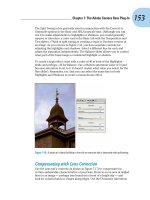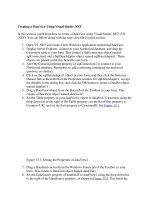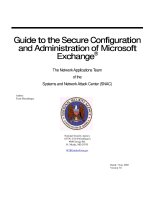4 Creating a Configuration and Physical Standby Database by Using Enterprise Manager
Bạn đang xem bản rút gọn của tài liệu. Xem và tải ngay bản đầy đủ của tài liệu tại đây (312.23 KB, 24 trang )
4
Copyright © 2006, Oracle. All rights reserved.
Creating a Configuration and Physical Standby
Database by Using Enterprise Manager
Copyright © 2006, Oracle. All rights reserved.
4 - 2
Objectives
After completing this lesson, you should be able to do the
following:
•
Enable FORCE LOGGING
•
Use Enterprise Manager to create a broker configuration
•
Use Enterprise Manager to monitor the broker
configuration
Copyright © 2006, Oracle. All rights reserved.
4 - 3
Enabling FORCE LOGGING Mode
•
Forced logging is recommended to ensure data
consistency.
•
FORCE LOGGING forces redo to be generated even when
NOLOGGING operations are executed.
•
Temporary tablespaces and temporary segments are not
logged.
•
FORCE LOGGING is recommended for both physical and
logical standby databases.
•
Issue the following command on the primary database:
SQL> ALTER DATABASE FORCE LOGGING;
Copyright © 2006, Oracle. All rights reserved.
4 - 5
Using Enterprise Manager
to Create a Broker Configuration
•
Use the Add Standby Database Wizard to:
–
Create a broker configuration
–
Add a database to a broker configuration
•
Primary database must be started with an SPFILE.
Copyright © 2006, Oracle. All rights reserved.
4 - 6
Creating a Configuration
Click “Add Standby Database” to
start the wizard.
Copyright © 2006, Oracle. All rights reserved.
4 - 8
Using the Add Standby Database Wizard
Copyright © 2006, Oracle. All rights reserved.
4 - 9
Step 1: Specify the Backup Type
Copyright © 2006, Oracle. All rights reserved.
4 - 10
Step 2: Specify the Backup Options
Copyright © 2006, Oracle. All rights reserved.
4 - 11
Step 3: Select the Standby Database Location
Instance Name