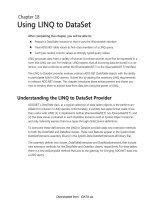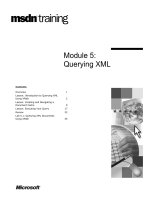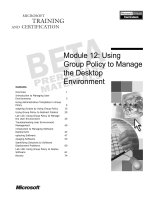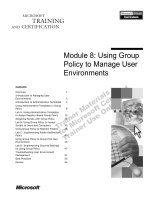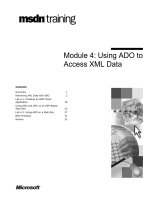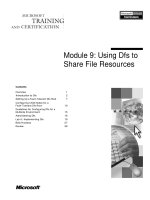Module 5: Using HTTP to Access XML Data
Bạn đang xem bản rút gọn của tài liệu. Xem và tải ngay bản đầy đủ của tài liệu tại đây (1.19 MB, 52 trang )
Contents
Overview 1
Enabling HTTP Access to SQL Databases 2
Publishing XML Templates on the Server 14
Lab 5.1: Publishing a SQL Server Database 23
Posting Query Templates from the Client 30
Publishing a Database Object 37
Lab 5.2: Accessing a Database Object 42
Best Practices 45
Review 47
Module 5: Using HTTP
to Access XML Data
Information in this document is subject to change without notice. The names of companies,
products, people, characters, and/or data mentioned herein are fictitious and are in no way intended
to represent any real individual, company, product, or event, unless otherwise noted. Complying
with all applicable copyright laws is the responsibility of the user. No part of this document may
be reproduced or transmitted in any form or by any means, electronic or mechanical, for any
purpose, without the express written permission of Microsoft Corporation. If, however, your only
means of access is electronic, permission to print one copy is hereby granted.
Microsoft may have patents, patent applications, trademarks, copyrights, or other intellectual
property rights covering subject matter in this document. Except as expressly provided in any
written license agreement from Microsoft, the furnishing of this document does not give you any
license to these patents, trademarks, copyrights, or other intellectual property.
2001 Microsoft Corporation. All rights reserved.
Microsoft, ActiveX, BackOffice, BizTalk, MSDN, MS-DOS, SQL Server, Visual Basic, Visual
C++, Visual InterDev, Visual J++, Visual Studio, Windows, Windows Media, Windows NT, and
Windows 2000 are either registered trademarks or trademarks of Microsoft Corporation in the
U.S.A. and/or other countries.
Other product and company names mentioned herein may be the trademarks of their respective
owners.
Module 5: Using HTTP to Access XML Data iii
Instructor Notes
This module provides students with the knowledge necessary to publish and
access Extensible Markup Language (XML) data in a Microsoft
®
SQL Server
™
database over the Hypertext Transport Protocol (HTTP).
After completing this module, students will be able to:
Create an IIS virtual directory that references a SQL Server 2000 database.
Test functionality of a SQL Server 2000 database through HTTP.
Create an XML template to retrieve XML data over HTTP.
Create a client that uses the HTTP POST method to publish templates to
SQL Server 2000.
Use HTTP to enable access to database objects.
Materials and Preparation
This section provides the materials and preparation tasks that you need to teach
this module.
Required Materials
To teach this module, you need Microsoft PowerPoint
®
file 2091a_05.ppt.
Preparation Tasks
To prepare for this module, you should:
Read all of the materials for this module.
Complete the labs.
Practice the demonstrations.
Presentation:
90 Minutes
Labs:
90 Minutes
iv Module 5: Using HTTP to Access XML Data
Module Strategy
Use the following strategies to present this module:
Enabling HTTP Access to SQL Databases
Emphasize the importance of configuring an appropriate security model,
especially when publishing a database on the Internet.
Although Uniform Resource Locator (URL) queries are a powerful way to
retrieve data from SQL Server, emphasize that they should not be allowed in
most production environments because of the security issues they raise.
Publishing XML Templates on the Server
Point out that the template files published over HTTP on the server are the
same as the templates submitted by using the Microsoft ActiveX
®
Data
Objects (ADO) Command object.
Emphasize that in most Web-based applications, Extensible Stylesheet
Language (XSL) style sheets should be processed on the server.
Posting Query Templates from the Client
Again, students should carefully consider the security implications of using
this approach in a production environment.
Publishing a Database Object
The primary use of this technique is to retrieve image data for display on a
Web page. Emphasize that naming the dbobject virtual name “dbobject”
makes it easier to retrieve image URLs from AUTO mode queries.
Module 5: Using HTTP to Access XML Data 1
Overview
Enabling HTTP Access to SQL Databases
Publishing XML Templates on the Server
Posting Query Templates from the Client
Publishing a Database Object
*****************************
ILLEGAL FOR NON
-
TRAINER USE
******************************
You can build an integrated solution that uses a Hypertext Transport Protocol
(HTTP) connection to Microsoft
®
Internet Information Services (IIS) in order to
access data stored in a Microsoft SQL Server
™
2000 database.
After completing this module, you will be able to:
Create an IIS virtual directory that references a SQL Server 2000 database.
Test connectivity to a SQL Server 2000 database via HTTP.
Create an Extensible Markup Language (XML) template to retrieve XML
data over HTTP.
Create a client application that uses the HTTP POST method to publish
templates to SQL Server 2000.
Use HTTP to enable access to database objects.
The terms “virtual directory” and “virtual root” both refer to an IIS
virtual directory.
Topic Objective
To provide an overview of
the module topics and
objectives.
Lead-in
In this module, you will learn
how SQL Server enables
you to use the Hypertext
Transfer Protocol to publish
databases.
Note
2 Module 5: Using HTTP to Access XML Data
Enabling HTTP Access to SQL Databases
Publishing SQL Server Data over HTTP
SQL Server 2000 Virtual Directory Architecture
Creating a Virtual Directory for SQL Server
Securing a SQL Server Virtual Directory
Demonstration: Creating a Virtual Directory for SQL
Server
Testing HTTP Connectivity to SQL Server
Encoding URL Characters
*****************************
ILLEGAL FOR NON
-
TRAINER USE
******************************
The easiest way to publish SQL Server 2000 databases over HTTP is with
Microsoft Internet Information Services. In this section, you will learn how to
create a secure IIS virtual directory for your SQL Server 2000 data sources.
You will also learn how to use a Uniform Resource Locator (URL) query to test
a virtual directory.
Topic Objective
To introduce the topics in
this section.
Lead-in
In this section, you will see
how to use an IIS virtual
directory publish a
SQL Server database.
Module 5: Using HTTP to Access XML Data 3
Publishing SQL Server Data over HTTP
Retailer Shipping Co.
Supplier
Extranet
Intranet
site
Web
site
Browser
Catalog
Application
Browser
*****************************
ILLEGAL FOR NON
-
TRAINER USE
******************************
Publishing SQL Server data by using a virtual directory is useful in the
following data access scenarios:
Intranet applications
In most business organizations, users need to access data in a corporate
database. By publishing a SQL Server database through an IIS virtual
directory, users can access the data by using a browser such as Microsoft
Internet Explorer. This reduces the need to build and deploy a custom data
access client application. For example, a supplier might make customer
order data available to warehouse employees through an intranet site that
publishes data from a SQL Server database.
Extranet applications
In a business-to-business e-commerce scenario, an organization might need
to access data from another organization programmatically over the Internet.
By publishing the data in a virtual directory, the data can be retrieved by a
client application that is capable of making an HTTP request. For example,
a retailer might download catalog information from a supplier through an
HTTP connection over the Internet.
Topic Objective
To describe scenarios
where data can be
published in a virtual
directory and accessed by
using HTTP.
Lead-in
The ability to publish data in
a SQL Server database
through a virtual directory
for access over HTTP can
be useful in a number of
scenarios.
Delivery Tip
This slide builds
automatically to show data
being published on an
intranet site, an extranet
site, and a Web site.
To restart the build, press
the LEFT ARROW key on
the keyboard.
4 Module 5: Using HTTP to Access XML Data
Web sites
Many Web sites are used primarily to publish data. Allowing access to a
SQL Server database through a virtual directory makes it possible to publish
data on a Web site with minimal development effort. For example, a
shipping company could make parcel shipping status information available
to customers over the Internet.
Publishing a database through a virtual directory requires less coding
effort than building a complete Active Server Pages (ASP)–based site.
However, if your Web application must include complex business logic, such as
a custom authentication model, it may be more sensible to build an ASP-based
solution that accesses the data by using Microsoft ActiveX
®
Data Objects
(ADO).
Note
Module 5: Using HTTP to Access XML Data 5
SQL Server 2000 Virtual Directory Architecture
Internet Information Services
OLE DB
SQL Server 2000
…FOR XML…
…FOR XML…
HTTP-aware applications
HTTP-aware applications
Business partners
Business partners
Web browser
Web browser
Clients
Sqlisapi.dll Sqlxmlx.dll
Virtual name
Virtual name
http://webserver/data
An XML
document
An XML
document
Virtual directory
Virtual directory
*****************************
ILLEGAL FOR NON
-
TRAINER USE
******************************
SQL Server 2000 databases can be published in an IIS virtual directory.
Publishing Data in a Virtual Directory
Microsoft Windows
®
2000 and Windows NT
®
4.0 provide IIS to allow you to
create a Web site that publishes information in a folder, making it accessible
through an HTTP request. The folder containing a Web application is known as
a virtual directory (or sometimes a virtual root).
Virtual directories are accessed over HTTP by specifying a URL of the form
http://servername/virtualdirectoryname. The servername portion of the URL
can be simply the name of a server running IIS (for example, Webserver), or a
fully qualified domain name of an Internet host.
Using the SQLISAPI DLL
Most virtual directories are used to publish HTML pages, or dynamic ASP-
based applications. However, a virtual directory can also be used to publish an
Internet Services Application Programming Interface (ISAPI) application. This
is a dynamic-link library (DLL) that routes any HTTP requests to the
appropriate virtual directory.
SQL Server 2000 provides an ISAPI application (SQLISAPI) that is
implemented in a file called SQLISAPI.dll. This application intercepts requests
for data and retrieves it from a specified SQL Server database by using an OLE
DB connection. Requests for XML data are processed on the SQL Server by the
sqlxmlx.dll component, which retrieves the data and sends the XML results
back to the SQLISAPI application. The XML data is then returned to the client
over HTTP.
Topic Objective
To review the functional
components of a solution
that uses HTTP, SQL, and
IIS.
Lead-in
The main reason to use
HTTP is to integrate clients
whose only common
connection method is HTTP.
IIS works with SQL Server
to accomplish this goal.
6 Module 5: Using HTTP to Access XML Data
Using Virtual Names
Although it is possible to allow access to data through SQL queries submitted
directly to the virtual directory, it is more common to create predefined query
templates or schemas that encapsulate data access logic. These are published in
a virtual name. A virtual name is conceptually a subfolder of the virtual
directory, although it does not necessarily need to represent a physical folder
(and even if it does, the folder can be in a different physical path from the
virtual directory). A virtual name can be one of the following three types:
Template. A folder in which XML template files are published.
Schema. A folder in which mapping schemas are published.
DBObject. A virtual name used to access binary objects in the database.
Using the Configure SQL XML Support in IIS Tool
SQLISAPI-based virtual directories and virtual names are created by using the
Configure SQL XML Support in IIS tool. This tool is implemented as a
Microsoft Management Console (MMC) snap-in and can be used to manage all
aspects of SQLISAPI virtual directory management.
Module 5: Using HTTP to Access XML Data 7
Creating a Virtual Directory for SQL Server
1. Choose a name and a physical path
2. Connect to a SQL Server database
3. Configure security
4. Choose an HTTP request option
5. Create a virtual name for any template file, mapping
schema, or database object
6. Specify any connection string parameters
*****************************
ILLEGAL FOR NON
-
TRAINER USE
******************************
To enable IIS to communicate directly with SQL Server, you first need to create
a virtual directory by using the Configure SQL XML Support in IIS tool. This
utility instructs IIS to create an association between the new virtual directory
and a SQL Server database.
Creating a SQL Server Virtual Directory
You need to make the following decisions when creating a virtual directory:
1. Choose a name and a physical path for the virtual directory.
2. Connect the virtual directory to a specific database on a SQL Server.
3. Configure security for the virtual directory.
4. Specify the kinds of requests that will be allowed to this virtual directory.
5. If you want to allow URLs to reference a template file, mapping schema, or
database object, create a virtual name for any of these you plan to use.
6. When necessary, specify any additional connection string parameters and
caching options.
Topic Objective
To explain the decisions you
need to make when you
create a virtual directory for
a SQL Server database.
Lead-in
SQL Server virtual
directories are IIS
applications that use the
ISAPI DLL Extension
provided with SQL Server.
8 Module 5: Using HTTP to Access XML Data
Securing a SQL Server Virtual Directory
Internet Information Services SQL Server 2000Clients
Trusted server model:
IIS accesses the database on behalf of all users
Impersonation/delegation model:
IIS uses each user’s credentials to access SQL Server
IIS is authenticated by using:
SQL login& password or
Windows account & password
User is authenticated by using
SQL login& password or
Windows account & password
*****************************
ILLEGAL FOR NON
-
TRAINER USE
******************************
There are two general security models for distributed applications such as a
Web application. These are often referred to as the trusted server model and the
impersonation/delegation model. In the trusted server model, the user account
belonging to the IIS server is used to access the database, and the end users are
considered anonymous. In the impersonation/delegation model, IIS passes the
user’s credentials (in other words, it impersonates the user) when making a
request to SQL Server.
Using the Trusted Server Model
To configure a SQL Server virtual directory to use the trusted server model, on
the Security tab, select Always log on as:, and then provide the username and
password for a SQL Server or Windows login. All data requests, regardless of
the end user, will be made by using the user credentials specified here. You
must ensure that the account you specify has sufficient permissions to access
data from the SQL Server database.
Using the Impersonation/Delegation Model
In the impersonation/delegation model, each user provides separate security
credentials to IIS. IIS then accesses SQL Server by using the security
credentials provided by the user.
You can configure your virtual directory to require Windows Integrated
Authentication, in which case the user must provide Windows network login
credentials, or Basic Authentication (Clear Text) to a SQL Server Account, in
which case the user must provide a SQL Server login name and password.
The term “impersonation” is used when SQL Server is running on the
same computer as IIS. The term “delegation” is used when IIS and SQL Server
are running on separate computers. Windows NT 4.0 does not support
delegation of Windows accounts.
Topic Objective
To describe how to secure a
SQL Server virtual directory.
Lead-in
There are two general
security models for
distributed applications: the
trusted server model and
the impersonation/
delegation model.
Note
Module 5: Using HTTP to Access XML Data 9
Choosing an Authentication Method
Whether you choose the trusted server or impersonation/delegation security
model, you still must decide how SQL Server will authenticate user requests.
SQL Server can authenticate users based on a Windows user account, or a
SQL Server login.
Using a Windows Account for SQL Server Authentication
By default, SQL Server 2000 authenticates user requests based on the user’s
Windows account. If the user (or a group that the user has membership in) has
been granted access to the database, the request succeeds and the data is
returned; otherwise the request fails and an error is returned.
When using the trusted server model in a SQL Server virtual directory, the
Windows account specified in the Security tab of the New Virtual Directory
Properties dialog box is used to access SQL Server. If this user account has
been granted appropriate permissions, the data is returned to IIS and then sent
to the client that made the original request.
When using the impersonation/delegation model, the user must provide a valid
Windows account name and password for access to SQL Server. If the user is
already logged on to a Windows network, his or her credentials are forwarded
with the request; otherwise the user is prompted to enter a Windows username
and password. The user must access the virtual directory by using an
application that supports Windows authentication (such as Internet Explorer),
so that the credentials can be passed securely over the network.
Using a SQL Server Login
You can configure SQL Server to allow users to access the server by using a
SQL Server login account. This is a user account maintained in the SQL Server
master database, and is separate from the Windows security system. Generally,
you should use this configuration only for backward compatibility, as it allows
users to bypass Windows security.
When using a SQL Server login with the trusted server model, the SQL Server
login name and password specified in the Security tab of the New Virtual
Directory Properties dialog box is used to access SQL Server for every user
request.
When using a SQL Server login with the impersonation/delegation model, the
user is prompted to enter a SQL Server username and password. This
information is then sent unencrypted across the network to IIS, and passed to
SQL Server for authentication. The lack of encryption makes this an unsuitable
approach for Internet-based applications.
10 Module 5: Using HTTP to Access XML Data
Demonstration: Creating a Virtual Directory for SQL Server
*****************************
ILLEGAL FOR NON
-
TRAINER USE
******************************
In this demonstration, you will see how to use the SQL XML Support in IIS
tool to create a virtual directory that publishes Northwind Traders, a SQL
Server sample database.
You will then see how you can test IIS connectivity to the database by opening
the following URL in Internet Explorer:
http://localhost/northwind?sql=SELECT * FROM products FOR XML
AUTO&root=catalog
Topic Objective
To demonstrate how to
create a virtual directory for
SQL Server.
Lead-in
In this demonstration, you
will see how to create a
virtual directory for SQL
Server.
Delivery Tip
1. Start the Configure SQL
XML Support in IIS tool in
MMC.
2. Expand your server and
select Default Web Site.
3. Click Action, point to
New, and then click Virtual
Directory.
4. On the General tab, name
the virtual directory
“Northwind”, and then set
the path to the My
Documents folder.
5. Click Security, and then
click Use Windows
Integrated Authentication.
6. Click Data Source, and
select the Northwind
database on the (local)
server.
7. Click Settings, and then
select Allow sql=…or
template= … URL queries.
Point out to students that
Allow template queries is
already selected.
8. Show the remaining tabs
without changing them, and
then click OK.
9. Close the MMC window
and test the virtual directory
by using the URL provided
in the student notes on this
page.
Module 5: Using HTTP to Access XML Data 11
Testing HTTP Connectivity to SQL Server
Embedding SQL queries in the URL
Enable the virtual directory to accept URL queries
Include the sql parameter within the URL and specify the
XML root element
Specifying the root element that SQL will return
Explicitly concatenate the query with literal tags
Or, specify the XML root parameter
http://webserver/data?sql=SELECT
'<catalog>';SELECT productname,unitprice FROM products
FOR XML AUTO;SELECT '</catalog>'
http://webserver/data?sql=SELECT
'<catalog>';SELECT productname,unitprice FROM products
FOR XML AUTO;SELECT '</catalog>'
http://webserver/data?
sql=SELECT productname, unitprice FROM products
FOR XML AUTO;&root=catalog
http://webserver/data?
sql=SELECT productname, unitprice FROM products
FOR XML AUTO;&root=catalog
*****************************
ILLEGAL FOR NON
-
TRAINER USE
******************************
The easiest way to test access to SQL Server over HTTP is to embed a
Transact-SQL query in a URL that references a virtual directory. To enable IIS
to accept Transact-SQL queries embedded in URLs, you must select the Allow
URL queries option in the Configure SQL XML Support in IIS tool.
In production systems, the option to permit URL queries is usually disabled
because it presents a potential security risk for SQL Server. This is because the
SQL Administrator must apply a strict security model so that dangerous or
unauthorized queries will not be executed against the database. For production
systems, it is better to use a template file to run a specific query than to allow
URL queries.
Topic Objective
To describe how to create a
URL query to SQL Server.
Lead-in
The easiest way to test
access to SQL Server over
HTTP is to embed a
Transact-SQL query in a
URL.
12 Module 5: Using HTTP to Access XML Data
Embedding SQL Queries in the URL
You can embed a SQL query in a URL in two ways. First, the URL can contain
any valid Transact-SQL statement. Typically, these queries will make use of a
SELECT…FOR XML statement. Second, the URL may contain a call to a
stored procedure to SQL Server or Open Database Connectivity (ODBC). In
either case, you must precede the query with the sql parameter within the URL.
In the following example, a URL contains a SELECT…FOR XML statement:
http://localhost/northwind?sql=SELECT * FROM products FOR XML
AUTO&root=catalog
In the next example, a URL calls a stored procedure by using a Transact-SQL
statement or an ODBC Call syntax:
http://localhost/northwind?sql=EXEC CustOrdersOrders 'ALKFI'
http://localhost/northwind?sql={Call CustOrdersOrders }'ALKFI'
Specifying that the XML Result Is Well-Formed
To ensure that SQL Server returns a well-formed XML document, you specify
an XML root element in the URL. You can specify the XML root element in
one of two ways:
1. Explicitly concatenate the literal opening and closing tags to the SQL query.
The following URL could be used to retrieve product name and price data
within a catalog root element in a document in the data virtual directory of a
server named “webserver”:
http://webserver/data?sql=SELECT '<catalog>';SELECT productname,
unitprice FROM products FOR XML AUTO;SELECT '</catalog>'
2. Use the root parameter when executing the query.
The following URL retrieves the same data as in the previous example.
Because root is the second parameter in the URL, it is prefixed with an
ampersand (&):
http://webserver/data?sql=SELECT productid, unitprice FROM products
FOR XML AUTO&root=catalog
Example
Example
Module 5: Using HTTP to Access XML Data 13
Encoding URL Characters
Using Transact-SQL Characters in a URL
Original T-SQL that looks like this…
…must be encoded like this when it appears within a URL:
?sql=
SELECT+*+FROM+Orders+WHERE+CustomerID+LIKE+'G%25'+
FOR+XML+AUTO
&root=myresults
?sql=
SELECT+*+FROM+Orders+WHERE+CustomerID+LIKE+'G%25'+
FOR+XML+AUTO
&root=myresults
SELECT * FROM Orders WHERE CustomerID LIKE 'G%' FOR XML AUTO
SELECT * FROM Orders WHERE CustomerID LIKE 'G%' FOR XML AUTO
*****************************
ILLEGAL FOR NON
-
TRAINER USE
******************************
Some Transact-SQL characters are not compatible with HTTP and must be
encoded when they are embedded in a URL.
Using Transact-SQL Characters in a URL
The following table shows characters that have special meaning in a URL, as
well as the appropriate encoding for these characters.
Transact-SQL
character
Meaning in Transact-SQL
Encode in a URL as:
+ Space %20
/ Directory separator %2F
? First parameter separator %3F
% Encoding escape character %25
# Bookmark indicator %23
& Additional parameter separator %26
Spaces are not permitted in a URL and should be indicated by using the
“+” symbol or encoded as “%20”. Internet Explorer automatically converts
spaces in a URL to %20.
Topic Objective
To describe how to handle
special characters in a URL
query.
Lead-in
Some characters have
special meaning in a URL.
Note
14 Module 5: Using HTTP to Access XML Data
Publishing XML Templates on the Server
Creating XML Template Files
Publishing a Template Virtual Name
Demonstration: Publishing an XML Template
Using Parameters in Template Files
Applying a Style Sheet to a Template File
*****************************
ILLEGAL FOR NON
-
TRAINER USE
******************************
In a production environment, one of the main problems with URL queries is
that the database schema is exposed to the client application. To avoid this, you
can create XML templates on the server that retrieve specific data and return it
as XML or HTML to the client. In this solution, the client only receives the
query results, and the developer has much greater control over the data that is
published.
This section discusses the creation and use of XML template files.
Topic Objective
To introduce the topics in
this section.
Lead-in
XML templates provide a
way to publish data without
providing direct access to
the database.
Module 5: Using HTTP to Access XML Data 15
Creating XML Template Files
Compared to URL queries, template files are:
More secure and easier to maintain because they are
stored on the server
Flexible because they can accept parameters
A template file consists of a valid XML document that
contains one or more SQL statements or XPath queries
<?xml version="1.0"?>
<catalog xmlns:sql='urn:schemas-microsoft-com:xml-sql'>
<sql:query>
SELECT productid, productname, unitprice
FROM products product
FOR XML AUTO
</sql:query>
</catalog>
<?xml version="1.0"?>
<catalog xmlns:sql='urn:schemas-microsoft-com:xml-sql'>
<sql:query>
SELECT productid, productname, unitprice
FROM products product
FOR XML AUTO
</sql:query>
</catalog>
*****************************
ILLEGAL FOR NON
-
TRAINER USE
******************************
A template file is a valid XML document stored on the Web server that contains
one or more SQL statements and XPath queries. It is better to store your queries
in template files rather than encode them in URLs, primarily because it is easier
to maintain and secure queries when you store them on the server. Another
good reason to use template files is that you can include one or more query
parameters in the URL that calls the template file, thus increasing the template
file’s flexibility.
Creating an XML Template File
You can create an XML template by using Microsoft Notepad or any other text
editor.
In the XML document, you represent each query in a separate <query> element.
Each <query> element may contain either a FOR XML query or a call to a
stored procedure.
When an HTTP client requests a URL that references a template file,
SQL Server processes each of the queries in the template file and returns the
results as XML fragments. The resulting XML document is then sent to the
client.
The following text could be saved as a template file named catalog.xml and
used to retrieve product information:
<?xml version="1.0"?>
<catalog xmlns:sql='urn:schemas-microsoft-com:xml-sql'>
<sql:query>
SELECT productid, productname, unitprice
FROM products product
FOR XML AUTO
</sql:query>
</catalog>
Topic Objective
To describe how an XML
template file is created.
Lead-in
A template file consists of a
valid XML document that
contains one or more SQL
statements or XPath
queries.
Delivery Tip
Point out that the XML
documents in template files
are the same as the XML
templates submitted by
using ADO. The main
difference is that template
files are typically stored on
the server instead of being
defined on the client.
Example
16 Module 5: Using HTTP to Access XML Data
Publishing a Template Virtual Name
Assign virtual names to folders containing template files
Users include the virtual name in a URL
http://webserver/data/templates/catalog.xml
http://webserver/data/templates/catalog.xml
C:\SQLSite
C:\Templates
C:\Templates\catalog.xml
Web server
Object Physical path Name
Virtual directory
Virtual name
Template file
data
templates
webserver
catalog.xml
*****************************
ILLEGAL FOR NON
-
TRAINER USE
******************************
Template files can be saved in any folder on the Web server. They do not need
to be in the same directory tree as the virtual directory. To allow a template file
to be accessed via a URL, the folder that contains the template file must be
configured in IIS as a virtual name of the Template type.
Configuring a Template Virtual Name
You use the Configure SQL XML Support tool in IIS to assign a virtual name
to a folder that contains a template file. Consider the following facts and
guidelines when assigning a virtual name to the folder that contains a template
file:
Each virtual name must be unique within the virtual directory application.
A virtual name may contain a hierarchy of subfolders.
You must assign appropriate file system permissions to the folder
referenced by the virtual name, and to its subfolders and files, so that the
template files can be read. The account that needs to be granted permissions
will depend on the security model that you are using on the virtual directory.
Specifying a Virtual Name in a URL
A URL that uses a template file follows this syntax:
http://domain/virtualdirectory/virtualname/[subfolder/..]template
In this example, the URL accesses a template named catalog.xml in a virtual
name called templates, located in a virtual directory named data on a Web
server named webserver:
http://webserver/data/templates/catalog.xml
Topic Objective
To describe how template
virtual names are created
and used.
Lead-in
Template files are saved in
a folder that is configured as
a virtual name.
Example
Module 5: Using HTTP to Access XML Data 17
Demonstration: Publishing an XML Template
*****************************
ILLEGAL FOR NON
-
TRAINER USE
******************************
In this demonstration, you will see how a template can be used to retrieve data
from the Northwind Traders database.
The following template will be saved as catalog.xml in a virtual name called
Templates, and will be accessed by using a browser:
<?xml version="1.0"?>
<catalog xmlns:sql='urn:schemas-microsoft-com:xml-sql'>
<sql:query>
SELECT productid, productname, unitprice
FROM products product
FOR XML AUTO
</sql:query>
</catalog>
The template will be accessed by using the following URL:
http://localhost/northwind/templates/catalog.xml
Topic Objective
To demonstrate how to
publish an XML template on
IIS, and how the XML
template can be called from
a URL.
Lead-in
In this demonstration, you
will see how an XML
template is published and
used.
This demonstration requires
an existing virtual directory
named Northwind. If you did
not complete the previous
demonstration, run
CreateNWind.vbs in the
folder DemoCode\Mod05.
1. Copy the Templates
folder from
DemoCode\Mod05 into the
My Documents folder.
2. Start the Configure SQL
XML Support in IIS tool.
3. Expand your server and
select Default Web Site.
4. Double-click the
Northwind virtual directory,
and then click Settings.
5. Point out that template
queries are allowed.
6. Click Virtual Names, and
then click New.
7. Create a virtual name
called “templates” with a
type of “template” and a
path to the Templates folder
you copied into My
Documents. Click Save, and
then click OK.
8. Close the Microsoft
Management Console
window and test the
template with the URL
provided in the student
notes on this page.
18 Module 5: Using HTTP to Access XML Data
Using Parameters in Template Files
Specify any parameters in the template header
Prefix the parameter with @ in the query
<?xml version="1.0"?>
<catalog xmlns:sql='urn:schemas-microsoft-com:xml-sql'>
<sql:header>
<sql:param name="category">1</sql:param>
</sql:header>
<sql:query>
SELECT productid, productname, unitprice
FROM products product
WHERE categoryid = @category
FOR XML AUTO
</sql:query>
</catalog>
<?xml version="1.0"?>
<catalog xmlns:sql='urn:schemas-microsoft-com:xml-sql'>
<sql:header>
<sql:param name="category">1</sql:param>
</sql:header>
<sql:query>
SELECT productid, productname, unitprice
FROM products product
WHERE categoryid = @category
FOR XML AUTO
</sql:query>
</catalog>
*****************************
ILLEGAL FOR NON
-
TRAINER USE
******************************
In a template file, a parameter is a variable within the query string whose value
is provided by the user. Using parameters makes template files more flexible.
Specifying Parameters in a Template Header
All parameters must be specified within the <sql:header> element. Consider the
following facts about template parameters:
All parameters for a template must be contained within a single
<sql:header> element.
Use a separate <sql:param> element to specify each parameter.
For each <sql:param> element you create, you must supply a name attribute
that is unique within the template.
Assign each parameter a default value by using the element value.
Referencing Parameters in a Query
You reference parameters in queries by prefixing the name of the parameter
with the @ symbol. For example, a parameter named category could be
referenced in a query as @category.
Using Comparison Operators in a Parameter
You can make a parameter more flexible by including comparison operators,
such as “greater than” or “less than”. When you use comparison operators, you
must encode any characters that have specific meanings in XML. For example,
the “greater than” operator must be encoded as “>”, and the “less than”
operator as “<”.
Topic Objective
To describe how to add one
or more parameters to a
template.
Lead-in
You make your templates
more flexible if you add one
or more parameters.
Module 5: Using HTTP to Access XML Data 19
Passing Parameters in a URL
Parameters are passed in a URL as a query string. The first parameter is
indicated by using a question mark (?), and subsequent parameters are separated
by using an ampersand (&).
The following URL could be used to pass category and price parameters to a
template called catalog.xml:
http://webserver/data/templates/catalog.xml?category=1&price=1
1.99
The next example shows an XML template that accepts category and price
parameters. Note that the “greater than” operator > has been encoded in the
SELECT statement:
<?xml version="1.0"?>
<catalog xmlns:sql='urn:schemas-microsoft-com:xml-sql'>
<sql:header>
<sql:param name="category">1</sql:param>
<sql:param name="price">0</sql:param>
</sql:header>
<sql:query>
SELECT productid, productname, unitprice
FROM products product
WHERE categoryid = @category
AND unitprice > @price
FOR XML AUTO
</sql:query>
</catalog>
To pass NULL as a parameter, you must install the XML for SQL Web
Release and create a nullvalue attribute in the header element. This allows you
to specify a string constant that will be interpreted as NULL when passed to a
template.
Example
Note
20 Module 5: Using HTTP to Access XML Data
Applying a Style Sheet to a Template File
Server-side XSL processing
Client-side XSL processing
<?xml version="1.0"?>
<catalog xmlns:sql='urn:schemas-microsoft-com:xml-sql'
sql:xsl="catalog.xsl">
<sql:query>
...
</sql:query>
</catalog>
<?xml version="1.0"?>
<catalog xmlns:sql='urn:schemas-microsoft-com:xml-sql'
sql:xsl="catalog.xsl">
<sql:query>
...
</sql:query>
</catalog>
<?xml version="1.0"?>
<?xml-stylesheet type="text/xsl" href="catalog.xsl"?>
<catalog xmlns:sql='urn:schemas-microsoft-com:xml-sql'>
<sql:query>
...
</sql:query>
</catalog>
<?xml version="1.0"?>
<?xml-stylesheet type="text/xsl" href="catalog.xsl"?>
<catalog xmlns:sql='urn:schemas-microsoft-com:xml-sql'>
<sql:query>
...
</sql:query>
</catalog>
*****************************
ILLEGAL FOR NON
-
TRAINER USE
******************************
By default, executing a query by using a template file returns XML. However,
it is also possible to render the data in a different format such as HTML or the
Website META Language. To do this, you can apply one or more Extensible
Stylesheet Language (XSL) style sheets to a template file.
You can apply a style sheet at the server, the client, or both. When style sheets
are applied at both the client and the server, the server-side style sheet is applied
first, and then the client processes the results.
Choosing Whether to Process at the Server or the Client
The advantage to server-side processing is that your XSL style sheet will be run
regardless of the type of browser making the request. The disadvantage to
server-side processing is the additional load that it places on the server.
Client-side XSL processing should be reserved for use in intranet environments
where the Web browser is known to support XSL processing, as in
Internet Explorer. Relying on client-side XSL processing in an Internet-based
solution will limit the number of users who can successfully browse your site.
Applying a Style Sheet on the Server
To apply a style sheet on the server, add a sql:xsl attribute to the template’s root
element. This attribute should reference a style sheet in a relative path to the
virtual name that contains the template.
Topic Objective
To describe how a style
sheet can be applied to a
template.
Lead-in
You can apply XSL style
sheets to XML templates.
Module 5: Using HTTP to Access XML Data 21
The following template includes a sql:xsl attribute.
<?xml version="1.0"?>
<catalog xmlns:sql='urn:schemas-microsoft-com:xml-sql'
sql:xsl="catalog.xsl">
<sql:header>
<sql:param name="category">1</sql:param>
</sql:header>
<sql:query>
SELECT productname, unitprice
FROM products product
WHERE categoryid = @category
FOR XML AUTO
</sql:query>
</catalog>
Specifying the Content Type of Returned Data
By default, SQL Server returns data requests from virtual directories in text or
XML format. If you use a server-side style sheet to transform the document into
a different content type, you must specify the appropriate contenttype parameter
in the URL.
The following URL retrieves data from a template named catalog.xml that has
been transformed into HTML by a server-side style sheet:
http:/webserver/data/templates/catalog.xml?category=1&contentt
ype=text/html
Specifying a Client-Side Style Sheet
When you use an XML-aware client such as Internet Explorer, you can add a
processing instruction to the template that specifies a style sheet to be applied
by the client. XML-aware clients will parse the XML document that contains
the processing instruction and download the specified style sheet before
applying it to the XML. Client applications that are not XML-aware will simply
receive the XML results, and might need custom code in order to process the
data.
Example
Example