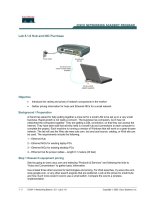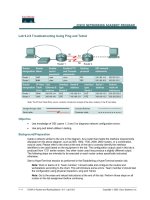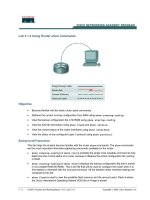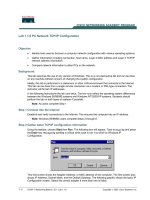Lab 4.1.6 Using CDP Commands
Bạn đang xem bản rút gọn của tài liệu. Xem và tải ngay bản đầy đủ của tài liệu tại đây (179.01 KB, 6 trang )
1 - 6 CCNA 2: Routers and Routing Basics v 3.0 - Lab 4.1.6 Copyright 2003, Cisco Systems, Inc.
Lab 4.1.6 Using CDP Commands
Objective
• Use CDP commands to obtain information about neighboring networks and devices.
• Display information on how CDP is configured for its advertisement and discovery frame
transmission.
• Display CDP updates received on the local router.
Background/Preparation
CDP discovers and shows information about directly connected Cisco devices, including routers and
switches. CDP is a Cisco proprietary protocol that runs at the data link layer of the OSI model. The
data link layer is Layer 2 of the OSI model. This allows devices that may be running different network
Layer 3 protocols, such as IP or IPX, to learn about each other. CDP begins automatically upon a
device system startup. However, if Cisco IOS Release 10.3 or a newer version is used, CDP must be
enabled on each of the device interfaces. Enable CDP by using the cdp enable command. Using
the command show cdp interface gathers the information that CDP uses for its advertisement
and discovery frame transmission. Use show cdp neighbors and show cdp neighbors
detail to display the CDP updates received on the local router.
Cable a network similar to the one in the previous diagram.
Any router that meets the interface
requirements may be used. Possible routers include 800, 1600, 1700, 2500, 2600 routers, or a
combination. Refer to the chart at the end of the lab to correctly identify the interface identifiers to be
used based on the equipment in the lab. The configuration output used in this lab is produced from
2 - 6 CCNA 2: Routers and Routing Basics v 3.0 - Lab 4.1.6 Copyright 2003, Cisco Systems, Inc.
1721 series routers. Any other router used may produce slightly different output. The following steps
are intended to be executed on each router unless specifically instructed otherwise.
Start a HyperTerminal session as performed in the Establishing a HyperTerminal session lab.
Note: Go to the erase and reload instructions at the end of this lab. Perform those steps on all
routers in this lab assignment before continuing.
Step 1 Log on to Router 1 (GAD)
Step 2 Configure the routers
a. Configure the routers according to the information in the table above in order for CDP to be able
to collect information about them. Refer to prior labs on configuring serial and Ethernet interfaces
and making changes to configurations if you need help.
Note: Do not use the no shutdown command on either of the router interfaces at this time.
b. What is the clock rate to be set to and which interface is it set on?
__________________________________________________________________
Step 3 Gather information about the router interfaces
a. Enter show interface command at either the user EXEC or the privileged EXEC router
prompt.
Document the following information about the router:
b. What is the name of the router?
__________________________________________
c. List operational status of each interface.
Interface Interface Up or Down?
(Carrier Detect Signal)
Line Protocol Up/Down?
(Keep Alives Being received)
Step 4 Enable the interfaces on Router 1 (GAD)
Router(config)#interface serial 0
Router(config-if)#no shutdown
Router(config-if)#exit
Router(config)#interface FastEthernet 0
Router(config-if)#no shutdown
Router(config-if)#exit
Router(config)#exit
Step 5 Gather information about the router interfaces
a. Enter show interface command at either the user EXEC or the privileged EXEC router
prompt.
b. Document the following information about the router:
c. What is the name of the router?
________________________________________
3 - 6 CCNA 2: Routers and Routing Basics v 3.0 - Lab 4.1.6 Copyright 2003, Cisco Systems, Inc.
d. List operational status of each interface:
Interface
Interface Up or Down?
(Carrier Detect Signal)
Line Protocol Up/Down?
(Keep Alives Being received)
Step 6 Display the values of the CDP timers, the interface status, and encapsulation used
a. Enter show cdp interface command at the router prompt.
b. How often is the router sending CDP packets?
________________________________
c. What is the holdtime value?
_____________________________________________
d. Global CDP settings can be seen using the show cdp command by itself.
e. What information is not shown in the show cdp command?
_________________________
Step 7 Display the CDP updates received on the local router
a. Enter show cdp neighbors command at the router prompt.
b. Fill in the following table:
Device and Port ID Local Interface Hold Time Capability Platform
Step 8 Enable serial 0 interface on Router 2 (BHM)
a. Enter the no shutdown command on the serial 0 interface of Router 2. Return to Router 1 and
repeat Step 4. Notice how the router now appears in the cdp neighbor command display.
Step 9 Display details about CDP updates received on the local router
a. Enter show cdp neighbors detail from the router prompt.
b. Fill in the following table:
Information Gathered Device 1 Device 2 Device 3
Neighbor device name
Neighbor device type
IP address of interface attached to your router
Port ID of your router that the neighbor is on
Port ID of neighbor router that your router is on
IOS version of neighbor router
4 - 6 CCNA 2: Routers and Routing Basics v 3.0 - Lab 4.1.6 Copyright 2003, Cisco Systems, Inc.
Step 10 Observe CDP packets being sent and received on the router
a. Enter the debug cdp packets command from the privileged EXEC mode.
b. What is the output? (Wait for at least two minutes)
__________________________________________________________________
c. After observing the output enter the undebug all command to stop debugging activity.
Step 11 Observe CDP packet traffic
a. Enter the following commands at the privileged EXEC mode prompt and record the results.
b. show cdp traffic
__________________________________________________________________
c. clear cdp counters
__________________________________________________________________
d. show cdp traffic
__________________________________________________________________
5 - 6 CCNA 2: Routers and Routing Basics v 3.0 - Lab 4.1.6 Copyright 2003, Cisco Systems, Inc.
Erasing and reloading the router
Enter into the privileged EXEC mode by typing enable.
If prompted for a password, enter class. If “class” does not work, ask the instructor for assistance.
Router>enable
At the privileged EXEC mode, enter the command erase startup-config.
Router#erase startup-config
The responding line prompt will be:
Erasing the nvram filesystem will remove all files! Continue?
[confirm]
Press Enter to confirm.
The response should be:
Erase of nvram: complete
Now at the privileged EXEC mode, enter the command reload.
Router(config)#reload
The responding line prompt will be:
System configuration has been modified. Save? [yes/no]:
Type n and then press Enter.
The responding line prompt will be:
Proceed with reload? [confirm]
Press Enter to confirm.
In the first line of the response will be:
Reload requested by console.
After the router has reloaded the line prompt will be:
Would you like to enter the initial configuration dialog? [yes/no]:
Type n and then press Enter.
The responding line prompt will be:
Press RETURN to get started!
Press Enter.
The router is ready for the assigned lab to be performed.