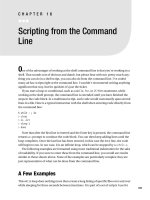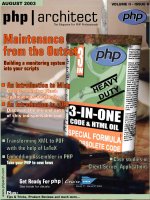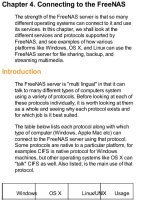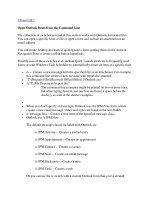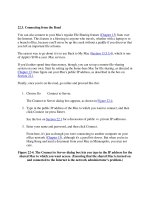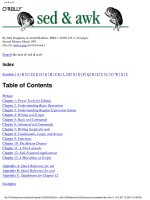22.3. Connecting from the Road
Bạn đang xem bản rút gọn của tài liệu. Xem và tải ngay bản đầy đủ của tài liệu tại đây (26 KB, 2 trang )
22.3. Connecting from the Road
You can also connect to your Mac's regular File Sharing feature (Chapter 13
) from over
the Internet. This feature is a blessing to anyone who travels, whether with a laptop or to
a branch office, because you'll never be up the creek without a paddle if you discover that
you left an important file at home.
The easiest way to go about it is to use Back to My Mac (Section 13.5.3.4
), which is one
of Apple's $100-a-year .Mac services.
If you'd rather spend time than money, though, you can set up a remote-file-sharing
system on your own. Start by setting up the home-base Mac for file sharing, as directed in
Chapter 13
; then figure out your Mac's public IP address, as described in the box on
Section 22.1
.
Finally, once you're on the road, go online and proceed like this:
1. Choose Go Connect to Server.
The Connect to Server dialog box appears, as shown in Figure 22-4
.
2. Type in the public IP address of the Mac to which you want to connect, and then
click Connect (or press Enter).
See the box on Section 22.1
for a discussion of public vs. private IP addresses.
3. Enter your name and password, and then click Connect.
From here, it's just as though you were connecting to another computer on your
office network (Chapter 13
), although it's a good bit slower. But when you're in
Hong Kong and need a document from your Mac in Minneapolis, you may not
care.
Figure 22-4. The Connect to Server dialog box lets you type in the IP address for the
shared Mac to which you want access. (Ensuring that the shared Mac is turned on
and connected to the Internet is the network administrator's problem.)