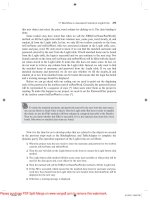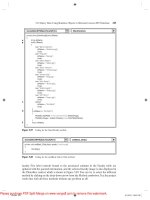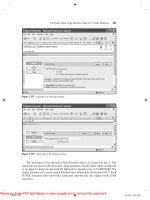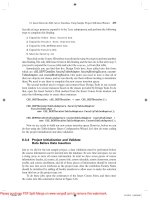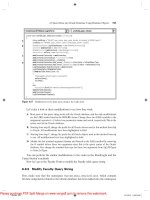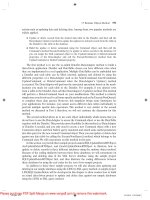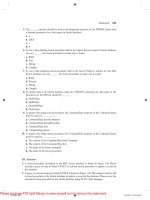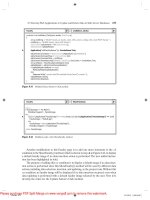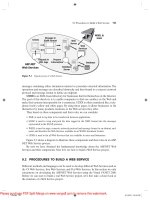Practical Database Programming With Visual C#.NET- P13
Bạn đang xem bản rút gọn của tài liệu. Xem và tải ngay bản đầy đủ của tài liệu tại đây (921.29 KB, 50 trang )
Homework
623
5. The _______ operator should be used as an assignment operator for the WHERE clause with
a dynamic parameter for a data query in Oracle database.
a. = :
b. LIKE
c. =
d. @
6. To test a data deleting stored procedure built in the Object Browser page in Oracle database,
one can _______ the stored procedure to make sure it works.
a. Build
b. Test
c. Debug
d. Compile
7. To test a data updating stored procedure built in the Server Explorer window for the SQL
Server database, one can _______ the stored procedure to make sure it works.
a. Build
b. Execute
c. Debug
d. Compile
8. To update data in an Oracle database using the UPDATE command, the data types of the
parameters in the SET list should be ________.
a. OleDbType
b. SqlDbType
c. OracleDbType
d. OracleType
9. To update data using stored procedures, the CommandType property of the Command object
must be equal to ___________.
a. CommandType.InsertCommand
b. CommandType.StoredProcedure
c. CommandType.Text
d. CommandType.Insert
10. To update data using stored procedures, the CommandText property of the Command object
must be equal to ___________.
a. The content of the CommandType.InsetCommand
b. The content of the CommandType.Text
c. The name of the Insert command
d. The name of the stored procedure
III. Exercises
1. A stored procedure developed in the SQL Server database is shown in Figure 7.48 . Please
develop a piece of code in
Visual C#.NET to call this stored procedure to update a record in
the database.
2. A piece of code developed in Visual C#.NET is shown in Figure 7.49 . This coding is used to call
a stored procedure in the Oracle database to update a record in the database. Please create the
associated stored procedure in the Oracle database using the PL - SQL language.
c07.indd 623c07.indd 623 2/11/2010 11:57:44 AM2/11/2010 11:57:44 AM
Please purchase PDF Split-Merge on www.verypdf.com to remove this watermark.
624
Chapter 7 Data Updating and Deleting with Visual C#.NET
3. Using the tools and wizards provided by Visual Studio.NET and ADO.NET to perform the data
updating for the Student Form in the AccessUpdateDeleteWizard project (the project fi le is
located at the folder DBProjects\Chapter 7 that can be found from the accompanying ftp site
(see Chapter 1 )).
4. Using the runtime objects method to complete the update data query for the Student Form by
using the project SQLUpdateDeleteRTObject (the project fi le is located at the folder DBProjects\
Chapter 7 found at the accompanying ftp site (see Chapter 1 )).
5. Using the stored procedure to complete the data updating query for the Student Form to the
Student table by using the project OracleUpdateDeleteSP (the project fi le is located at the folder
DBProjects\Chapter 7 found at the accompanying ftp site (see Chapter 1 )).
6. Using the stored procedure to complete the data deleting query for the Student Form to the
Student table by using the project OracleUpdateDeleteSP (the project fi le is located at the folder
DBProjects\Chapter 7 found at the accompanying ftp site (see Chapter 1 )). It is highly recom-
mended to recover those deleted records after they are deleted.
Hints: Four tables are involved in this data deleting action: Student, LogIn, Course, and the
StudentCourse tables. The recovery order is, fi rst, recover the record from the parent table (Student
table), and then recover all other records for all other tables.
Figure 7.48
Figure 7.49
CREATE OR REPLACE PROCEUDRE dbo.UpdateStudent
( @Name IN VARCHAR(20),
@Major IN text,
@SchoolYear IN int,
@Credits IN float,
@Email IN text
@StudentName IN VARCHAR(20))
AS
UPDATE Student SET name=@Name, major=@Major, schoolYear=@SchoolYear,
credits=@Credits, email=@Email
WHERE (name=@StudentName)
RETURN
string cmdString = "UpdateCourse";
int intInsert = 0;
OracleCommand oraCommand = new OracleCommand();
oraCommand.Connection = oraConnection;
oraCommand.CommandType = CommandType.StoredProcedure;
oraCommand.CommandText = cmdString;
oraCommand.Parameters.Add("Name", OracleType.Char).Value = ComboName.Text;
oraCommand.Parameters.Add("CourseID", OracleType.Char).Value = txtCourseID.Text;
oraCommand.Parameters.Add("Course", OracleType.Char).Value = txtCourse.Text;
oraCommand.Parameters.Add("Schedule", OracleType.Char).Value = txtSchedule.Text;
oraCommand.Parameters.Add("Classroom", OracleType.Char).Value = txtClassRoom.Text;
oraCommand.Parameters.Add("Credit", OracleType.Char).Value = txtCredits.Text;
oraCommand.Parameters.Add("StudentID", OracleType.Char).Value = txtID.Text;
intInsert = oraCommand.ExecuteNonQuery();
c07.indd 624c07.indd 624 2/11/2010 11:57:44 AM2/11/2010 11:57:44 AM
Please purchase PDF Split-Merge on www.verypdf.com to remove this watermark.
Chapter
8
Accessing Data in ASP.NET
Practical Database Programming With Visual C#.NET, by Ying Bai
Copyright © 2010 the Institute of Electrical and Electronics Engineers, Inc.
625
We have provided a very detailed discussion on database programming with Visual
C#.NET using the Windows - based applications in the previous chapters. Starting with
this chapter, we will concentrate on database programming with Visual C#.NET using
Web - based applications. To develop the Web - based application and allow users to access
the database through the Internet, you need to understand an important component:
Active Server Page.NET or ASP.NET.
Essentially, ASP.NET allows users to write software to access databases through a
Web browser rather than a separate program installed on their computers. With the help
of ASP.NET, the users can easily create and develop an ASP.NET Web application and
run it on the server as a server - side project. The user then can send requests to the server
to download any Web page and to access the database to retrieve, display, and manipulate
data via the Web browser. The actual language used in the communications between the
client and the server is Hypertext Markup Language (HTML).
When fi nished this chapter, you will:
• Understand the structure and components of ASP.NET Web applications.
• Understand the structure and components of .NET Framework.
• Select data from the database and display data in a Web page.
• Understand the Application state structure and implement it to store global variables.
• Understand the AutoPostBack property and implement it to communicate with the server
effectively.
• Insert, update, and delete data from the database through a Web page.
• Use the stored procedure to perform the data actions against the database via a Web
application.
• Use LINQ to SQL query to perform the data actions against the database via a Web
application.
• Perform client - side data validation in Web pages.
In order to help readers to successfully complete this chapter, fi rst we need to provide
a detailed discussion about the ASP.NET. But the prerequisite to understanding the
ASP.NET is the .NET Framework since the ASP.NET is a part of .NET Framework, or
in other words, the .NET Framework is the foundation of the ASP.NET. So we need
fi rst to give a detailed discussion about the .NET Framework.
c08.indd 625c08.indd 625 2/11/2010 11:58:23 AM2/11/2010 11:58:23 AM
Please purchase PDF Split-Merge on www.verypdf.com to remove this watermark.
626
Chapter 8 Accessing Data in ASP.NET
8.1 WHAT IS . NET FRAMEWORK?
The .NET Framework is a model that provides a foundation to develop and execute dif-
ferent applications at an integrated environment such as Visual Studio.NET. In other
words, the .NET Framework can be considered as a system to integrate and develop
multiple applications such as Windows applications, Web applications, or XML Web
Services by using a common set of tools and codes such as Visual C#.NET or Visual
Basic.NET.
The current version of the .NET Framework is 3.5. Basically, the .NET Framework
consists of the following components:
• The Common Language Runtime — CLR (called runtime). The runtime handles runtime
services such as language integration, security, and memory management. During the
development stage, the runtime provides features that are needed to simplify the
development.
• Class Libraries. Class libraries provide reusable codes for most common tasks such as data
access, XML Web service development, and Web and Windows forms.
The main goal to develop the .NET Framework is to overcome several limitations
on Web applications since different clients may provide different client browsers. To
solve these limitations, .NET Framework provides a common language called Microsoft
Intermediate Language (MSIL) that is language independent and platform independent,
and allows all programs developed in any .NET - based language to be converted into this
MSIL. The MSIL can be recognized by the Common Language Runtime (CLR), and the
CLR can compile and execute the MSIL codes by using the Just - In - Time compiler located
at the local machines or clients.
You access the .NET Framework by using the class libraries provided by the .NET
Framework, and you implement the .NET Framework by using the tools such as Visual
Studio.NET provided by the .NET Framework, too. All class libraries provided by the
.NET Framework are located at the different namespaces. All .NET - based languages
access the same libraries. A typical .NET Framework model is shown in Figure 8.1 .
The .NET Framework supports three types of user interfaces:
Clients
ASP.NET Web
Applications
XML Web
Services
Database
Developer
Tools
.NET
Framework
Figure 8.1
A .NET Framework model.
c08.indd 626c08.indd 626 2/11/2010 11:58:23 AM2/11/2010 11:58:23 AM
Please purchase PDF Split-Merge on www.verypdf.com to remove this watermark.
8.2 What Is ASP.NET and ASP.NET 3.5?
627
• Windows Forms that run on Windows 32 client computers. All projects we developed in the
previous chapters used this kind of user interface.
• Web Forms that run on Server computers through ASP.NET and the Hypertext Transfer
Protocol (HTTP).
• The Command Console.
The advantages of using the .NET Framework to develop Windows - based and Web -
based applications include but are no limited to:
• The .NET Framework is based on Web standards and practices, and it fully supports Internet
technologies, including HTML, HTTP, XML, Simple Object Access Protocol (SOAP), XML
Path Language (XPath), and other Web standards.
• The .NET Framework is designed using unifi ed application models, so the functional of any
class provided by the .NET Framework is available to any .NET - compatible language or
programming model. The same piece of code can be implemented in Windows applications,
Web applications, and XML Web Services.
• The .NET Framework is easy for developers to use since the code in the .NET Framework
is organized into hierarchical namespaces and classes. The .NET Framework provides a
common type system, which is called the unifi ed type system, and it can be used by any
.NET - compatible language. In the unifi ed type system, all language elements are objects
that can be used by any .NET application written in any .NET - based language.
Now let ’ s take a closer look at the ASP.NET.
8.2 WHAT IS ASP . NET AND ASP . NET 3.5?
ASP.NET is a programming framework built on the .NET Framework, and it is used to
build Web applications. Developing ASP.NET Web applications in the .NET Framework
is very similar to developing Windows - based applications. An ASP.NET Web application
is composed of many different parts and components, but the fundamental component
of ASP.NET is the Web Form. A Web Form is the Web page that users view in a browser,
and an ASP.NET Web application can contain one or more Web Forms. A Web Form
is a dynamic page that can access server resources.
The current version of the ASP.NET is 3.5, which is combined with .NET Framework
3.5 to provide a professional and convenient way to help users build and develop a variety
of data - driven applications in .NET programming languages. Compared with the progres-
sion from ASP.NET 2.0, the features in ASP.NET 3.5 are additive, which means that the
core assemblies installed from the .NET Framework 2.0 are still used by the 3.5 version.
In short, ASP.NET 3.5 does not change, take away, or break any function, concepts, or
code present in 2.0, but it simply adds new types and features and capabilities to the
framework. Therefore, ASP.NET 3.5 is a rather minor upgrade from ASP.NET 2.0; that
is, there are not many new ASP.NET - specifi c features in the .NET Framework 3.5.
There are three new features worth noting in ASP.NET 3.5:
• Integrated ASP.NET AJAX support
• The ListView control
• The DataPager control
c08.indd 627c08.indd 627 2/11/2010 11:58:23 AM2/11/2010 11:58:23 AM
Please purchase PDF Split-Merge on www.verypdf.com to remove this watermark.
628
Chapter 8 Accessing Data in ASP.NET
Besides these new features, one of the most signifi cant differences between
ASP.NET 3.5 and ASP.NET 2.0 is that the LINQ support is added to ASP.NET 3.5. LINQ
provides a revolutionary solution between the different query syntaxes used in the different
databases and bridges the gap between the world of objects and the world of data.
A completed structure of an ASP.NET Web application is shown in Figure 8.2 .
Unlike a traditional Web page that can run scripts on the client, an ASP.NET Web
Form can also run server - side codes to access databases, to create additional Web Forms,
or to take advantage of built - in security of the server. In addition, since an ASP.NET
Web Form does not rely on client - side scripts, it is independent on the client ’ s browser
type or operating system. This independence allows users to develop a single Web Form
that can be viewed on any device that has Internet access and a Web browser.
Because ASP.NET is part of the .NET Framework, the ASP.NET Web application
can be developed in any .NET - based language.
The ASP.NET technology also supports XML Web Services. XML Web Services
are distributed applications that use XML for transferring information between clients,
applications, and other XML Web Services.
The main parts of an ASP.NET Web application include:
• Web Forms or Default.aspx pages. The Web Forms or Deafult.aspx pages provide the user
interface for the Web application, and they are very similar to the Windows Forms in the
Windows - based application. The Web Forms fi les are indicated with an extension of .aspx .
• Code - behind pages. The so - called code - behind pages are related to the Web Forms and
contain the server - side codes for the Web Form. This code - behind page is very similar to
the code window for the Windows Forms in a Windows - based application we discussed in
the previous chapters. Most event methods or handlers associated with controls on the Web
Forms are located in this code - behind page. The code - behind pages are indicated with an
extension of .aspx.cs .
• Web Services or .asmx pages. Web services are used when you create dynamic sites that
will be accessed by other programs or computers. ASP.NET Web Services may be supported
by a code - behind page designed by the extension of .asmx.cs .
Output Cache
Clients
Default.
aspx
Default2.
aspx
Web
Forms
Code-
behind
pages
Global.
asax
Web.
config
machine.
config
XML
Data
Components
Database
Internet
Web
Services
ASP.NET Web Server
Figure 8.2
Structure of an ASP.NET Web application.
c08.indd 628c08.indd 628 2/11/2010 11:58:23 AM2/11/2010 11:58:23 AM
Please purchase PDF Split-Merge on www.verypdf.com to remove this watermark.
8.2 What Is ASP.NET and ASP.NET 3.5?
629
• Confi guration fi les. The Confi guration fi les are XML fi les that defi ne the default settings
for the Web application and the Web server. Each Web application has one Web.confi g
confi guration fi le, and each Web server has one machine.confi g fi le.
• Global .asax fi le. The Global.asax fi le, also known as the ASP.NET application fi le, is an
optional fi le that contains code for responding to application - level events that are raised by
ASP.NET or by HttpModules. At runtime, Global.asax is parsed and compiled into a
dynamically generated .NET Framework class that is derived from the HttpApplication base
class. This dynamic class is very similar to the Application class or main thread in Visual
C++, and this class can be accessed by any other objects in the Web application.
• XML Web service links. These links are used to allow the Web application to send and
receive data from an XML Web service.
• Database connectivity. The Database connectivity allows the Web application to transfer
data to and from database sources. Generally, it is not recommended to allow users to access
the database from the server directly because of security issues. Instead, in most industrial
and commercial applications, the database can be accessed through the application layer to
strengthen the security of the databases.
• Caching. Caching allows the Web application to return Web Forms and data more quickly
after the fi rst request.
8.2.1 ASP . NET Web Application File Structure
When you create an ASP.NET Web application, Visual Studio.NET creates two folders
to hold the fi les that relate to the application. When the project is compiled, a third folder
is created to store the terminal dll fi le. In other words, the fi nal or terminal fi le of an
ASP.NET Web application is a dynamic linked library fi le ( .dll ). Figure 8.3 shows a
typical fi le structure of an ASP.NET Web application.
The folders on the left side in Figure 8.3 are very familiar to us since they are created
by the Windows - based applications. But the folders on the right side are new to us, and
the functions of those folders are:
Default.aspx.cs
(Code-behind page)
My Documents
Visual Studio
Projects
Solution
Inetpub
wwwroot
ProjectName
Solution.sln
bin
ProjectName.csproj
Default.aspx
ProjectName.dll
Development Files
Assembly Files
Figure 8.3
ASP.NET Web application fi le structure.
c08.indd 629c08.indd 629 2/11/2010 11:58:23 AM2/11/2010 11:58:23 AM
Please purchase PDF Split-Merge on www.verypdf.com to remove this watermark.
630
Chapter 8 Accessing Data in ASP.NET
• T h e Inetpub folder contains another folder named wwwroot , and it is used to hold the root
address of the Web project whose name is defi ned as ProjectName. The project fi le
ProjectName.csproj is an XML fi le that contains references to all project items, such as
forms and classes.
• T h e bin folder contains the assembly fi le or the terminal fi le of the project with the name
of ProjectName.dll . All ASP.NET Web applications will be fi nally converted to a dll fi le
and stored in the server ’ s memory.
8.2.2 ASP.NET Execution Model
When you fi nished an ASP.NET Web application, the Web project is compiled and two
terminal fi les are created:
1. Project Assembly fi les ( .dll ). All code - behind pages ( .aspx.cs ) in the project are compiled
into a single assembly fi le that is stored as ProjectName.dll . This project assembly fi le is
placed in the bin directory of the Web site and will be executed by the Web server as a
request is received from the client at running time.
2. AssemblyInfo.cs fi le. This fi le is used to write the general information, specially assembly
version and assembly attributes, about the assembly.
As a Web project runs and the client requests a Web page for the fi rst time, the fol-
lowing events occur:
1. The client browser issues a GET HTTP request to the server.
2. The ASP.NET parser interprets the course code.
3. Based on the interpreting result, ASP.NET will direct the request to the associated assembly
fi le ( .dll ) if the code has been compiled into the dll fi les. Otherwise, the ASP.NET invokes
the compiler to convert the code into the dll format.
4. Runtime loads and executes the Microsoft Intermediate Language (MSIL) codes and sends
back the required Web page to the client in the HTML fi le format.
For the second time when the user requests the same Web page, no compiling process
is needed, and the ASP.NET can directly call the dll fi le and execute the MSIL code to
speed up this request.
From this execution sequence, it looks like the execution or running of a Web appli-
cation is easy and straightforward. However, in practice, a lot of data round trips occurred
between the client and the server. To make it clear, let ’ s continue the discussion and
analysis of this issue and see what really happens between the client and the server as a
Web application is executed.
8.2.3 What Really Happens When a Web Application
Is Executed?
The key point is that a Web Form is built and run on the Web server. When the user
sends a request from the user ’ s client browser to request that Web page, the server needs
to build that form and send it back to the user ’ s browser in the HTML format. Once the
c08.indd 630c08.indd 630 2/11/2010 11:58:24 AM2/11/2010 11:58:24 AM
Please purchase PDF Split-Merge on www.verypdf.com to remove this watermark.
8.2 What Is ASP.NET and ASP.NET 3.5?
631
Web page is received by the client ’ s browser, the connection between the client and
the server is terminated. If the user wants to request any other page or information from
the server, additional requests must be submitted.
To make this issue more clear, we can use our LogIn Form as an example. The fi rst
time the user sends a request to the server to ask to start a logon process, the server
builds the LogIn Form and sends it back to the client in the HTML format. After that,
the connection between the client and the server is gone. After the user receives the
LogIn Web page and enters the necessary logon information such as the username and
password to the LogIn Form, the user needs to send another request to the server to ask
the server to process those pieces of logon information. After the server receives and
processes the logon information, if the server fi nds that the logon information is invalid,
the server needs to rebuild the LogIn Form and resend it to the client with some warning
message. Therefore, you can see how many round trips occurred between the client and
the server as a Web application is executed.
A good solution to try to reduce these round trips is to make sure that all the infor-
mation entered from the client side is as correct as possible. In other words, try to make
as much validation as possible on the client side to reduce the burden of the server.
Now we have fi nished the discussion about the .NET Framework and ASP.NET as
well as the ASP.NET Web applications. Next we will create and develop some actual
Web projects using the ASP.NET Web Forms to illustrate how to access the database
through the Web browser to select, display, and manipulate data on Web pages.
8.2.4 Requirements to Test and Run a Web Project
Before we can start to create our real Web project using the ASP.NET, we need the fol-
lowing requirements to test and run our Web project:
1. Web server: To test and run our Web project, you need a Web server either on your local
computer or on your network. By default, if you installed the Internet Information Services
(IIS) on your local computer before the .NET Framework is installed on your computer,
the FrontPage Server Extension 2000 should have been installed on your local computer.
This software allows your Web development tools such as Visual Studio.NET to connect
to the server to upload or download pages from the server.
2. In this chapter, in order to make our Web project simple and easy, we always use our local
computer as a pseudoserver. In other words, we always use the localhost, which is the IP
name of our local computer, as our Web server to communicate with our browser to
perform the data accessing and manipulating.
If you have not installed the IIS on your computer, follow the steps below to install
this component on your computer:
• Click on Start , then click on Control Panel, and click on Add or Remove Programs .
• Click on Add/Remove Windows Components . The Windows Components Wizard
appears, which is shown in Figure 8.4 .
• Check the checkbox for the Internet Information Services (IIS) from the list to add the
IIS to your computer. To confi rm that this installation contains the installation of the
FrontPage 2000 Server Extensions , click on the Details button to open the IIS dialog box.
c08.indd 631c08.indd 631 2/11/2010 11:58:24 AM2/11/2010 11:58:24 AM
Please purchase PDF Split-Merge on www.verypdf.com to remove this watermark.
632
Chapter 8 Accessing Data in ASP.NET
Check on the checkbox for the FrontPage 2000 Server Extensions to select it if it is not
checked. Although Microsoft has stopped supporting this version of the server and the
current version is FrontPage 2002 Server Extensions, you can still use it without any problem.
• Click on the OK button to close the IIS dialog box.
• Click on the Next button to begin to install the IIS and the FrontPage 2000 Server Extensions
to your computer.
You may be asked to insert the Windows XP SP2 Operating System CD into your
CD drive since this installation needs some fi les in that system disk. Just follow the
instructions to do that to complete this installation. Click on the Finish button to close
the Windows Components Wizard when this installation is fi nished. You may need to
contact the administrator at your college to get this system CD if you do not have one.
You must reboot your computer to make this installation complete.
As you know, the .NET Framework includes two Data Providers for accessing enter-
prise databases: the .NET Framework Data Provider for OLE DB and the .NET
Framework Data Provider for SQL Server. Because there is no signifi cant difference
between the Microsoft Access database and the SQL Server database, in this chapter we
only use the SQL Server database and the Oracle database as our target databases to
illustrate how to select, display, and manipulate data against our sample database through
the Web pages.
This chapter is organized as follows:
1. Develop ASP.NET Web application to select and display data from the Microsoft SQL
Server database.
Figure 8.4
Opened Windows Components dialog box.
c08.indd 632c08.indd 632 2/11/2010 11:58:24 AM2/11/2010 11:58:24 AM
Please purchase PDF Split-Merge on www.verypdf.com to remove this watermark.
8.3 Develop ASP.NET Web Application to Select Data from SQL Server Databases
633
2. Develop ASP.NET Web application to insert data into the Microsoft SQL Server
database.
3. Develop ASP.NET Web application to update and delete data against the Microsoft SQL
Server database.
4. Develop ASP.NET Web application to select and manipulate data against the Microsoft
SQL Server database using LINQ to SQL query.
5. Develop ASP.NET Web application to select and display data from the Oracle database.
6. Develop ASP.NET Web application to insert data into the Oracle database.
7. Develop ASP.NET Web application to update and delete data against the Oracle
database.
Let ’ s start with the fi rst one in this list to create and build our ASP.NET Web
application.
8.3 DEVELOP ASP . NET WEB APPLICATION TO SELECT DATA
FROM SQL SERVER DATABASES
Let ’ s start a new ASP.NET Web application project SQLWebSelect to illustrate how to
access and select data from the database via the Internet. Open the Visual Studio.NET
and click on the File|New Web Site to create a new ASP.NET Web application project.
On the opened New Web Site dialog box, which is shown in Figure 8.5 , keep the default
template ASP.NET Web Site selected and the default content of Location box unchanged.
Select Visual C# from the Language box and then enter the project name SQLWebSelect
into the box that is next to the Browse button, as shown in Figure 8.5 .
Figure 8.5
Opened Template dialog box.
c08.indd 633c08.indd 633 2/11/2010 11:58:25 AM2/11/2010 11:58:25 AM
Please purchase PDF Split-Merge on www.verypdf.com to remove this watermark.
634
Chapter 8 Accessing Data in ASP.NET
You can place your new project in any folder you like on your computer. In our case,
we place it in the folder C:\Book 6\Chapter 8 . Click on the OK button to create this new
Web application project.
On the opened new project, the default Web form is named Default.aspx , and it is
located at the Solution Explorer window. This is the Web form that works as a user
interface on the server side. Now let ’ s perform some modifi cations to this form to make
it our LogIn form page.
8.3.1 Create the User Interface —LogIn Form
Right - click on this Default.aspx item and select the Rename item from the pop - up menu
and change the name of this Web Form to LogIn.aspx since we want to use this default
page as our LogIn page.
Three buttons are located at the bottom of this window: Design, Split, and Source.
The Design button is used to open the Web form page to allow users to insert any
control onto that page. The Source button is used to open the Source fi le that basically
is an HTML fi le that contains the related codes for all the controls you added into
this Web Form in the HTML format. The Split button is used to divide the full window
into two parts: the Design view and Source view. Compared with the codes in the
code - behind page, the difference between them is that the Source fi le is used to describe
all controls you added into the Web Form in HTML format, but the code - behind page
is used to describe all controls you added into the Web form in Visual C#.NET code
format.
Note that the code line is inside the code body: < form id= “ form1 ” runat= “ server ” > .
This coding line indicates that this Web form will be run at the server side as the project
runs.
Now let ’ s click on the View Designer button from the Solution Explorer window to
open the Design view to design our Web form window.
Unlike the Windows - based application, by default the user interface in the Web -
based application has no background color. You can modify the Web form by adding
another Style Sheet and format the form as you like. Also if you want to change some
styles such as the header and footer of the form applied to all of your pages, you can add
a Master Page to do that. But in this project we prefer to use the default window as our
user interface and each page in our project has a different style.
We need to add the controls into our LogIn user interface or Web page as shown in
Table 8.1 . Note that there is no Name property available for any control in the Web form
object, instead the property ID is used to replace the Name property and it works as a
unique identifi er for each control you added into the Web form.
Another difference with the Windows - based form is that when you add these controls
into our Web form, fi rst you must locate a position for the control to be added using the
Space key and the Enter key on your keyboard in the Web form, and then pick up a
control from the Toolbox window and drag it to that location. You cannot pick and drag
a control to a random location in this Web form, and this is a signifi cant difference
between the Windows - based form and the Web - based form windows. Your fi nished user
interface should match the one shown in Figure 8.6 .
c08.indd 634c08.indd 634 2/11/2010 11:58:26 AM2/11/2010 11:58:26 AM
Please purchase PDF Split-Merge on www.verypdf.com to remove this watermark.
8.3 Develop ASP.NET Web Application to Select Data from SQL Server Databases
635
Before we can add the codes into the code - behind page in response to the controls
to perform the logon process, fi rst we must run the project to allow the web.confi g fi le
to recognize those controls added into the Web form. Click on the Start Debugging
button on the toolbar to run our project. Click on OK to a prompted window to add a
Web.confi g fi le with debugging enabled. Your running Web page should match the one
shown in Figure 8.6 . Click on the Close button located at the upper - right corner of the
form to close this page.
Now let ’ s develop the codes to access the database to perform the logon process.
8.3.2 Develop Codes to Access and Select Data from Database
Open the code - behind page by clicking on the View Code button from the Solution
Explorer window. First, we need to add an SQL Server data provider - related
namespace as we did for those projects in the previous chapters. Add the following
namespace to the top of this code window to involve the namespace of the SQL Server
Data Provider:
Table 8.1 Controls for the LogIn Form
Label Label1 Welcome to CSE DEPT 0 #E0E0E0 Bold/Large
Label Label2 User Name 1 Bold/Small
Label Label3 Pass Word 3 Bold/Small
Button cmdLogIn LogIn 5 Bold/Medium
Button cmdCancel Cancel 6 Bold/Medium
Type ID Text TabIndex BackColor TextMode Font
2emaNresUtxtxobtxeT
drowssaP4droWssaPtxtxobtxeT
0
1
3
5
6
Figure 8.6
Finished LogIn Web form.
c08.indd 635c08.indd 635 2/11/2010 11:58:26 AM2/11/2010 11:58:26 AM
Please purchase PDF Split-Merge on www.verypdf.com to remove this watermark.
636
Chapter 8 Accessing Data in ASP.NET
using System.Data.SqlClient;
Next we need to create a class or fi eld - level variable, sqlConnection, for our connec-
tion object. Enter the following code under the class header:
public SqlConnection sqlConnection;
This connection object will be used by all Web forms in this project later.
Now we need to perform the coding for the Page_Load() method, which is similar
to the Form_Load() method in the Windows - based application. Open this event method
and enter the codes shown in Figure 8.7 into this method.
Let ’ s take a closer look at this piece of code to see how it works.
A. An SQL Server data provider related namespace is added into this project since we need
to use those data components to perform data actions against our sample SQL Server
database later.
B. A class - level Connection object is declared fi rst, and this object will be used by all Web
forms in this project later to connect to our sample database.
C. As we did for the Form_Load() method in the Windows - based applications, we need to
perform the database connection job in this Page_Load() method. A connection string is
created with the database server name, database name, and security mode.
D. A new database Connection object is created with the connection string as the argument.
E. The Connection object sqlConnection is added into the Application state function, and
this object can be used by any pages in this application by accessing this Application state
function later. Unlike global variables in the Windows - based applications, one cannot
access a class variable by prefi xing the form ’ s name before the class variable declared in
that form from other pages. In the Web - based application, the Application state function
is a good place to store any global variable. In ASP.NET Web application, the Application
state is stored in an instance of the HttpApplicationState class, which can be accessed
………
using System.Data.SqlClient;
public partial class _Default : System.Web.UI.Page
{
public SqlConnection sqlConnection;
protected void Page_Load(object sender, EventArgs e)
{
string sqlString = "Server=localhost;Data Source=.\\SQLEXPRESS;" +
"Database=C:\\database\\SQLServer\\CSE_DEPT.mdf;Integrated Security=SSPI";
sqlConnection = new SqlConnection(sqlString);
Application["sqlConnection"] = sqlConnection; //define a global connection object
if (sqlConnection.State == ConnectionState.Open)
sqlConnection.Close();
sqlConnection.Open();
if (sqlConnection.State != ConnectionState.Open)
Response.Write("<script>alert('Database connection is Failed')</script>");
}
}
A
B
C
D
E
F
G
H
_Default Page_Load()
Figure 8.7
Coding for the Page_Load method.
c08.indd 636c08.indd 636 2/11/2010 11:58:28 AM2/11/2010 11:58:28 AM
Please purchase PDF Split-Merge on www.verypdf.com to remove this watermark.
8.3 Develop ASP.NET Web Application to Select Data from SQL Server Databases
637
through the Application property of the HttpContext class in the server side and is faster
than storing and retrieving information in a database.
F. First, we need to check whether this database connection has been done. If it has, we need
fi rst to disconnect this connection by using the Close() method.
G. Then we can call the Open() method to set up the database connection.
H. By checking the database connection state property, we can confi rm the connection we
did. If the connection state is not equal to Open, which means that the database connection
has failed, a warning message is displayed and the procedure is exited.
One signifi cant difference in using the Message box to display some debugging infor-
mation in the Web form is that you cannot use a Message box as you did in the Windows -
based applications. In the Web form development, no Message box is available, and you
can only use the Javascript alert() method to display a Message box in ASP.NET. Two
popular objects are widely utilized in the ASP.NET Web applications: The Request and
the Response objects. The ASP Request object is used to get information from the user,
and the ASP Response object is used to send output to the user from the server. The
Write() method of the Response object is used to display the message sent by the server.
You must add the script tag < script > … … < /script > to indicate that the content is written
in Javescript language.
Now let ’ s perform the coding for the LogIn button ’ s Click method. The function of
this piece of coding is to access the LogIn table located in our sample SQL Server data-
base based on the username and password entered by the user to try to fi nd the matched
logon information. Currently, since we have not created our next page — Selection page —
we just display a Message box to confi rm the success of the logon process if it is. Click
on the View Design button from the Solution Explorer window and then double - click on
the LogIn button to open its Click method. Enter the codes shown in Figure 8.8 into this
method.
Let ’ s take a closer look at this piece of code to see how it works.
A. An SQL query statement is declared fi rst since we need to use this query statement to
retrieve the matched username and password from the LogIn table. Because this query
statement is relatively long, we split it into two substrings.
B. All data objects related to the SQL Server Data Provider are created here, such as the
Command object and DataReader object.
C. The Command object is initialized and built by assigning it with the Connection object,
commandType, and Parameters collection properties of the Command class. The Add()
method is utilized to add two actual dynamic parameters to the Parameters collection of
the Command class.
D. The ExecuteReader() method of the Command class is executed to access the database,
retrieve the matched username and password, and return them to the DataReader object.
E. If the HasRows property of the DataReader is true, at least one matched username and
password has been found and retrieved from the database. A successful message is created
and sent back from the server to the client to display it in the client browser.
F. Otherwise, no matched username or password has been found from the database,
and a warning message is created and sent back to the client and displayed in the client
browser.
G. The used objects such as the Command and the DataReader are released.
c08.indd 637c08.indd 637 2/11/2010 11:58:28 AM2/11/2010 11:58:28 AM
Please purchase PDF Split-Merge on www.verypdf.com to remove this watermark.
638
Chapter 8 Accessing Data in ASP.NET
Next let ’ s make the coding for the Cancel button ’ s Click method. The function of
this method is to close the current Web page if one clicks on this Cancel button, which
means that the user wants to terminate the ASP.NET Web application. Double - click on
the Cancel button from the Design View of the LogIn Form to open this method and
enter the codes shown in Figure 8.9 into this method.
The function of this piece of code is:
A. First, we need to check whether the database is still connected to our Web form. If it is,
we need to close this connection before we can terminate our Web application.
B. The server sends back a command with the Response object ’ s method Write() to issue a
Javascript statement window.close() to close the Web application.
At this point, we have fi nished developing the codes for the LogIn Web form. Before
we can run the project to test our Web page, we need to add some data validation func-
tions in the client side to reduce the burden of the server.
protected void cmdCancel_Click(object sender, EventArgs e)
{
if (sqlConnection.State == ConnectionState.Open)
sqlConnection.Close();
Response.Write("<script>window.close()</script>");
}
A
B
_Default cmdCancel_Click()
Figure 8.9
Coding for the Cancel button ’ s Click method.
protected void cmdLogIn_Click(object sender, EventArgs e)
{
string cmdString = "SELECT user_name, pass_word, faculty_id, student_id FROM LogIn ";
cmdString += "WHERE (user_name=@name) AND (pass_word=@word)";
SqlCommand sqlCommand = new SqlCommand();
SqlDataReader sqlReader;
sqlCommand.Connection = sqlConnection;
sqlCommand.CommandType = CommandType.Text;
sqlCommand.CommandText = cmdString;
sqlCommand.Parameters.Add("@name", SqlDbType.Char).Value = txtUserName.Text;
sqlCommand.Parameters.Add("@word", SqlDbType.Char, 8).Value = txtPassWord.Text;
sqlReader = sqlCommand.ExecuteReader();
if (sqlReader.HasRows == true)
{
Response.Write("<script>alert('LogIn is successful!')</script>");
}
else
Response.Write("<script>alert('No matched username/password found!')</script>");
sqlCommand.Dispose();
sqlReader.Close();
}
A
B
C
D
E
F
G
_Default cmdLogIn_Click()
Figure 8.8
Coding for the LogIn button ’ s Click method.
c08.indd 638c08.indd 638 2/11/2010 11:58:28 AM2/11/2010 11:58:28 AM
Please purchase PDF Split-Merge on www.verypdf.com to remove this watermark.
8.3 Develop ASP.NET Web Application to Select Data from SQL Server Databases
639
8.3.3 Validate Data on Client Side
As we mentioned in Section 8.2.3 , in order to reduce the burden of the server, we should
make every effort to perform the data validation on the client side. In other words, before
we can send requests to the server, we need to make sure that the information to be sent
to the server should be as correct as possible. ASP.NET provides some tools to help us
to complete this data validation. These tools include fi ve validation controls that are
shown in Table 8.2 . All of these fi ve controls are located at the Validation tab in the
Toolbox window in Visual Studio.NET environment.
Here we want to use the fi rst control, RequiredFieldValidator , to validate our two
textboxes, txtUserName and txtPassWord, in the LogIn page to make sure that both are
not empty when the user clicks on the LogIn button as the project runs.
Open the Design View of the LogIn Web form, go to the Toolbox window, and click
on the Validation tab to expand it. Drag the RequiredFieldValidator control from the
Toolbox window and place it next to the username textbox. Set the following properties
to this control in the property window:
• ErrorMessage UserName is required
• ControlToValidate txtUserName
Perform the similar dragging and placing operations to place the second
RequiredFieldValidator just next to the password textbox. Set the following properties
for this control in the property window:
• ErrorMessage PassWord is required
• ControlToValidate txtPassWord
Your fi nished LogIn Web form should match the one shown in Figure 8.10 .
Now run our project to test this data validation by clicking on the Start Debugging
button, without entering any data into two textboxes, and then click on the LogIn button.
Immediately two error messages, which are created by the RequiredFieldValidators , are
displayed to ask users to enter these two pieces of information. After entering the user-
name and password, click on the LogIn button again; a successful login message is dis-
played. So you can see how the RequiredFieldValidator works to reduce the processing
load for the server.
Table 8.2 Validation Controls
Validation Control Functionality
RequiredFieldValidator Validate whether the required field has valid data (not blank).
RangeValidator Validate whether a value is within a given numeric range. The range is defined by the
MaximumValue and MinimumValue properties provided by users.
CompareValidator Validate whether a value fits a given expression by using the different Operator property such
as 'equal', 'greater than', 'less than' and the type of the value, which is setting by the Type
property.
CustomValidator Validate a given expression using a script function. This method provides the maximum
flexibility in data validation but one needs to add a function to the Web page and sends it to
the server to get the feedback from it.
RegularExpressionValidator Validate whether a value fits a given regular expression by using the ValidationExpression
property, which should be provided by the user.
c08.indd 639c08.indd 639 2/11/2010 11:58:28 AM2/11/2010 11:58:28 AM
Please purchase PDF Split-Merge on www.verypdf.com to remove this watermark.
640
Chapter 8 Accessing Data in ASP.NET
Figure 8.10
Adding the data validation — RequiredFieldValidator.
One good thing always brings some bad thing, which is true to our project, too. After
the RequiredFieldValidator is added into our Web page, the user cannot close the page
by clicking on the Cancel button if both username and password textboxes are empty.
This is because the RequiredFieldValidator is performing the validation checking and
no further action can be taken by the Web page until both textboxes are fi lled with some
valid information. Therefore, if you want to close the Web page now, you have to enter
a valid username and password, and then you can close the page by clicking on the Cancel
button.
8.3.4 Create Second User Interface —Selection Page
Now let ’ s continue to develop our Web application by adding another Web page, the
Selection page. As we did in previous chapters, after the logon process is fi nisfhed, the
next step is to allow users to select different functions from the Selection form to perform
the associated database actions.
The function of this Selection page is to allow users to visit different pages to perform
the different database actions such as selecting, inserting, updating, or deleting data in
the the database via the different tables by selecting the different items. Therefore, this
Selection page needs to perform the following operations:
1. Provide and display all available selections to allow users to select them.
2. Open the associated page based on the users ’ selection.
Now let ’ s build this page. To do that, we need to add a new Web page. Right - click
on the project icon from the Solution Explorer window and select the Add New Item
from the pop - up menu. On the opened window, keep the default Template Web Form
selected, and enter Selection.aspx into the Name box as the name for this new page,
c08.indd 640c08.indd 640 2/11/2010 11:58:28 AM2/11/2010 11:58:28 AM
Please purchase PDF Split-Merge on www.verypdf.com to remove this watermark.
8.3 Develop ASP.NET Web Application to Select Data from SQL Server Databases
641
and then click on the Add button to add this page into our project. On the opened Web
form, add the controls listed in Table 8.3 into this page.
As we mentioned in the last section, before you pick up those controls from the
Toolbox window and drag them into the page, you must fi rst use the Space or the Enter
keys on the keyboard to locate the positions on the page for those controls. Your fi nished
Selection page should match the one shown in Figure 8.11 .
Next let ’ s create the codes for this Selection page to allow users to select the different
page to perform the associated data actions.
8.3.5 Develop Codes to Open Other Page
First, let ’ s run the Selection page to build the Web confi guration fi le. Click on the Start
Debugging button to run this page, and then click on the Close button located at the
upper - right corner of the page to close it.
Click on the View Code button from the Solution Explorer window to open the code
page for the Selection Web form. First, let ’ s add an SQL Data Provider – related namespace
to the top of this page to provide a reference to all data components of the SQL Data
Provider:
using System.Data.SqlClient;
Then enter the codes shown in Figure 8.12 into the Page_Load() method to add all
selection items into the combobox control ComboSelection to allow users to make their
selection as the project runs.
Table 8.3 Controls for the Selection Form
Label Label1 Make Your Selection: 0 #E0E0E0 Bold/Large
Button cmdSelect Select 2 Bold/Medium
Button cmdExit Exit 3 Bold/Medium
Type ID Text TabIndex BackColor Font
1noitceleSobmoCtsiLnwoDporD
0
2
3
Figure 8.11
Finished Selection page.
c08.indd 641c08.indd 641 2/11/2010 11:58:28 AM2/11/2010 11:58:28 AM
Please purchase PDF Split-Merge on www.verypdf.com to remove this watermark.
642
Chapter 8 Accessing Data in ASP.NET
The function of this piece of code is straightforward. Three pieces of CSE Dept –
related data are added into the combobox ComboSelection by using the Add() method,
and these pieces of data will be selected by the user as the project runs.
Next we need to create the codes for two buttons ’ Click methods. First, let ’ s do the
coding for the Select button. Click on the View Designer button from the Solution
Explorer window to open the Selection Web form, and then double - click on the Select
button to open its method. Enter the codes shown in Figure 8.13 into this method.
The function of this piece of code is easy. Based on the information selected by the
user, the related Web page is opened by using the server ’ s Response object, that is, by
using the Redirect() method of the server ’ s Response object. These three pages will be
created and discussed in the following sections.
Finally let ’ s take care of the coding for the Exit button ’ s Click method. The function
of this piece of code is to close the database connection and close the Web application.
Double - click on the Exit button from the Design View of the Selection page to open this
method. Enter the codes shown in Figure 8.14 into this method.
First, we need to check if the database is still connected to our application. If it is,
the global connection object stored in the Application state is activated with the Close()
method to close the database connection. Then the Write() method of the server
Response object is called to close the Web application. A key point is that the Application
state function stores an object, the Connection object in this case. In order to access and
use that Connection object stored in the Application global function, a casting
( SqlConnection ) must be clearly prefi xed before that object; therefore, a two - layer
parenthesis is used to complete this casting. Otherwise a compiling error will be encoun-
tered since the compiler cannot recognize and convert the general object stored in the
Application state function to a specifi c Connection object.
protected void Page_Load(object sender, EventArgs e)
{
ComboSelection.Items.Add("Faculty Information");
ComboSelection.Items.Add("Course Information");
ComboSelection.Items.Add("Student Information");
}
Selection Page_Load()
Figure 8.12
Coding for the Page_Load method of the Selection page.
protected void cmdSelect_Click(object sender, EventArgs e)
{
if (ComboSelection.Text == "Faculty Information")
Response.Redirect("Faculty.aspx");
else if (ComboSelection.Text == "Student Information")
Response.Redirect("Student.aspx");
else if (ComboSelection.Text == "Course Information")
Response.Redirect("Course.aspx");
}
Selection cmdSelect_Click()
Figure 8.13
Coding for the Select button ’ s Click method.
c08.indd 642c08.indd 642 2/11/2010 11:58:30 AM2/11/2010 11:58:30 AM
Please purchase PDF Split-Merge on www.verypdf.com to remove this watermark.