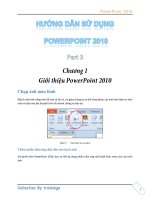Hướng dẫn sử dụng powerpoint 2010 part 5
Bạn đang xem bản rút gọn của tài liệu. Xem và tải ngay bản đầy đủ của tài liệu tại đây (1.33 MB, 7 trang )
PowerPoint 2010
1
PowerPoint 201
h
.
PowerPoint 2010
2
Nhóm Presentation Views có các kiểu hiển thị sau:
Normal: t nhiu t
Slide Sorter:
thuy.
Notes Page:
Reading View: trong giao din son tho
View nRibbon
.
Normal
Slide Sorter
Slide Show
Reading View
PowerPoint 2010
3
Nhóm Master Views
Slide Master: thit k kic, font ch, b
c
Handout Master: Thit l u
handout, chiu c t trang in,
sp xp v p hin th trang
Notes Master: Thit l
c
Normal
Slide
Sorter
Reading
View
Slide
Show
PowerPoint 2010
4
Slide
Slide Show: n th t kiu hin th na
c s dng
c sp
s.
Phím tắt:
5n thanh lnh truy cp nhanh
QAT
Customize Quick Access Toolbar ( ) QAT
QAT.
PowerPoint 2010
5
QAT
theo
1. Office | Options
2. Chn Quick Access Toolbar
3. Choose commands from
Add >>
4.
Customize Quick Access ToolbarRemove.
5. QATReset chn Reset
only Quick Access Toolbar.
6. Show Quick Access Toolbar below the RibbonQAT
7. QATOK.