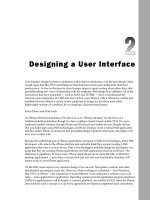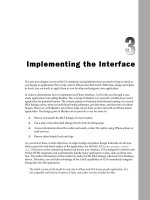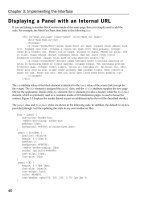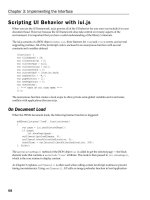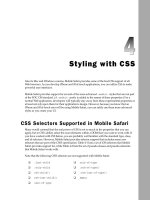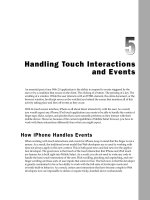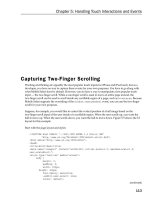Lập trình iphone chuyên nghiệp part 3
Bạn đang xem bản rút gọn của tài liệu. Xem và tải ngay bản đầy đủ của tài liệu tại đây (342.19 KB, 7 trang )
Implementing the Interface
The previous chapter surveyed the UI standards and guidelines that you need to keep in mind as
you design an application that works well on iPhone and iPod touch. With these design principles
in hand, you are ready to apply them as you develop and program your application.
In order to demonstrate how to implement an iPhone interface, I will walk you through a case
study application I am calling iRealtor. The concept of iRealtor is to provide a mobile house - hunter
application for potential buyers. The current pattern for Internet - based house hunting is to search
MLS listings online, print out individual listing addresses, get directions, and then travel to these
houses. However, with iRealtor, all of those tasks can be done on the road with an iPhone - based
application. The design goals of iRealtor are to provide a way for users to:
Browse and search the MLS listings of a local realtor.
Get a map of an individual listing directly from its listing page.
Access information about the realtor and easily contact the realtor using iPhone phone or
mail services.
Browse other helpful tools and tips.
As you look at these overall objectives, an edge - to - edge navigation design looks like an obvious
choice given the task - based nature of the application. Joe Hewitt ’ s iUI (
code.google.com/p/
iui/
) will serve as the underlying framework for the user interface. iUI is designed to retrieve and
format HTML fragments and automatically handle many application events, such as phone rota-
tion. The realtor information will be relatively static, but the MLS listings will need to be database -
driven. Therefore, you will take advantage of the AJAX capabilities of iUI to seamlessly integrate
listing data into the application.
The initial version of iUI should be used only in iPhone and iPod touch – specific applications. It is
not compatible with Internet Explorer, Firefox, and earlier versions of Safari for Mac.
❑
❑
❑
❑
c03.indd 33c03.indd 33 12/7/07 2:43:34 PM12/7/07 2:43:34 PM
Chapter 3: Implementing the Interface
34
Here ’ s an overview of the technologies that will be used for iRealtor:
XHTML/HTML and CSS for presentation layer
JavaScript for client - side logic
AJAX for loading data into the application
PHP or other server - side technology to serve MLS listing data (not included in case study
example)
As I walk you through the application, I ’ ll examine both the custom code I am writing for iRealtor as
well as the underlying iUI styles and code that power it. Therefore, even if you decide not to use iUI,
then you at least will have a solid grasp on the key design issues you will need to consider.
Top Level of Application
The top level of iRealtor is best presented as an edge - to - edge navigation style list that contains links to
the different parts of the application. When assembled, the design will look like what is shown in
Figure 3 - 1 .
❑
❑
❑
❑
ul list displayed
as a navigation list
div as toolbar
Figure 3 - 1: iRealtor top - level page
c03.indd 34c03.indd 34 12/7/07 2:43:34 PM12/7/07 2:43:34 PM
Chapter 3: Implementing the Interface
35
Creating irealtor.html
To build the initial page, start off with a basic XHTML document, linking the iUI style sheet and script-
ing library files:
< !DOCTYPE html PUBLIC “-//W3C//DTD XHTML 1.0 Strict//EN”
“ >
< html xmlns=” >
< head >
< title > iRealtor < /title >
< meta name=”viewport” content=”width=device-width; initial-scale=1.0; maximum-
scale=1.0; user-scalable=0;”/ >
< style type=”text/css” media=”screen” > @import “../iui/iui.css”; < /style >
< script type=”application/x-javascript” src=”../iui/iui.js” > < /script >
< /head >
< body >
< /body >
< /html >
The
viewport meta
tag tells Mobile Safari exactly how to scale the page and sets 1.0 scale and does not
change layout on reorientation. It also specifies that the width of the viewport is the size of the device
(
device-width
is a constant).
These properties ensure that iRealtor behaves like an application, not a Web page. (Chapters 2 and 8
provide additional details on the viewport.)
Examining Top - Level Styles in iui.css
The iui.css style sheet sets up several top - level styles. The
body
style sets up the default
margin
,
font-family
, and colors. It also uses
-webkit-user-select
and
-webkit-text-size-adjust
to
ensure that iRealtor behaves as an application rather than a Web page. (See Chapter 4 for more on these
-webkit
styles.) Here ’ s the definition:
body {
margin: 0;
font-family: Helvetica;
background: #FFFFFF;
color: #000000;
overflow-x: hidden;
-webkit-user-select: none;
-webkit-text-size-adjust: none;
}
For iPhone/iPod touch applications, it is important to assign
-webkit-text-size-adjust: none
to
override the default behavior.
c03.indd 35c03.indd 35 12/7/07 2:43:35 PM12/7/07 2:43:35 PM
Chapter 3: Implementing the Interface
36
All elements, except for the
.toolbar
class, are assigned the following properties:
body > *:not(.toolbar) {
display: none;
position: absolute;
margin: 0;
padding: 0;
left: 0;
top: 45px;
width: 100%;
min-height: 372px;
}
In landscape mode, the
min-height
changes for these elements:
body[orient=”landscape”] > *:not(.toolbar) {
min-height: 268px;
}
The
orient
attribute changes when the orientation of the viewport changes between portrait and
landscape. You ’ ll see how this works later in the chapter.
iUI uses a
selected
attribute to denote the current page of the application. From a code standpoint, the
page is typically either a
div
or a
ul
list:
body > *[selected=”true”] {
display: block;
}
Links also are assigned the
selected
attribute:
a[selected], a:active {
background-color: #194fdb !important;
background-image: url(listArrowSel.png), url(selection.png) !important;
background-repeat: no-repeat, repeat-x;
background-position: right center, left top;
color: #FFFFFF !important;
}
a[selected=”progress”] {
background-image: url(loading.gif), url(selection.png) !important;
}
The
a[selected=”progress”]
style is used to display an animated GIF showing the standard iPhone
loading animation.
Adding the Top Toolbar to irealtor.html
The first UI element to add is the top toolbar, which serves a common UI element throughout the appli-
cation. To create the toolbar, use a
div
element assigning it the iUI
toolbar
class:
c03.indd 36c03.indd 36 12/7/07 2:43:35 PM12/7/07 2:43:35 PM
Chapter 3: Implementing the Interface
37
< !-- Top iUI toolbar -- >
< div class=”toolbar” >
< h1 id=”pageTitle” > < /h1 >
< a id=”backButton” class=”button” href=”#” > < /a >
< a class=”button” href=”#searchForm” > Search < /a >
< /div >
The
h1
element serves as a placeholder for displaying the active page ’ s title. The
a backbutton
is not
shown at the top level of the application, but is used on subsequent pages to go back to the previous
page. The Search button allows access to the search form anywhere within the application. Here are the
corresponding style definitions in iui.css for each of these elements:
body > .toolbar {
box-sizing: border-box;
-webkit-box-sizing: border-box;
-moz-box-sizing: border-box;
border-bottom: 1px solid #2d3642;
border-top: 1px solid #6d84a2;
padding: 10px;
height: 45px;
background: url(toolbar.png) #6d84a2 repeat-x;
}
.toolbar > h1 {
position: absolute;
overflow: hidden;
left: 50%;
margin: 1px 0 0 -75px;
height: 45px;
font-size: 20px;
width: 150px;
font-weight: bold;
text-shadow: rgba(0, 0, 0, 0.4) 0px -1px 0;
text-align: center;
text-overflow: ellipsis;
white-space: nowrap;
color: #FFFFFF;
}
body[orient=”landscape”] > .toolbar > h1 {
margin-left: -125px;
width: 250px;
}
.button {
position: absolute;
overflow: hidden;
top: 8px;
right: 6px;
margin: 0;
border-width: 0 5px;
padding: 0 3px;
(continued)
c03.indd 37c03.indd 37 12/7/07 2:43:35 PM12/7/07 2:43:35 PM