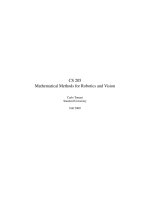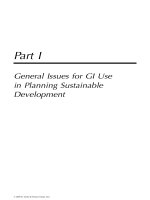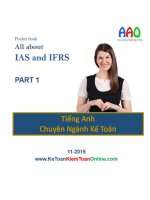- Trang chủ >>
- Mầm non >>
- Mẫu giáo bé
Ebook Learn unity for 2D game development: Part 1 - Trường Đại Học Quốc Tế Hồng Bàng
Bạn đang xem bản rút gọn của tài liệu. Xem và tải ngay bản đầy đủ của tài liệu tại đây (1.03 MB, 20 trang )
<span class='text_page_counter'>(1)</span><div class='page_container' data-page=1>
Alan Thorn
<i>2</i>
<i>D games are everywhere, from mobile devices and websites to game </i>consoles and PCs. Timeless and popular, 2D games represent a
sub-stantial segment of the games market.
<i>In Learn Unity for 2D Development, targeted at 2D game developers </i>
new to Unity and experienced Unity developers who want to learn how
to create 2D games, experienced game developer Alan Thorn shows you
how to use the powerful Unity engine to create fun and imaginative 2D
games.
<i>Written in clear and accessible language, Learn Unity for 2D Game </i>
<i>Development will show you how to set up a step-by-step 2D workflow in </i>
Unity, how to build and import textures, how to configure and work with
cameras, how to establish pixel-perfect ratios, and all of this so you can
put that infrastructure to work in a real, playable game. Then the final
chapters show you how to put what you’ve already made to work in
cre-ating a card-matching game, plus you’ll learn how to optimize your game
for mobile devices.
What You’ll Learn:
• How to create a 2D workflow in Unity
• Customizing the Unity Editor
• How to generate atlas textures and textured quads
• Animation effects and camera configuration
• Handling user input
• Creating a game from start to finish
• Optimizing for mobile devices
Learn Unity for 2D Game Development
www.apress.com
Shelve in Graphics/Game Programming
User level: Beginning–Intermediate
TECHNOLOGY IN ACTION
™<b>Also available:</b>
Learn
Unity
for
2D Game
Development
SOURCE CODE ONLINE
Lear
n Unity
for
2D Game Development
Thor
n
9 781430 262299
</div>
<span class='text_page_counter'>(2)</span><div class='page_container' data-page=2>
<i>For your convenience Apress has placed some of the front </i>
<i>matter material after the index. Please use the Bookmarks </i>
</div>
<span class='text_page_counter'>(3)</span><div class='page_container' data-page=3>
<b>iii</b>
<b>Contents at a Glance</b>
About the Author ���������������������������������������������������������������������������������������������������������������
xiii
About the Technical Reviewer ��������������������������������������������������������������������������������������������
xv
Acknowledgments ������������������������������������������������������������������������������������������������������������
xvii
Introduction �����������������������������������������������������������������������������������������������������������������������
xix
Chapter 1: Unity Basics for 2D Games
■
<sub> �������������������������������������������������������������������������������</sub>
<sub>1</sub>
Chapter 2: Materials and Textures
■
<sub> ����������������������������������������������������������������������������������</sub>
<sub>27</sub>
Chapter 3: Quick 2D Workflow
■
<sub> �����������������������������������������������������������������������������������������</sub>
<sub>57</sub>
Chapter 4: Customizing the Editor with Editor Classes
■
<sub> ���������������������������������������������������</sub>
<sub>85</sub>
Chapter 5: Procedural Geometry and Textured Quads
■
<sub> ���������������������������������������������������</sub>
<sub>101</sub>
Chapter 6: Generating Atlas Textures
■
<sub> ����������������������������������������������������������������������������</sub>
<sub>121</sub>
Chapter 7: UVs and Animation
■
<sub> ���������������������������������������������������������������������������������������</sub>
<sub>139</sub>
Chapter 8: Cameras and Pixel Perfection
■
<sub> ����������������������������������������������������������������������</sub>
<sub>163</sub>
Chapter 9: Input for 2D Games
■
<sub> ��������������������������������������������������������������������������������������</sub>
<sub>189</sub>
Chapter 10: Getting Started with a 2D Game
</div>
<span class='text_page_counter'>(4)</span><div class='page_container' data-page=4>
<b>iv</b> <b>Contents at a Glance</b>
Chapter 11: Completing the 2D Card Game
■
�������������������������������������������������������������������
241
Chapter 12: Optimization
■
�����������������������������������������������������������������������������������������������
259
Chapter 13: Wrapping Things Up
■
�����������������������������������������������������������������������������������
273
</div>
<span class='text_page_counter'>(5)</span><div class='page_container' data-page=5>
<b>xix</b>
<b>Introduction</b>
If you log on to any online or mobile marketplace for games and browse the titles offered today, it’s
likely that the majority of games you see will be 2D and not 3D. If you think back over the relatively
short history of video games, or if you listen to industry veterans talking about their inspirations and
favorite games, it’s likely that the titles most mentioned are in the 2D style. Frequently listed titles
in these video game reminiscences include: Pacman, Sonic the Hedgehog, Super Mario Brothers,
Tetris, Lemmings, Arkanoid, Bejewelled, Angry Birds, Plants vs Zombies, Minesweeper, Civilization,
Donkey Kong, and Sim City. Despite the manifold differences between all these landmark games
both new and old, they all share the common ingredient of 2D-ness; of having their graphics
presented in a very specific way that doesn’t rely on three-dimensional space. In short, the 2D style
represents some of the most well-known titles in video games history, and it is also a style that
is alive and well today. 2D games are not simply stuck in history. They are not a thing of the past;
a phenomena that has been and is no longer relevant to the demands of contemporary gamers.
Rather, these games represent a significant and lucrative segment of the video game market. Often
has been the occasion when this or that learned person has predicted the demise of 2D games,
and yet despite all such predictions 2D games have not gone away. This resilience and strength is
due primarily to their general popularity, charm, and stylistic simplicity. 2D imparts a classical and
timeless feel to games that is technically difficult to replicate by alternative means. For this reason,
gamers keep coming back to the 2D style and find within it new ways of enjoying games and
experiencing richness. 2D games today play an especially prominent role in two large market areas,
and for different reasons. These markets are the casual game market and the so-called “indie games
market.” In the casual games market, including games such as Mystery Case Files and Bejewelled,
the 2D style is deployed to add an accessible “pick up and play” feel that does not require the user
to learn any complex control systems or to concern themselves with moving a camera in 3D space.
The Indie Games market, including games such as Retro City Rampage and Super Meat Boy, have
used the 2D style to create a retro or old school feel that is popular to a general audience.
</div>
<span class='text_page_counter'>(6)</span><div class='page_container' data-page=6>
<b>xx</b> <b>Introduction</b>
Some involve the use of many tools and some involve the use of only a few. This book and the
method presented here involve the use of the Unity Engine, and the pathway I discuss is intended
to be a smooth and reliable one that will have relevance for most 2D games conceivable.
What Is This Book About?
This book is first and foremost a practical guide to making 2D games using the Unity Engine.
That statement however, while informative, requires further clarification. First, the book is practical.
This means most of the chapters are hands-on and project-based, as opposed to theoretical and
abstract. They require you to be seated at the computer with the tools installed, and to follow along
with me, step by step, as I do things. Practical does not mean however that I offer no explanations
or detailed discussions about what is happening, and nor does it mean I simply expect you to repeat
what I do verbatim in parrot-fashion. I do explore deeper theories, concepts, and ideas. But these
are all presented around practical and real-world projects, which are the main focus, so that you can
see how these ideas relate to game development in the field. The benefit of this is that you get to
learn the theory and practice at the same time. You don’t only understand what it is happening and
why, but you can apply that understanding to your own games.
Second, this book is about 2D (two-dimensional) games. It is not about 3D or 2.5D games, or
even about 4D games! But what does that really amount to in practice? What does it really mean
to say 2D? After all, if every game is ultimately shown to the gamer on a flat, plane-like surface
called a monitor, then isn’t every game really 2D? Surely, the only truly 3D game is one shown as a
holographic image or in some kind of virtual reality helmet as seen in cyberpunk movies? Well; that
is true in the strictest sense possible. But 2D is used here in this book, and generally in the games
industry, in only a conventional and relative sense. It refers to any video game whose graphics and
gameplay mechanics do not use 3D space. It refers to games whose worlds exist on a mathematical
plane with an X axis and a Y axis, but not a Z axis. In a 2D game, characters typically move up and
down and left and right, but they do not move closer to and further from the camera. In a 2D game,
the gamer cannot rotate the camera freely; they cannot look around in all dimensions to see objects
and things from different angles and perspectives, as they can in a first person shooter game.
What makes a game 2D is largely about the limitations and restrictions it places on gamers and
developers: the third dimension of space (depth) is off limits so to speak. There are, as we shall see,
exceptions and caveats to this general rule, but the basic idea holds that 2D games are called 2D
because objects in those games live on a 2D plane.
</div>
<span class='text_page_counter'>(7)</span><div class='page_container' data-page=7>
<b>xxi</b>
<b>Introduction</b>
In short, then this book details not only how to make 2D games, but how to make them in Unity
while overcoming the hurdles we will face by trying to use a 3D engine to make 2D games. Further,
it also explores how to optimize our games and assets so they can perform better on mobile devices.
Not better in the sense of performing faster on mobiles than on desktop counterparts, but better in
the sense of our games performing faster than they might do if we did not take certain precautions.
In addition, this book also covers, as it inevitably must, a whole range of ideas, tips, techniques, and
workflows that are useful life-skills generally and which are transferrable not only to non-2D games,
but to practically any project-based work, whether game development or not.
Who Is This Book For?
Every technical book is apparently written with a target audience in mind. That is, it is written for a
specific type of reader. Essentially, this means that when writing this book I, the author, must make
certain assumptions about you, the reader. These assumptions are not about whether you might
be male or female, or tall or short, or American or French, or like cheese or ice cream. Rather, the
assumptions are about all the book-relevant topics that I think you will know about already, before
even starting to read this title. The point of this is to help the reader get the best possible book they
were hoping for. It is to ensure I write a book about only the subject-matter you are truly interested
in, and also that I present it in a language that is both accessible and concise. Making assumptions
and judgments about others is not something I like doing as a general rule, but it’s something I must
do here for the book to be possible. I’ll write these assumptions in the form of five character profiles,
as given here; though they don’t represent real people. Three describe typical readers of this book.
They’re characters I’ve created to illustrate the skills and knowledge I think a reader of this book
should have already. And the final two characters are people I think may not be suited to this book.
I do recommend however that these profiles are not taken too seriously. If you happen not to match
any of the profiles, or if you match to the latter two, then it certainly does not mean that you will
inevitably not benefit from this book. These profiles are intended only as a guide and it is no part of
my purpose to dissuade any person from reading this book who is keen to learn and succeed. Game
development is infinitely knowable stuff, and nobody that has ever lived was born a game developer;
everybody had to begin somewhere.
This book is probably for you if you match any of the following profiles:
<i>Rosalind</i>
n
n —Rosalind is a second-year university student of game development.
She has worked both in a team and alone making sample games in Unity.
She knows the basics of the engine for 3D games. She can import meshes,
arrange them in scenes, and create basic script files. She is looking to take her
knowledge to the next level by creating 2D games with Unity.
<i>Arnold</i>
n
</div>
<span class='text_page_counter'>(8)</span><div class='page_container' data-page=8>
<b>xxii</b> <b>Introduction</b>
<i>Roger</i>
n
n —Roger has been making 2D games for a long time in tools such as
GameMaker Studio, Construct2, Stencyl, SDL, GameSalad, and others. He’s
looking to switch from these tools to the Unity engine for his next project.
He’s hasn’t used Unity specifically before, but he is familiar with using other
3D engines and is familiar with the basic concepts of 3D, including meshes,
vertices, edges, faces, and UV mapping. He is now keen to get started at
continuing with this 2D game business in Unity.
This book may not be for you if you match any of the following profiles:
<i>Caitlin</i>
n
n —Caitlin has no experience with game development, though she wants to
get started because she thinks it’ll be an easy career move. She has never even
run Unity. She heard about it from a friend. She believes the best place to start is
by learning how to use it for making 2D games.
<i>Pierre</i>
n
n —Pierre is an experienced artist, game designer, and level designer but
he really dislikes coding. He has recently decided to start up his own games
company but wants to make 2D games in a visual way without having to code.
<b>Note If you want to learn the basics of Unity before proceeding with this title, then I recommend any of the </b>
following resources: Beginning 3D Game Development with Unity 4 by Sue Blackman, Unity 4 Fundamentals by
Alan Thorn, or the Complete Beginner’s Guide to Unity for Game Development by Alan Thorn (Online Video Course).
In addition, if you’d rather avoid coding altogether (like Pierre in the preceding list), there are still development
options for you in Unity. Specifically, you can use the Unity add-on PlayMaker (
which is a Visual Scripting tool. That being said, this book will make extensive use of traditional code-based
scripting.
Why Is This Book Necessary?
</div>
<span class='text_page_counter'>(9)</span><div class='page_container' data-page=9>
<b>xxiii</b>
<b>Introduction</b>
all be put to creative use to further enhance and improve the quality of our 2D games. This book
demonstrates how these techniques and workflows work in practice.
The second reason one may doubt the value of this book is as follows: there’s nothing in this book
that I cannot find out independently, and for free, by searching around the Internet; by looking on
forums, searching on Google, watching videos on YouTube, and scanning blogs and tutorial sites.
By doing this, I can gradually piece together everything I need to know without reading this book at
all. Now in reply, it must be admitted that a reader probably can learn everything contained in this
book by searching elsewhere, given enough time and effort and dedication. But this is not to be
taken as a legitimate criticism of the book, just as it is not legitimate to criticize an encyclopedia for
containing information that can be known elsewhere. This book is not supposed to contain secret,
mystical or arcane knowledge that cannot be known through other means. On the contrary, it can be
known from elsewhere. That should be a source of comfort, because it means everything I say here
can be corroborated, technically reviewed, and verified. The purpose of this book is more modest
but not unimportant. It is to bring together and synthesize valuable knowledge about how to make
2D games in Unity, and to structure it into a solid and complete course you can follow from start to
finish. Consequently, pursuing this course saves you hours, days, and even weeks of time searching
around and trying to piece together everything that is presented to you here in just one volume.
How Should This Book Be Read?
There are two main types of readers for technical books like this: the reference reader and the
tutorial reader. The reference reader expects a book they read alongside their working practice.
They expect something they can flick-through, visiting different sections in any order and finding
the relevant material they need to continue with what they are doing. The tutorial reader expects
a “classroom in a book”; a complete course they can read from start to finish, considering each
chapter in sequence from left to right to gain a solid foundation and understanding of the relevant
subject matter. This book has been written to be amenable to both types of readers. The chapters
and materials are presented in a linear sequence allowing the book to be read as a complete course
from start to finish. But the sections have also been divided in such a way as to be helpful and
accessible to the reference reader. To get the most from this book, however, I recommend you read it
through once completely as a tutorial reader, and then afterward to consider it as reference material
that you can return to and read in any order as necessary.
Is This Book Out of Date Already?
</div>
<span class='text_page_counter'>(10)</span><div class='page_container' data-page=10>
<b>xxiv</b> <b>Introduction</b>
At first sight, the lifetime of this book might appear to be very short, because the Unity engine changes
frequently. The Unity developers release software patches and updates frequently through the official
website. In fact, it’s likely that by the time this book is published and in your hands the Unity engine
will have been updated even further to feature fixes and bugs and new features that I cannot possibly
be aware of when writing this book. However, this frequency need not trouble us unduly because,
despite the frequency of updates, the overall interface, tools, and workflow for the Unity engine for
2D games has remained intact for a long time, and there is no strong reason to suspect a radical
departure in the near future. Subsequent releases of the engine maintain backward compatibility
to some extent, and the overall mechanics and workflow of the engine is typically retained across
releases to ensure usability for existing Unity users familiar with the tools. Even if the code samples
of this book were invalidated by future versions for reasons of semantics and class renaming, the
fundamental concepts, ideas, techniques, and workflows presented here would still hold relevance
and have practical value. Consequently, it is reasonable to have confidence and to take comfort from
the knowledge that the information presented here is likely to have value for the foreseeable future.
What Are the Companion Files?
As mentioned earlier, this book has a practical focus. That means it encourages you not just to
read, but to do things. In each chapter, we’ll be working in software, using the features of Unity and
MonoDevelop, and other software, to create working 2D games. This book has been designed and
configured so that you can follow along with each chapter without having to use any external files or
dependencies at all. None of the chapters require you to have any files, except for the software itself.
However, each chapter does have associated companion files if you want to use them. These are
optional and can be downloaded from the Apress companion webpage. For each relevant chapter, the
companion files are the result of all the work that I demonstrate, and using them will save you the trouble
of having to repeat every step that I list. These files include Unity projects, assets, script files, scenes,
and other data. Each chapter features notes and comments directing you to the relevant companion
files when appropriate; so please keep a look-out for those as we progress. The Apress companion files
for this book can be found at the following URL: />
What Is the General Structure of this Book?
This book features a total of 13 chapters grouped into three wider parts or sections. Chapters 1 to 3
together provide a recap over the basic Unity features relevant to 2D games, and offer background
details about exporting and preparing 2D assets ready for importing into Unity. They offer advice
also about how to get up and running quickly in Unity for creating 2D games. Together these
chapters offer a foundation and starting point from which we’ll delve deeper. Some of the topics in
these chapters include:
What are Scenes, GameObjects, Components and Assets?
n
n
What is the optimal way to export texture files?
n
n
How can I create textures with transparency?
n
n
How do I create script files?
n
n
How can I quickly create a 2D game in Unity?
n
</div>
<span class='text_page_counter'>(11)</span><div class='page_container' data-page=11>
<b>xxv</b>
<b>Introduction</b>
Section 2 includes Chapters 4 to 9 and represents the core developmental work that we’ll need to
perform to achieve high quality and highly controllable results in our 2D games. Here, we’ll look at
the technical hurdles that Unity throws our way whenever we use its 3D tools for 2D purposes, and
we’ll also see issues that arise generally in a 2D workflow. This includes issues relating to resolution,
aspect ratio, and pixel perfection. We’ll also look at how to solve these issues in flexible ways that
do not involve compromising our power as a developers or the quality of our game. Section 2
addresses the following questions:
How can I achieve pixel-perfect 2D games?
n
n
How can I configure my scene cameras for 2D games?
n
n
How can I make the screen coordinates correspond to scene coordinates?
n
n
How can I make my textures look sharp and crisp, and not blurry?
n
n
How can I handle multiple resolutions and aspect ratios with my textures?
n
n
What are Atlas Textures and how can I create them?
n
n
How can I generate geometry for my 2D game?
n
n
How can I animate 2D characters and objects?
n
n
How can I control the game resolution?
n
n
Section 3 encompasses Chapters 10 to 13. In this section we’ll move forward from our foundation,
and from all the code we have created, and apply it to creating a complete 2D game. The game
will be simple, but its purpose is to be a vehicle to demonstrate clearly the 2D workflow in action,
and how the features and code we develop throughout this book can be used in practice. The final
chapters close by consider possible ways forward and techniques for optimizing our 2D workflow
even further. Section 3 addresses the following questions:
How can I make a 2D game from start to finish?
n
n
How can I apply our 2D tools to making a real 2D game?
n
n
What runtime performance issues should I consider?
n
n
How can I improve runtime performance on mobile devices?
n
</div>
<span class='text_page_counter'>(12)</span><div class='page_container' data-page=12>
<b>1</b>
Chapter
1
Unity Basics for 2D Games
This book is about making 2D games using the Unity engine. It will focus not only on the central
concepts critical to 2D games, such as 2D space and projections, but also on the practical workflow
that can be followed in Unity for creating 2D games. I use the term 2D game (two-dimensional game)
to mean any game that principally relies on only 2D coordinates. Famous 2D games include Tetris,
Super Mario Brothers, Angry Birds, and many more.
</div>
<span class='text_page_counter'>(13)</span><div class='page_container' data-page=13>
<b>2</b> <b>CHAPTER 1: Unity Basics for 2D Games</b>
Unity Projects, Assets, and Scenes
When you make a game in Unity, you’ll come into contact with projects, assets, and scenes. These
are high-level concepts that every developer needs to know about upfront.
Project Wizard and Project Panel
Let’s start with projects: Unity is a project-based application. In practice this means every time you
make a new game, you’ll make a new project. In Unity, 1 project = 1 game. It doesn’t matter whether
your game is 2D or 3D, a project is simply a container for all your game files and data. It corresponds
to a folder on your hard drive, and that folder houses all the files for your game project during its
development. To create a new project in Unity, click the <b>File </b>➤<b> New Project</b> option from the application
menu. This is the equivalent of saying “I want to make a new game.” Do not however press the
<i>keyboard shortcut Ctrl+N, because this creates a new scene and not a new project. In Unity, a scene </i>
refers to a level. That is, a complete environment in the game.
<i><b>Figure 1-1.</b> The Project Wizard dialog displays settings for creating a new project</i>
<b>Note You can also open an existing project with File</b>➤<b>OpenProject. Unity version 3.4 upward ships with </b>
a demo project known as AngryBots, as shown in Figure 1-2. This is a 3D game but is nonetheless worth
examining in more depth if you’re new to Unity.
</div>
<span class='text_page_counter'>(14)</span><div class='page_container' data-page=14>
<b>3</b>
<b>CHAPTER 1: Unity Basics for 2D Games</b>
Once the project is generated, Unity displays the default interface. This is where we’ll spend a lot of
time making games. Running along the bottom of the interface is the Project Panel (see C in Figure 1-2).
This acts much like a folder view, showing the contents of the Project folder on the hard drive. For
new projects, this panel typically begins completely empty. But as we add our own meshes, images,
and other data, it populates with items. You can open the Project folder directly from the Project Panel
in either Windows Explorer on Windows orFinder on Mac. To do that, right-click the mouse inside the
<i>Assets Panel (inside the Project Panel) and select Show in Explorer from the context menu.</i>
<i><b>Figure 1-2.</b> The Unity interface for Unity 4 in its default layout: A) The application menu B) The Scene Hierarchy C) Project Panel </i>
<i>D) Object Inspector E) Scene Viewport</i>
<b>Note You can make the Project Panel, or any panel, larger by hovering the cursor over it and pressing the </b>
spacebar. This maximizes the panel to the size of the editor window. You can toggle the panel back to its
original size by a second spacebar press.
</div>
<span class='text_page_counter'>(15)</span><div class='page_container' data-page=15>
<b>4</b> <b>CHAPTER 1: Unity Basics for 2D Games</b>
Assets and Project Files
The project is the home of all your game files; all the files that make up your game. These may
include meshes, textures, movies, animations, sounds, music, text data, and more. These files are
<i>together named Assets (plural) by the Unity engine. Each file is a unique asset (singular). When you </i>
<i>want to put a mesh or object or file inside your game, you’ll need to import it first as an asset of </i>
the project. Only assets in the Project Panel can be included in your game. You can import assets
into the Project using either of two methods. You can select <b>Asset </b>➤<b> Import New Asset</b> from the
application menu (See Figure 1-3) or, you can drag and drop files from Windows Explorer or Finder
directly into the Project Panel. The former method allows you to import only one file at a time, while
the latter allows multiple files to be imported together.
<i><b>Figure 1-3.</b> Importing asset files into Unity. Assets can be meshes, textures, audio files, movie files, animation data, text data, </i>
<i>and more</i>
</div>
<span class='text_page_counter'>(16)</span><div class='page_container' data-page=16>
<b>5</b>
<b>CHAPTER 1: Unity Basics for 2D Games</b>
<b>Note Any meshes not exported directly to FBX format (such as MA or BLEND) require the appropriate 3D </b>
modelling software to be installed on the system during import into Unity. Unity internally uses this software
to export native formats to FBX.
<i><b>Table 1-1. </b>File Formats Accepted by Unity</i>
<b>Meshes</b> <b>Textures</b> <b>Audio</b> <b>Movies</b>
.FBX .PSD .MP3 .MOV
.MA .TIFF .OGG .AVI
.MB .PNG .MOD .OGG
.MAX .BMP .IT .ASF
.BLEND .JPG .XM .MPG
.3DS .TGA .S3M
.DXF .DDS/PVR .WAV
.C4D
Both 2D and 3D games typically make use of lots of assets—perhaps hundreds. 2D games rely
especially on textures and materials. Sometimes the total size of these can reach into the gigabytes.
The difference between textures and materials is considered in Chapter 2. Speaking about assets
generally, it’s good practice to organize your assets in the Project Panel into subfolders. This ensures
you can find your assets quickly and when you need them. Textures are typically arranged in one
folder, meshes in another, audio files in another, and so on. Avoid mixing together assets of different
types. To create folders directly from the Project Panel, right-click in the Asset Panel and choose
</div>
<span class='text_page_counter'>(17)</span><div class='page_container' data-page=17>
<b>6</b> <b>CHAPTER 1: Unity Basics for 2D Games</b>
Assets that are imported into Unity are automatically assigned a range of settings and properties
by the Unity engine during the import process. These control how the assets work when included
into your games. You can view these settings and change them easily. Just select your asset in the
Project Panel and adjust its settings, which appear in the Object Inspector (D in Figure 1-2). Be sure
<i>to click the Apply button at the bottom of the Inspector when you’re done to confirm and save the </i>
changes for the selected asset.
Scenes
When you’ve created a project and imported all your assets, it’s usually time to start making the
levels in your game. In Unity, a level (or an environment) is termed a scene. 1 scene = 1 level. Most
games feature multiple levels, and so most projects feature multiple scenes. Unity is primarily a
<i>3D engine, and this means that the only kinds of scenes available to us are 3D ones. A 3D scene </i>
features a 3D coordinate space, with an X and Y and Z axis. To create 2D levels in Unity, we simply
create standard 3D scenes and then configure them to behave like 2D ones. The player will probably
never know the difference—unless they’re a Unity developer too! To create a new scene, select
<b>File </b>➤<b> New Scene</b><i> from the application menu, or press the keyboard shortcut Ctrl+N (see Figure </i>1-5).
After creating a scene, be sure to save it by selecting <b>File </b>➤<b> Save Scene</b>. Once saved, the scene
will be added to the project as an asset. Scenes are assets too.
</div>
<span class='text_page_counter'>(18)</span><div class='page_container' data-page=18>
<b>7</b>
<b>CHAPTER 1: Unity Basics for 2D Games</b>
Navigating Scenes and Viewports
You can open up and examine any scene in your project by double-clicking it from the Project Panel.
Every time you create a new scene, it will automatically be opened for you. When you open a scene
in the Unity editor, you can build your levels and examine them. The Viewport component of the
interface allows you to see inside your scene (see E in Figure 1-2). The Scene Hierarchy Panel
(see B in Figure 1-2) also lists every object by name: all your lights, cameras, environments,
creatures, power-ups, and other objects are listed here, even if the object is not actually visible to
you or the player. The list is exhaustive; if an object lives within the active scene, then it is included
in the Hierarchy Panel. By double-clicking an object in that list, you not only select the object in the
scene but center the viewport on it for a better view. Further, the properties for the selected object
are shown in the Object Inspector (see Figure 1-6).
<i><b>Figure 1-5.</b> Scenes represent levels or environments. Unity offers only 3D scenes. There are special 2D scene types. 2D games </i>
</div>
<span class='text_page_counter'>(19)</span><div class='page_container' data-page=19>
<b>8</b> <b>CHAPTER 1: Unity Basics for 2D Games</b>
<b>Note The Viewport area is divided across two tabs, named Scene and Game. The Scene tab is a director’s </b>
eye view of the scene. We use this tab to build up our scenes and turn them into believable worlds. The Game
tab displays the same scene but from the perspective of the player rather than the developer. It shows us
how the scene will look when played. We’ll work in both tabs for 2D games.
<i><b>Figure 1-6.</b> Selecting the player object from the Hierarchy Panel in the AngryBots sample project that ships with Unity. </i>
<i>The Viewport centers on the selected object with a double-click, and the object’s properties show in the Object Inspector</i>
Even though we’re making 2D games in this book, it’s essential to know how to navigate around the
viewport in 3D space. We need to see how our scenes are arranged and the positions of objects. For
this reason, the navigation controls should become second nature to us. If you’re a Maya user or a
Blender user with the Maya pre-set active, then the Unity viewport controls will likely be familiar to
you already. They use a combination of the mouse and keyboard. To start, try zooming the camera in
and out of the Viewport. To do this, just scroll the mouse wheel: up zooms in and down zooms out.
You can also center the Viewport camera on the object selected in the Hierarchy Panel by pressing
the F key (F for Frame).
</div>
<span class='text_page_counter'>(20)</span><div class='page_container' data-page=20>
<b>9</b>
<b>CHAPTER 1: Unity Basics for 2D Games</b>
You can also simulate first-person perspective controls to move around. To achieve this, hold down the
right-mouse button while using the WASD keys on the keyboard. Movement of the mouse controls
the head movement, while A strafes left, D strafes right, W moves forward and S moves backward.
GameObjects, Transforms, and Components
Everything inside a scene is a GameObject. Characters, cameras, lights, ammo, weapons,
particle systems, power-ups, sounds, music, spaceships, enemies; all of these are examples of
GameObjects—each individual thing is a GameObject (singular). If you’ve imported a mesh asset into
Unity, you can drag and drop it from the Project Panel into the Scene Viewport to instantiate an
instance of it in the scene. That instance is a GameObject. You can drag and drop the object multiple
times to create multiple instances in the scene, and thereby multiple game objects. In short, the
Hierarchy Panel lists all GameObjects in the scene, and in order to create a game you’ll need to work
with lots of GameObjects.
<b>Note Unity allows you to create simple primitive objects in a scene, such as cubes and spheres, should you </b>
require them. To create these objects, choose GameObject➤<b>CreateOther</b>➤<b>Cube, or GameObject</b>➤
<b>CreateOther</b>➤<b>Sphere, or GameObject</b>➤<b>CreateOther</b>➤<b>Cylinder. The </b>Plane object can be useful for
2D games because it can easily display flat images aligned to the camera. We’ll see more on this later.
The GameObject is not however the smallest thing or atom in the scene. Each GameObject is
</div>
<!--links-->
<a href=' /> Learn gamesalad for ios: Game Development for iPhone, iPad, and HTML5 potx
- 405
- 5
- 1