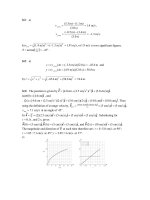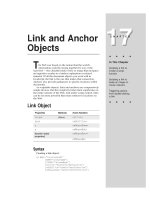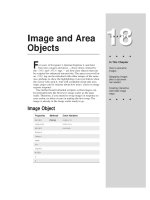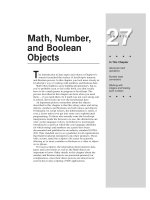Tài liệu Javascript bible_ Chapter 18 doc
Bạn đang xem bản rút gọn của tài liệu. Xem và tải ngay bản đầy đủ của tài liệu tại đây (112.02 KB, 14 trang )
Image and Area
Objects
F
or users of Navigator 3, Internet Explorer 4, and later
browsers, images and areas — those items created by
the
<IMG>
and
<AREA>
tags — are first-class objects that can
be scripted for enhanced interactivity. The space reserved for
an
<IMG>
tag can be refreshed with other images of the same
size, perhaps to show the highlighting of an icon button when
the cursor rolls atop it. And with scriptable client-side area
maps, pages can be smarter about how users’ clicks on image
regions respond.
One further benefit afforded scripters is that images can
be preloaded into the browser’s image cache as the page
loads. Therefore, if you intend to swap images in response to
user action, no delay occurs in making the first swap: The
image is already in the image cache ready to go.
Image Object
Properties Methods Event Handlers
border
(None)
onAbort=
complete onError=
height onLoad=
hspace
lowsrc
name
src
vspace
width
x
y
18
18
CHAPTER
✦ ✦ ✦ ✦
In This Chapter
How to precache
images
Swapping images
after a document
has loaded
Creating interactive
client-side image
maps
✦ ✦ ✦ ✦
354
Part III ✦ JavaScript Object and Language Reference
Syntax
Creating an image:
<IMG
SRC=”
ImageURL
”
[LOWSRC=”
LowResImageURL
”]
NAME=”
ImageName
”
[HEIGHT=”
PixelCount
” | “
PercentageValue
%”]
[WIDTH=”
PixelCount
” | “
PercentageValue
%”]
[HSPACE=”
PixelCount
”]
[VSPACE=”
PixelCount
”]
[BORDER=”
PixelCount
”]
[ALIGN=”left” | “right” | “top” | “absmiddle” | “absbottom” |
“texttop” | “middle” | “baseline” | “bottom”
[ISMAP]
[USEMAP=”#
AreaMapName
”]
[onLoad=”
handlerTextOrFunction
”]
[onAbort=”
handlerTextOrFunction
”]
[onError=”
handlerTextOrFunction
”]>
</BODY>
imageName = new Image([
pixelWidth
,
pixelHeight
])
Accessing image properties or methods:
[window.] document.
imageName
.
property
|
method
([
parameters
])
[window.] document.images[
index
].
property
|
method
([
parameters
])
Nav2 Nav3 Nav4 IE3/J1 IE3/J2 IE4/J3
Compatibility
✔ ✔
(
✔
)
✔
About this object
Images have been in the HTML vocabulary since the earliest days, but Netscape
Navigator 3 was the first to treat them like first-class JavaScript objects. Internet
Explorer 3 for the Macintosh includes a partial implementation of the image object
(to allow image precaching and swapping), and all flavors of Internet Explorer 4
treat images as true document objects. The primary advantage of this rating is that
scripts can read a number of properties from images and, more importantly,
change the image that occupies the image object’s rectangular space on the page,
even after the document has loaded and displayed an initial image. The key to this
scriptability is the
src
property of an image.
In a typical scenario, a page loads with an initial image. That image’s tags
specify any of the extra attributes, such as
HEIGHT
and
WIDTH
(which help speed
the rendering of the page), and whether the image uses a client-side image map to
make it interactive (see the area object later in this chapter). As the user spends
time on the page, the image can then change ( perhaps in response to user action
or some timed event in the script), replacing the original image with a new one in
the same space (the rectangle cannot be modified after the first image loads).
355
Chapter 18 ✦ Image and Area Objects
Another benefit of treating images as objects is that a script can create a virtual
image to hold a preloaded image (the image gets loaded into the image cache
without having to display the image). The hope is that one or more unseen images
will load into memory while the user is busy reading the page or waiting for the
page to download. Then, in response to user action on the page, an image can
change almost instantaneously, rather than forcing the user to wait for the image
to load on demand.
To preload an image, begin by generating a new, empty image object as a global
variable. You can preload images either in immediate script statements that run as
the page loads or in response to the window’s
onLoad=
event handler. An image
that is to take the place of an
<IMG>
tag picture must be the same size as the
HEIGHT
and
WIDTH
attributes of the tag. Moreover, you help the virtual image
object creation if you specify the width and height in the parameters of
new
Image()
constructor. Then assign an image file URL to its
src
property:
oneImage = new Image(55,68)
oneImage.src = “neatImage.gif”
As this image loads, you see the progress in the status bar, just like any image.
Later, assign the
src
property of this stored image to the
src
property of the
image object that appears on the page:
document.images[0].src = oneImage.src
Depending on the type and size of image, you will be amazed at the speedy
response of this kind of loading. With small-palette graphics, the image displays
instantaneously.
A popular user interface technique is to change the appearance of an image
that represents a clickable button when the user rolls the mouse pointer atop
that art. If you surround an image with a link in the latest browser versions, you
can even change images when the user presses and releases the mouse button
(see Chapter 17).
You can accomplish this many ways, depending on the number of images you
need to swap. I employ different methods in relevant listings, such as Listing 17-3
and 18-2. But the barest minimum can be accomplished by preloading both
versions of an image as the document loads, and then changing the
src
property
of the image object in the relevant mouse event handler. For example, in a script in
the
<HEAD>
section, you can preload “normal” and “highlighted” versions of some
button art in the following manner:
var normalButton = new Image(80,20)
var hilitedButton = newImage(80,20)
normalButton.src = “homeNormal.gif”
hilitedButton.src = “homeHilited.gif”
Then, in the body of the document, you would create a linked
<IMG>
tag along
these lines:
<A HREF=”default.html”
onMouseOver=”document.ToHome.src = hilitedButton.src; return
true”
onMouseOut=”documentToHome.scr = normalButton.src; return true”
>
356
Part III ✦ JavaScript Object and Language Reference
<IMG NAME=”ToHome” SRC=”homeNormal.gif”
WIDTH=80 HEIGHT=20 BORDER=0
></A>
When a user rolls the mouse over the linked image, the
onMouseOver=
event
handler changes the URL of the image to the highlighted version loaded into the
cache earlier; when the mouse rolls out of the image, the image changes back.
The speed with which this kind of image swapping takes place may lead you to
consider using this method for animation. Though this method may be practical
for brief bursts of animation, the many other ways of introducing animation to
your Web page (such as via GIF89a-standard images, Java applets, and a variety of
plug-ins) produce animation that offers better speed control and the like. In fact,
swapping preloaded JavaScript image objects for some cartoon-like animations
may actually be too fast. You could build a delay mechanism around the
setInterval()
method, but the precise timing between frames would vary with
client processor.
If you place an image inside a table cell, Navigator 3 sometimes generates two
copies of the image object in its object model. This can disturb the content of the
document.images[]
array for your scripts. Specifying
HEIGHT
and
WIDTH
attributes for the image can sometimes cure the problem. Otherwise you have to
craft scripts so they don’t rely on the
document.images[]
array.
Properties
border
height
hspace
name
vspace
width
Nav2 Nav3 Nav4 IE3/J1 IE3/J2 IE4/J3
Compatibility
✔ ✔ ✔
Value: Varies Gettable: Yes Settable: No
This long list of properties for the image object provides read-only access to the
corresponding
<IMG>
tag attributes that affect the visual appearance of the image.
The values that these properties return are the same as those used to initially set
the attributes. Once the image is defined by its
<IMG>
tag, you cannot change any
of these properties to influence the appearance on the page. More than likely, you
will never need to refer to these properties, unless a script that is about to write a
new page wants to replicate settings from an existing image object.
If you need to set these attributes with JavaScript writing a page on-the-fly, use
the
document.write()
method to write the equivalent of the actual HTML tags
Note
357
Chapter 18 ✦ Image and Area Objects
and the values you would use in a regular document. Also see Chapters 41 through
43 regarding the use of Cascading Style Sheets for other ways to impact the
appearance of a loaded image.
Related Items: None.
complete
Value: Boolean Gettable: Yes Settable: No
Nav2 Nav3 Nav4 IE3/J1 IE3/J2 IE4/J3
Compatibility
✔ ✔ ✔
There may be times when you want to make sure that an image object is not
still in the process of loading before allowing another process to take place. This
situation is different from waiting for an image to load before triggering some other
process (which you can do via the image object’s
onLoad=
event handler). To
verify that the image object displays a completed image, check for the Boolean
value of the
complete
property. To verify that a particular image file has loaded,
first find out whether the
complete
property is true; then compare the
src
property against the desired filename.
An image’s
complete
property switches to true even if only the specified
LOWSRC
image has finished loading. Do not rely on this property alone for
determining whether the
SRC
image has loaded if both
SRC=
and
LOWSRC=
attributes are set in the
<IMG>
tag.
This property is not reliable in Navigator 4 and Internet Explorer 4. The value
returns
true
in all instances.
Example
To experiment with the
image.complete
property, quit and relaunch Navigator
before loading Listing 18-1 (in case the images are in memory cache). As each
image loads, click the “Is it loaded yet?” button to see the status of the
complete
property for the image object. The value is false until the loading has finished, at
which time the value becomes true. If you experience difficulty with this property
in your scripts, try adding an
onLoad=
event handler (even if it is empty, as in
Listing 18-1) to your
<IMG>
tag.
Listing 18-1: Scripting image.complete
<HTML>
<HEAD>
<SCRIPT LANGUAGE="JavaScript1.1">
function loadIt(theImage,form) {
form.result.value = ""
document.images[0].src = theImage
}
function checkLoad(form) {
form.result.value = document.images[0].complete
Note