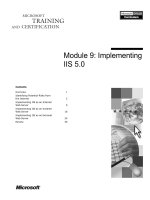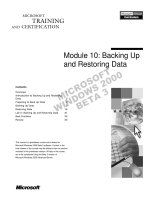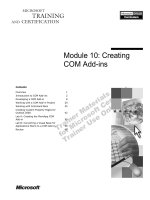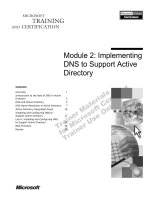Tài liệu Module 10: Implementing Disaster Recovery docx
Bạn đang xem bản rút gọn của tài liệu. Xem và tải ngay bản đầy đủ của tài liệu tại đây (298.82 KB, 32 trang )
Contents
Overview 1
Recovering from Disasters in a
Windows 2000 Network 2
Repairing a Network Server 3
Restoring Active Directory 10
Restoring Active Directory Objects 12
Rebuilding a Network Server 15
Lab A: Implementing Disaster Recovery
for Active Directory and Windows 2000 16
Best Practices 24
Review 25
Module 10:
Implementing Disaster
Recovery
Information in this document is subject to change without notice. The names of companies,
products, people, characters, and/or data mentioned herein are fictitious and are in no way intended
to represent any real individual, company, product, or event, unless otherwise noted. Complying
with all applicable copyright laws is the responsibility of the user. No part of this document may
be reproduced or transmitted in any form or by any means, electronic or mechanical, for any
purpose, without the express written permission of Microsoft Corporation. If, however, your only
means of access is electronic, permission to print one copy is hereby granted.
Microsoft may have patents, patent applications, trademarks, copyrights, or other intellectual
property rights covering subject matter in this document. Except as expressly provided in any
written license agreement from Microsoft, the furnishing of this document does not give you any
license to these patents, trademarks, copyrights, or other intellectual property.
??1999 Microsoft Corporation. All rights reserved.
Microsoft, Active Directory, PowerPoint, and Windows are either registered trademarks or
trademarks of Microsoft Corporation in the U.S.A. and/or other countries.
The names of companies, products, people, characters, and/or data mentioned herein are fictitious
and are in no way intended to represent any real individual, company, product, or event, unless
otherwise noted.
Other product and company names mentioned herein may be the trademarks of their respective
owners.
Project Lead and Instructional Designer: Mark Johnson
Instructional Designers : Aneetinder Chowdhry (NIIT Inc.), Kathryn Yusi
(Independent Contractor)
Lead Program Manager: Ryan Calafato
Program Manager: Joern Wettern (Wettern Network Solutions)
Graphic Artist: Julie Stone (Independent Contractor)
Editing Manager: Tina Tsiakalis
Substantive Editor: Kelly Baker (Write Stuff)
Copy Editor: Wendy Cleary (S&T OnSite)
Online Program Manager: Nikki McCormick
Online Support: Arlo Emerson (MacTemps)
Compact Disc Testing: Data Dimensions, Inc.
Production Support: Arlene Rubin (S&T OnSite)
Manufacturing Manager: Bo Galford
Manufacturing Support: Mimi Dukes (S&T OnSite)
Lead Product Manager, Development Services: Elaine Nuerenberg
Lead Product Manager: Sandy Alto
Group Product Manager: Robert Stewart
Module 10: Implementing Disaster Recovery iii
Introduction
This module provides students with the knowledge and skills to repair member
servers and domain controllers and recover data if a network disaster should
occur. Students will learn how to use advanced startup options and the
Recovery Console. Students will also learn how to restore Active Directory
™
directory service and specific Active Directory objects.
In the hands-on lab in this module, students will perform recovery procedures
on servers. They will install the Recovery Console and use it to repair a system
file. They will restore the system state data on a domain controller (which
includes Active Directory). Students will also restore specific Active Directory
objects by performing an authoritative restore.
Materials and Preparation
This section provides you with the materials and preparation needed to teach
this module.
Materials
To teach this module, you need the following materials:
?? Microsoft® PowerPoint® file 1558A_10.ppt
Preparation
To prepare for this module, you should:
?? Read all the materials for this module.
?? Complete the lab.
?? Study the review questions and prepare alternative answers to discuss.
?? Anticipate questions that students may ask. Write out the questions and
provide the answers.
?? Review Appendix F, Recovery Console Commands, on the Student
Materials compact disc
Presentation:
45 Minutes
Lab:
45 Minutes
iv Module 10: Implementing Disaster Recovery
Module Strategy
Use the following strategy to present this module:
?? Recovering from Disasters in a Windows 2000 Network
In this topic, you will introduce the methods for disaster recovery in a
Microsoft Windows® 2000 network, including a high-level overview of
the different types of recovery that can occur. Emphasize the importance
of quickly recovering from disasters so that network resources are
always available.
?? Repairing a Network Server
In this topic, you will explain the different methods to use to repair a server,
including a domain controller. First, present information on advanced
startup options. Emphasize that advanced startup options disable certain
parts of Windows 2000 so that an administrator can bypass a problem and
start Windows 2000. When presenting the options and their descriptions, be
sure also to present the reasons that an administrator would select a
particular option. Next, present information on the Recovery Console.
Emphasize that it is a minimal version of Windows 2000 that also contains
the command that an administrator can use to repair servers. If time permits,
start the Recovery Console and show students the commands. Finally,
present information on the system state data. Emphasize that it defines the
configuration of the operating system on a computer.
?? Restoring Active Directory
In this topic, present information on restoring Active Directory on a domain
controller. Mention that when you restore the system state data, you restore
Active Directory and the Sysvol folder. Emphasize that Active Directory
cannot be running when you restore Active Directory files.
?? Restoring Active Directory Objects
In this topic, present information on restoring individual Active Directory
objects. First, present information on an authoritative restore. Define it and
explain how it is used. Emphasize that by marking Active Directory objects
as authoritative, the objects are assigned the highest update sequence
number (USN) in Active Directory. Next, present the steps for performing
an authoritative restore. Emphasize that an administrator must not restart the
domain controller after restoring the system state data and before starting
Ntdutil.exe. If an administrator did restart the domain controller, replication
would probably change the object just restored.
?? Rebuilding a Network Server
In this topic, present the method for rebuilding a network server. This topic
provides a checklist to organize the different steps required for rebuilding a
server. Different courses in the Microsoft Official Curriculum (MOC)
present the detailed content for these steps. These courses include course
1556A, Administering Microsoft Windows 2000, course 1557A, Installing
and Configuring Microsoft Windows 2000, and this course, 1558A,
Advanced Administration for Microsoft Windows 2000.
Module 10: Implementing Disaster Recovery v
?? Lab A: Implementing Disaster Recovery for Active Directory and
Windows 2000
Prepare students for the lab in which they will install and use a Recovery
Console, restore the system state data on a domain controller, and perform
an authoritative restore. Make sure that students run the command file for
the lab, and tell them that they will work with their partners’ computers.
After students have completed the lab, ask them whether they have
any questions.
?? Best Practices
Present best practices for implementing disaster recovery.
vi Module 10: Implementing Disaster Recovery
Customization Information
This section identifies the lab setup requirements for a module and the
configuration changes that occur on student computers during the labs.
This information is provided to assist you in replicating or customizing
MOC courseware.
The labs in this module are also dependent on the classroom
configuration that is specified in the Customization Information section at the
end of the Classroom Setup Guide for course 1558A, Advanced Administration
for Windows 2000.
Lab Setup
The following list describes the setup requirements for the labs in this module.
Setup Requirement 1
The labs in this module require a Shipping organizational unit (OU) and several
Active Directory objects in it. To prepare student computers to meet this
requirement, perform one of the following actions:
?? Run C:\MOC\Win1558A\Labfiles\Lab10\Setup\Lab1001.cmd.
?? Create the OU manually, and then create some objects in it.
Lab Results
Performing the labs in this module will install the Windows 2000 Recovery
Console on student computers.
You can run
C:\MOC\Win1558A\Labfiles\Lab10\Setup\Lab10Rm.cmd to remove most
configuration changes introduced during the labs in the module. To remove the
Recovery Console, delete the Cmdcons folder and edit C:\Boot.ini to remove
the line that refers to the Recovery Console.
Important
Important
Module 10: Implementing Disaster Recovery 1
Overview
? Recovering from Disasters in a Windows 2000 Network
? Repairing a Network Server
? Restoring Active Directory
? Restoring Active Directory Objects
? Rebuilding a Network Server
? Best Practices
Disaster recovery involves the efforts by administrators to reduce the time that a
computer is nonfunctional in the event of a network disaster. Network disasters
can be caused by power outages, virus attacks, fires, and hardware and software
failures. A nonfunctioning server or domain controller is particularly damaging
to your organization because your network resources, including Active
Directory
™
directory service, reside on them. Microsoft® Windows® 2000
provides you with alternative methods for starting network computers that you
are unable to start by using the normal methods, as well as the means to repair
servers and restore critical system data after startup.
At the end of this module, you will be able to:
?? Identify the methods that Windows 2000 provides to help you recover from
network disasters.
?? Repair a network server, including a domain controller.
?? Restore Active Directory by restoring the system state data for a
domain controller.
?? Restore Active Directory objects by performing an authoritative restore.
?? Identify the steps for rebuilding a network server.
?? Apply best practices for implementing disaster recovery.
Slide Objective
To provide an overview
of the module topics
and objectives.
Lead-in
In this module, you will learn
about techniques in
Windows 2000 for
recovering from system
failure and minimizing the
impact of system failure on
your network.
2 Module 10: Implementing Disaster Recovery
Recovering from Disasters in a Windows 2000 Network
Rebuild a Server
Rebuild a Server
Rebuild a Server
Format
FormatFormat
Data
Data
Repair a Server
Repair a Server
Repair a Server
Advanced Startup
Options
Advanced Startup
Options
Recovery Console
Recovery Console
Restoring System State
Data
Restoring System State
Data
Restore Active Directory
Restore Active DirectoryRestore Active Directory
Restore Active
Directory Objects
Restore Active Restore Active
Directory ObjectsDirectory Objects
OU
OU
OU
OU
When member servers and domain controllers do not function because of
hardware or software problems, users may not be able to gain access to needed
resources or log on to the network. Windows 2000 provides the following
methods to ensure that your network computers can function in the event of a
network disaster:
?? Repair a server. When a server does not start properly, Windows 2000
provides you with two methods for restarting and repairing it. These
methods include the advanced startup options (which allow you to start
Windows 2000 so that you can repair it) and the Recovery Console (which
allows you to start and repair Windows 2000). Windows 2000 also provides
you with the ability to restore the system state data (the configuration
information for a computer) by using Windows Backup.
?? Restore Active Directory. When Active Directory is corrupted or deleted,
Windows 2000 provides you with the ability to restore the entire Active
Directory, as it is part of the system state data.
?? Restore Active Directory objects. When Active Directory objects are
changed or deleted, Windows 2000 provides you with the ability to restore
individual Active Directory objects from a backup.
?? Rebuild a server. When hardware or software problems prevent a member
server or domain controller from starting or running Windows 2000, you
can completely rebuild the computer and restore Windows 2000 it to its
previous functioning state. This includes setting up the hard disk and
reinstalling the operating system, its configuration, and its lost data.
Slide Objective
To explain the different
tasks that an administrator
can perform to recover from
a network disaster.
Lead-in
Windows 2000 minimizes
downtime for network
computers and the
resources that reside on
them by providing you with
the capability to recover
from the different types of
network disasters that may
occur in your network.
Do not go into detail on this
topic, because the content
will be covered in
following topics.
Module 10: Implementing Disaster Recovery 3
? Repairing a Network Server
? Using Advanced Startup Options
? Using the Recovery Console
? Using Windows Backup to Restore the System
State Data
You need to repair a failed server that does not start as soon as possible so that
the resources stored on the server are not lost or made unavailable to users for
extended periods. Any downtime caused by a failed server reduces the
productivity of your organization. Windows 2000 provides several methods and
utilities to repair a failed server, including the use of alternative startup methods
when a normal startup fails.
Slide Objective
To introduce the topics
related to repairing a
network server.
Lead-in
If you are unable to start a
network server,
Windows 2000 provides you
with the means to start the
server and then repair the
server so that critical
resources are not lost or
made unavailable for an
extended period.
4 Module 10: Implementing Disaster Recovery
Using Advanced Startup Options
Option
Option
Option
Description
Description
Description
Enable Boot
Logging
Enable Boot
Logging
Creates a log file that references the device driver
and system services
Creates a log file that references the device driver
and system services
Safe Mode
Safe Mode
Loads basic services and drivers
Loads basic services and drivers
Safe Mode with
Networking
Safe Mode with
Networking
Enables networking and loads basic services and drivers
Enables networking and loads basic services and drivers
Safe Mode with
Command Prompt
Safe Mode with
Command Prompt
Starts a command prompt instead of the graphical user
interface and loads basic services and drivers
Starts a command prompt instead of the graphical user
interface and loads basic services and drivers
Enable VGA Mode
Enable VGA Mode
Loads the basic VGA driver
Loads the basic VGA driver
Last Known Good
Configuration
Last Known Good
Configuration
Uses the last good configuration to start the computer
Uses the last good configuration to start the computer
Directory Services
Restore Mode
Directory Services
Restore Mode
Allows you to start Windows 2000 on a domain controller
without starting Active Directory
Allows you to start Windows 2000 on a domain controller
without starting Active Directory
Debugging Mode
Debugging Mode
Sends debugging information to another computer
Sends debugging information to another computer
F8
The Windows 2000 advanced startup options are a collection of alternate
startup methods that you can use to start a server (including a domain
controller) when a startup fails. You can use an advanced startup option to
disable that part of the operating system that is preventing Windows 2000 from
starting. After you start Windows 2000, you can then repair the problem.
To display the advanced startup options, press F8 when Windows 2000
displays the boot loader menu during startup (which prompts you to select an
operating system).
The following table describes each Windows 2000 advanced startup option and
when to select a specific option.
Option Description Select when
Enable Boot
Logging
Creates a log file that references all
of the device drivers and system
services that the system loads (or
does not load). This log file
(Ntbtlog.txt) is located in the
systemroot folder (by default,
C:\Winnt).
You can start
Windows 2000, but
problems occur during
startup. Reviewing this log
file will help you diagnose
startup problems.
Safe Mode Loads only the basic services and
drivers that are required to start the
computer, including the mouse,
keyboard, mass storage device
drivers, base video, and the standard,
default set of system services. This
allows you to bypass nonessential
services and drivers. This option also
creates a Ntbtlog.txt log file.
A nonessential service or
driver does not function
correctly and prevents
Windows 2000
from starting.
Slide Objective
To describe the different
advanced startup options.
Lead-in
If you cannot start a server
running Windows 2000
Server normally, you can
use one of the advanced
startup options to start the
server so that you can repair
the problem.
Discuss the advanced
startup options. Be sure to
explain to students when to
use each option.
Mention to students that
they will be able to use the
advanced startup options in
the lab.
Key Points
Each advanced startup
option disables specific
parts of Windows 2000. By
disabling a particular part of
the operating system, an
administrator can bypass a
problem and start
Windows 2000.
After Windows 2000 starts,
the administrator can repair
the problem.
The Ntbtlog.txt file is a log
file that can be created by
using different advanced
startup options.
Module 10: Implementing Disaster Recovery 5
(continued)
Option Description Select when
Safe Mode
with
Networking
Enables networking in addition to
loading what Safe Mode loads. This
option creates a Ntbtlog.txt log file.
The conditions for Safe
Mode exist, but you also
need network access (for
example, to connect to a
shared folder on
another computer).
Safe Mode
with
Command
Prompt
Starts a command prompt instead of
the graphical user interface in
addition to loading what Save Mode
loads. This option creates a
Ntbtlog.txt log file.
Problems related to
graphical user interface
prevent Windows 2000
from starting successfully.
Enable VGA
Mode
Loads the basic VGA driver. A video driver prevents
Windows 2000
from starting.
Last Known
Good
Configuration
Uses the last good configuration
information in the registry to start the
computer.
Selecting this option will result in
Windows 2000 replacing the
HKEY_LOCAL_MACHINE\
SYSTEM\CurrentControlSet
registry key with a version that
represents the last know good
configuration.
A configuration change that
you made prevents the
operating system
from starting.
Directory
Services
Restore Mode
Allows you to start Windows 2000 on
a domain controller without starting
Active Directory. You can then
restore and maintain Active Directory
(and restore the Sysvol folder). You
can only repair or restore Active
Directory if it is offline.
You need to restore
Active Directory.
Debugging
Mode
Sends debugging information through
the serial port to another computer.
When other startup options
do not allow you to fix the
problem. This option should
only be used by individuals
who have the technical
skills to do advanced
troubleshooting or who are
following the instructions of
a technical support
professional.
The Safe Mode and Safe Mode with Command Prompt options do not
function on a domain controller. These two options do not start the Net Logon
service, which must be running in order for you to log on using a user account
in Active Directory.
Note
6 Module 10: Implementing Disaster Recovery
Using the Recovery Console
? The Recovery Console:
? Is a minimal version of the Windows 2000 operating system
that you can use when all other startup options fail
? Contains commands to perform a variety of repair tasks
? Install the Recovery Console from a Windows 2000
Compact Disc Before You Need to Use It
? Start the Installed Recovery Console:
? By logging on using a local Administrator account
? From the Boot Loader menu
The Recovery Console is a minimal version of the Windows 2000 operating
system that you can use to start Windows 2000 when all other startup options
fail. The minimal set of commands that the Recovery Console contains provides
you with the ability to repair damaged system components (a damaged boot
sector, for example) that prevent you from starting the computer in any other
manner. You use the Recovery Console to perform the following repair tasks:
?? Enable and disable services that prevent Windows 2000 from starting.
?? Read and write files on a local drive, including drives that are formatted
with the NTFS file system. (The Recovery Console recognizes and enforces
NTFS permissions.)
?? Format hard disks.
?? Repair a boot sector.
?? Copy files and system files from a floppy disk or compact disc.
For more information about the repair tasks that you can perform by
using the Recovery Console, see appendix F, “Recovery Console Commands,”
on the course 1558A, Advanced Administration for Microsoft Windows 2000,
Student Materials compact disc.
Slide Objective
To explain what the
Recovery Console is and
when to use it.
Lead-in
If you cannot start
Windows 2000 normally or
by using the advanced
startup options, then you
can use the
Recovery Console.
Delivery Tip
If time permits, demonstrate
starting and using the
Recovery Console. Display
the list of commands.
Key Points
The Recovery Console is a
minimal version of the
Windows 2000 operating
system that an administrator
can use to start a computer
when all other startup
options fail. An administrator
can use the commands that
the Recovery Console
provides to repair
Windows 2000. An
administrator should install
this console before it
is needed.
An administrator logs on
using the local built-in
Administrator account.
For domain controllers, the
Administrator account
resides in a minimal local
user account database that
Window 2000 created
when you installed
Active Directory.
Note