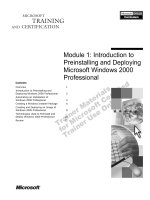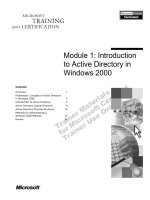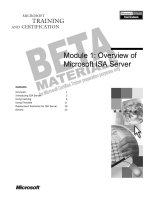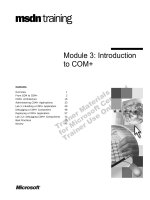Tài liệu Module 1: Introduction to SharePoint Portal Server ppt
Bạn đang xem bản rút gọn của tài liệu. Xem và tải ngay bản đầy đủ của tài liệu tại đây (1.41 MB, 34 trang )
Module 1: Introduction
to SharePoint Portal
Server
Contents
Overview
Common Obstacles to Implementing an
Effective Document Management Solution
Introduction to SharePoint Portal Server
1
2
11
Using SharePoint Portal Server as an
Effective Document Management Solution
14
Review
28
Information in this document is subject to change without notice. The names of companies,
products, people, characters, and/or data mentioned herein are fictitious and are in no way intended
to represent any real individual, company, product, or event, unless otherwise noted. Complying
with all applicable copyright laws is the responsibility of the user. No part of this document may
be reproduced or transmitted in any form or by any means, electronic or mechanical, for any
purpose, without the express written permission of Microsoft Corporation. If, however, your only
means of access is electronic, permission to print one copy is hereby granted.
Microsoft may have patents, patent applications, trademarks, copyrights, or other intellectual
property rights covering subject matter in this document. Except as expressly provided in any
written license agreement from Microsoft, the furnishing of this document does not give you any
license to these patents, trademarks, copyrights, or other intellectual property.
2001 Microsoft Corporation. All rights reserved.
Microsoft, Active Directory, Active X, FrontPage, JScript, MS-DOS, NetMeeting, Outlook, PowerPoint,
SharePoint, Windows, Windows NT, Visio, Visual Basic, Visual SourceSafe, Visual Studio, and Win32
are either registered trademarks or trademarks of Microsoft Corporation in the U.S.A. and/or other
countries.
Other product and company names mentioned herein may be the trademarks of their respective
owners.
Module 1: Introduction to SharePoint Portal Server
Instructor Notes
Presentation:
90 Minutes
This module provides students with an understanding of Microsoft®
SharePoint™ Portal Server.
After completing this module, students will be able to:
Describe the common obstacles to implementing an effective document
management solution.
Describe the major features of SharePoint Portal Server and describe the
characteristics of SharePoint Portal Server workspaces and a digital
dashboard.
Demonstrate how SharePoint Portal Server can be used to improve the
document management capabilities of an organization.
Materials and Preparation
This section provides the materials and preparation tasks that you need to teach
this module.
Required Materials
To teach this module, you need the following materials:
ã Microsoft PowerPointđ file 2095a_01.ppt
Preparation Tasks
To prepare for this module, you should:
• Read all of the materials for this module.
iii
iv
Module 1: Introduction to SharePoint Portal Server
Module Strategy
Use the following strategy to present this module:
Common Obstacles to Implementing an Effective Document Management
Solution
Explain the common obstacles to implementing an effective document
management solution. Let students know that after you have explained the
common problems in a general way, and after a brief introduction to its
features, you will show that SharePoint Portal Server provides a solution to
each of these issues.
Introduction to SharePoint Portal Server
Describe the characteristics of SharePoint Portal Server workspaces and a
digital dashboard.
Using SharePoint Portal Server as an Effective Document Management
Solution
Explain how SharePoint Portal Server provides a solution to each of the
issues you explained earlier that relate to designing a document
management solution.
Module 1: Introduction to SharePoint Portal Server
1
Overview
Topic Objective
To provide an overview of
the module topics and
objectives.
Lead-in
In this module, you will learn
about the common
obstacles to implementing
an effective document
management solution and
how SharePoint Portal
Server provides a solution to
each of these obstacles.
Common Obstacles to Implementing an Effective
Document Management Solution
Introduction to SharePoint Portal Server
Using SharePoint Portal Server as an Effective
Document Management Solution
*****************************ILLEGAL FOR NON-TRAINER USE*****************************
Every organization has valuable knowledge, about its customers, products,
processes and competitors, locked away in people’s minds, on paper, and in
electronic form. Knowledge management is the process of organizing this
knowledge and making it available to the employees who make the day-to-day
decisions that ultimately determine the success or failure of a business.
To make this happen, knowledge management requires effective search and
document management systems so that employees can quickly and easily find
and manage information. Document management is using technology to enable
people to create, share, and collaborate on documents.
After completing this module, you will be able to:
Describe the common obstacles to implementing an effective document
management solution.
Describe the major features of Microsoft® SharePoint™ Portal Server and
describe the characteristics of SharePoint Portal Server workspaces and a
digital dashboard.
Demonstrate how SharePoint Portal Server can be used to improve the
document management capabilities of an organization.
2
Module 1: Introduction to SharePoint Portal Server
Common Obstacles to Implementing an Effective
Document Management Solution
Topic Objective
To outline this topic.
Lead-in
Employees spend most of
their business day creating,
managing, and using
information; however,
finding information is one of
the common challenges that
these employees face.
Organizing Documents
Finding Documents
Enabling Collaboration
Providing Update Notifications
Implementing Approval Processes
Ensuring Document Security
Providing Scalability
*****************************ILLEGAL FOR NON-TRAINER USE*****************************
Ask your students to give
some examples of how their
organizations use search
and document
management.
There are a number of obstacles that are commonly encountered when
attempting to implement an effective document management solution. For
example, document organization can pose a problem such that employees may
find large and complex information sources, such as multiple file shares,
difficult to use because they seldom include a consistent organizational
framework. Further, employees can have difficulty collaborating with others on
documents, controlling access to documents, and making documents available
to others in their organization. Employees also often have difficulty
accommodating different document approval processes, keeping track of
document updates, controlling access to documents, and ensuring that
documents are not lost or overwritten. When a company’s knowledge base
grows, it is often difficult to ensure that servers respond quickly and that there
is enough disk space for documents. This section discusses each of these
obstacles.
Module 1: Introduction to SharePoint Portal Server
3
Organizing Documents
Topic Objective
To explain the importance of
organizing documents.
Lead-in
Let’s examine some of the
typical problems
encountered in trying to
organize documents.
Methods for Organizing and Storing Documents
Using metadata
Using a folder hierarchy
Effects of Poor Document Organization
Access documents
Collaborate
Provide update notifications
Approvals
Ensure security
Provide scalability
*****************************ILLEGAL FOR NON-TRAINER USE*****************************
Document organization and storage provides a critical framework for the
development of an effective document management solution. Documents must
be organized and stored in a way that facilitates easy access to that information.
Methods for Organizing and Storing Documents
The methods used to establish storage locations can differ from one group to
another within an organization, introducing unwanted complexity.
Using Metadata
Document organization refers to the location of files and any metadata that is
used to help organize the files. Metadata is descriptive information about a
document — such as the folder name, date of creation, author, and keywords —
that is stored with the document, but is not a part of the document. This
information is used to help users find the most relevant information during a
search.
Using a Folder Hierarchy
Documents are typically stored in a folder hierarchy by using some type of
organization scheme. For instance, the files can be organized by date, content,
or job function, and the folders can show hierarchical relationships. This
organization scheme, however, provides very little additional information about
the type or purpose of the files in the folders.
For example, at one extreme, you could store 1,000 files in a single folder.
Although this provides an effective method for storing similar types of
information, it provides little help in differentiating one file from another. At
the other extreme, each file could be stored in its own folder, with the folders
organized in a large hierarchy, resulting in well over 1,000 folders. Each file
having its own folder provides additional information, as does the hierarchical
relationship among the folders. However, moving through the folder hierarchy
makes accessing the file that you need a difficult, time-consuming activity.
4
Module 1: Introduction to SharePoint Portal Server
Effects of Poor Document Organization
Poor document organization can make it difficult to:
Access documents. Poor document organization can make it difficult to find
information.
Collaborate. Poor document organization can also affect the ability to
effectively collaborate on the creation of a document. For example, if a
document is created by a team of workers and it is stored on a server as well
as on local stores, it can be difficult to determine which version of the
document is the most current, who made the changes, and so on.
Provide update notifications. Inefficiencies can result if a document is
updated but other people in an organization are not informed that it was
updated.
Approvals. Inaccuracies can result if a document is not adequately reviewed.
Ensure security. Other aspects of document management can also be
affected by poorly designed document organization structure, including
document access, approvals, security, and scalability.
Provide scalability. If documents are not organized properly, users in other
departments may have difficulty finding the documents.
As difficult as these issues are in an existing document management system,
they become significantly more difficult when the number of documents
suddenly increases, such as when two organizations merge, a corporate division
is reorganized, or a small solution gets scaled to the entire corporate
environment. Even the addition of new documents to an existing document
folder hierarchy can be difficult if the existing solution is not effective and
flexible.
Module 1: Introduction to SharePoint Portal Server
5
Finding Documents
Topic Objective
To describe the document
management problems of
finding documents.
Lead-in
Let’s examine some of the
typical problems
encountered when trying to
find a document.
*****************************ILLEGAL FOR NON-TRAINER USE*****************************
The ability to find the appropriate information quickly is a basic requirement
for any document management solution.
Methods for Finding Documents
To find a document, you typically browse or search for it.
Browsing. Browsing enables users to find documents by navigating through
a hierarchical structure that contains documents.
Searching. Searching enables users to find documents by specifying
document properties.
Barriers to Effective Document Access
There are many barriers to quickly finding the most appropriate information,
including:
Inadequate information or information overload. Searches often result in
too little or too much information. When there is too much information,
users experience information overload since important information is often
obscured by the volume of information.
Too many informational sources. Users must often look though different
forms, file formats, and storage locations because information is often
located on file servers, Hypertext Markup Language (HTML) pages on Web
servers, or e-mail on messaging servers.
Single data source. Searching is generally performed on one data source at a
time which makes finding content even more difficult.
Outdated information. Finding the most current information, including
updates to important documents, is often difficult.
Slow response time. When working with a large numbers of files, response
time for search results can be long.
6
Module 1: Introduction to SharePoint Portal Server
Enabling Collaboration
Topic Objective
To describe the document
management problems of
collaboration.
Lead-in
Let’s examine some of the
problems associated with
collaborating on documents.
Barriers to Effective Collaboration
Lack of document version control
Inability to discuss document changes
Inability to track previous document versions
Lack of document version history
*****************************ILLEGAL FOR NON-TRAINER USE*****************************
Many of the documents that are created in organizations are developed by team
members who work together collaboratively. There are various ways that team
members can collaborate. For example, a program manager might produce the
initial draft of a document, another team member might alter the document
based on his or her area of expertise, a graphic artist might add illustrations, and
then an editor might refine the document’s final wording. Because collaboration
is becoming increasingly common in the workplace, it is supported in
organizations.
Barriers to Effective Collaboration
Although collaboration on a document is generally a good practice, there are a
number of barriers to collaboration:
Lack of document version control. When more than one person is working
on the same document, it is difficult to blend all those different versions into
a single document.
Inability to discuss document changes. If people cannot gather in the same
room to collaborate on creating or revising a document, they are not able
capture the possibilities of the collaborative process. Similarly, if they are
not able to capture their thoughts about the document in a collaborative
application, the same problem can result.
Inability to track previous document versions. This can lead to duplication
of efforts or the deletion of needed documents.
Lack of document version history. When a group or team works together on
a document, it is important to be able to note changes that were made, and
make comments. Fortunately, Microsoft® Word has a number of features for
keeping track of changes and comments. Previous versions of a document
often must be accessed when critical information is lost or if a previous
version is later deemed to be best.
Module 1: Introduction to SharePoint Portal Server
7
Providing Update Notifications
Topic Objective
To describe the document
management problems of
providing update
notifications.
E-mail Notification
of Changes
Lead-in
Let’s examine some of the
issues surrounding
notifications in a document
management solution.
Team Members
Resource
Documents
*****************************ILLEGAL FOR NON-TRAINER USE*****************************
One of the many challenges facing knowledge workers is the requirement to
stay up-to-date on changing topics. Knowledge workers frequently create a
document in a team environment, using information that is being constantly
updated, both on an intranet and on the Internet. This changing information is
located in both the documents they are working on and in the resources they are
using. An effective document management solution must address both of these
issues.
Notification Issues
Keeping track of changes in a document that a team is working on is part of the
collaboration issue previously described. In addition, it is important to know
when a document has been updated, deleted, moved, or has just become
available for the first time.
Notifying a user of changes in a document should occur quickly, and the
information should be easily accessible. Ways to address this problem often
include a subscription to some document management system, with
notifications being sent through e-mail, or placed on a personalized Web site. In
keeping track of changes in resource documents, an effective document
management system must track all of the documents you use, both on your local
intranet as well as the Internet.
8
Module 1: Introduction to SharePoint Portal Server
Implementing Approval Processes
Topic Objective
To describe the document
management problems
associated with approval
processes.
Lead-in
?
Let’s examine some of the
problems you might
encounter in implementing
an approval process.
Many Approvers
?
Author
One Approver
*****************************ILLEGAL FOR NON-TRAINER USE*****************************
An approval process implies that one or more people must approve a document
before it goes to the next stage in the approval process. This is generally done in
the context of a larger organizational structure, and any given document may
have to go through several approval processes. This might be a one-step
process; such a manager approving an expense report, or a multistage process,
such as a proposal that is first developed by a team and then sent through a
routing process that requires approval or rejection at several management
levels.
Problems in Implementing Approval Processes
When you design a document approval process, you must decide the following:
When should (or can) someone approve a document?
How will someone access a document to be approved?
What is the process for indicating approval, such as sending e-mail
notification?
How does a serial approval process move the document from one approver
to another?
What happens to the document after approval?
How do you accommodate a variety of approval scenarios, including
approval by an individual approver, approval by a single member of a group
of approvers, or approval by a series of approvers?
Module 1: Introduction to SharePoint Portal Server
9
Ensuring Document Security
Topic Objective
To describe the document
management problems that
involve security issues.
Read-only
Access
Lead-in
Let’s examine some of the
security issues that you
might encounter in a
document management
solution.
Deny
Access
*****************************ILLEGAL FOR NON-TRAINER USE*****************************
It is a rare company that allows everyone access to all of the documents and
files that the company maintains. In most companies there are procedures and
rules that determine how information is accessed. Administrative and document
management security features must address the issues of differentiated access to
documents, and prevention from both willful and inadvertent destruction of
files.
Document Security Issues
Most companies have a document security system that provides file access to
people who need it and keeps non-approved people from seeing sensitive
information. A document security system must also provide various levels of
access to a document, such as read-only access and the ability to author, and it
should be possible to give varying levels of access to files or collections of
files.
In addition to security on a document or folder, a document management
solution must also provide a means of setting those security levels and
providing the proper access to the users who will be making those settings. This
generally requires someone at an administrative level to set the security level
for individuals or groups.
10
Module 1: Introduction to SharePoint Portal Server
Providing Scalability
Topic Objective
To describe the problems
associated with scaling a
document management
solution.
Lead-in
Let’s look at the issue of
scaling a document
management solution to an
entire organization.
Organization
Department
*****************************ILLEGAL FOR NON-TRAINER USE*****************************
After a successful document management solution is implemented, it inevitably
grows as more users and more information are added. For example, a document
management solution may grow as it matures from a departmental solution to a
corporate solution. As this occurs, response time can slow down. Accordingly,
the ability to make a good document management solution scalable is critical.
Reasons for a Scalable Solution
User base growth can occur for a number of reasons: good solution, growth of
department, or merger with another organization. When the number of users
increases, it can result in the creation of various new organization structures,
approval processes, security processes, update schedules, and so on. A good
document management solution needs to address these issues of scalability.
Module 1: Introduction to SharePoint Portal Server
11
Introduction to SharePoint Portal Server
Topic Objective
To describe the
characteristics of
SharePoint Portal Server
workspaces and a digital
dashboard.
Lead-in
In this topic, we will discuss
the characteristics of
SharePoint Portal Server
workspaces and a digital
dashboard.
Workspace
Workspace
Document Management
Workspace
Document library
Management tools
Category structure
Dashboard site content
Searchable index
Dashboard Site
Dashboard Site
Web Parts
Reusable
content
Search Workspace
Index Workspace
*****************************ILLEGAL FOR NON-TRAINER USE*****************************
SharePoint Portal Server is based on the Web Storage System. The Web
Storage System is a hierarchical database that uses a folder structure similar to
that of a file system. The Web Storage System supports a wide range of access
methods and provides a number of development features that are implemented
in the architecture of SharePoint Portal Server.
For Your Information
If students need more
information about the Web
Storage System, please
direct them to Course 2019,
Building Solutions in
Microsoft Exchange 2000
With the Web Storage
System.
Defining Workspace
The highest level in the SharePoint Portal Server document architecture is the
workspace. A SharePoint Portal Server workspace is an organized collection of
documents, content sources, and components of SharePoint Portal Server that
are used to enable a more effective document management experience.
There are three types of workspaces:
Document management workspace
Search workspace
Index workspace
Note A document management workspace provides search capabilities and a
searchable index of information. Dedicated search and index workspaces can be
used in an enterprise environment when necessary.
Document Management Workspace
Make sure that your
students understand that the
document management
workspace includes search
capabilities.
The document management workspace contains the document library where
documents are stored on the server, management tools, the category structure, a
digital dashboard interface and the supporting dashboard components, and a
searchable index of information. A document management workspace can store
any type of file, including spreadsheets, faxes, graphics, audio files, Web pages,
presentations, and scripts.
12
Module 1: Introduction to SharePoint Portal Server
A document management workspace can also contain indexes of content stored
on network file servers, Web sites, Microsoft Exchange servers, Lotus Notes
databases, and other SharePoint Portal Server workspaces. An organization can
have one workspace or multiple workspaces, depending on its needs. One
SharePoint Portal Server computer can host up to 15 document management
workspaces.
The limitation to 15
document management
workspaces is a guideline,
not a fixed limit.
Search Workspace
A workspace that is dedicated to searching is similar to a document
management workspace. The only difference is that a dedicated search
workspace does not store any local content. Instead, a search workspace index
is created from content sources that point to external information stores or that
receive indexes propagated from dedicated index servers, and index
workspaces.
External information stores can be other SharePoint Portal Server workspaces,
intranet or Internet sites, public folder hierarchies in Microsoft Exchange 2000
Server and Microsoft Exchange 5.5 Server, Lotus Notes 4.6a+ and R5
databases, local file systems, and networked file servers.
Index Workspace
An index workspace is typically located on a SharePoint Portal Server
computer dedicated to indexing, from which it can crawl (examine documents
and create indices that describe the documents) content on external information
stores and propagate their indexes back to one or more search or document
management workspaces.
Defining Dashboard Site
When creating a workspace, SharePoint Portal Server also creates an associated
Web site. By using a Web browser, a user can perform document management
tasks and search for information in a number of ways. This is especially
valuable for users who are using operating systems other than Microsoft
Windows® 98, Microsoft Windows NT® 4.0, or Windows 2000. Those users do
not need to upgrade or change their software to benefit from SharePoint Portal
Server deployment.
The portal that is included with SharePoint Portal Server is called the
dashboard site and uses Microsoft Digital Dashboard technology. A digital
dashboard consists of Web Parts, which are reusable components that contain
Web-based information. Assembling Web Parts in a digital dashboard
framework is an easy and flexible way to customize a Web site. The dashboard
site that is included with SharePoint Portal Server includes many key features
implemented as Web Parts.
Your dashboard site includes Web Parts that give you access to SharePoint
Portal Server search and document management features. In addition, there are
four Web Parts for the home page: News, Announcements, Quick Links, and
Subscriptions Summary.
Module 1: Introduction to SharePoint Portal Server
13
You can add value to your dashboard site by adding Web Parts that display
business information such as news headlines and stock tickers, collaboration
tools such as Microsoft NetMeeting®, or general information such as weather or
driving directions. You can also create custom Web Parts to tailor the
dashboard to meet the specific needs of your organization. For example, you
could add a Web Part that displays a Microsoft Excel spreadsheet with your
quarterly sales figures. You can also import Web Parts supplied by SharePoint
Portal Server to your own Web site.
14
Module 1: Introduction to SharePoint Portal Server
Using SharePoint Portal Server as an Effective
Document Management Solution
Topic Objective
To outline this topic.
Lead-in
To appreciate SharePoint
Portal Server as a document
management solution, we
must discuss how it
addresses typical problems
that exist in approaches to
document management.
Organizing Documents
Finding Documents
Implementing Approval Processes
Ensuring Document Security
Searching for Documents
Collaboration and Update Notification
Providing Scalability at the Enterprise Level
*****************************ILLEGAL FOR NON-TRAINER USE*****************************
You may want to remind
students of the issue
identified in the first half of
this module: “As an
organization creates and
collects information,
employees spend valuable
time searching, organizing,
and managing that
information”.
SharePoint Portal Server integrates document management and search functions
with the tools that you use every day. SharePoint Portal Server removes the
barriers to success by working with Microsoft Windows Explorer, Microsoft
Office applications, and Web browsers to help you create, manage and share
content throughout your organization.
Note The Windows online help system includes extensive information about
Web folders.
To accomplish this, SharePoint Portal Server provides an integrated document
management environment, the SharePoint Portal Server workspace. The
document management workspace includes folder hierarchies, a number of
document management features, and several methods for increasing the
efficiency of the document search process.
To help you manage documents, SharePoint Portal Server offers the following
features:
Security. Control of document access is based on user roles. Versiontracking is provided for document recovery and to allow for version rollback.
Organizing documents. To organize documents for your users, you must
create categories that will be used by readers to locate documents, and you
must create document folders that will be used by authors to store
documents.
Publishing and approval. Document publication, automated routing through
the list of approvers, and e-mail notifications to approvers announcing that a
document is pending approval are standard features.
Module 1: Introduction to SharePoint Portal Server
15
Accessing external content. You can add content sources to a workspace to
provide access to external information, such as Microsoft Exchange
databases, Lotus Notes databases, Web content, and the contents of other
SharePoint Portal Server workspaces.
Searching. The search technology delivered with SharePoint Portal Server is
state-of-the-art. To augment the search process, the author of a document
can apply descriptive, searchable information to identify the document.
Collaboration. Web discussions are enabled for online comments by
multiple document reviewers.
Subscriptions. You can create subscriptions to keep up-to-date with changes
to important documents that you are interested in.
Scalability. You can use multiple servers to support large numbers of users
or large amounts of content, and you can set up servers that are dedicated to
searching or indexing to ensure responsiveness.
SharePoint Portal Server helps you collaborate with others, receive feedback
from reviewers, categorize documents, apply helpful information such as
keywords to documents, and publish the documents to a wide audience.
16
Module 1: Introduction to SharePoint Portal Server
Organizing Documents
Topic Objective
To describe the features
provided in SharePoint
Portal Server for organizing
documents.
Features
Categories enable users to browse or search for information by topic
enable users to browse or search for information by topic
Centralized structure for information browsing
Lead-in
In this topic, we will examine
some of the features
provided in SharePoint
Portal Server for organizing
documents.
Consistent, controlled set of values that can be
added as document metadata
Document
Folders
are used to organize documents for authors and to
provide a platform for implementing role-based security
Enhanced folders
Standard folders
*****************************ILLEGAL FOR NON-TRAINER USE*****************************
SharePoint Portal Server has two features that help organize documents:
categories and folders.
Categories
Categories are used to organize documents for readers. Categories enable users
to browse or search for information by topic. This is useful for users who are
unfamiliar with the document folder structure in the workspace. Categories
accommodate users outside a group without changing the existing folder
structure or processes that the group uses. Creating an effective category
structure and assigning appropriate categories to documents requires planning
and some understanding of how others might organize the content.
Categories serve two purposes. They provide:
A centralized structure for information browsing. Categories direct readers
to the information they seek through an organized hierarchy of topics.
A consistent, controlled set of values that can be added as document
metadata. Categories provide a flexible way to both describe and find
documents.
Module 1: Introduction to SharePoint Portal Server
17
Document Folders
Folders are used to organize documents for authors and to provide a platform
for implementing role-based security.
You may want to point out to
your students that both
standard and enhanced
folders include document
profiles. Document profiles
are attached to folders and
every workspace document
must have a document
profile.
SharePoint Portal Server provides two types of folders for document storage in
the workspace:
Enhanced folders
Enhanced folders support all content management features, including
document profiles, public and private views for workspace items, check-in
and check-out functions, document version history, and document
publishing and approval processes.
Standard folders
If you disable enhanced folder settings, you disable check in, check out, and
versioning for that folder, thereby changing the enhanced folder to a
standard folder. SharePoint Portal Server immediately publishes all
documents that are added to standard folders.
18
Module 1: Introduction to SharePoint Portal Server
Finding Documents
Topic Objective
To describe how SharePoint
Portal Server provides
access to content stored
both internally and
externally.
Presentations and
Sales Plans
Customer
Data
Reports in
Lotus Notes
Competitor News
on the Internet
Lead-in
This topic describes how
SharePoint Portal Server
provides access to content
stored both internally and
externally.
File Server
Web Server
SharePoint
Portal Server
Team Sites on
Your Intranet
*****************************ILLEGAL FOR NON-TRAINER USE*****************************
Content that is stored in the workspace, such as team documents that require
approval, is referred to as being stored internally. SharePoint Portal Server also
provides a user with the ability to search for and view documents that are stored
externally to the workspace, such as documents that are contained on Web sites.
This section describes how SharePoint Portal Server provides access to internal
and external content.
Accessing Content that is Internal to the Workspace
Users can access a workspace through the dashboard site by using a Web
browser, Microsoft Office 2000, Web folders, or through My Network Places
in Windows, depending on the operating system that they have installed.
The types of documents that
work best with SharePoint
Portal Server are those that
are created in Office
applications, such as Word,
Excel, and PowerPoint.
Web browsers
Users can search for information, browse through the workspace, and
perform document management tasks from the dashboard site by using
Microsoft Internet Explorer or Netscape Navigator.
Microsoft Office 2000
Users can perform document management actions such as check out and
publish from the Word, Excel, and Microsoft PowerPoint® File menu or
navigate to the workspace by using a Web Folder shortcut.
Windows Explorer
Users can browse through the workspace and perform document
management tasks by using a Web Folder shortcut to the workspace under
My Network Places. The address of a workspace is
http://ServerName/WorkspaceName
A document management workspace can store any type of document, and with
appropriate permissions, you can manage any type of document from the
workspace. To open a document directly from SharePoint Portal Server,
however, you must use an Office 2000 application.
Module 1: Introduction to SharePoint Portal Server
Accessing Content that is External to the Workspace
A content source represents a location outside the workspace where content is
stored. A Uniform Resource Locator (URL) for this content is stored in the
workspace. This content can be located in a different workspace on the same
server, on another server on your network, or on the Internet. Examples of
content sources include Web sites, file systems, databases, and other
workspaces. SharePoint Portal Server creates a searchable index of all content
in the workspace and the information available from the content sources you
add. On the dashboard site, users can search for and view information from
these content sources.
19
20
Module 1: Introduction to SharePoint Portal Server
Implementing Approval Processes
Topic Objective
One After Another Approval (Serial)
One After Another Approval (Serial)
To describe the features
provided in SharePoint
Portal Server for approving
documents.
Lead-in
In this topic, we will describe
the features provided in
SharePoint Portal Server for
supporting the approval
process.
Author
First
Approver
Second
Approver
Final
Approver
Published to
Workspace
All at Once Approval (Parallel)
All at Once Approval (Parallel)
Any Approver
All Approvers
*****************************ILLEGAL FOR NON-TRAINER USE*****************************
Approval routing is an easy way to ensure that a document is adequately
reviewed before it is published. When an author chooses to publish a document,
SharePoint Portal Server can automatically route it to one or more people for
review before publishing it. Each reviewer, called an approver, has the option
of approving or rejecting the document. Approvers receive e-mail notification
when a document requires review. An approver must be a registered user on the
domain, but does not need to have a SharePoint Portal Server role within the
workspace. Approvers are assigned reader access to the documents in the folder
for which they have been made an approver.
Approval routing provides an easy way to ensure that a document receives
adequate review before publication.
Both types of approval
routing include a series of
steps that lead to publication
of the document being
reviewed.
SharePoint Portal Server offers two routing options for reviewing a document
before publishing it:
Serial approval routing is when a document is reviewed in series by one
reviewer after another.
Parallel approval routing is when a document is sent to multiple approvers
for review all at once.
Module 1: Introduction to SharePoint Portal Server
21
Ensuring Document Security
Topic Objective
To explain the purpose of
role-based security and how
SharePoint Portal Server
implements this type of
security.
Lead-in
You can specify whether
users are Coordinators,
Authors, or Readers for
each folder – and modify the
permission settings for each
role.
Role-based Security
Folder level
Coordinator
Author
Deny Access
Document level
Reader
*****************************ILLEGAL FOR NON-TRAINER USE*****************************
Security is essential for both document management tasks and the search
function. In document management, it is important to restrict access to sensitive
information. In some cases, it is important to restrict the viewing of a document
to those who edit or approve it, until it is ready for a larger audience. Security is
also important to prevent users from finding documents to which they have no
access when they perform searches on the dashboard site. Document recovery is
another form of security. Version control and version history tracking provide
access to previous versions of a document so you can retrieve information that
was deleted or overwritten.
Role-based Security
SharePoint Portal Server roles offer a flexible and secure way to control access
to documents. A role is one of three levels of permissions that you can assign to
a user. SharePoint Portal Server security adds actions such as check in, check
out, publish, and approve to traditional file-access permissions, such as read,
write, and change.
SharePoint Portal Server has a fixed set of three roles with an additional setting
that prevents a user from accessing a specific document. Access permissions for
the three roles cannot be modified. Roles are usually set at the folder level,
although you can add roles at the workspace level. Users must have some level
of workspace permission in order to access workspace content.
A user can have different roles for different folders in the same workspace. For
example, in one folder a user may have reader permissions only, but in another
folder, that user may have author permissions. You can add a user group the
same way that you add a single user, and then assign a role, such as reader, to
the group. If a user has more than one role in a folder, as an individual and as a
member of a group, the least restrictive set of permissions takes precedence.