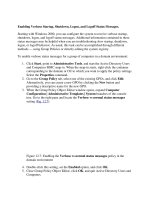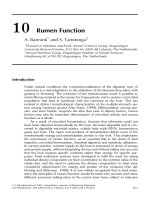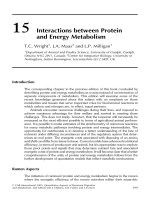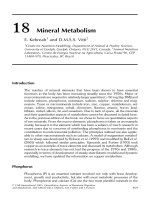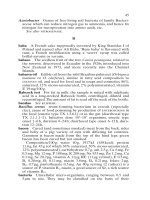Tài liệu Basic Router Operation - Backing Up and Restoring Router Configuration Files and IOS Software Images doc
Bạn đang xem bản rút gọn của tài liệu. Xem và tải ngay bản đầy đủ của tài liệu tại đây (23.99 KB, 5 trang )
CertificationZone Page 1 of 5
11/06/01
Date of Issue: 09-01-2000
Backing Up and Restoring Router
Configuration Files and IOS Software
Images
by Marc Menninger / Barry Meinster
Objectives
Setup
TIP
Scenario
Task 1: Back up a router configuration file to a TFTP server
Step 1-1
Step 1-2
Step 1-3
Step 1-4
Task 2: Back up a router IOS software image to a TFTP server
Step 2-1
Step 2-2
Step 2-3
Task 3: Restore a router configuration file from a TFTP server
Step 3-1
Task 4: Restore router IOS software image from a TFTP server
Step 4-1
Solutions
Task 1, Step 2.
Task 1, Step 3.
Task 1, Step 4.
Task 2, Step 1.
Task 2, Step 2.
Task 3, Step 1.
Task 4, Step 1.
Complete this lab to practice what you learned in the Basic Router Operation Tutorial.
Objectives
In this lab you will complete the following tasks:
• Back up a router configuration file to a TFTP server
• Back up a router IOS software image to a TFTP server
• Restore a router configuration file from a TFTP server
• Restore a router IOS software image from a TFTP server
Setup
Your router should have at least a basic configuration from either completing the router's setup script or manually
configuring your router similar to the sample configuration in the Basic Router Operation Tutorial.
You should also install and configure a TFTP server in your lab
network. This is fairly easy to do, and any PC or laptop can function
as your TFTP server for the purposes of this lab. For more
information about finding TFTP software, see Backing Up Router
Configuration Files in the Basic Router Maintenance and
Troubleshooting section of the Basic Router Operation Tutorial.
TIP
Many TFTP server implementations require
you to access files, for both upload and
download, by their fully qualified name -- not
CertificationZone Page 2 of 5
11/06/01
Scenario
You've configured your router, and now you want to save your configuration somewhere other than NVRAM. You also
want to back up your router's IOS software image in case your router suffers a critical failure. Finally, you want to test
these backups by restoring them to your router.
Task 1: Back up a router configuration file to a TFTP server
Step 1-1
Enter privileged EXEC mode.
Step 1-2
Save your running configuration to NVRAM.
What command saves your running configuration to NVRAM?
______________________________
Step 1-3
Backup your running configuration to the TFTP server.
What command will back up your running configuration to the TFTP server?
______________________________
Refer to the Backing Up Router Configuration Files section of the Basic Router Operation Tutorial for the correct
responses to the router questions. Make sure you enter the IP address you configured for your TFTP server when
prompted for the address of the remote host. Give your configuration file a unique name.
Step 1-4
Find and view your configuration file on the TFTP server.
What is different about the configuration file on the TFTP compared to your original running configuration? (Do a
show run on your router if necessary.)
______________________________
Task 2: Back up a router IOS software image to a TFTP server
Step 2-1
Look at the contents of Flash memory.
What command shows you the contents of Flash memory?
______________________________
How many files are currently in Flash memory?
______________________________
List the files currently in Flash memory:
download, by their fully qualified name -- not
their name relative to a directory.
CertificationZone Page 3 of 5
11/06/01
______________________________
What file, ending in .bin, will always be found in the Flash memory of newly configured routers?
______________________________
How many bytes of Flash memory is the .bin file taking up?
______________________________
How many bytes of Flash memory are left?
______________________________
Step 2-2
Back up your IOS software image to your TFTP server.
What command backs up your IOS software image to your TFTP server?
______________________________
Refer to the Backing Up Software Images section of the Basic Router Operation Tutorial for the correct responses to
the router questions. Make sure you enter the IP address you configured for your TFTP server when prompted for the
address of the remote host. Use the name of the .bin file you wrote above as the source file name.
Step 2-3
Find your IOS software image on the TFTP server to verify that it transferred correctly.
Task 3: Restore a router configuration file from a TFTP server
Step 3-1
Restore the configuration you saved to the TFTP server in Task 1 to your router's current running configuration.
What command restores the configuration you saved to the TFTP server in Task 1 to your router's current running
configuration?
______________________________
Refer to the Backing Up Router Configuration Files section of the Basic Router Operation Tutorial for the correct
responses to the router questions. Make sure you enter the IP address you configured for your TFTP server when
prompted for the address of the remote host. Use the name you gave your configuration file.
What command would you enter to restore the configuration from the TFTP server directly to your router's startup
configuration?
______________________________
Task 4: Restore router IOS software image from a TFTP server
Step 4-1
Restore the IOS software image you saved to the TFTP server in Task 2 to your router's Flash memory.
What command restores the IOS software image you saved to the TFTP server in Task 2 to your router's Flash
memory?
CertificationZone Page 4 of 5
11/06/01
______________________________
Refer to the Backing Up Software Images section of the Basic Router Operation Tutorial for the correct responses to
the router questions. Make sure you enter the IP address you configured for your TFTP server when prompted for the
address of the remote host. Use the name of the .bin file you wrote in above as the source file name.
Why would the router need to erase Flash memory in order to restore an IOS software image from a TFTP server?
______________________________
How does the router indicate that Flash memory is being erased?
______________________________
How does the router indicate that the IOS is being copied?
______________________________
Solutions
Task 1, Step 2.
- copy run start
Task 1, Step 3.
- copy run tftp
Task 1, Step 4.
- The configuration file on the TFTP server will have no comments [lines beginning with an exclamation point (!)] in it.
The comments get stripped out when being transferred to the TFTP server. You can add them back in on your TFTP
server with a regular text editor.
Task 2, Step 1.
- show flash
The number and name of files currently in Flash will vary from router to router. On newly configured routers the only
file in Flash is the system image file (the file that ends in .bin). The number of bytes of Flash memory that the system
image file takes up will vary from router to router. There should be at least several megabytes of Flash memory still
available, however.
Task 2, Step 2.
- copy flash tftp
Task 3, Step 1.
- copy tftp run
- copy tftp start
Task 4, Step 1.
- copy tftp flash
CertificationZone Page 5 of 5
11/06/01
Note the size of the IOS software image from Task 2, Step 1. If there is not enough room in Flash memory to save a
second copy of the IOS software image, it will need to erase the Flash to make room.
The letter 'e' is output to the screen to indicate that Flash memory is being erased.
Exclamation points are output to the screen to indicate that the IOS is being copied.
[NA-IOS-LS3-F03]
[2000-08-25-01]
Copyright © 2000 Genium Publishing Corporation