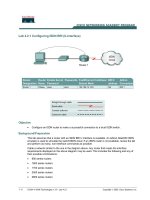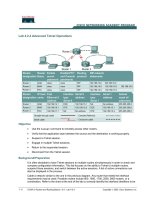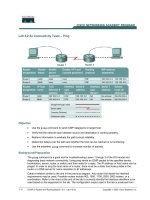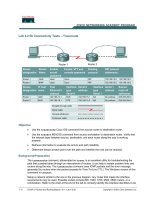Tài liệu Lab 4.2.3 Suspending and Disconnecting Telnet Sessions doc
Bạn đang xem bản rút gọn của tài liệu. Xem và tải ngay bản đầy đủ của tài liệu tại đây (98.31 KB, 4 trang )
1 - 4 CCNA 2: Routers and Routing Basics v 3.0 - Lab 4.2..3 Copyright 2003, Cisco Systems, Inc.
Lab 4.2.3 Suspending and Disconnecting Telnet Sessions
Objective
• Establish a Telnet session with a remote router.
• Suspend and re-establish a telnet session.
• Display active Telnet sessions.
• Disconnect a Telnet session.
Background/Preparation
This lab focuses on the ability the Telnet to a router, suspend that session, return to the local router
console and then re-establish the previous connection.
Cable a network similar to the one in the previous diagram. Any router that meets the interface
requirements may be used. Possible routers include 800, 1600, 1700, 2500 and 2600 routers, or a
combination. Refer to the chart at the end of the lab to correctly identify the interface identifiers to be
used based on the equipment in the lab. The configuration output used in this lab is produced from
1721 series routers. Any other router used may produce slightly different output. The following steps
are intended to be executed on each router unless specifically instructed otherwise.
Start a HyperTerminal session as performed in the Establishing a HyperTerminal session lab.
Note: Go to the erase and reload instructions at the end of this lab. Perform those steps on all
routers in this lab assignment before continuing.
Router
ID
Router
Name
FastEthernet
0 Address
Interface
type
Serial 0
Address
Subnet mask
Routing
protocol
Enable
secret
passwor
d
Enable,
VTY and
console
password
Router
1
GAD 192.168.14.1 DCE 192.168.15.1 255.255.255.0 RIP class cisco
Router
2
BHM 192.168.16.1 DTE 192.168.15.2 255.255.255.0 RIP class cisco
2 - 4 CCNA 2: Routers and Routing Basics v 3.0 - Lab 4.2..3 Copyright 2003, Cisco Systems, Inc.
Step 1 Configure the routers
a. If there are any difficulties configuring hostname or passwords, refer to the Configuring Router
Passwords lab. If there are any difficulties configuring Interfaces or the routing protocol, refer to
the Configuring Host Tables lab.
Step 2 Login to Router 1 and verify the connection to Router 2
a. Login to the Gadsden router.
b. Verify the connection between the two routers. ping the serial 0 interface of the Birmingham
router. If the ping is not successful, return to step one and troubleshoot the configuration.
Step 3 Telnet to a remote router
a. Enter telnet router-name if IP host tables were configured. Otherwise, enter the IP
address at the router prompt to connect to a remote router.
Enter the password cisco to enter the router.
b. What prompt did the router display?
_________________________________
Step 4 Look at the interfaces on the remote router
a. Enter show interface at the router prompt.
b. Are both the Serial 0 and the FastEthernet 0 interfaces up?
___________________________
Step 5 Suspend the current Telnet session
a. Enter Ctrl Shift 6 followed by the x key.
This only suspends the session and returns to the previous router. It does not disconnect from this
router.
b. What prompt did the router display?
___________________________
Step 6 Resume a telnet session
a. Press the Enter key at the router prompt. The router will respond with:
[Resuming connection 1 to 192.168.15.2 ... ]
b. Press the Enter key.
This will resume the telnet session that was previously suspended in Step 4.
c. What prompt did the router display?
_________________________________
Step 7 Close a Telnet session
a. Enter the command exit while in a telnet session.
This will terminate the telnet session.
b. What prompt did the router display?
_________________________________
Note: To disconnect from a suspended telnet session, type disconnect and press Enter.
Upon completion of the previous steps, logoff by typing exit. Turn the router off.
3 - 4 CCNA 2: Routers and Routing Basics v 3.0 - Lab 4.2..3 Copyright 2003, Cisco Systems, Inc.
Erasing and reloading the router
Enter into the privileged exec mode by typing enable.
If prompted for a password, enter class. If “class” does not work, ask the instructor for assistance.
Router>enable
At the privileged exec mode enter the command erase startup-config.
Router#erase startup-config
The responding line prompt will be:
Erasing the nvram filesystem will remove all files! Continue?
[confirm]
Press Enter to confirm.
The response should be:
Erase of nvram: complete
Now at the privileged exec mode enter the command reload.
Router(config)#reload
The responding line prompt will be:
System configuration has been modified. Save? [yes/no]:
Type n and then Enter.
The responding line prompt will be:
Proceed with reload? [confirm]
Press Enter to confirm.
In the first line of the response will be:
Reload requested by console.
After the router has reloaded the line prompt will be:
Would you like to enter the initial configuration dialog? [yes/no]:
Type n and then Enter.
The responding line prompt will be:
Press RETURN to get started!
Press Enter.
The router is ready for the assigned lab to be performed.
4 - 4 CCNA 2: Routers and Routing Basics v 3.0 - Lab 4.2..3 Copyright 2003, Cisco Systems, Inc.
Router Interface Summary
Router
Model
Ethernet
Interface #1
Ethernet
Interface #2
Serial
Interface #1
Serial
Interface #2
Interface
#5
800 (806) Ethernet 0 (E0) Ethernet 1 (E1)
1600 Ethernet 0 (E0) Ethernet 1 (E1) Serial 0 (S0) Serial 1 (S1)
1700 FastEthernet 0 (FA0) FastEthernet 1 (FA1) Serial 0 (S0) Serial 1 (S1)
2500 Ethernet 0 (E0) Ethernet 1 (E1) Serial 0 (S0) Serial 1 (S1)
2600 FastEthernet 0/0
(FA0/0)
FastEthernet 0/1 (FA0/1) Serial 0/0 (S0/0) Serial 0/1
(S0/1)
In order to find out exactly how the router is configured, look at the interfaces. This will identify the type of router
as well as how many interfaces the router has. There is no way to effectively list all of the combinations of
configurations for each router class. What is provided are the identifiers for the possible combinations of interfaces
in the device. This interface chart does not include any other type of interface even though a specific router may
contain one. An example of this might be an ISDN BRI interface. The string in parenthesis is the legal abbreviation
that can be used in IOS command to represent the interface.