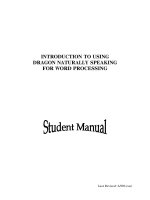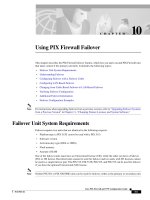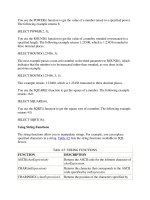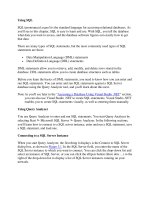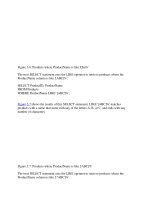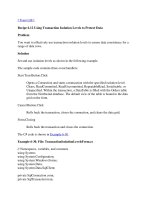Tài liệu Using PIX Firewall Failover doc
Bạn đang xem bản rút gọn của tài liệu. Xem và tải ngay bản đầy đủ của tài liệu tại đây (309.48 KB, 30 trang )
CHAPTER
10-1
Cisco PIX Firewall and VPN Configuration Guide
78-13943-01
10
Using PIX Firewall Failover
This chapter describes the PIX Firewall failover feature, which lets you add a second PIX Firewall unit
that takes control if the primary unit fails. It includes the following topics:
•
Failover Unit System Requirements
•
Understanding Failover
•
Configuring Failover with a Failover Cable
•
Configuring LAN-Based Failover
•
Changing from Cable-Based Failover to LAN-Based Failover
•
Verifying Failover Configuration
•
Additional Failover Information
•
Failover Configuration Examples
Note
For instructions about upgrading failover from a previous version, refer to “Upgrading Failover Systems
from a Previous Version” in Chapter 11, “Changing Feature Licenses and System Software.”
Failover Unit System Requirements
Failover requires two units that are identical in the following respects:
•
Platform type (a PIX 515E cannot be used with a PIX 515)
•
Software version
•
Activation key type (DES or 3DES)
•
Flash memory
•
Amount of RAM
One of the failover units must have an Unrestricted license (UR), while the other can have a Failover
(FO) or UR license. Restricted units cannot be used for failover and two units with FO licenses cannot
be used in a single failover pair. The PIX 515, PIX 515E, PIX 525, and PIX 535 can be used for failover
if you have the optional Unrestricted (UR) license.
Note
Neither PIX 501 or PIX 506/506E units can be used for failover, either as the primary or secondary unit.
10-2
Cisco PIX Firewall and VPN Configuration Guide
78-13943-01
Chapter 10 Using PIX Firewall Failover
Understanding Failover
Understanding Failover
Failover lets you connect a second PIX Firewall unit to your network to protect your network should the
first unit go off line. If you use Stateful Failover, you can maintain operating state for the TCP connection
during the failover from the primary unit to the standby unit.
When failover occurs, each unit changes state. The unit that activates assumes the IP and MAC addresses
of the previously active unit and begins accepting traffic. The new standby unit assumes the failover IP
and MAC addresses of the unit that was previously the active unit. Because network devices see no
change in these addresses, no ARP entries change or time out anywhere on the network.
Once you configure the primary unit and attach the necessary cabling, the primary unit automatically
copies the configuration over to the standby unit.
The ACT indicator light on the front of the PIX 515, PIX 525, and PIX 535 is on when the unit is the
active failover unit. If failover is not enabled, this light is on. If failover is present, the light is on when
the unit is the active unit and off when the unit is the standby unit.
Failover works with all Ethernet interfaces.
Note
For Stateful Failover on a PIX 535, if you have Gigabit Ethernet (GE) interfaces, then the failover link
must be GE.
Cabling two PIX Firewall units together for failover requires a high-speed serial cable when using
cable-based failover, or a dedicated Ethernet connection to a dedicated switch (or VLAN) when using
LAN-based failover. If you are using Stateful Failover, a separate dedicated connection is required when
running cable-based failover and is recommended when running LAN-based failover. The minimum
connection speed for a Stateful Failover link is 100 Mbps full-duplex.
Caution
You must use an interface card and bus for a Stateful Failover LAN port that is at least as fast as the
fastest card used for the network interface ports.
The failover feature causes the PIX Firewall to ARP for itself every 15 seconds (depending on the time
set with the failover poll command). This ARPing can only be stopped by disabling failover.
Note
Improper use of the static command on an interface may prevent failover from functioning correctly.
The static command, used without a specific port, translates the address of any traffic received on an
interface. However, a standby failover unit must be able to communicate with the active unit on each
enabled interface to determine if the interface is still active.
For example, the following command would break failover communication between a pair of PIX
Firewall units and should NOT be used:
static (inside,outside) interface 192.168.100.1
This command causes all traffic received on the outside interface to be translated and forwarded to IP
address 192.168.100.1, including the failover messages sent by the standby unit. Because the standby
unit does not receive a reply to these messages, it assumes that the interface is down and becomes the
active unit.
10-3
Cisco PIX Firewall and VPN Configuration Guide
78-13943-01
Chapter 10 Using PIX Firewall Failover
Configuring Failover with a Failover Cable
To create a static translation without breaking failover, include a port number with the static command.
When you specifiy the port number, only traffic to that port will be translated. Because failover uses a
unique port number (port 105), it will not be translated. For example, the following command works
properly with failover:
static (inside, outside) tcp interface 80 192.168.100.1 80
This use of the static command only translates HTTP traffic (port 80), so failover messages are not
affected. If you need to translate other kinds of traffic, issue the static command for each port number.
Configuring the primary PIX Firewall for failover requires using the following commands:
•
failover command to enable failover
•
failover ip address command to assign IP addresses to the standby unit
•
failover link command to enable Stateful Failover
•
failover lan command to configure LAN-based failover
Note
See “Additional Failover Information” for information on Stateful Failover, how failover occurs, and
frequently asked questions.
Configuring Failover with a Failover Cable
For failover, both PIX Firewall units should be the same model number, have at least as much RAM, have
the same Flash memory size, and be running the same software version.
Note
If you have already powered on the standby unit, power it off and leave it off until instructed in the steps
that follow.
Follow these steps to configure failover:
Step 1
Because the PIX Firewall clock is stored in the CMOS, if you have not done so already, specify the clock
set time command on the active PIX Firewall to synchronize the time on both PIX Firewall units.
Step 2
Attach a network cable between the primary and secondary units for each network interface to which
you have configured an IP address.
Step 3
Connect the failover cable to the primary PIX Firewall unit ensuring that the end of the cable marked
“Primary” attaches to the primary unit and that the end marked “Secondary” connects to the secondary
unit.
Step 4
Only configure the primary unit. Changes made to the standby unit are not copied to the primary unit
and are lost during the next reboot. When you are done configuring the PIX Firewall and enter the write
memory command to save the configuration to Flash memory, the primary unit automatically updates
the secondary unit.
Note
Do not power on the secondary unit until prompted by the system. First configure the primary
unit and then power on the secondary unit only when prompted to do so.
Step 5
Enter configuration mode with the configure terminal command.
10-4
Cisco PIX Firewall and VPN Configuration Guide
78-13943-01
Chapter 10 Using PIX Firewall Failover
Configuring Failover with a Failover Cable
Step 6
Ensure that you have not used the auto or the 1000auto option in any interface command in your
configuration. To view interface commands in your configuration, use the write terminal command.
Reenter an interface with new information to correct a command you wish to change. Always specify
the speed for the interface, such as 10baset for 10 Mbps or 100basetx for 100 Mbps. Ensure that the
same speeds and duplexes are the same for any devices on the subnets including switches and routers.
Note
If you are using Stateful Failover, set the Stateful Failover dedicate interface speed using the
100full or 1000sxfull option to the interface command. This is extremely important and should
be performed even if you are using a crossover connector to connect the PIX Firewall units
directly to each other. Also, the maximum transmission unit (MTU) size must be 1500 or larger
on the Stateful Failover link.
You must use an interface card and bus for a Stateful Failover LAN port that is at least as fast as the
fastest card used for the network interface ports. For example, if the inside and outside interfaces are
PIX-1GE-66 cards installed in bus 0, then the Stateful Failover interface must be a PIX-1GE-66 card
installed in bus 1. In this case, you could not use a PIX-1GE or PIX-1FE card. Nor could you use any
card installed in bus 2 or sharing bus 1 with a slower card.
Step 7
Use the clear xlate command after changing the interface command.
Step 8
If you have not done so already, use the ip address command statement to assign IP addresses to each
interface on the primary unit. If you make a mistake while entering an ip address command, reenter the
command again correctly.
Use the show ip address command to view the addresses you specified:
show ip address
System IP Addresses:
ip address outside 192.168.1.1 255.255.255.0
ip address inside 10.1.1.1 255.255.255.0
ip address intf2 192.168.2.1 255.255.255.0
ip address intf3 192.168.3.1 255.255.255.0
ip address 4th 172.16.1.1 255.255.255.0
Current IP Addresses:
ip address outside 192.168.1.1 255.255.255.0
ip address inside 10.1.1.1 255.255.255.0
ip address intf2 192.168.2.1 255.255.255.0
ip address intf3 192.168.3.1 255.255.255.0
ip address 4th 172.16.1.1 255.255.255.0
The Current IP Addresses are the same as the System IP Addresses on the failover active unit. When the
primary unit fails, the Current IP Addresses become those of the standby unit.
Step 9
Use the failover command statement to enable failover on the primary unit.
10-5
Cisco PIX Firewall and VPN Configuration Guide
78-13943-01
Chapter 10 Using PIX Firewall Failover
Configuring Failover with a Failover Cable
Step 10
Use the show failover command to verify that the primary unit is enabled by checking for the following
statement:
This host: primary - Active
Sample output from the show failover command follows:
show failover
Failover On
Cable status: Other side powered off
Reconnect timeout 0:00:00
Poll frequency 15 seconds
This host: primary - Active
Active time: 225 (sec)
Interface 4th (172.16.1.1): Normal (Waiting)
Interface intf3 (192.168.3.1): Normal (Waiting)
Interface intf2 (192.168.2.1): Normal (Waiting)
Interface outside (192.168.1.1): Normal (Waiting)
Interface inside (10.1.1.1): Normal (Waiting)
Other host: secondary - Standby
Active time: 0 (sec)
Interface 4th (0.0.0.0): Unknown (Waiting)
Interface intf3 (0.0.0.0): Unknown (Waiting)
Interface intf2 (0.0.0.0): Unknown (Waiting)
Interface outside (0.0.0.0): Unknown (Waiting)
Interface inside (0.0.0.0): Unknown (Waiting)
The Cable Status that displays with the show failover command has these values:
•
My side not connected—Indicates that the serial cable is not connected to the unit on which you
entered the show failover command.
•
Normal—Indicates that the active unit is working and that the standby unit is ready.
•
Other side is not connected—Indicates that the serial cable is not connected to the other unit (the
unit opposite from where you entered the show failover command).
•
Other side powered off—Indicates that the unit not shown as active is powered off.
The failover interface flags appear to the right of each interface’s IP address in the show failover
command display. The failover flags indicate the following:
•
Failed—The interface has failed.
•
Link Down—The interface line protocol is down.
•
Normal—The interface is working correctly.
•
Shut Down—The interface has been administratively shut down (the shutdown option is enabled in
the interface command statement in the configuration).
•
Unknown—The IP address for the interface has not been configured and failover cannot determine
the status of the interface.
•
Waiting—Monitoring of the other unit's network interface has not yet started.
Step 11
Enter a failover ip address command statement for each interface to specify the standby unit’s interface
addresses. It is not necessary for the two units to be configured for this command to work correctly. The
IP addresses on the standby unit are different from the active unit’s addresses, but should be in the same
subnet for each interface. The following example sets the IP addresses for the interfaces on the standby
unit.
failover ip address inside 10.1.1.2
failover ip address outside 192.168.1.2
failover ip address intf2 192.168.2.2
failover ip address intf3 192.168.3.2
failover ip address 4th 172.16.1.2
10-6
Cisco PIX Firewall and VPN Configuration Guide
78-13943-01
Chapter 10 Using PIX Firewall Failover
Configuring Failover with a Failover Cable
Sample output from the show failover command shows that the secondary unit now has IP addresses for
each interface:
show failover
Failover On
Cable status: Other side powered off
Reconnect timeout 0:00:00
Poll frequency 15 seconds
This host: primary - Active
Active time: 510 (sec)
Interface 4th (172.16.1.1): Normal (Waiting)
Interface intf3 (192.168.3.1): Normal (Waiting)
Interface intf2 (192.168.2.1): Normal (Waiting)
Interface outside (192.168.1.1): Normal (Waiting)
Interface inside (10.1.1.1): Normal (Waiting)
Other host: secondary - Standby
Active time: 0 (sec)
Interface 4th (172.16.1.2): Unknown (Waiting)
Interface intf3 (192.168.3.2): Unknown (Waiting)
Interface intf2 (192.168.2.2): Unknown (Waiting)
Interface outside (192.168.1.2): Unknown (Waiting)
Interface inside (10.1.1.2): Unknown (Waiting)
Step 12
If you are configuring Stateful Failover, use the failover link command to specify the name of the
dedicated interface you are using. For example, assume the “4th” interface will be used for Stateful
Failover and enter the following command.
failover link 4th
Step 13
After enabling Stateful Failover, use the show failover command and additional information is provided
as follows:
show failover
Failover On
Cable status: Other side powered off
Reconnect timeout 0:00:00
Poll frequency 15 seconds
This host: primary - Active
Active time: 510 (sec)
Interface 4th (172.16.1.1): Normal (Waiting)
Interface intf3 (192.168.3.1): Normal (Waiting)
Interface intf2 (192.168.2.1): Normal (Waiting)
Interface outside (192.168.1.1): Normal (Waiting)
Interface inside (10.1.1.1): Normal (Waiting)
Other host: secondary - Standby
Active time: 0 (sec)
Interface 4th (172.16.1.2): Unknown (Waiting)
Interface intf3 (192.168.3.2): Unknown (Waiting)
Interface intf2 (192.168.2.2): Unknown (Waiting)
Interface outside (192.168.1.2): Unknown (Waiting)
Interface inside (10.1.1.2): Unknown (Waiting)
Stateful Failover Logical Update Statistics
Link : 4th
Stateful Obj xmit xerr rcv rerr
General 0 0 0 0
sys cmd 0 0 0 0
up time 0 0 0 0
xlate 0 0 0 0
tcp conn 0 0 0 0
udp conn 0 0 0 0
ARP tbl 0 0 0 0
RIP Tbl 0 0 0 0
10-7
Cisco PIX Firewall and VPN Configuration Guide
78-13943-01
Chapter 10 Using PIX Firewall Failover
Configuring Failover with a Failover Cable
Logical Update Queue Information
Cur Max Total
Recv Q: 0 0 0
Xmit Q: 0 0 0
The items in the top row of the “Stateful Failover Logical Update Statistics” section of the show failover
command are as follows:
•
Stateful Obj—PIX Firewall stateful object
•
xmit—Number of transmitted packets to the other unit
•
xerr—Number of errors that occurred while transmitting packets to the other unit
•
rcv—Number of received packets
•
rerr—Number of errors that occurred while receiving packets from the other unit
The items in the first column provide an object static count for each statistic:
•
General—Sum of all stateful objects
•
sys cmd—Logical update system commands; for example, LOGIN and Stay Alive
•
up time—Up time, which the active unit passes to the standby unit
•
xlate—Translation information
•
tcp conn—CTCP connection information
•
udp conn—Dynamic UDP connection information
•
ARP tbl—Dynamic ARP table information
•
RIF Tbl—Dynamic router table information
The items in the “Logical Update Queue Information” list the current, maximum, and total number of
packets in the receive (Recv) and transmit (Xmit) queues.
Step 14
If you want to set a time shorter than 15 seconds for the units to exchange “hello” packets to ensure each
unit is available, use the failover poll seconds command. The default is 15 seconds. The minimum value
is 3 seconds and the maximum is 15 seconds. Set to a lower value for Stateful Failover. With a faster poll
time, PIX Firewall can detect failure and trigger failover faster. However, faster detection may cause
unnecessary switchovers when the network is temporarily congested or a network card starts slowly.
Step 15
Power on the secondary unit. As soon as the secondary unit starts, the primary unit recognizes it and
starts synchronizing the configurations. As the configurations synchronize, the messages “Sync Started”
and “Sync Completed” appear.
Step 16
After the standby unit comes up, use the show failover command on the primary unit to verify status:
show failover
Failover On
Cable status: Other side powered off
Reconnect timeout 0:00:00
Poll frequency 15 seconds
This host: primary - Active
Active time: 510 (sec)
Interface 4th (172.16.1.1): Normal
Interface intf3 (192.168.3.1): Normal
Interface intf2 (192.168.2.1): Normal
Interface outside (192.168.1.1): Normal
Interface inside (10.1.1.1): Normal
Other host: secondary - Standby
Active time: 0 (sec)
Interface 4th (172.16.1.2): Normal
Interface intf3 (192.168.3.2): Normal
Interface intf2 (192.168.2.2): Normal
Interface outside (192.168.1.2): Normal
10-8
Cisco PIX Firewall and VPN Configuration Guide
78-13943-01
Chapter 10 Using PIX Firewall Failover
Configuring LAN-Based Failover
Interface inside (10.1.1.2): Normal
Stateful Failover Logical Update Statistics
Link : 4th
Stateful Obj xmit xerr rcv rerr
General 0 0 0 0
sys cmd 0 0 0 0
up time 0 0 0 0
xlate 0 0 0 0
tcp conn 0 0 0 0
udp conn 0 0 0 0
ARP tbl 0 0 0 0
RIP Tbl 0 0 0 0
Logical Update Queue Information
Cur Max Total
Recv Q: 0 0 0
Xmit Q: 0 0 0
Step 17
Use the write memory to save the configuration to Flash memory and to synchronize the configuration
on the standby unit with the primary unit.
Configuring LAN-Based Failover
PIX Firewall version 6.2 introduces support for LAN-based failover so a special Failover cable is no
longer required to connect the primary and secondary PIX Firewalls. LAN-based failover overcomes the
distance limitations imposed by the six-foot length of the Failover cable.
Note
A dedicated LAN interface and a dedicated switch (or VLAN) is required to implement LAN-based
failover. You cannot use a crossover Ethernet cable to connect the two PIX Firewalls.
With LAN-based failover, failover messages may be transmitted over Ethernet connections that are
relatively less secure than the dedicated Failover cable used in previous versions of the PIX Firewall. For
LAN-based failover, PIX Firewall version 6.2 provides message encryption and authentication using a
manual pre-shared key.
For failover, both PIX Firewall units should be the same model number, have at least as much RAM, have
the same Flash memory size, and be running the same software version.
Follow these steps to configure failover:
Step 1
Because the PIX Firewall clock is stored in the CMOS, if you have not done so already, specify the clock
set time command on the active PIX Firewall to synchronize the time on both PIX Firewall units.
Step 2
Attach a network cable between the primary and secondary units for each network interface to which
you have configured an IP address, except for the interface to be used for LAN-based failover.
Step 3
If the Failover cable is connected to the PIX Firewall, disconnect it.
Step 4
Only configure the primary unit. Changes made to the standby unit are not copied to the primary unit
and are lost during the next reboot. When you are done configuring the PIX Firewall and enter the write
memory command to save the configuration to Flash memory, the primary unit automatically updates
the secondary unit.
Step 5
Enter configuration mode with the configure terminal command.
10-9
Cisco PIX Firewall and VPN Configuration Guide
78-13943-01
Chapter 10 Using PIX Firewall Failover
Configuring LAN-Based Failover
Step 6
Ensure that you have not used the auto or the 1000auto option in any interface command in your
configuration. To view interface commands in your configuration, use the write terminal command.
Reenter an interface with new information to correct a command you wish to change. Always specify
the speed for the interface, such as 10baset for 10 Mbps or 100basetx for 100 Mbps. Ensure that the
same speeds and duplexes are the same for any devices on the subnets including switches and routers.
Step 7
If you are using Stateful Failover, set the Stateful Failover dedicated interface speed using the 100full
or 1000sxfull option to the interface command. This is extremely important and should be performed even
if you are using a crossover connector to connect the PIX Firewall units directly to each other.
Caution
You must use an interface card and bus for a Stateful Failover LAN port that is at least as fast as the
fastest card used for the network interface ports.
Step 8
Use the clear xlate command after changing the interface command.
Step 9
If you have not done so already, use the ip address command statement to assign IP addresses to each
interface on the primary unit. If you make a mistake while entering an ip address command, reenter the
command again correctly.
Use the show ip address command to view the addresses you specified:
show ip address
System IP Addresses:
ip address outside 192.168.1.1 255.255.255.0
ip address inside 10.1.1.1 255.255.255.0
ip address intf2 192.168.2.1 255.255.255.0
ip address intf3 192.168.3.1 255.255.255.0
ip address 4th 172.16.1.1 255.255.255.0
Current IP Addresses:
ip address outside 192.168.1.1 255.255.255.0
ip address inside 10.1.1.1 255.255.255.0
ip address intf2 192.168.2.1 255.255.255.0
ip address intf3 192.168.3.1 255.255.255.0
ip address 4th 172.16.1.1 255.255.255.0
The Current IP Addresses are the same as the System IP Addresses on the failover active unit. When the
primary unit fails, the Current IP Addresses become those of the standby unit.
Step 10
Use the failover command statement to enable failover on the primary unit.
Step 11
Use the show failover command to verify that the primary unit is enabled by checking for the following
statement:
This host: primary - Active
Sample output from the show failover command follows:
show failover
Failover On
Cable status: Unknown
Reconnect timeout 0:00:00
Poll frequency 15 seconds
This host: primary - Active
Active time: 225 (sec)
Interface 4th (172.16.1.1): Normal (Waiting)
Interface intf3 (192.168.3.1): Link Down
Interface intf2 (192.168.2.1): Normal (Waiting)
Interface outside (192.168.1.1): Normal (Waiting)
Interface inside (10.1.1.1): Normal (Waiting)
Other host: secondary - Standby
Active time: 0 (sec)
Interface 4th (0.0.0.0): Unknown (Waiting)
10-10
Cisco PIX Firewall and VPN Configuration Guide
78-13943-01
Chapter 10 Using PIX Firewall Failover
Configuring LAN-Based Failover
Interface intf3 (0.0.0.0): Unknown (Waiting)
Interface intf2 (0.0.0.0): Unknown (Waiting)
Interface outside (0.0.0.0): Unknown (Waiting)
Interface inside (0.0.0.0): Unknown (Waiting)
The Cable Status that displays with the show failover command has these values:
•
My side not connected—Indicates that the serial cable is not connected to the unit on which you
entered the show failover command.
•
Normal—Indicates that the active unit is working and that the standby unit is ready.
•
Other side is not connected—Indicates that the serial cable is not connected to the other unit (the
unit opposite from where you entered the show failover command).
•
Other side powered off—Indicates that the unit not shown as active is powered off.
The failover interface flags appear to the right of each interface’s IP address in the show failover
command display. The failover flags indicate the following:
•
Failed—The interface has failed.
•
Link Down—The interface line protocol is down.
•
Normal—The interface is working correctly.
•
Shut Down—The interface has been administratively shut down (the shutdown option is enabled in
the interface command statement in the configuration).
•
Unknown—The IP address for the interface has not been configured and failover cannot determine
the status of the interface.
•
Waiting—Monitoring of the other unit's network interface has not yet started.
Step 12
Enter a failover ip address command statement for each interface to specify the standby unit's interface
addresses. It is not necessary for the two units to be configured for this command to work correctly. The
IP addresses on the standby unit are different from the active unit's addresses, but should be in the same
subnet for each interface. The following example sets the IP addresses for the interfaces on the standby
unit.
failover ip address inside 10.1.1.2
failover ip address outside 192.168.1.2
failover ip address intf2 192.168.2.2
failover ip address intf3 192.168.3.2
failover ip address 4th 172.16.1.2
To use these commands to configure your PIX Firewall, replace intf3 with the interface name on the
primary PIX Firewall used to connect to the secondary unit. Replace the IP addresses with the values
appropriate for your network.
The following sample output from the show failover command shows that the secondary unit now has
IP addresses for each interface:
show failover
Failover On
Cable status: Unknown
Reconnect timeout 0:00:00
Poll frequency 15 seconds
This host: primary - Active
Active time: 510 (sec)
Interface 4th (172.16.1.1): Normal (Waiting)
Interface intf3 (192.168.3.1): Link Down
Interface intf2 (192.168.2.1): Normal (Waiting)
Interface outside (192.168.1.1): Normal (Waiting)
Interface inside (10.1.1.1): Normal (Waiting)
Other host: secondary - Standby
10-11
Cisco PIX Firewall and VPN Configuration Guide
78-13943-01
Chapter 10 Using PIX Firewall Failover
Configuring LAN-Based Failover
Active time: 0 (sec)
Interface 4th (172.16.1.2): Unknown (Waiting)
Interface intf3 (192.168.3.2): Unknown (Waiting)
Interface intf2 (192.168.2.2): Unknown (Waiting)
Interface outside (192.168.1.2): Unknown (Waiting)
Step 13
Connect the LAN failover interface to the network and enter the following commands to configure
LAN-based failover on the primary unit:
no failover
failover lan unit primary
failover lan interface intf3
failover lan key 1234567
failover lan enable
failover
Replace intf3 with the interface used for the failover connection. Replace 1234567 with the key used for
encrypting traffic over the failover interface.
Step 14
If you are configuring Stateful Failover, use the failover link command to specify the name of the
dedicated interface you are using. For example, assume the “4th” interface will be used for Stateful
Failover and enter the following command.
failover link 4th
Step 15
After enabling Stateful Failover, use the show failover command and additional information is provided
as shown in the following example:
show failover
Failover On
Cable status: Unknown
Reconnect timeout 0:00:00
Poll frequency 15 seconds
This host: primary - Active
Active time: 510 (sec)
Interface 4th (172.16.1.1): Normal (Waiting)
Interface intf2 (192.168.2.1): Normal (Waiting)
Interface outside (192.168.1.1): Normal (Waiting)
Interface inside (10.1.1.1): Normal (Waiting)
Other host: secondary - Standby
Active time: 0 (sec)
Interface 4th (172.16.1.2): Unknown (Waiting)
Interface intf2 (192.168.2.2): Unknown (Waiting)
Interface outside (192.168.1.2): Unknown (Waiting)
Interface inside (10.1.1.2): Unknown (Waiting)
Stateful Failover Logical Update Statistics
Link : 4th
Stateful Obj xmit xerr rcv rerr
General 0 0 0 0
sys cmd 0 0 0 0
up time 0 0 0 0
xlate 0 0 0 0
tcp conn 0 0 0 0
udp conn 0 0 0 0
ARP tbl 0 0 0 0
RIP Tbl 0 0 0 0
Logical Update Queue Information
Cur Max Total
Recv Q: 0 0 0
Xmit Q: 0 0 0
Lan Based Failover is Active
10-12
Cisco PIX Firewall and VPN Configuration Guide
78-13943-01
Chapter 10 Using PIX Firewall Failover
Configuring LAN-Based Failover
Interface intf3 (192.168.3.1): Normal, peer (192.168.3.2) Unknown